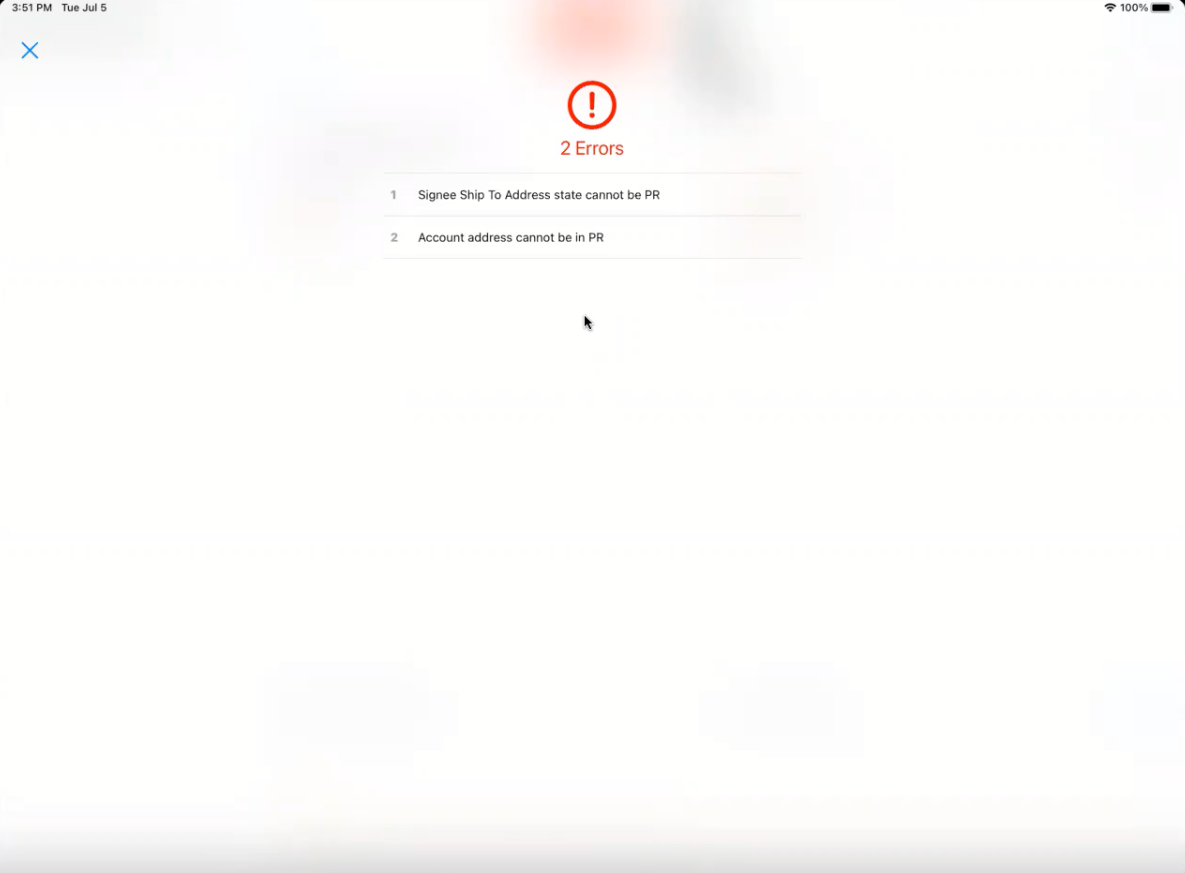Swapping the Signee
- CRM Desktop (
- Windows)
- iPad
- iPhone
Users can swap the sample recipient for another signee on the signature capture page. This enables users to react quickly to changes in attendees during a call, for increased flexibility in call reporting. For example, a user creates a call for her next account visit. On the way to the account, she sees another HCP in the hallway and takes the opportunity to sample Cholecap to the HCP. She quickly swaps the signature to capture the other HCP’s signature on the call report.
Configuring Swap Signee
This feature does not require configuration.
To enable users to access the signature page, Configuring Call Sampling or Capturing Signatures for Calls Without Samples must be enabled.
Swapping the Signee is not available for detail-only calls.
Using Swap Signee
Users swap the signee by selecting the drop-down menu next to the account name on the signature page and selecting another signer. For individual calls and group calls, but not unique activities group calls, swapping the signee also transfers call details and media recorded up to that point to the new signer.
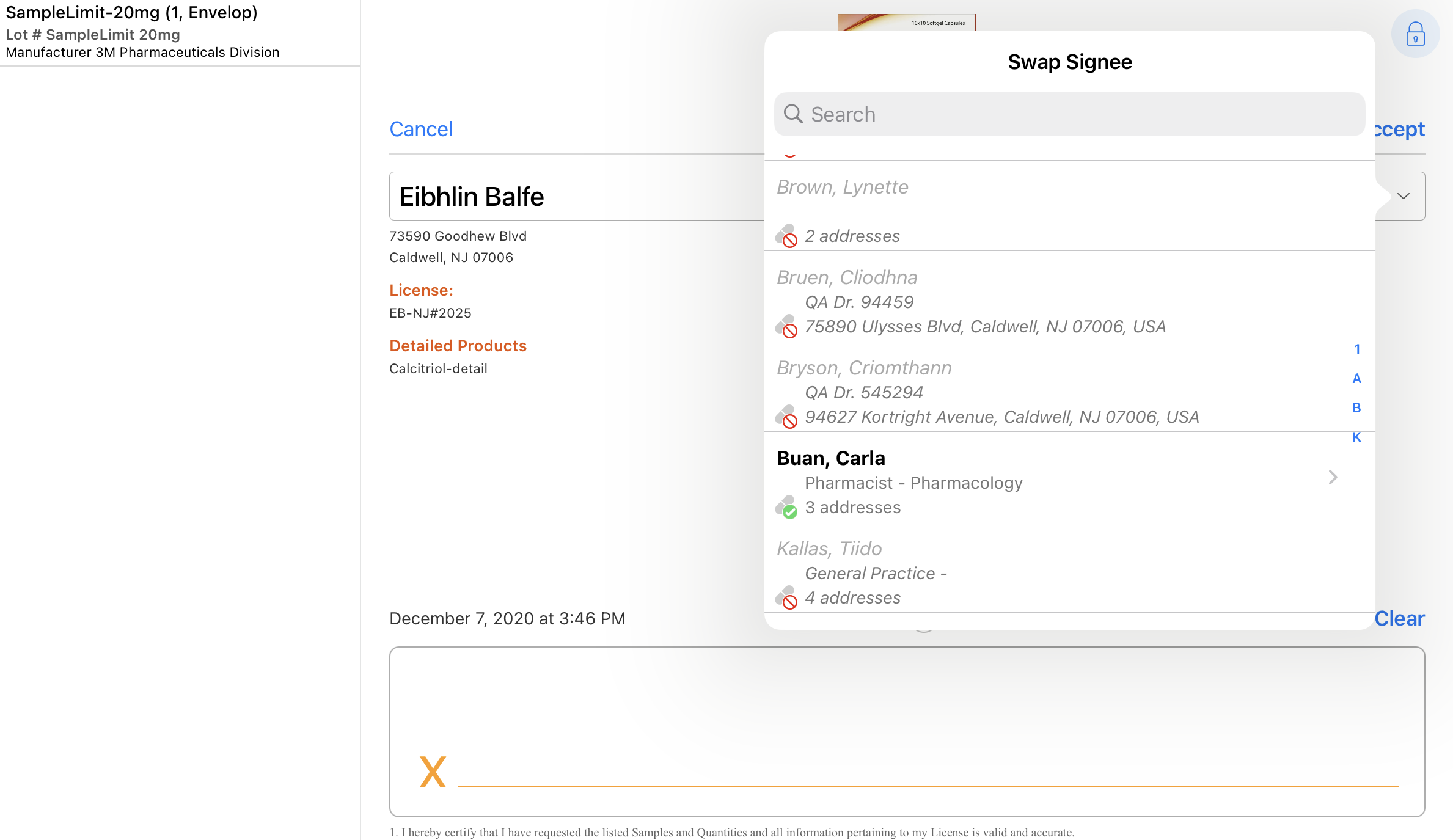
Users can search for additional accounts using the type-ahead search. Only accounts able to receive samples by meeting criteria defined by sample limits, restricted products, and licenses can be selected in the swap window.
If BRC products are selected in the call, users can change the shipping address by selecting the shipping icon next to the swap icon. This displays a list of account addresses. Only sample eligible addresses can be selected as the shipping address.
The following table describes the default accounts listed in the Swap Signee window, depending on the type of call, attendees and call conditions:
|
Scenario |
Default Swap Criteria |
|---|---|
|
Individual Call |
Displays siblings via the account hierarchy and siblings via affiliations.
|
|
Individual Call w/ Call Location |
Displays a list of accounts constrained by the business account selected as the call location. If an account does not have a controlled address, then it is listed but grayed out.
|
|
Individual Call w/ Business_Professional_vod |
Lists only siblings via the hierarchy that are of the Business_Professional_vod record type. Accounts do not have to have controlled addresses. |
|
Group Call |
Lists child person accounts and affiliated person accounts. |
|
Unique Activities Group Calls |
Enables the user to select either an existing attendee on the call or a new attendee.
|
Once an account is selected for swapping the signee, products on the call are switched to the selected account. Behavior varies depending on the product type and the call type:
On group calls with unique activities enabled, users have the additional option to swap to a new attendee.
To swap to an existing attendee, select the drop-down menu next to the account name on the signature page. Then, select an existing attendee from the Attendees dialog.
If samples are not selected on the existing attendee’s call report, an error message displays.
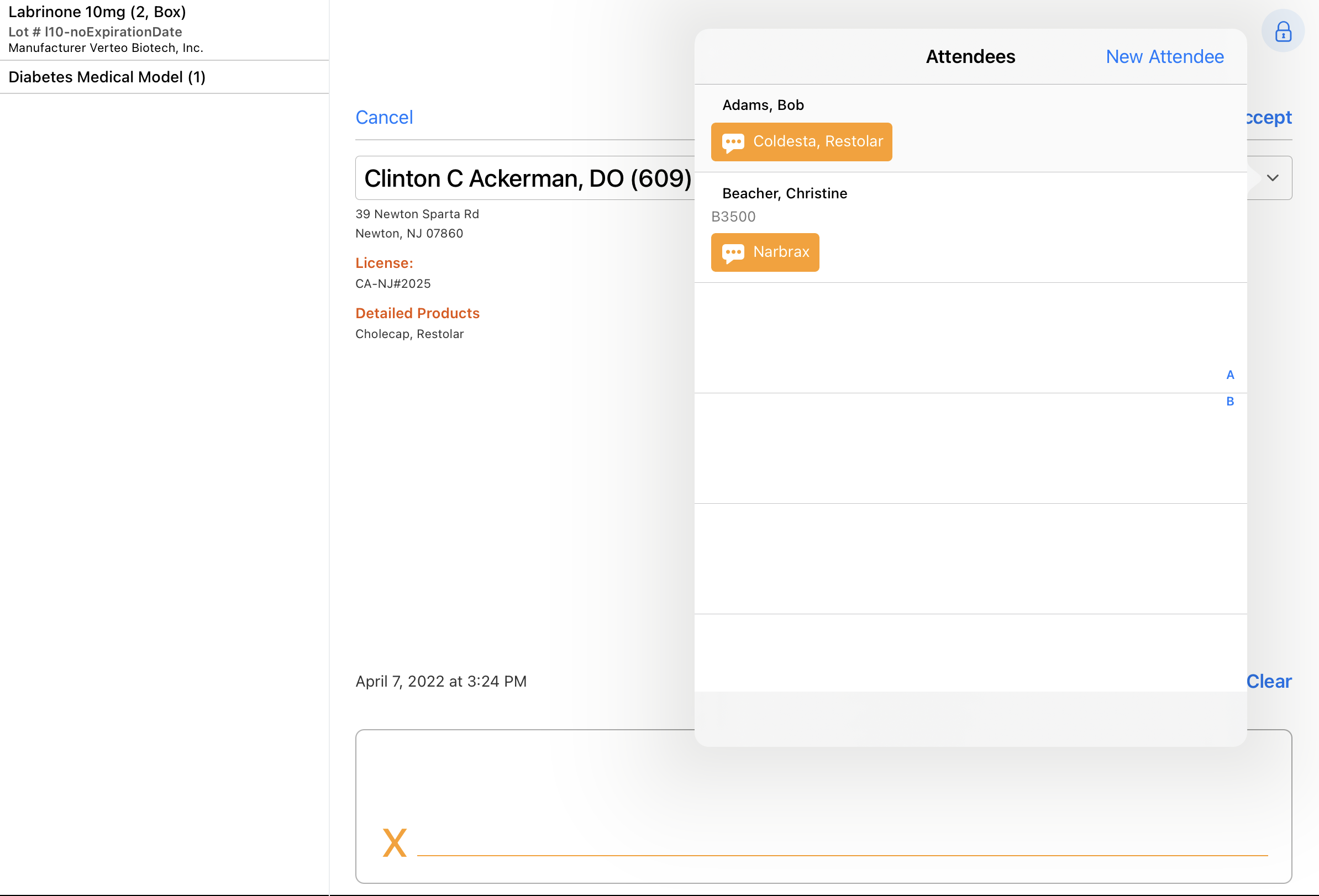
To swap the signee to a new attendee, select the New Attendee button from the Attendees dialog. Next, select the appropriate account from the menu displayed. Ineligible accounts display in gray text.
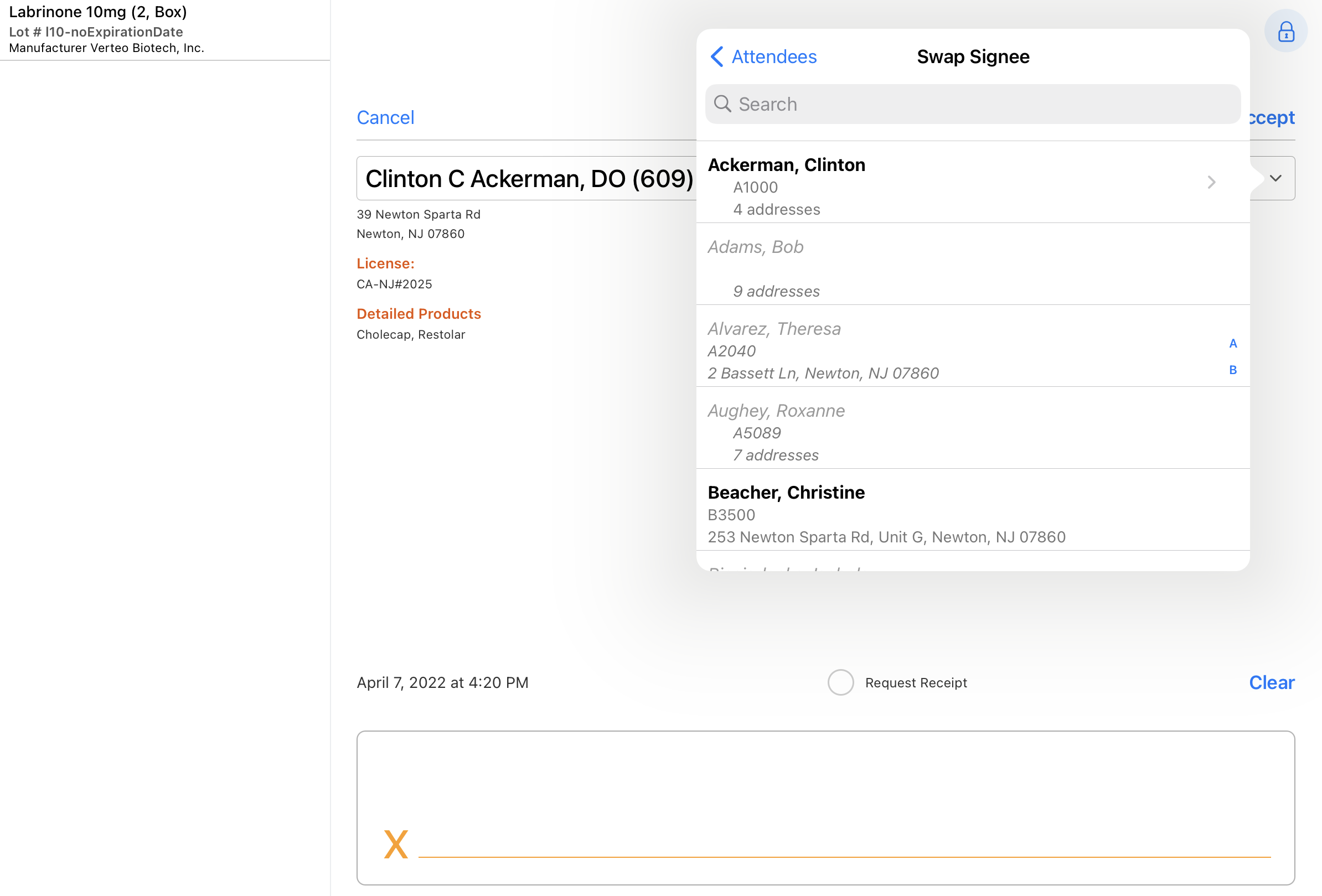
When the user accepts the new attendee’s signature, the original signee’s call report is cleared and the call information is transferred to the new attendee. The original signee remains on the call as a selected attendee.
Validation Rules for Swap Signee
If offline validation rules are configured for the call report, the validation rules run at the end of the Swap Signee selection process, after users select an address or ship-to address (for BRC sampling). Additionally, validation rules run when users select a new ship-to address for BRC sampling from the signature page, independently of swap signee. If there are validation errors, error messages display and users are prevented from capturing the signature until they resolve the errors. Users can cancel or select a new signee/ship-to address.