Shipping Sample Requests (BRCs) to Business Locations
- Browser
- CRM Desktop (Windows)
- iPad
- iPhone
Shipping sample requests, or BRCs, to a business location enables users to send shipments to the most convenient address for an HCP, if that address happens to be associated with a business account rather than with the HCP's person account. This provides increased flexibility in BRC shipping and helps users meet HCP requests.
For example, Dr. Ackerman is associated to Newton Memorial Hospital. During a call with Sarah Jones, Dr. Ackerman requests a shipment of Cholecap samples be delivered to the hospital pharmacy. Sarah selects Newton Memorial Hospital as the call location and selects Newton Memorial Hospital Pharmacy as the Ship To Location, then selects the appropriate Ship To Address for the pharmacy. After Sarah submits the call, the samples are shipped to the hospital pharmacy instead of Dr. Ackerman’s office.
Configuring Ship to Business Location
Ensure initial configuration is complete before enabling this functionality.
To enable shipping BRCs to business locations:
- Grant users Read permission to the Child_Account_vod object.
- Grant users FLS Edit permission to the following fields on the Call2_vod object:
- Ship_Location_vod
- Ship_Location_ID_vod
- Ship_To_Location_vod
3. Add the --sbl section signal to the section with the zvod_Samples_vod field on the appropriate Call2_vod object page layout.
This ensures the Ship to Location is selectable and the Ship to Address field is filtered based on the location.
Selecting a Ship to Business Location
Users can select a business location and an associated address for BRCs in the Ship To Address field on the call report. The same fields are available on a group call when the Sample Recipient is selected; if a sample recipient is not selected, BRCs cannot be added. On a group call with unique activities enabled, users can select individual Ship To Locations for BRCs disbursed to attendees.
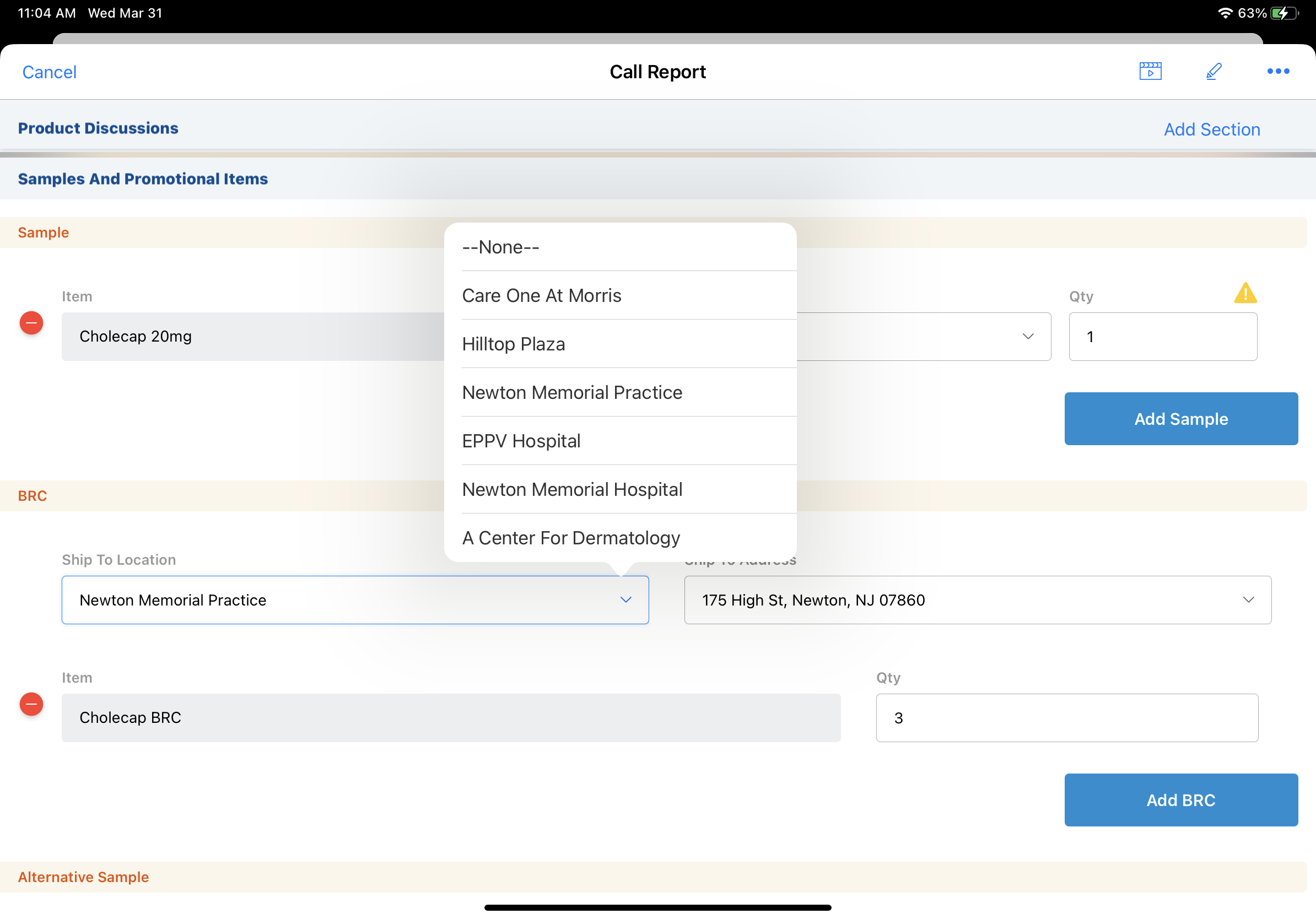
Ship To Location Display Logic
Business accounts display in the Ship To Location picklist if they are associated with any of the following:
- Primary account on the call
- Sample recipient
- Call attendee
- Call location
Users can associate business accounts with person accounts via Managing Account Hierarchies or Sphere of Influence.
Ship To Address Display Logic
The Ship To Address is based on the Ship To Location and sample recipient selected. Ship To Addresses for business locations are filtered based on the addresses’ sample send status, rather than the License Valid to Sample field used for person accounts. The Ship to Address picklist only displays addresses that are:
- Associated with the selected Ship To Location
- Active
- Valid for sample requests
If a Ship to Location is not selected on a call against a person account, the addresses available for selection are based on the address records for the person account.
Capturing Signatures for Shipments to Business Locations
When users capture a signature for BRCs with a Ship To Location, the selected Ship To Location and the associated address display on the signature page. The Ship To License number is the sample recipient’s license number.
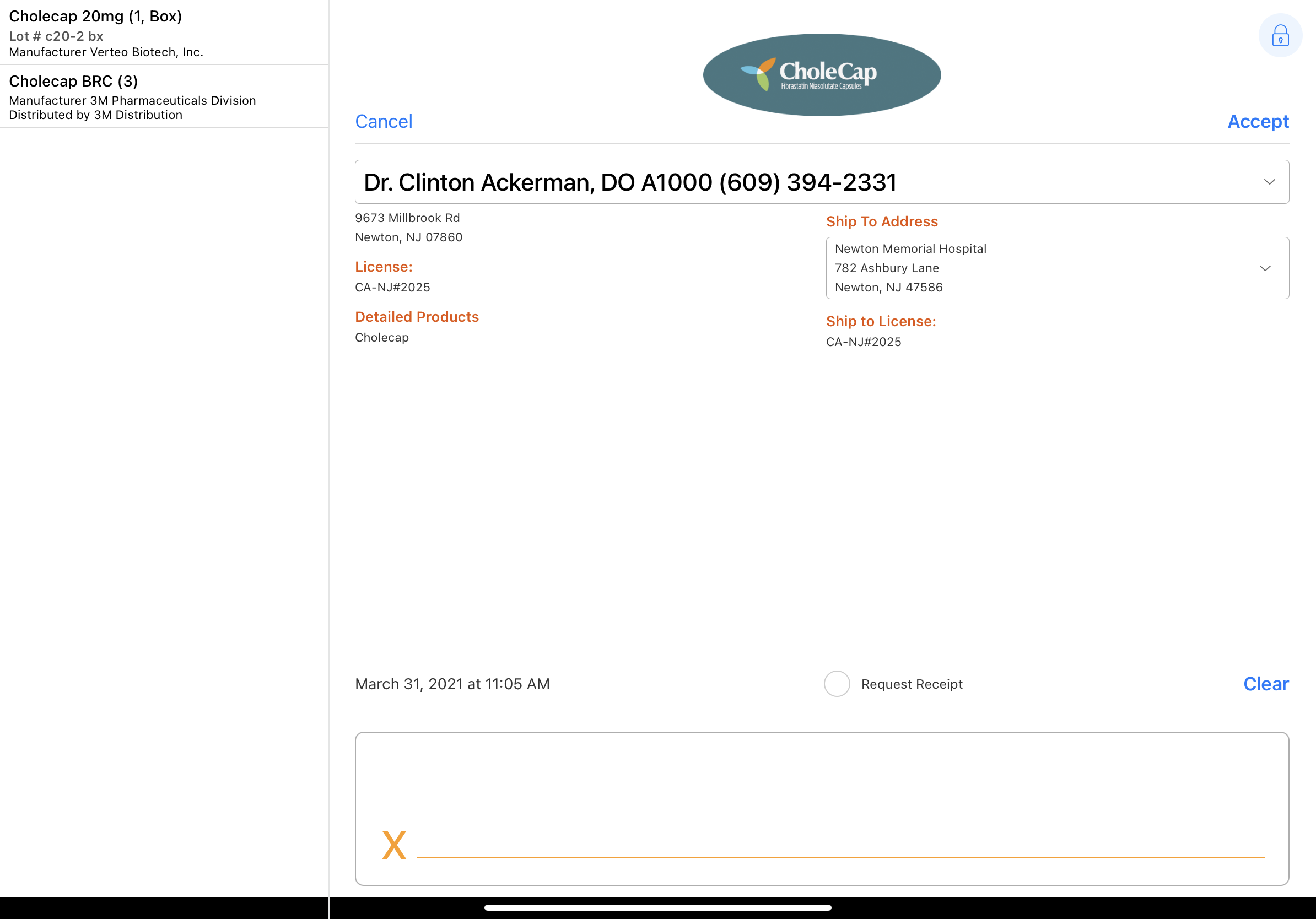
Swapping the Signee for Shipments to Business Locations
Users can swap the signee and the ship to address from the signature page, but the new recipient must be associated with the business account selected as the Ship To Location. When a business is selected as the Ship to Location, only associated child accounts or affiliated accounts display for swapping the signee. For swapping the ship-to address, only addresses associated with the business account display. If a Ship To Location is not selected, accounts and addresses display per normal swap signee functionality (see Swapping the Signee for more information).
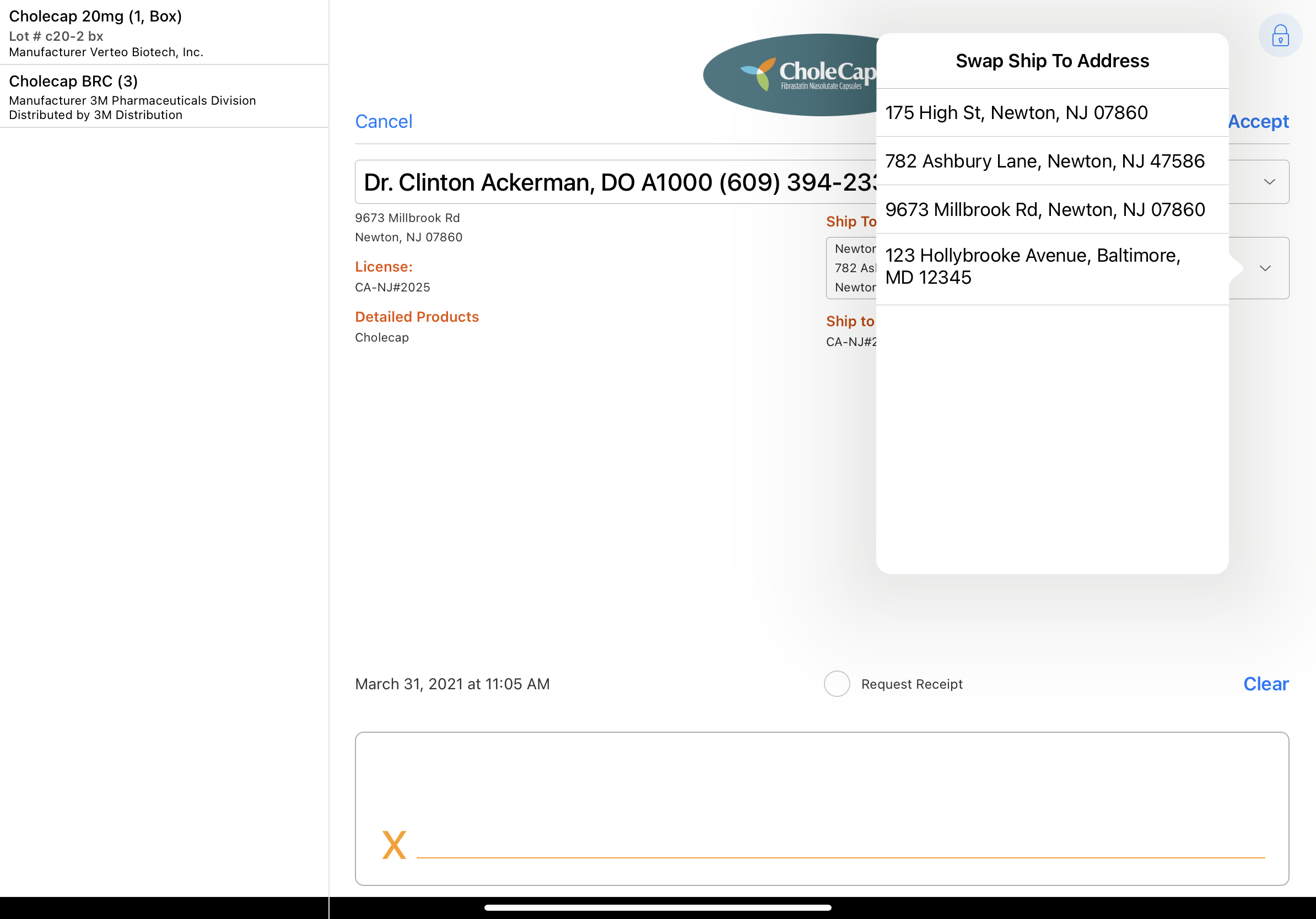
Saving and Submitting the Call
When a user saves or submits a call with a Ship To Location, the Ship To Location is captured on the Call and Sample Order Transaction records.
If a Sample Order Transaction record is unlocked or modified, the value in the Ship To Location field on the Sample Order Transaction record is copied to the Ship To Location field on the Sample Order Transaction Audit record. This maintains a compliant and traceable history for sample shipments.
Capturing Acknowledgment of Content for Shipments to Business Locations
To capture Acknowledgment of Content (AOC) signatures for BRCs shipped to a business location, populate the Ship Location field on the Acknowledgment of Content record. For more information on configuring and using AOC, see Capturing Acknowledgement of Content.



