Managing Account Hierarchies
- Browser
- iPad
Account hierarchies enable users to view, understand, and manage account relationships within an organization’s structure. Account hierarchies display all types of business accounts (IDNs, hospitals, clinics, etc.) and the HCPs associated to those accounts in a chart-like, visual format.
For example, Sarah Jones needs to identify potential Cholecap clients at a new practice, Anderson Medical Group. She uses the Account Hierarchy for Anderson Medical Group to view account details for each of the HCPs at the practice so she can compile a list of prospects.
Ensure initial configuration is complete to use this functionality.

Select View Hierarchy on the Account Detail screen to view the account hierarchy. The hierarchy displays on a separate page and shows all immediate parents and children of the selected account (one level up and one level down). Selecting a related account makes that account the parent account. The view then displays the new related accounts.
Displaying the Number of Child Accounts in Account Hierarchy
To help users quickly identify the largest account in a hierarchy, admins can enable a badge displaying the number of child accounts for each account.
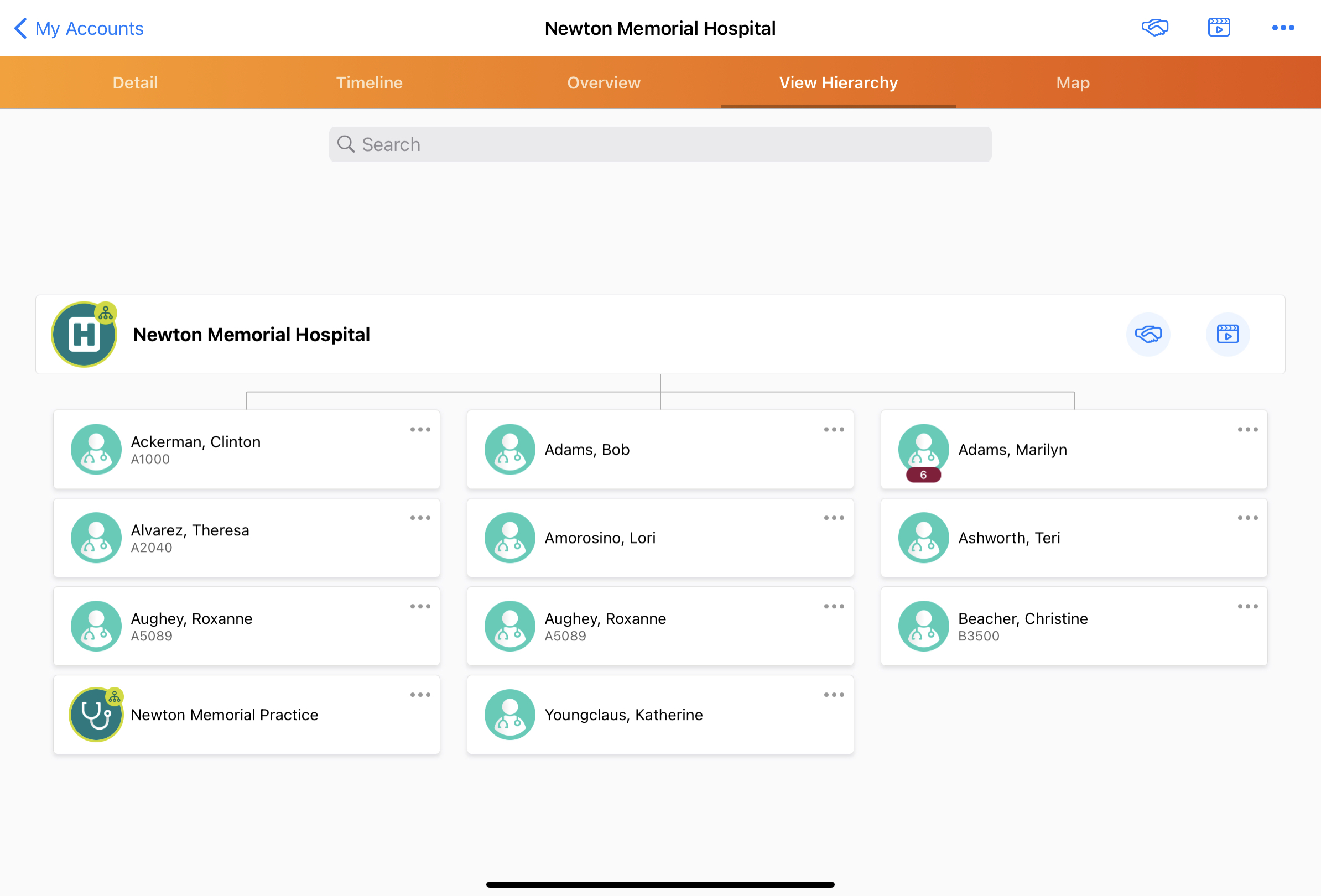
To enable the badge, grant users Edit FLS permission to the Parent_Affiliation_Count_vod and Child_Affiliation_Count_vod fields on the Child_Account_vod object.
Number values are delivered unpopulated. They automatically populate as users view hierarchy records, therefore, edit permission is recommended.
Primary Address in Account Hierarchy
When searching child accounts from the Members section of the Account Detail page, the primary address displays next to each account. This helps users differentiate between accounts based on the address.
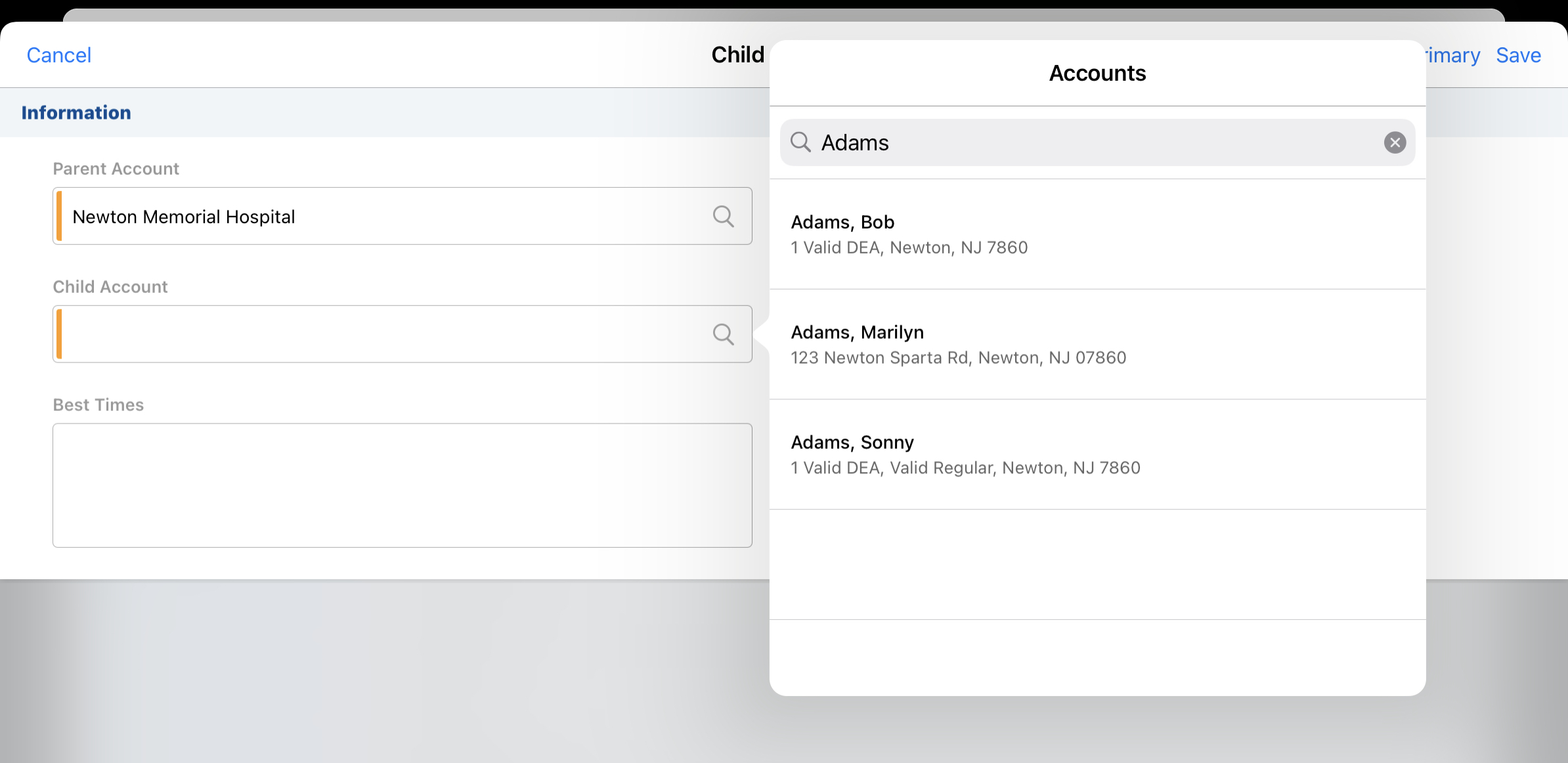
It is expected that customers data load both the Child_Account_vod objects and the value for the Primary_Parent_vod field on the Account object.
Territories in Account Hierarchy
Accounts outside the users’ territory display in the account hierarchy on offline devices only.
Accounts are assigned to a territory based on the following configurations:
|
Territory Selection Method |
Configuration |
Territories assigned to Account |
|---|---|---|
|
Automatically assign to the user's default territory |
Territory_vod field is read only and the NETWORK_NAW_ASSIGN_ALL_TERR Network Setting is disabled |
All previous territories + user's default territory or the first territory in the list. |
|
Automatically assign all territories to the account |
Territory_vod field is read only and the NETWORK_NAW_ASSIGN_ALL_TERR_vod Network Setting is enabled |
All previous territories + all of the user's assigned territories (not child territories). |
|
Allow user to select territories via a multi-select |
Territory_vod field is NOT read only (ignores the NETWORK_NAW_ASSIGN_ALL_TERR setting) Territory_vod field is always required for the multi-select option (otherwise the user would not be able to add the account to their view) |
All previous territories + territories selected by user. All territories assigned to the user display. |
When searching child accounts from the Members section of the Account Detail page, the primary address displays next to each account. This helps users differentiate between accounts based on the address.
Changing the Parent_Account_vod field type on the Child_Account_vod object may have an impact on permissions. Reports using the master-detail field type are impacted by changing these permissions.
Platform Specific Details
Account Hierarchy Scheduling in CRM for iPad
To view the account hierarchy from My Schedule in CRM for iPad, select the hierarchy button for an account. In order for the hierarchy button to display, users must have at least Read OLS for the Child_Account_vod object, and the business account must have at least one child account.
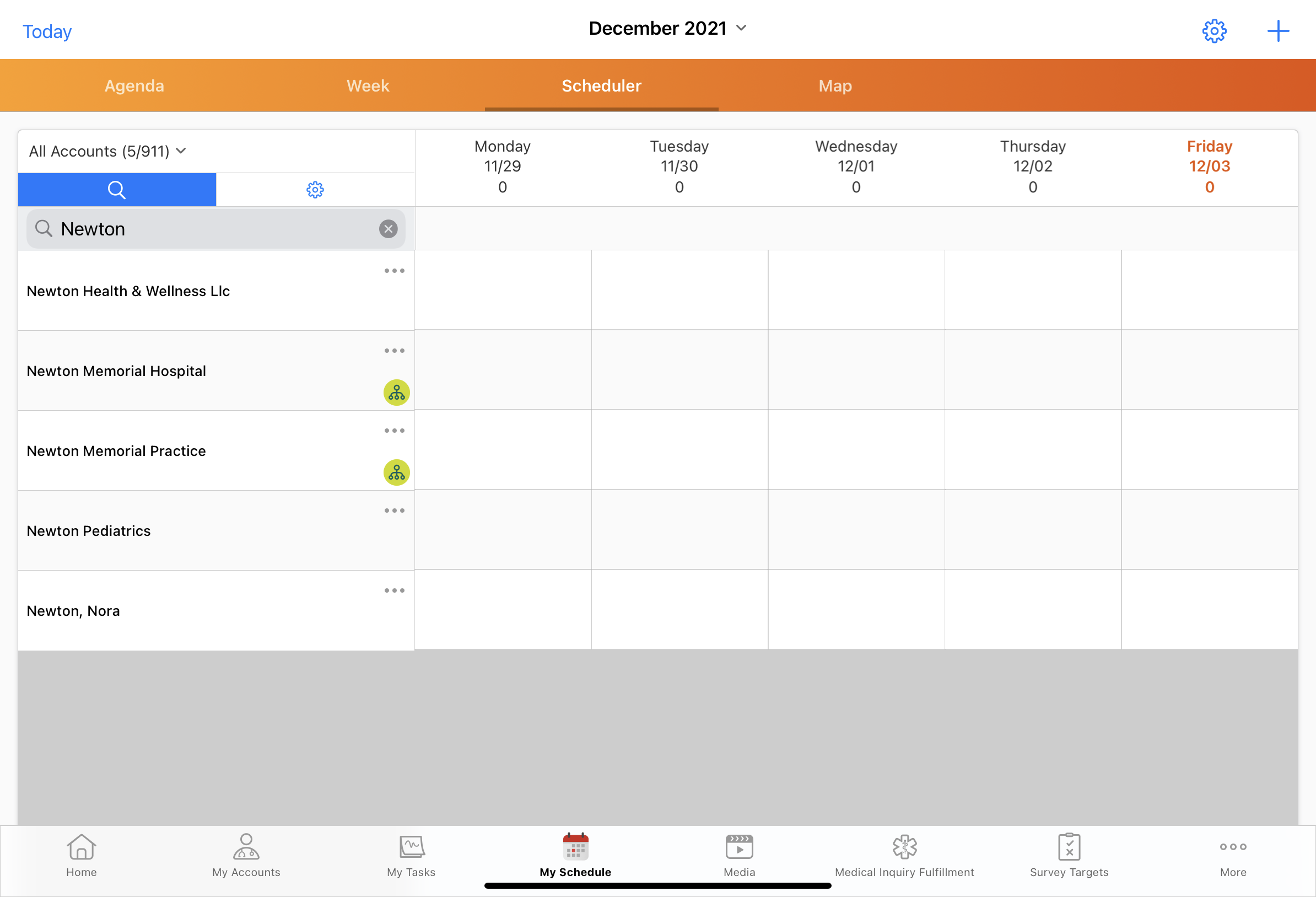
When a user selects the hierarchy button, only direct children of the account display in a list format. If a child account has its own child accounts, the hierarchy button displays in the child account row so the user can view those accounts.
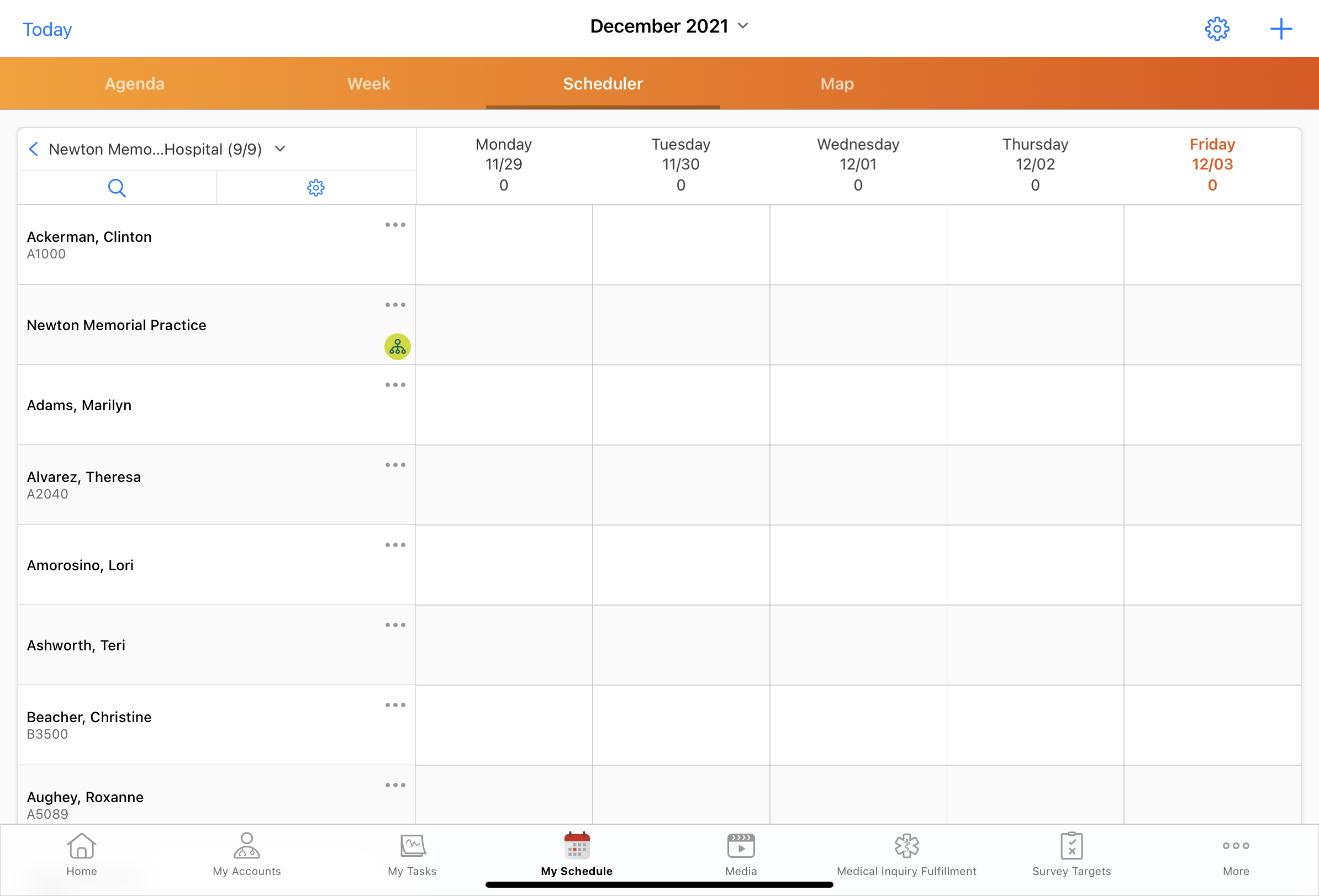
When users view accounts from a cycle plan, the hierarchy button does not display in My Schedule.
Account Hierarchy - CRM for iPad
To view the account hierarchy, select the View Hierarchy tab from the account details screen. An account must have at least one child account to display the hierarchy tab. Only direct children of the account display in the account hierarchy.
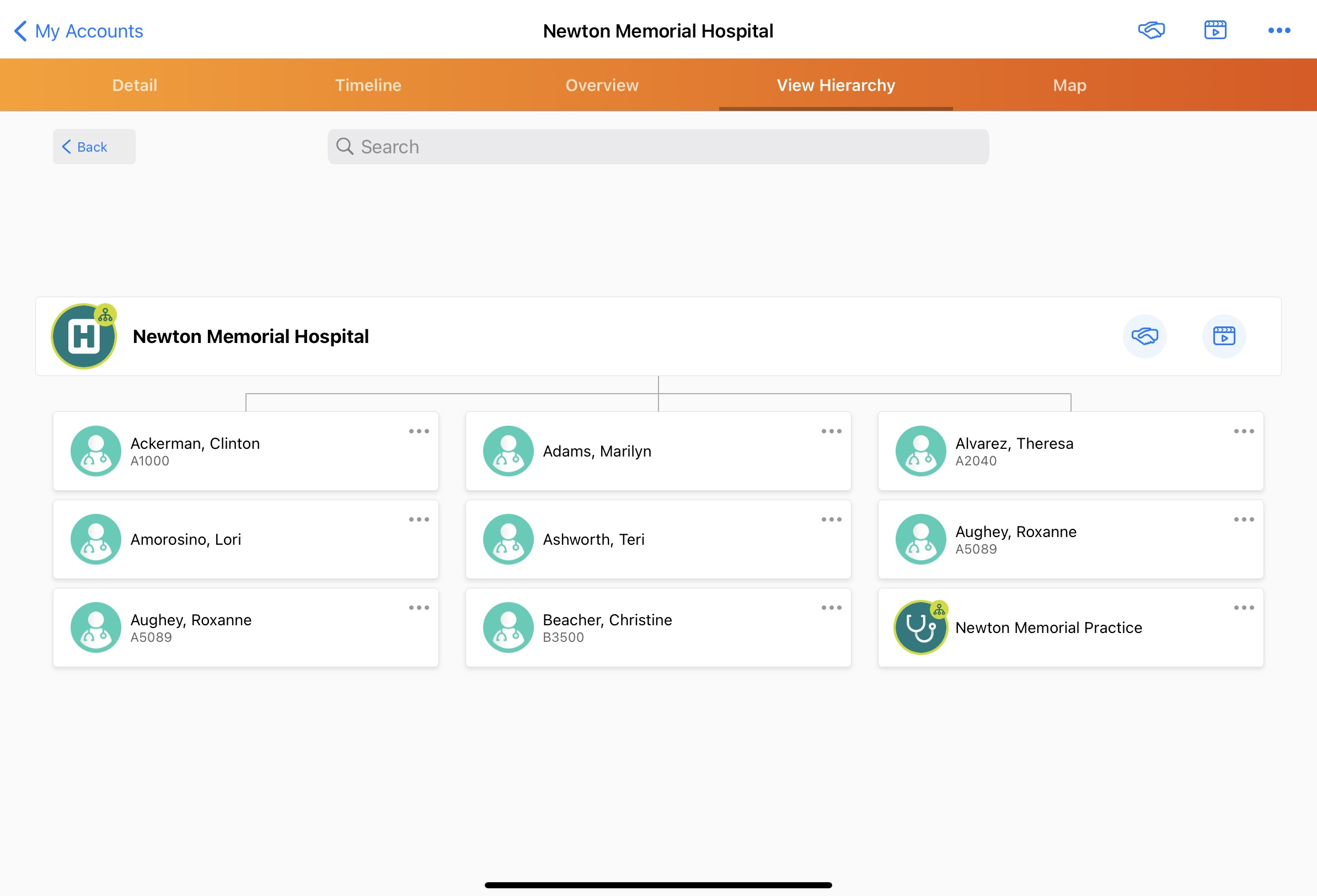
For child accounts with their own child accounts, a hierarchy highlight displays on the account icon. Selecting the account refocuses the hierarchy around the child account, and displays that account’s children. For example, selecting Newton Memorial Practice from the Newton Memorial Hospital hierarchy displays the practice’s child accounts, Clinton Ackerman and Theresa Alvarez.
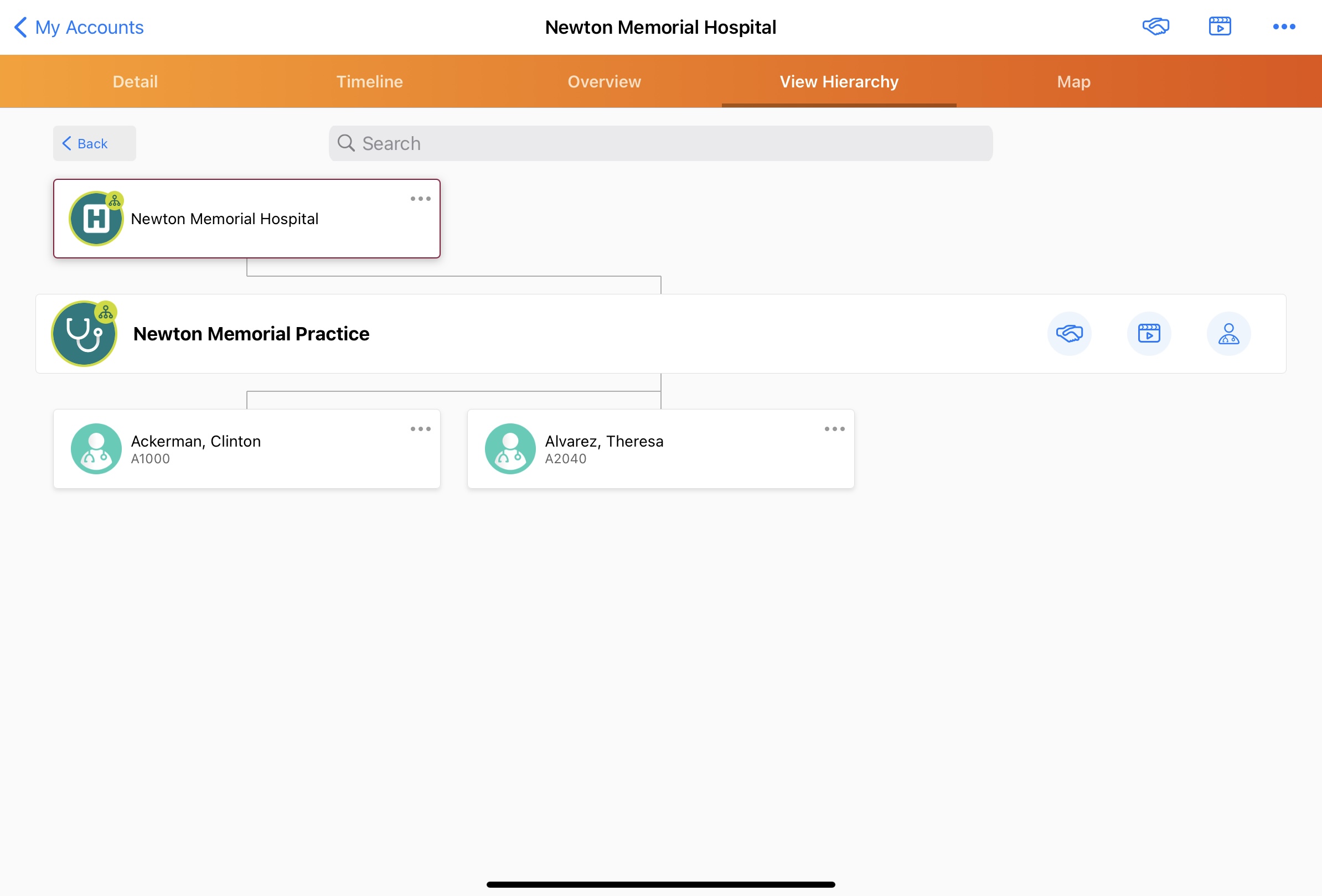
To search for child accounts, enter a search term in the search box in the top center of the screen. Search results display and refresh dynamically as you type.
To perform actions on a parent or child account, select the More Actions button in the account box. The following options are available:
- View Account – closes the account hierarchy window and opens the Account Detail screen for the selected account
- Record a Call – creates a new call report for the selected account
- Launch Media – creates a new call report for the selected account and brings the user directly into the media player
- Make Primary – This operation, which displays only for parent accounts, makes the selected account the primary parent for the account in focus. For more information, see Enabling the Make Primary Button on CRM for iPad.
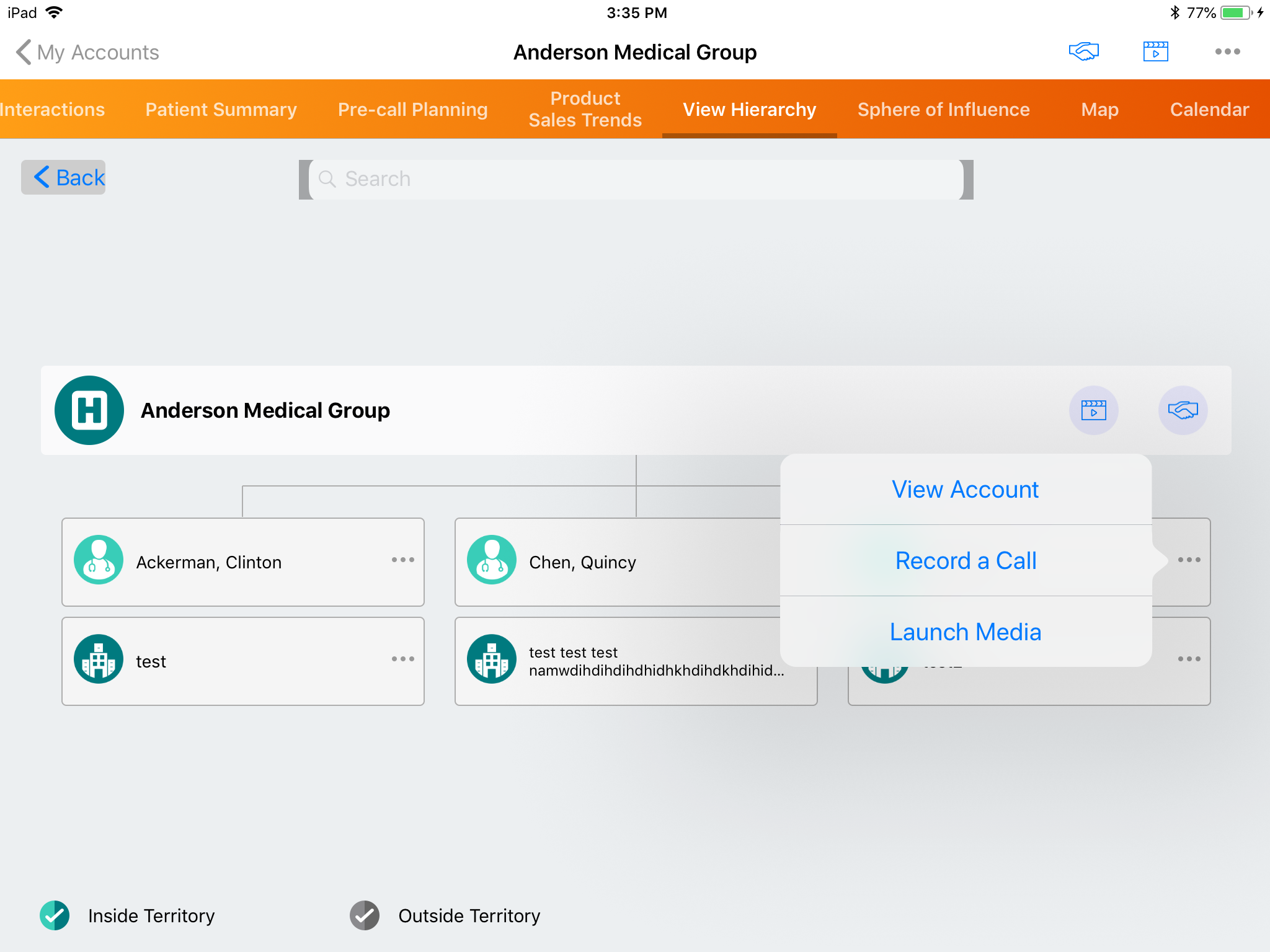
Enabling the Make Primary Button on CRM for iPad
To enable users to make an account the primary parent for the account in focus, add the Save_Primary_vod button to the appropriate Child_Account_vod page layouts.
If Decoupled DCRs are enabled, the Make Primary button functionality is disabled.



