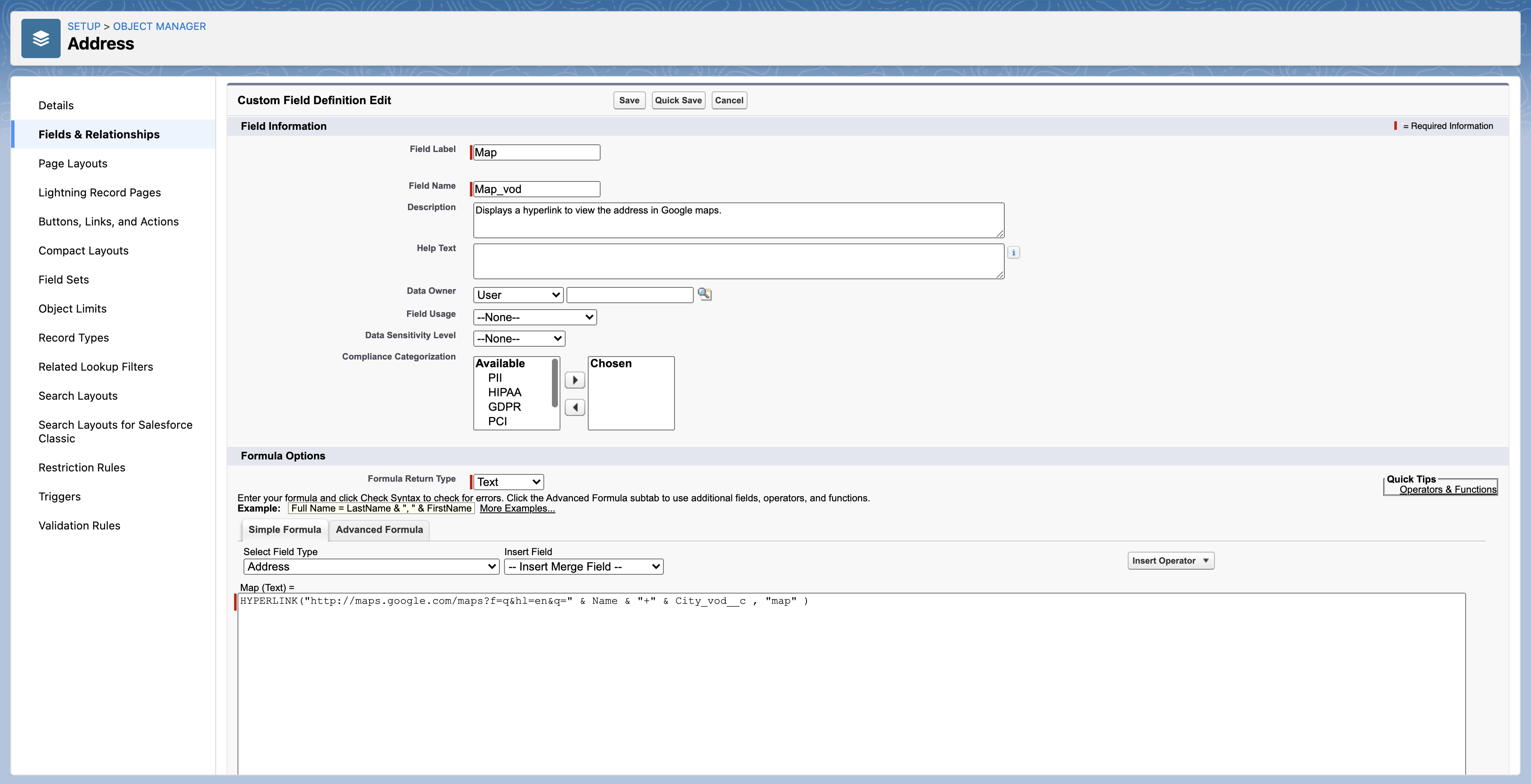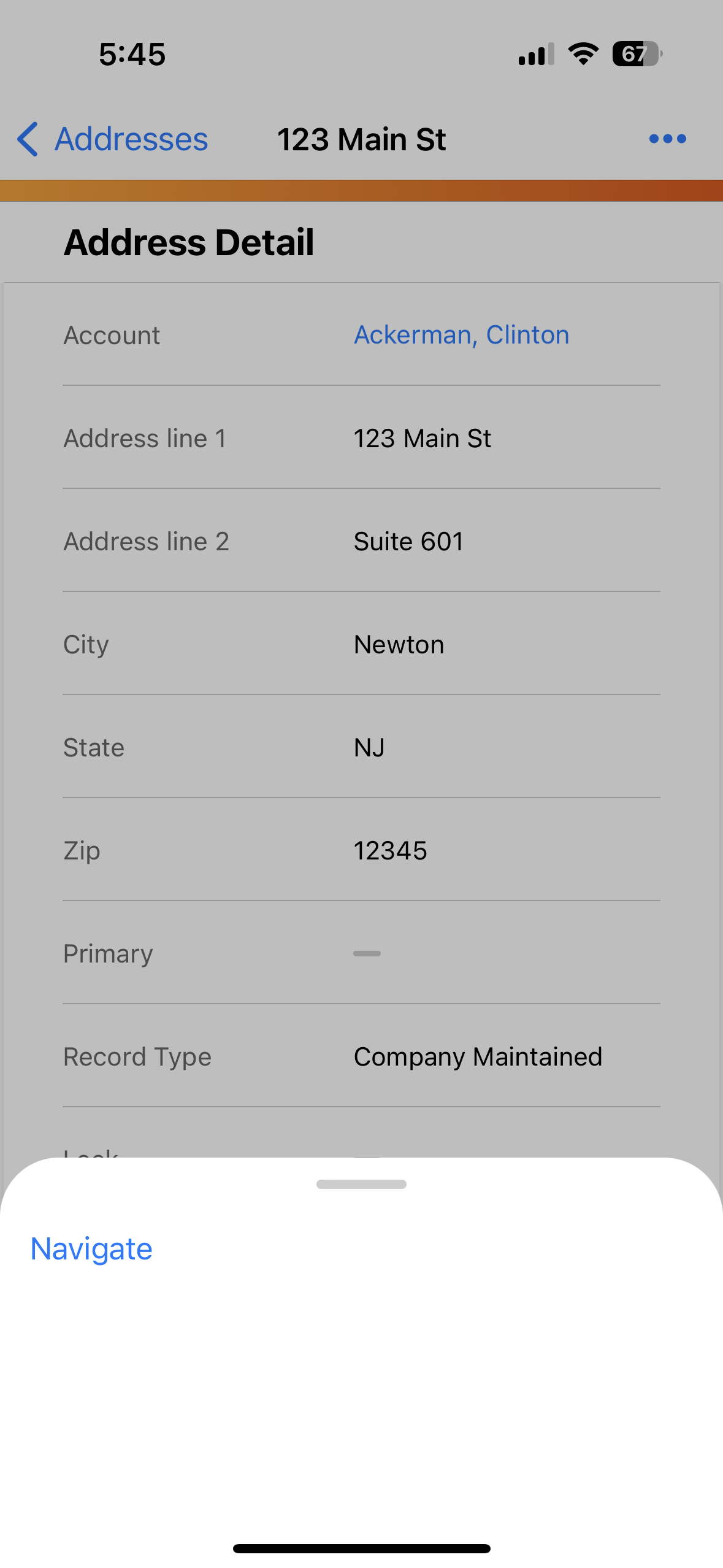- Browser
- iPhone
- iPad
To assist in planning day-to-day activities, users can maintain multiple ad dresses for each person or business account. Addresses are stored in the Address_vod object and can be used in the standard Salesforce.com Reports module. From the Address Detail page, users can view key information for accounts, and take actions related to the account. For example, record a call, start a CLM presentation, or send an address to maps.
Ensure initial configuration is complete to use this functionality.
Using Addresses in Accounts
Select the More Actions menu on the Address Detail screen to access the following actions:
- Record a Call – creates a call report with the address the user is currently viewing defaulted as the call address. This feature is not available on the iPhone platform.
- Send to Maps – opens the iPad Apple Maps app with the selected address displayed. This allows the user to use the full functionality of the Maps app, including getting directions and finding nearby points of interest. A simple map also displays on the Address screen, providing a quick glimpse of the location.
- Start Media – creates a new call report with the current address defaulted as the call address and navigates the user directly to the media player
- Go Online – opens Veeva CRM in the embedded browser. This feature is not available on the iPhone platform.
- Edit – enables users to edit address information. This feature is not available on the iPhone platform.
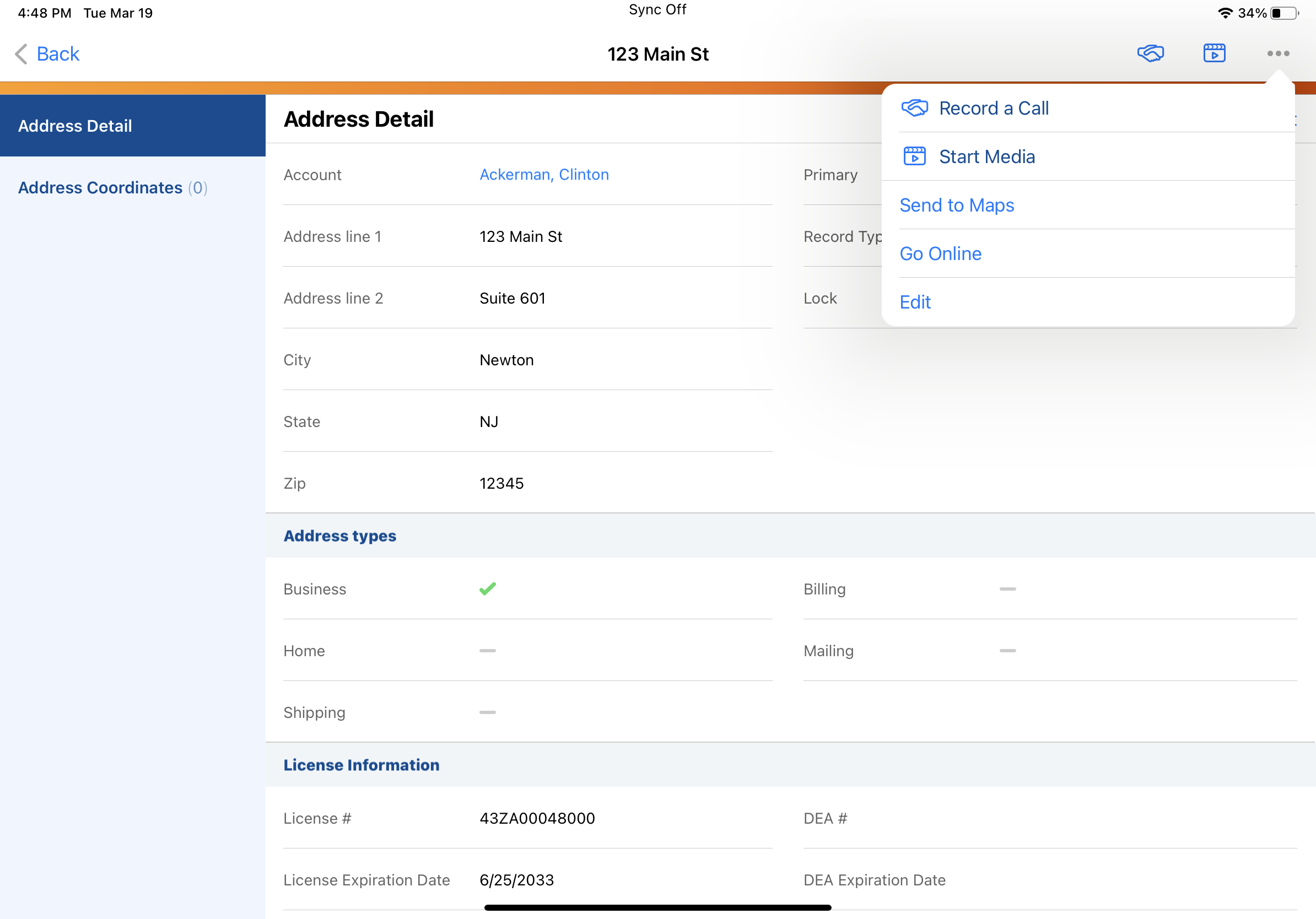
Restricting Address Availability
To ensure users do not inadvertently schedule a call for an inactive account, the Inactive_vod field on the Address_vod object provides a mechanism to filter addresses available for selection on a Call Report and in My Schedule on the Browser platform. If the Inactive_vod field is selected for an address, the Address record does not display on either screen.
Locking Address Records
To maintain data integrity and prevent conflicting information when account addresses are managed through integrations, the Lock_vod field on the Address_vod object enables organizations to prevent end users from editing the Address_Line_1_vod field or deleting an address.
To prevent users from editing or deleting an Address record, select the Lock_vod check box on the record. The Lock_vod check box can also be set through data loading.
Ensure the Lock_vod field is not displayed on Address_vod page layouts.
Online, a system administrator or a user with Modify All Data privileges can still edit or delete addresses that have the Lock_vod field selected. Offline, the Address Line 1 field is always read only.
Using Maps for Addresses
iPad
If the Map_vod field is placed on the Address_vod page layout, a map with the account's address displays on the Address Detail page on the iPad platform.
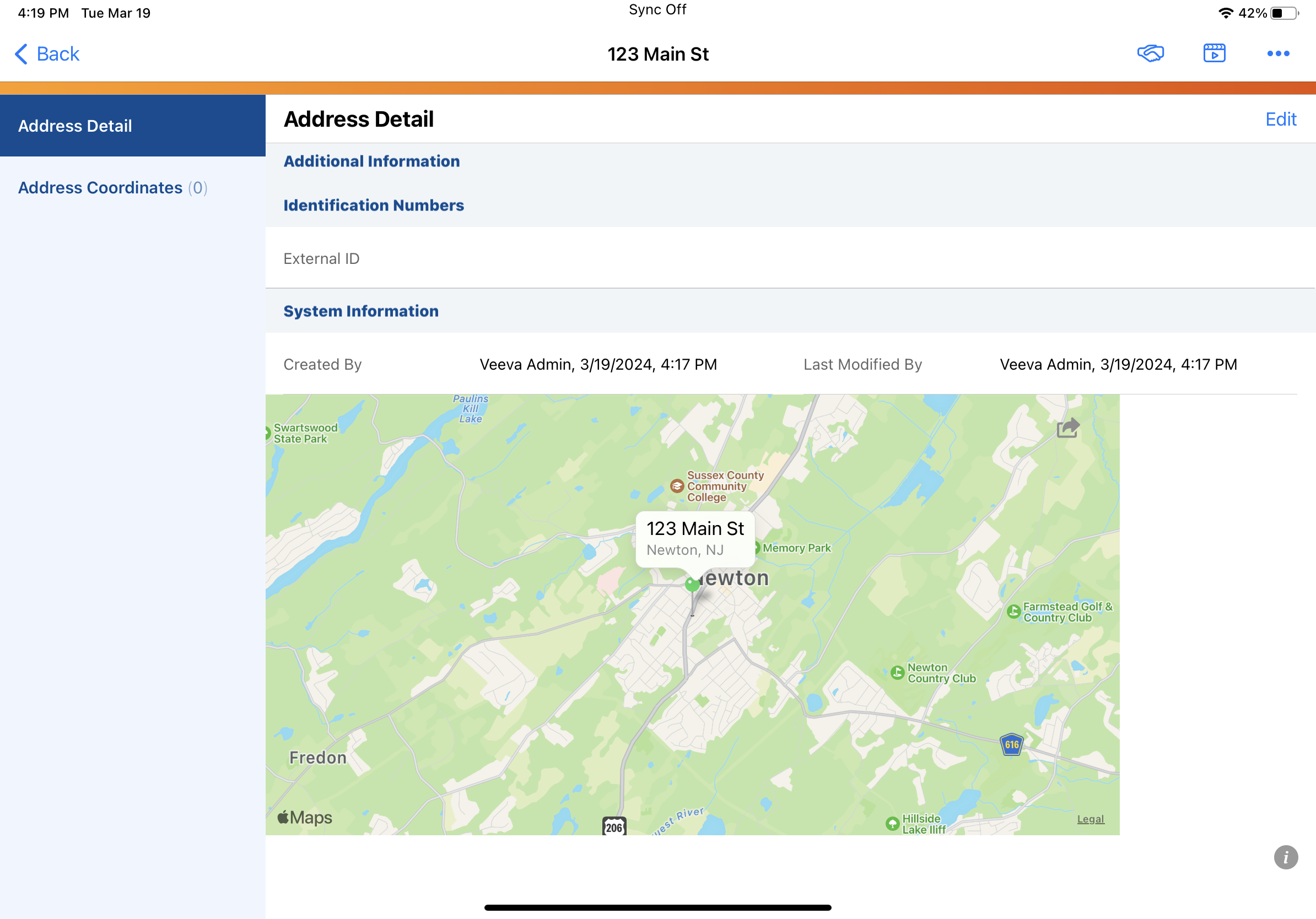
Browser
On the Browser platform, a Map link displays on the Address Detail page. Select the Map link to open the address in Google Maps.
The Map_vod formula field on the Address_vod object sets Google Maps as the default application for opening addresses from Veeva CRM on the Browser platform. To open address links using a different external website by default, edit the Map_vod field’s formula text.