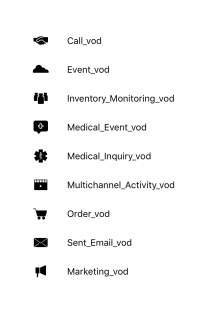Viewing Multichannel Activities on the Account Timeline
- Browser
- iPad
To provide users with a complete overview of account activities when planning calls, multichannel activities display on the account timeline. The Multichannel Activity object stores custom activities from internal and third-party systems related to accounts. This allows users to automatically display those activities on the account timeline and the CRM home page.
For example, Sarah Jones is an MSL who has quarterly meetings with Dr. Clinton Ackerman. She reviews his recent activity on the timeline to prepare for the meeting, including expanding the details for each medical inquiry on his account.
To display custom activities, configure custom record types.
Configuring Multichannel Activities on the Account Timeline
Ensure initial configuration is complete before enabling this functionality.
To display Multichannel Activity records online and create new activity records, create custom page layouts:
- Create custom page layouts for the following objects:
- Multichannel_Activity_vod
- Multichannel_Activity_Line_vod (if used)
- Mark all fields as read-only on the page layouts.
- Add the Multichannel Activity related list to the appropriate Account page layouts to enable the users to view Multichannel Activities records from Account Detail pages.
- Remove the New button from the layouts. This is optional, but recommended if the organization data loads multichannel activities. Removing the New button prevents users from manually creating new activity records from the page layout.
In order for Multichannel Activities to display on the Timeline, a minimum set of fields must be populated. See Adding Activities Through Data Loading for more information.
Adding Record Types for Capturing Multichannel Activities
To enable users to capture custom activities, create new record types for the custom page layouts. The record type label displays on home page alerts and the timeline, so it should be as descriptive as possible. To add record types:
- Create a custom record type for the following objects:
- Multichannel_Activity_vod
- Multichannel_Activity_Line_vod (if used) - Depending on the source data, this object may not be needed
The API name for the Multichannel Activity Line Record Type should be the same as the one created for Multichannel Activity. The record type label displays on home page alerts related to the activity. To adapt or translate the record type label, use the Translation Workbench.
- Assign the record types to the profile that data loads information.
- Assign the custom page layouts to the custom record types for both objects.
- Select a default picklist value for the following fields on each custom Multichannel_Activity_vod record type (optional):
- Icon_vod
- Color_vod
Selecting a default value creates a consistent color and icon for each custom Multichannel Activity type. Admins must select from the available picklist values; custom icons and colors are not supported.
Adding Activities Through Data Loading
Custom activities can be created manually by adding new records via page layouts, or they can be loaded in bulk using the data loader or the force.com API. When data loading records, review the source file and define whether additional fields should be created in the Multichannel_Activity_vod or Multichannel_Activity_Line_vod objects as well as any field used for sharing rules.
In order for an activity to display on the Account Timeline and the Multichannel Activities widget, the following fields must be populated on the Multichannel_Activity_vod record:
- Record Type must be set to the custom record type
- Start_DateTime_vod must be populated
To display descriptive text on the activity to users, populate the URL_vod field with the desired text and ensure the Site_vod field is not populated (optional). Creating a child Multichannel Activity Lines record is optional. Multichannel_Activity_Lines_vod records do not display on mobile devices.
Simplifying the Custom Multichannel Activity Data Load Process
To provide a more efficient way for integration users to load Multichannel Activities, indicate record types by their DeveloperName in the load file rather than by the record type SFDC ID. A process on both the Multichannel_Activity_vod and Multichannel_Activity_Lines_vod objects resolves the RecordType using the DeveloperName.
Displaying Custom Multichannel Activity on the Account Timeline
On the account timeline, users select a multichannel activity item to display additional information when using custom record types. The expanded view of an activity displays up to the first six fields (excluding the Name, Account_vod, Start_DateTime_vod, and RecordType fields) configured in the first section of the Multichannel_Activity_vod page layout. Display order of the fields is based on their position in the page layout. This allows users to view customized data tailored to their business. See Using the Timeline View for more information.
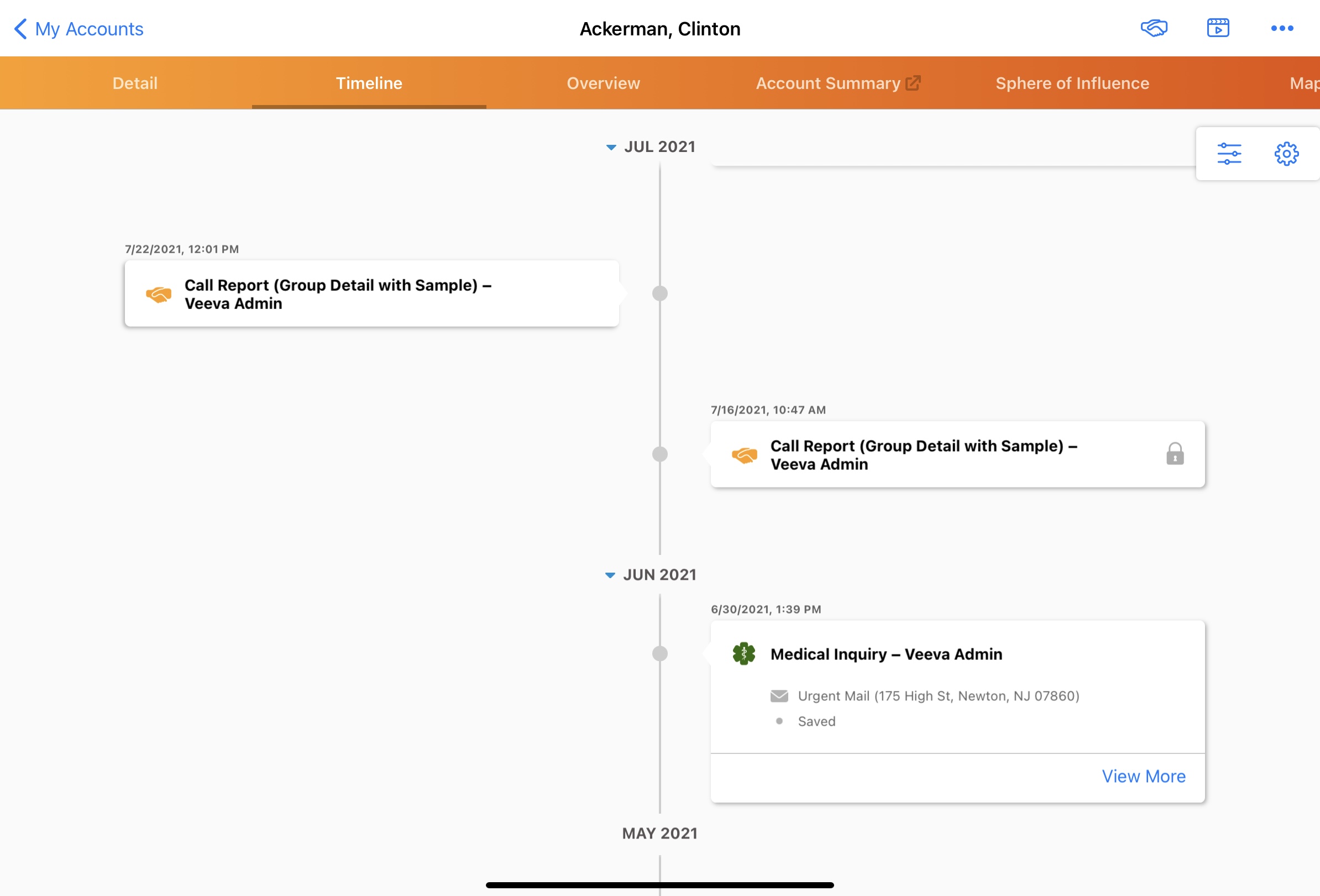
If the Icon_vod and Color_vod picklist are configured, users can view an additional icon and/or color to subcategorize different types of custom Multichannel Activities. This differentiates the variety of custom Multichannel Activities on the timeline, for example, those associated with the Salesforce Marketing Cloud integration.
The following graphic illustrates the available icons.