Managing Calls in the Salesforce Calendar
- Browser
To enable users to view their calls in the context of other activities and avoid scheduling conflicts, calls display in the Salesforce standard calendar as well as in My Schedule. When a user creates a call, a corresponding Event stub record is created to display the call in the Salesforce standard calendar and on the Veeva CRM online home page.
For example, Sarah Jones uses the Salesforce calendar to keep track of company events and internal meetings. When she creates a call to visit Dr. Ackerman, the call also displays in the Salesforce calendar. Sarah avoids scheduling any other meetings for the morning she plans to visit Dr. Ackerman.
Ensure initial configuration is complete to use this functionality.
Viewing Calls in the Salesforce Calendar
To display calls in the Salesforce calendar, an Event stub record with the Call_vod record type is created for each call. Users view calls along with other events in the calendar.
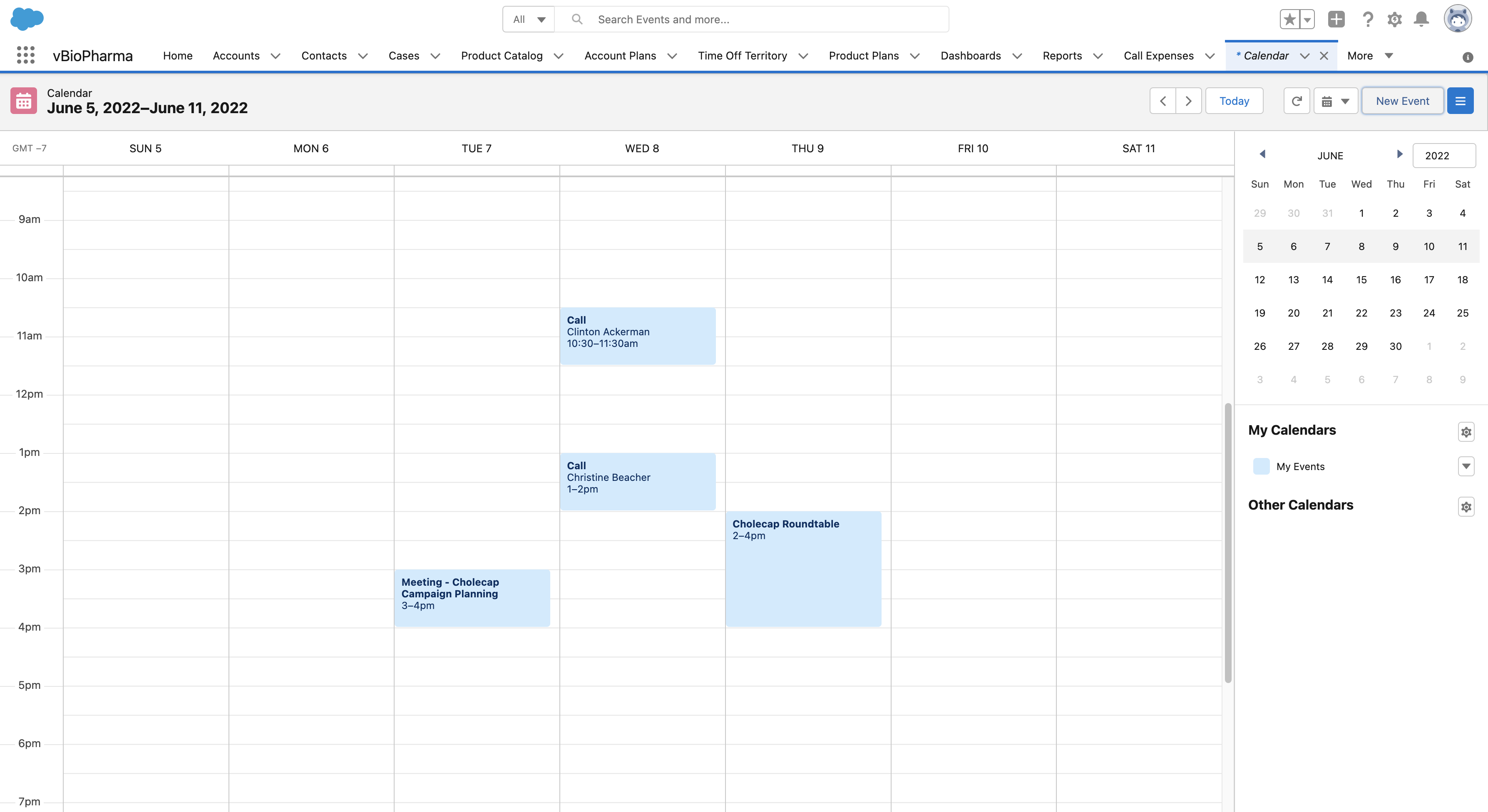
The Event stub record is only created for calls where the Call_Datetime_vod field is populated on the Call2_vod record. Because the Event stub requires both a date and time, the Event record is not created if Capturing the Call Date Only is enabled.
To display a popover with call information, hover over the call entry on the calendar. Selecting a call displays call information according to the Call_vod page layout on the Event object. To view or edit the actual call report, users must select the link in the Call Name field.
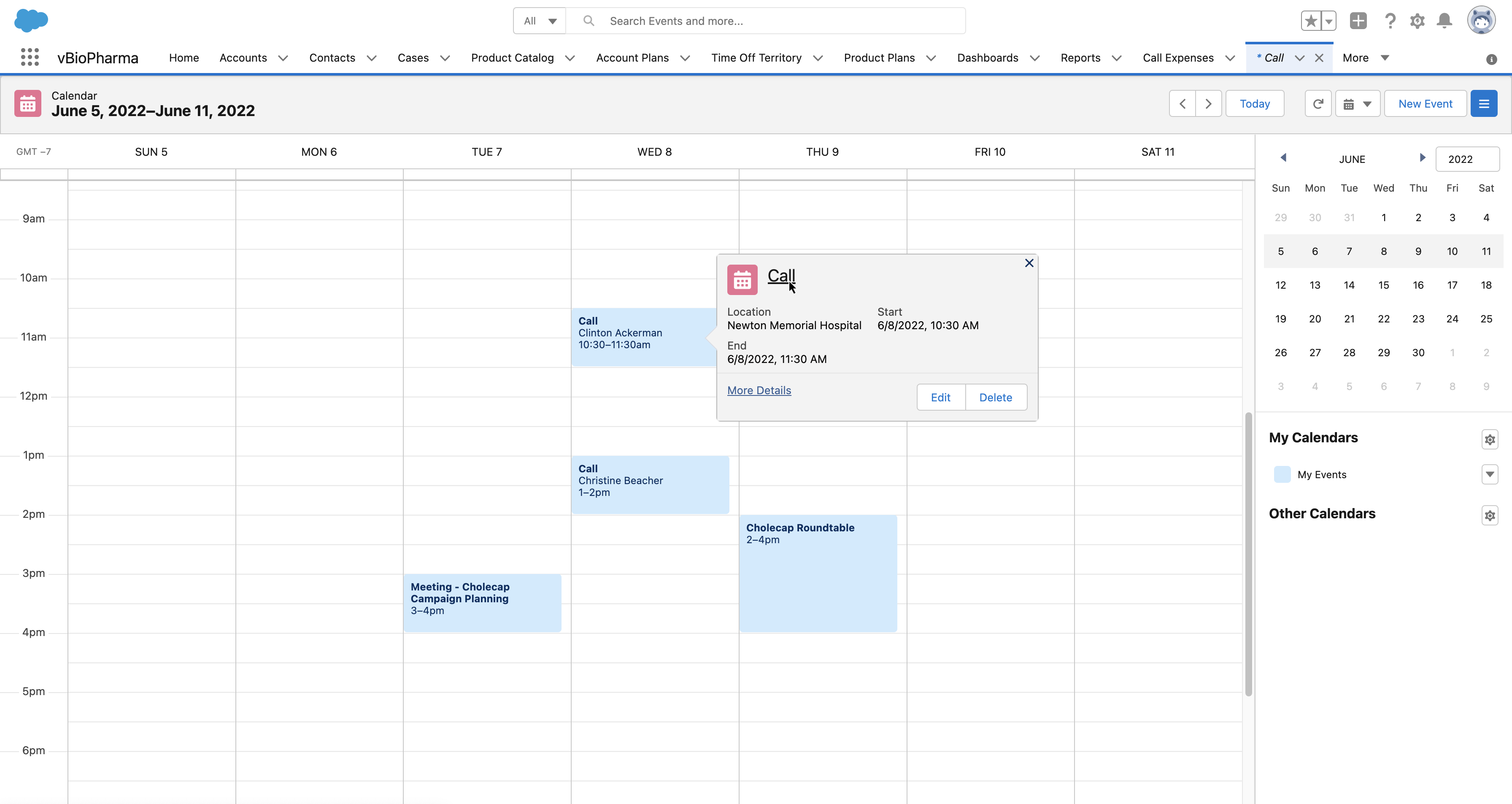
Deleting Calls from the Salesforce Calendar
To delete a call, select the Delete button on the Call popover. An Apex trigger keeps the Call2_vod record and the Event stub record in sync—if a user deletes a planned call from the Salesforce calendar, the corresponding Call2_vod call record is deleted. Similarly, when users delete a call from another entry point, the call no longer displays in the Salesforce standard calendar.
Users cannot delete saved or submitted calls from the Salesforce calendar.



