Using the Veeva-Provided Custom MyInsights Territory Insights Page
- Browser
- iPad
- iPhone
Users can view operational and historical data across all accounts at the territory level with the Veeva-provided custom MyInsights Territory Insights page. The MyInsights Territory Insights page includes summaries of call activity and Approved Email activity, which are used schedule and plan calls and determine the reach and frequency of detailing activity.
You cannot edit custom MyInsights pages using MyInsights Studio, including Veeva-provided custom pages. You can only import and deploy them in MyInsights Studio. Only pages created in MyInsights Studio can be edited with MyInsights Studio. See Managing Custom Pages in MyInsights Studio.
Enabling the Veeva-Provided Custom MyInsights Territory Insights Page
To enable the MyInsights Territory Insights page for end users:
- Grant end users the following permissions:
Object OLS Record Types Field FLS Approved_Document_vod
R n/a - Status
Read Call2_vod
R n/a - Name
- Account_vod
- Status_vod
- Call_Type_vod
- CLM_vod
Read Call2_Detail_vod
R n/a - Product_vod
Read Call2_Sample_vod
R n/a
- Account_vod
- Call2_vod
- Call_Date_vod
- Id
- Quantity_vod
Read
My_Setup_Product_vod R n/a - Name
Read Sent_Fragment_vod
R n/a - Email_Template_vod
Read Sent_Email_vod
R n/a - Account_vod
- Approved_Email_Template_vod
- Email_Fragments_vod
- Email_Sent_Date_vod
- Opened_vod
- Product_vod
- Status_vod
Read -
Ensure VMOCs are activated for each of the following objects:
- Approved_Document_vod
- Call2_vod
- Call2_Detail_vod
- Call2_Sample_vod
- My_Setup_Product_vod
- Sent_Fragment_vod
- Sent_Email_vod
- Download the Territory Insights content zip file.
- Create an HTML_Report_vod record with the Territory_Insights_vod record type and attach the content zip file. See Creating MyInsights Content for more information.
Viewing Veeva-Provided Custom MyInsights Territory Insights Page
Users can sign in to Veeva CRM and select the Territory Insights tab to view the MyInsights Territory Insights page.
When users have more than one territory-level page, the tabs display in alphabetical order and cannot be reordered.
Two views are available in the MyInsights Territory Insights page:
- Call Activity – Summarizes the size, reach, and frequency of activity of a territory for a selected time period, providing insight into detailing distribution at the territory level
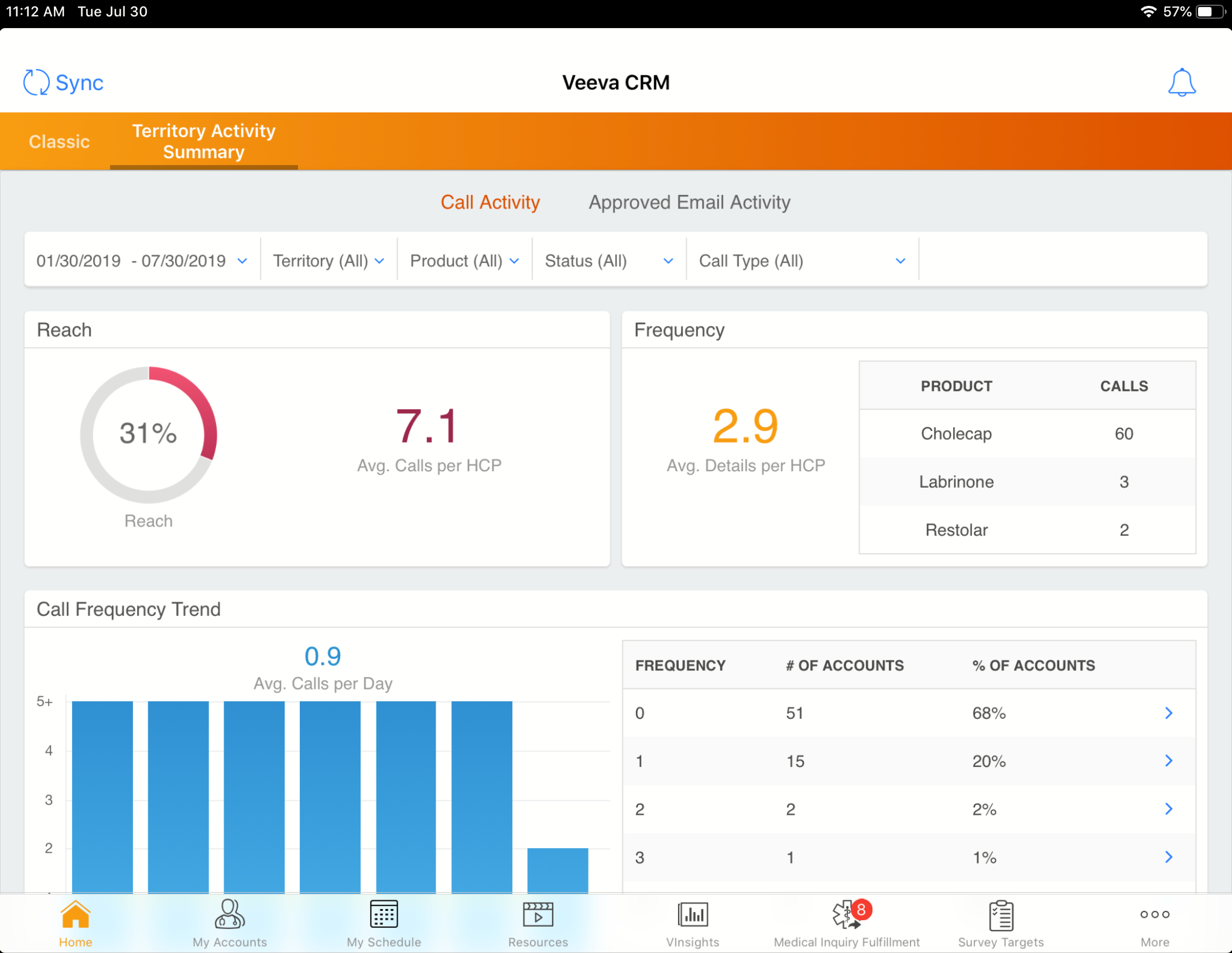
- Approved Email Activity – Summarizes reach, frequency, and email activity across the selected territory
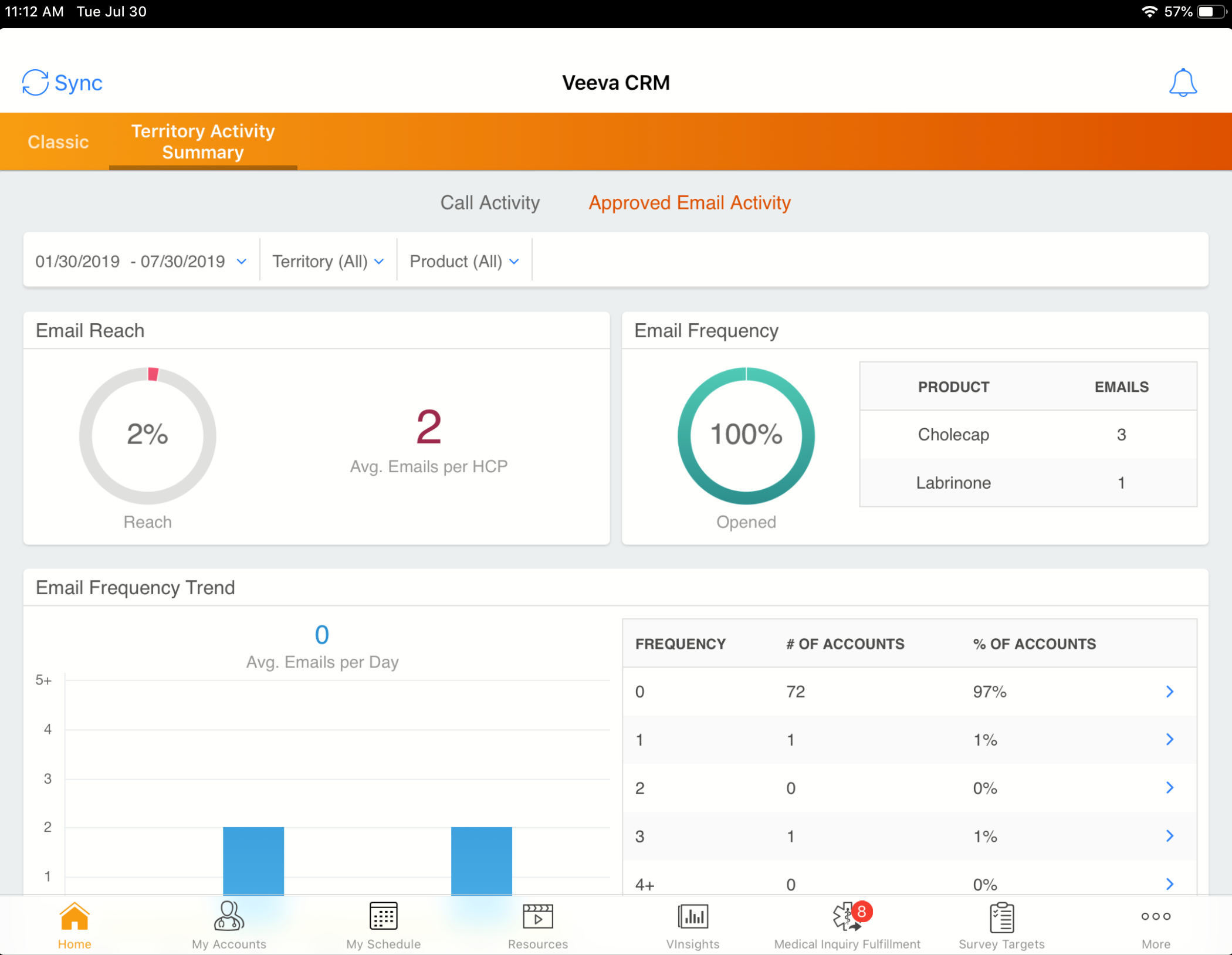
Depending on a user’s configuration, information on the Call Activity summary can be viewed with the following filters:
- Time Period – Displays the time period based on call date. This is limited to six months of call data.
- Territory – Displays territories assigned to the user
- Product – Displays the list of products visible to the user
- Call Status – Displays calls by status, for example, Saved, Planned, and Submitted
- Call Type – Displays calls by type, for example, Group Calls or Unique Activities
Information on the Approved Email Activity summary can be viewed with the following filters:
- Time period – Based on the Email_Sent_Date_vod field on the Sent_Email_vod object
- Territory – Displays territories assigned to the user
- Product – Displays a list of products visible to the user based on My Setup products
Within the Call Frequency Trend and the Approved Email Trend areas of the page, users can select an individual row of the frequency table to view the full list of accounts for that activity.



