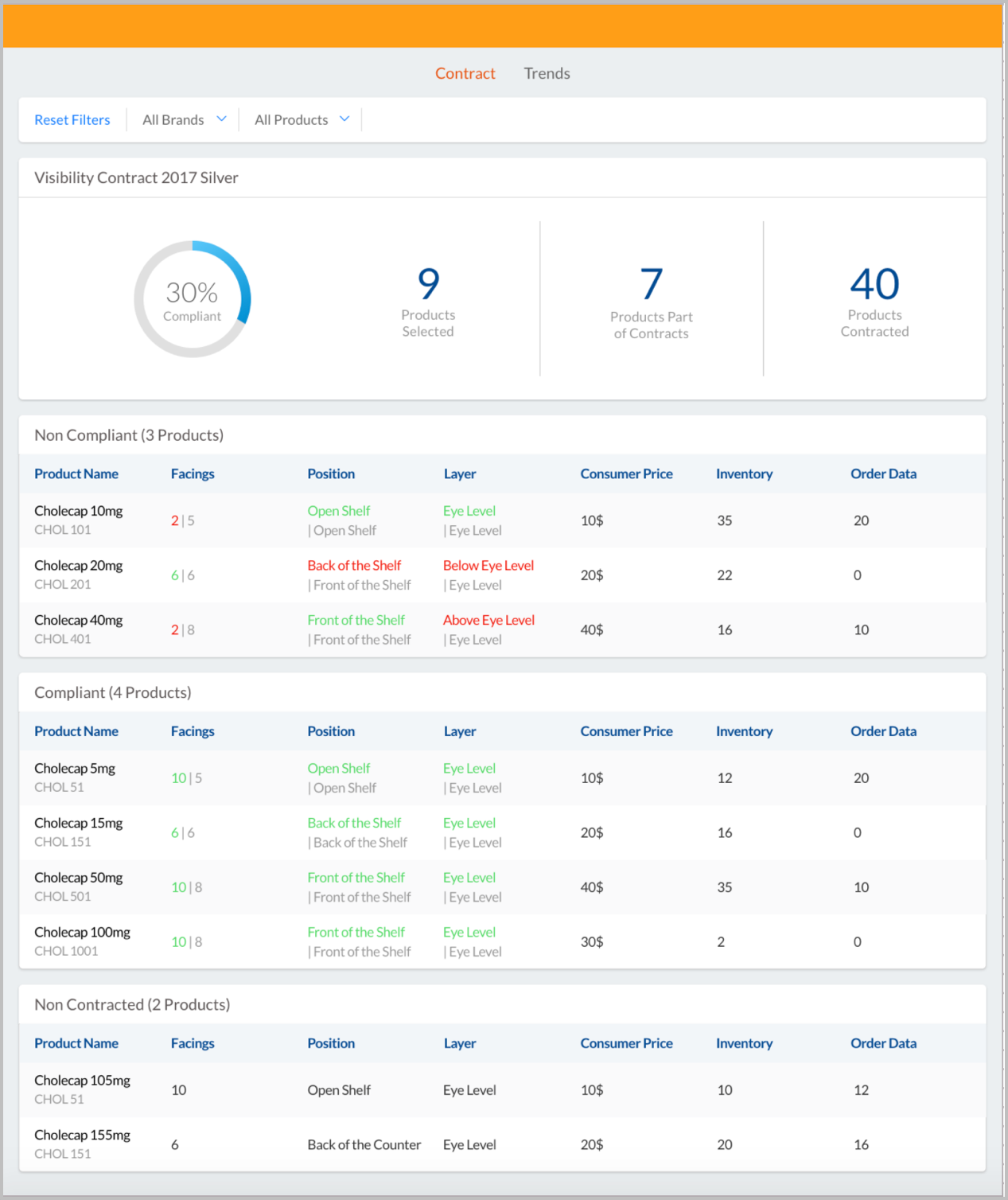Using the Veeva-Provided Custom MyInsights Inventory Monitoring Page
- Browser
- iPad
The Veeva-provided custom MyInsights Inventory Monitoring page provides commercial teams with detailed inventory information that can refine the in-store layout strategies of pharmacies. This helps users correct product placements to match agreed contracts.
For example, Sarah Jones is reviewing her Inventory contract with a pharmacist. She uses the MyInsights Inventory Monitoring page to display the historical inventory information on the facings, position, layer, and stock of Cholecap. She notices the current display of Cholecap has only five facings while it should have six.
You cannot edit custom MyInsights pages using MyInsights Studio, including Veeva-provided custom pages. You can only import and deploy them in MyInsights Studio. Only pages created in MyInsights Studio can be edited with MyInsights Studio. See Managing Custom Pages in MyInsights Studio.
Enabling the Veeva-Provided Custom MyInsights Inventory Monitoring Page
To enable the MyInsights Inventory Monitoring page for end users:
- Ensure Initial Configuration for Inventory Monitoring is configured.
- Create or activate VMOCs for the following objects:
- Contract_vod
- Contract_Line_vod
- Contract_Partner_vod
- Inventory_Monitoring_vod
- Inventory_Monitoring_Line_vod
- Grant end users the following permissions:
Object OLS Record Types Fields FLS Contract_Line_vod R n/a - IM_Consumer_Price_vod
- IM_Facings_horizontal_vod
- IM_Facings_simple_vod
- IM_Inventory_vod
- IM_Inventory_vod
- IM_Layer_vod
- IM_Moved_Goods_vod
- IM_Position_vod
- Start_Date_vod
- End_Date_vod
Read Contract_Partner_vod R n/a - Account_vod
- Contract_vod
Read Contract_vod R n/a - Agreement_vod
- End_Date_vod
- Inventory_Monitoring_Type_vod
- Last_Batch_Datetime_vod
- Start_Date_vod
Read Inventory_Monitoring_Line_vod R n/a - Consumer_Price_vod
- Facings_horizontal_vod
- Facings_simple_vod
- Inventory_vod
- Layer_vod
- Moved_Goods_vod
- Position_vod
- Product_vod
Read Inventory_Monitoring_vod R n/a - Contract_vod
- Inventory_Monitoring_Date_vod
Read Order_Line_vod R n/a - Quantity_vod
Product_vod
Read Order_vod R n/a - Order_Date_vod
- Order_Total_Quantity_vod
Status_vod
Parent_Order_vod
Read - Download the Inventory Monitoring Dashboard content zip file.
- Create an HTML_Report_vod record with the Inventory_Monitoring_vod record type and attach the content zip file. See Creating MyInsights Content for more information.
Using the Veeva-Provided Custom MyInsights Inventory Monitoring Page
Users can select an Inventory Monitoring record and navigate to the Reports tab to view the page. Users can refine the information using the Brand and Products drop-down picklists.
The MyInsights Inventory Monitoring page dynamically displays the appropriate records in the following widgets:
- Compliant
- Non-Compliant
- Non-Contracted