Editing Display Names in Engage and Engage Connect
In both Engage and Engage Connect, there are three fields representing a user’s name: First Name, Last Name, and Display Name. A user’s Display Name represents how their name displays throughout both applications, for example, in Engage meetings. By default, the Display Name is the first and last name, formatted based on the user or account’s country in CRM. To allow for personalization of profiles, users can edit their Display Name in the Me tab of both Engage and Engage Connect.
For example, Dr. Clinton Ackerman wants to append his credentials to his Display Name in Engage. He navigates to the Me tab and edits his contact information to add his credential, DO, to his display name. Later, when Sarah Jones meets with Dr. Ackerman via Engage, Dr. Ackerman’s name displays to her as Clinton Ackerman, DO.
This feature does not require configuration.
Editing a Display Name
To edit a Display Name in either Engage or Engage Connect:
- Navigate to the Me tab.
- Select Edit My Profile.
-
Edit the Display Name field appropriately.
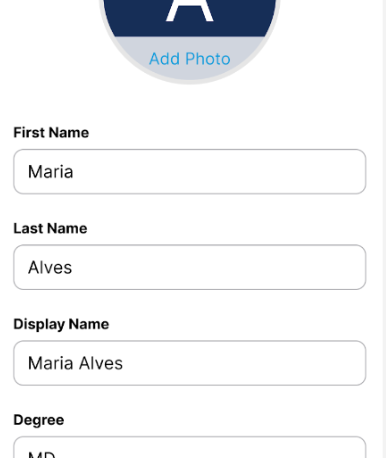
- Select Save.
Edits to the Display Name are displayed throughout the Engage and Engage Connect apps.
Once a user edits their Display Name, updates to their first name or last name are no longer automatically reflected in the Display Name.



