Capturing Consent Using Confirmation Emails for All Channels
- Browser
- iPhone
- iPad
To capture consent when users are unable to meet HCPs face-to-face, users can send confirmation emails to confirm opt-in consent for any channel, including custom channels.
For example, during a phone call with Dr. Clinton Ackerman, Sarah Jones requests Dr. Ackerman’s consent for email and SMS communications about Cholecap. Sarah selects the Email method on the Consent Summary screen to capture his consent. Dr. Ackerman receives an email with a link to confirm his consent. He selects the link, which displays a message listing the channels and products he opted in to and a button to confirm consent. He selects the confirmation button, which confirms his consent and displays a confirmation message.
Considerations
- This functionality overrides Double Opt-In for all consent types related to the consent header
- This functionality replaces the Use Email to Capture Consent toggle. The toggle is only available on iPad.
- Sending Consent Capture Receipts with Approved Email is not supported when users select Email as the Consent Confirmation Method
- Requiring Signatures on Opt-Out is not supported. Customers can either require opt-out signatures or enable consent confirmation emails.
Configuring Consent Capture Using Confirmation Emails for All Channels
To enable confirmation emails for all channels:
- Ensure Consent Capture is configured.
- Grant the following permissions for the appropriate user profiles:
- Consent Admins
- Consent_Confirm_HTML_vod
- HTML_Message_vod
- Message_Identifier_vod
- Name
- RecordTypeId
- End Users
- Sent_Email_vod
- Consent_Confirm_Datetime_vod
- Related_Transaction_Id_vod
- Approved_Document_vod
- Country_vod
- Default_vod
- Language_vod
- Object_vod
- Record_Type_Name_vod
- VExternal_Id_vod
- Approved Email Integration Users
- Sent_Email_vod
- Consent_Confirm_Datetime_vod
- Related_Transaction_Id_vod
- Consent_Confirm_HTML_vod
- HTML_Message_vod
- Message_Identifier_vod
- Name
- RecordTypeId
- Approved_Document_vod
- Country_vod
- Default_vod
- Language_vod
- Object_vod
- Record_Type_Name_vod
- VExternal_Id_vod
Object
OLS
Record Types
Field
FLS
Consent_Header_vod n/a n/a Allow_Confirmation_by_Email_vod Edit Consent_Type_vod
n/a
n/a
Double_Opt_In_vod
Edit
Multichannel_Message_vod
CRUD
Double_Opt_In_vod
Edit
Multichannel_Route_vod
Read
Consent_Confirmation_vod
n/a
n/a
Sent_Email_vod
n/a
Double_Opt_In_vod
Parent_Email_vod
Edit
Object
OLS
Record Types
Field
FLS
Consent_Header_vod n/a n/a Allow_Confirmation_by_Email_vod Read Consent_Type_vod
n/a
n/a
Double_Opt_In_vod
Read
Multichannel_Consent_vod
n/a
n/a
Edit
Multichannel_Route_vod
Read
Consent_Confirmation_vod
Read
Sent_Email_vod
n/a
Double_Opt_In_vod
Parent_Email_vod
Edit
Object
OLS
Record Types
Field
FLS
Multichannel_Consent_vod
n/a
n/a
Edit
Multichannel_Message_vod
Read
Double_Opt_In_vod
Read
Multichannel_Route_vod
Read
Consent_Confirmation_vod
Read
Sent_Email_vod
n/a
Double_Opt_In_vod
Parent_Email_vod
Read
- Add the Allow_Confirmation_by_Email_vod field to the Consent_Header_vod object page layout.
- Navigate to the appropriate Consent_Header_vod record.
- Ensure the Status_vod field on the Consent_Header_vod object for the consent header record is not Active.
- Select the Allow_Confirmation_by_Email_vod check box field.
- Select Save.
-
Set the Status_vod field on the Consent_Header_vod object for the consent header record to one of the following:
- Active – displays consent channels and lines on the Consent Capture screen and prevents further editing
- Staged – hides the consent records from end users while allowing consent admins to review how the Consent Capture screen displays
Using Confirmation Emails for All Channels
After toggling consent for the appropriate consent channels and consent lines on the Consent Capture screen, users can select the appropriate confirmation method in the Consent Confirmation Method section on the Consent Summary screen:
- In-person – Capture signature
- Email – Send confirmation email
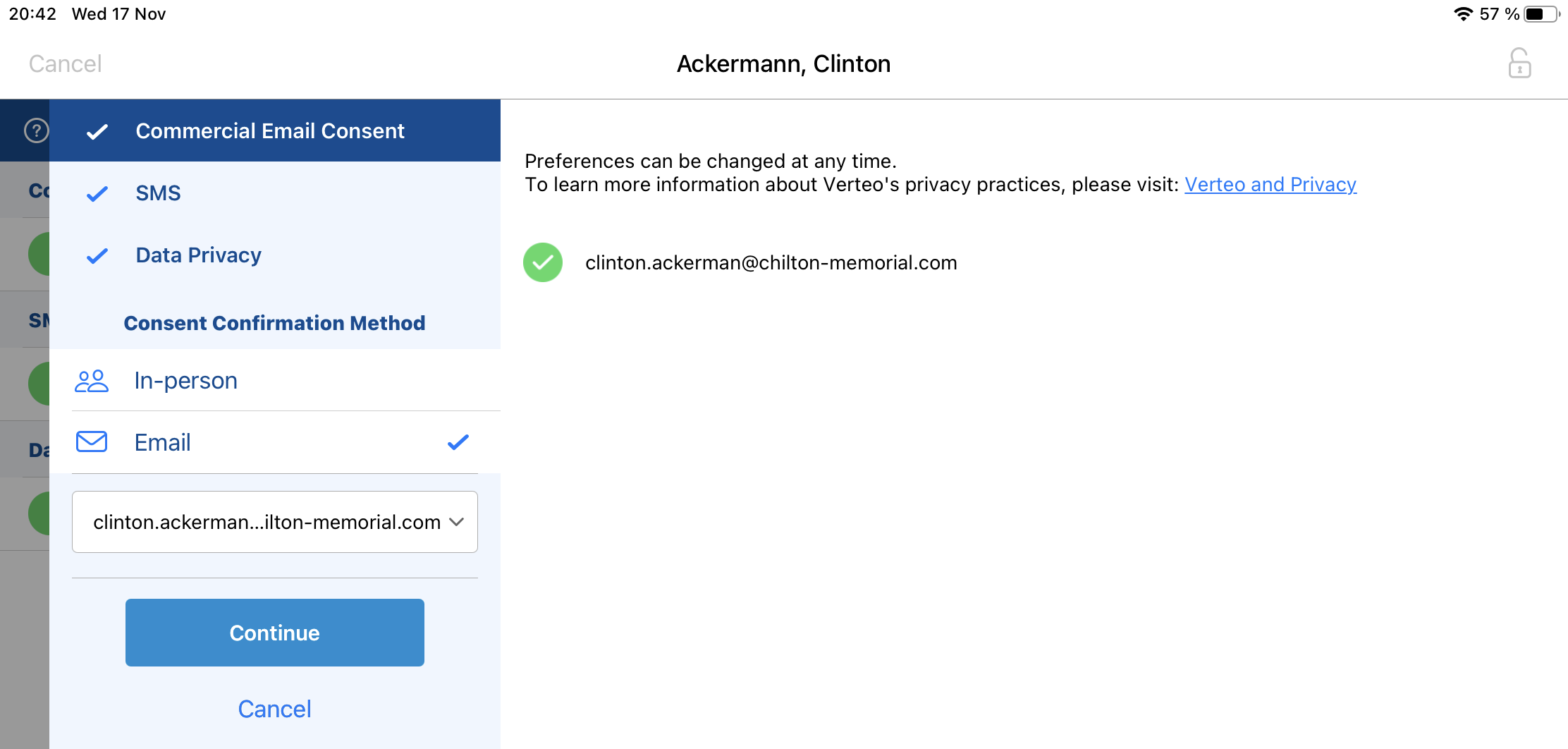
Users can then select the appropriate email address and complete the Consent Capture process. If there is at least one opt-in consent, the confirmation email is sent to the selected email address. The confirmation email contains all the opt-in channels and lines captured in the same transaction. When the HCP confirms consent, all the channels and lines are opted in.



