Supporting Multi-Product CLM Presentations
- CRM Desktop (Mac, Windows)
- Browser
- iPad
Content creators can avoid duplicating CLM content in Vault by assigning multiple products to Multichannel Presentations (binders), Multichannel Slides, and document records created via auto-publishing. Multi-product content then generates in CRM as one CLM_Presentation_vod and Key_Message_vod record per assigned product. This results in a more streamlined content library that is easier to maintain.
Each CLM_Presentation_vod and Key_Message_vod record in CRM associates with only one product, determined by their Product_vod fields. For example, if one Multichannel Presentation with one Multichannel Slide is assigned to five products in Vault, five CLM_Presentation_vod and Key_Message_vod records are created in CRM, one for each product.
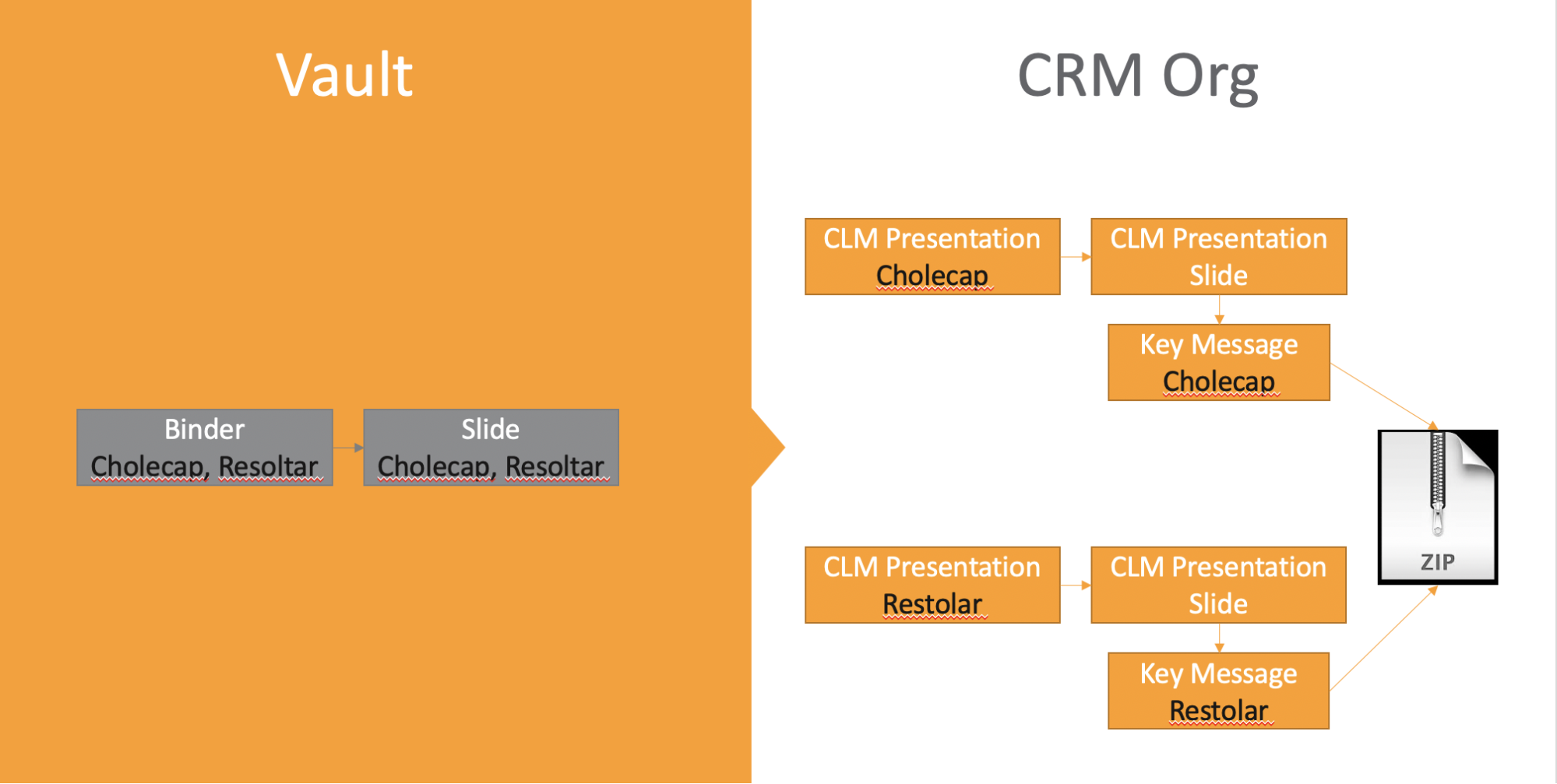
For example, Verteo BioPharma has a CLM presentation containing key messages for both Cholecap and Restolar. Sarah Jones is only assigned to the product Cholecap in her My Setup products, while Christine Roberts is only assigned to Restolar. Both Sarah and Christine need access to the presentation. When the presentation is synced from Vault, two versions are created: one assigned to the product Cholecap and the other to Restolar. After Sarah and Christine sync their mobile devices, the presentation displays in both of their media libraries.
Considerations
- The CLM sync ignores any Vault products assigned to presentations when CRM Products and/or CRM Product Groups are added. Only presentations with multiple CRM Products and/or CRM Product Groups are copied in CRM.
- The CLM sync ignores any CRM Detail Groups assigned to presentations when CRM Product Groups are added.
- CRM Detail Groups can still be used for single-product content
- The following information from CRM should display in Vault:
- CRM Products
- CRM Product Groups – Represents pairings of CRM Products and CRM Detail Groups
- Multi-product presentations created via single doc publishing are supported
- Multi-product presentations containing sub-presentations and shared resources are supported as long as one of the following is true:
- There are no CRM Products or CRM Product Groups assigned to the sub-presentations and shared resources
- All available CRM Products or CRM Product Groups are assigned to the sub-presentations and shared resources added to their linked presentations
- Multi-product presentations with assigned CRM Products and/or CRM Product Groups from different CRM orgs are supported
- Multi-product presentations uploaded via FTP are not supported
Prerequisites
Configuring Multi-Product CLM Presentations
To allow multiple products or product groups to be assigned to presentations in Vault, Vault admins must configure the following:
- Edit the following fields to be multi-select picklists:
- crm_product__v
- crm_product_group__v
- Grant integration users read access to the following fields:
- crm_product__v
- crm_product_group__v
- Add the following fields to the Multichannel Presentation and Multichannel Slide document types, along with document types configured for single doc publishing:
- crm_product__v
- crm_product_group__v
To allow multi-product CLM content to sync to CRM, CRM admins must configure the following:
- Navigate to the Vault_External_Id_vod field on the following objects:
- CLM_Presentation_vod
- Key_Message_vod
- Ensure the Unique check box in the General Options section is deselected.
Assigning Multiple Products to CLM Content
CRM Products and CRM Product Groups can be added to CLM content via the corresponding picklists on the appropriate records in Vault.
Each presentation and all of its slides must be assigned the same CRM Products and CRM Product Groups in Vault. If a presentation or its slides are assigned to different CRM Products or CRM Product Groups, a CLM sync failure occurs and the entire presentation is not synced or copied.
To assign values to Multichannel Presentations (binders) and Multichannel Slides in Vault:
- Navigate to the appropriate Multichannel Presentation record in Vault.
- Select Edit.
- Populate the appropriate picklists:
- crm_product__v
- crm_product_group__v – Represents a pairing of a CRM Product and a CRM Detail Group
- Select Save.
- Navigate to each related Multichannel Slide record.
- Select Edit.
- Populate the appropriate picklists with the same values selected for the Multichannel Presentation record.
To assign values to documents created via single doc publishing:
- Navigate to the appropriate document record in Vault.
- Select Edit.
- Populate the appropriate picklists:
- crm_product__v
- crm_product_group__v – Represents a pairing of a CRM Product and a CRM Detail Group
- Select Save.
When migrating content from single-product to multi-product, content creators should be aware of how the picklists interact using the examples in the below section.
Interaction of the Picklists
The picklists interact to determine the values of the Product_vod and Detail_Group_vod fields of the resulting CLM_Presentation_vod and Key_Message_vod records in CRM.
Use the crm_product_group__v multi-select picklist to designate product-detail group pairs. Optionally, use the crm_product__v picklist to create records in CRM unaffiliated with a detail group.
For example, Verteo BioPharma has a multi-product CLM presentation with two slides assigned the CRM Products Cholecap and Restolar. When the presentation is synced to CRM, two CLM_Presentation_vod records and four Key_Message_vod records are created:
|
Input (Vault) |
Output (CRM) |
|||
|---|---|---|---|---|
|
CRM Products |
CRM Product Groups |
Cholecap Presentation |
Restolar Presentation |
|
|
Multichannel Presentation |
|
n/a |
CLM_Presentation_vod:
|
CLM_Presentation_vod:
|
|
Multichannel Slide 1 |
|
n/a |
Key_Message_vod 1:
|
Key_Message_vod 1:
|
|
Multichannel Slide 2 |
|
n/a |
Key_Message_vod 2:
|
Key_Message_vod 2:
|
In another example, Verteo BioPharma has a multi-product CLM presentation with two slides assigned the CRM Product Groups Cholecap Cardiology and Restolar Oncology. When the presentation is synced to CRM, two CLM_Presentation_vod records and four Key_Message_vod records are created:
|
Input (Vault) |
Output (CRM) |
|||
|---|---|---|---|---|
|
CRM Products |
CRM Product Groups |
Cholecap Cardiology Presentation |
Restolar Oncology Presentation |
|
|
Multichannel Presentation |
n/a |
|
CLM_Presentation_vod:
|
CLM_Presentation_vod:
|
|
Multichannel Slide 1 |
n/a |
|
Key_Message_vod 1:
|
Key_Message_vod 1:
|
|
Multichannel Slide 2 |
n/a |
|
Key_Message_vod 2:
|
Key_Message_vod 2:
|
In a final example, Verteo BioPharma has a multi-product CLM presentation with two slides assigned the CRM Products Cholecap and Restolar and the CRM Product Groups Cholecap Cardiology and Restolar Cardiology. When the presentation is synced to CRM, four CLM_Presentation_vod records and eight Key_Message_vod records are created:
|
Input (Vault) |
Output (CRM) |
|||||
|---|---|---|---|---|---|---|
|
CRM Products |
CRM Product Groups |
Cholecap Presentation |
Restolar Presentation |
Cholecap Cardiology Presentation |
Restolar Cardiology Presentation |
|
|
Multichannel Presentation |
|
|
CLM_Presentation_vod:
|
CLM_Presentation_vod:
|
CLM_Presentation_vod:
|
CLM_Presentation_vod:
|
|
Multichannel Slide 1 |
|
|
Key_Message_vod 1:
|
Key_Message_vod 1:
|
Key_Message_vod 1:
|
Key_Message_vod 1:
|
|
Multichannel Slide 2 |
|
|
Key_Message_vod 2:
|
Key_Message_vod 2:
|
Key_Message_vod 2:
|
Key_Message_vod 2:
|
Syncing Multi-Product CLM Presentations
When multi-product presentations are synced to CRM and created, each copy is stamped with a unique identifier (VExternal_Id_vod).
Since CLM presentations in CRM created from one multi-product Vault presentation may have the same presentation ID, the gotoSlide, gotoSlideV2, and launchSelector JavaScript methods use the Product_vod and Detail_Group_vod values to navigate to the correct presentation. See the Developer Portal for more information.
If a product is removed from a presentation, the sync expires the copy of the presentation, slides, and key messages created for that product. If the product is added back to the presentation, the expired records are recovered and relinked.
If a new product is added to an existing presentation, the sync creates a copy of the presentation, slides, and key messages for that product.
If a CRM product is added to an existing presentation with one Vault product, and both products have the same external ID, the sync updates the existing presentation, slides, and key messages to reference the CRM product.



