Sending Approved Emails to BCC Recipients
- Browser
- iPad
BCC recipients of emails do not display to other recipients. End users can use the BCC field on an Approved Email to add any recipients that should receive the email without displaying to standard recipients. Any valid email address can be a BCC recipient and does not need to correspond to an account in CRM. This enables end users to send Approved Emails to BCC recipients not in CRM and have those emails display to BCC recipients exactly as they would display to standard recipients. Approved Email end users may wish to receive the email exactly as it is sent to the primary recipients and so include themselves as a BCC recipient. Other customers may require end users include a dedicated compliance team as a BCC recipient for auditing purposes.
BCC recipients receive the same content as standard recipients, including:
- Unsubscribe link and header
- Links to Vault documents
- Links containing merge tokens
Approved Email does not check for consent or perform any other validations for BCC recipients.
For example, Sarah Jones composes an email to Dr. Clinton Ackerman. Per company policy, she includes her company's Compliance Team, who does not have access to CRM, on the email as a BCC for auditing purposes. When she sends the email, Dr. Clinton Ackerman does not see that the Compliance Team also received the email since the Compliance Team is a BCC recipient.
Considerations
This feature is not supported in Approved Emails sent through Events Management.
Configuring BCC Recipients
To configure BCC recipients:
- Grant admins and integration users FLS edit permission to the Bcc_vod field on the Approved_Document_vod object.
- Grant end users FLS read permission to the Bcc_vod field on the Approved_Document_vod object.
- Ensure the integration user has access to the bcc__v field on the Email Template Document Type in Vault.
- Ensure the BCC field (Configuration > Document Fields > Email Template) is set to Active in Vault.
- Refresh the Vault-CRM Mapping on the Approved Email Administration page.
To allow end users to add BCC recipients to an email, perform the following optional configurations. Without these configurations, any default BCC recipients configured by content admins are added to the message, but users cannot specify additional BCC recipients.
- Grant end users FLS edit permission to the Bcc_vod field on the Sent_Email_vod object.
-
Add the Bcc_vod field on the page layouts for corresponding record types of the Sent_Email_vod object.
Using BCC Recipients
When composing an Approved Email, end users can select the BCC field and manually enter any valid email address as a BCC recipient. Since BCC recipients do not need to be associated with an account, end users cannot search for accounts using the BCC field like they can on the standard recipients field.
If an email address is added to both the From and BCC fields, for example, if the user tries to BCC themselves, the BCC recipient may not receive the email. This is because some email systems automatically filter out messages were the sender and recipient addresses match.
When end users enter a BCC email address with valid syntax, the address becomes a pill. If the syntax is invalid, an error message displays.
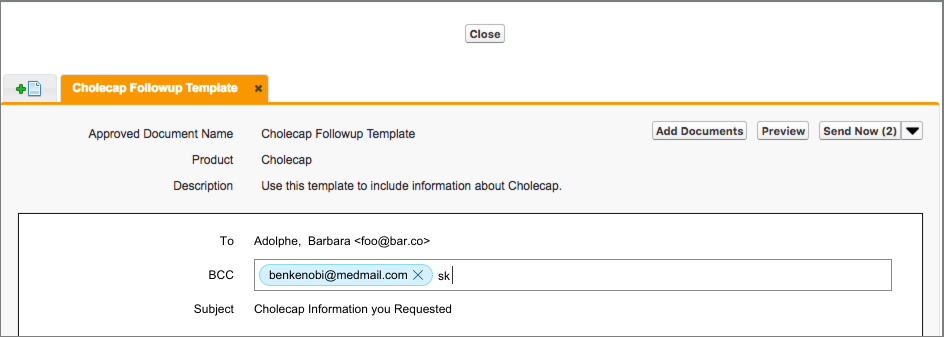
When the email is sent, all BCC recipients display in the Bcc_vod and Email_Config_Values_vod fields on the corresponding Sent_Email_vod record.
Opened, Clicked, Bounced, and Dropped activities by BCC recipients are not tracked. Vault activities by BCC recipients, for example Viewed and Downloaded, are tracked under the Sent Email as if they were a standard recipient.
iPad Contacts App Integration
When iPad end users initially select the BCC field, a modal displays requesting access to the user’s native Contacts app. If the user selects Yes, typing an email address in the BCC field searches against the user's contacts in the Contacts app, making it easier to select an email address.
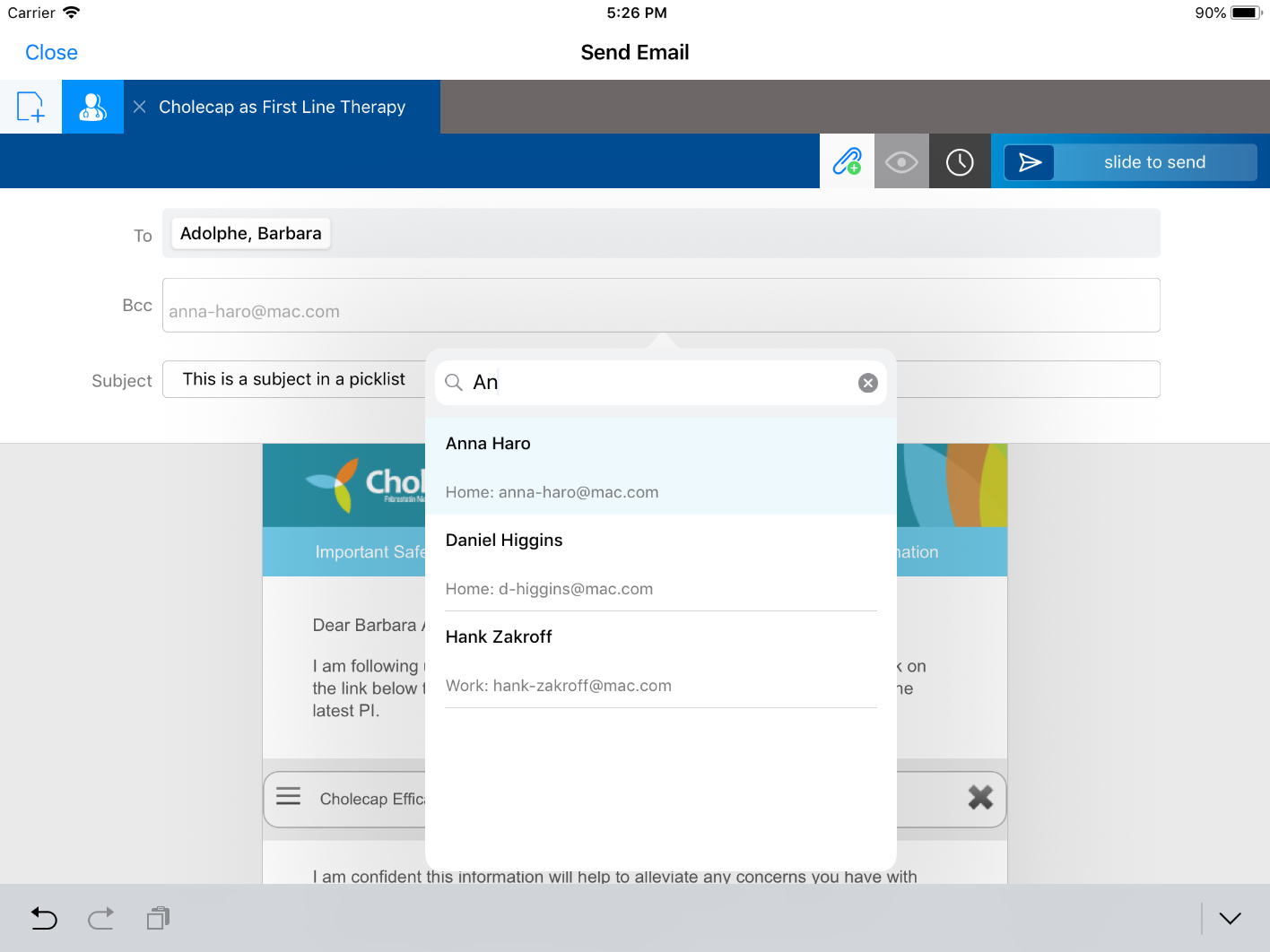
Integration with the Contacts app is not required. If users select No on the modal, they can still manually enter email addresses.
Setting Default BCCs
Content admins can define default BCCs to associate with an Approved Email template, simplifying the composition process if there are known BCCs that should always be included when sending that template.
To define default BCCs for a template:
- Navigate to the template in Vault.
- Edit the template.
-
Enter a comma-separated list of email addresses in the bcc_v field. Entered BCC recipients can be plain-text, configuration tokens, or a combination of both.
For example: compliance@verteobiopharma.com, {{userEmailAddress}}, legal@verteobiopharma.com, {{User.Email}}
When a template with default BCCs is sent, the content admin-defined BCCs display in the Email_Config_Values_vod field on the corresponding Sent_Email_vod record.
Entered BCC recipients do not display to end users in the Approved Email UI.



