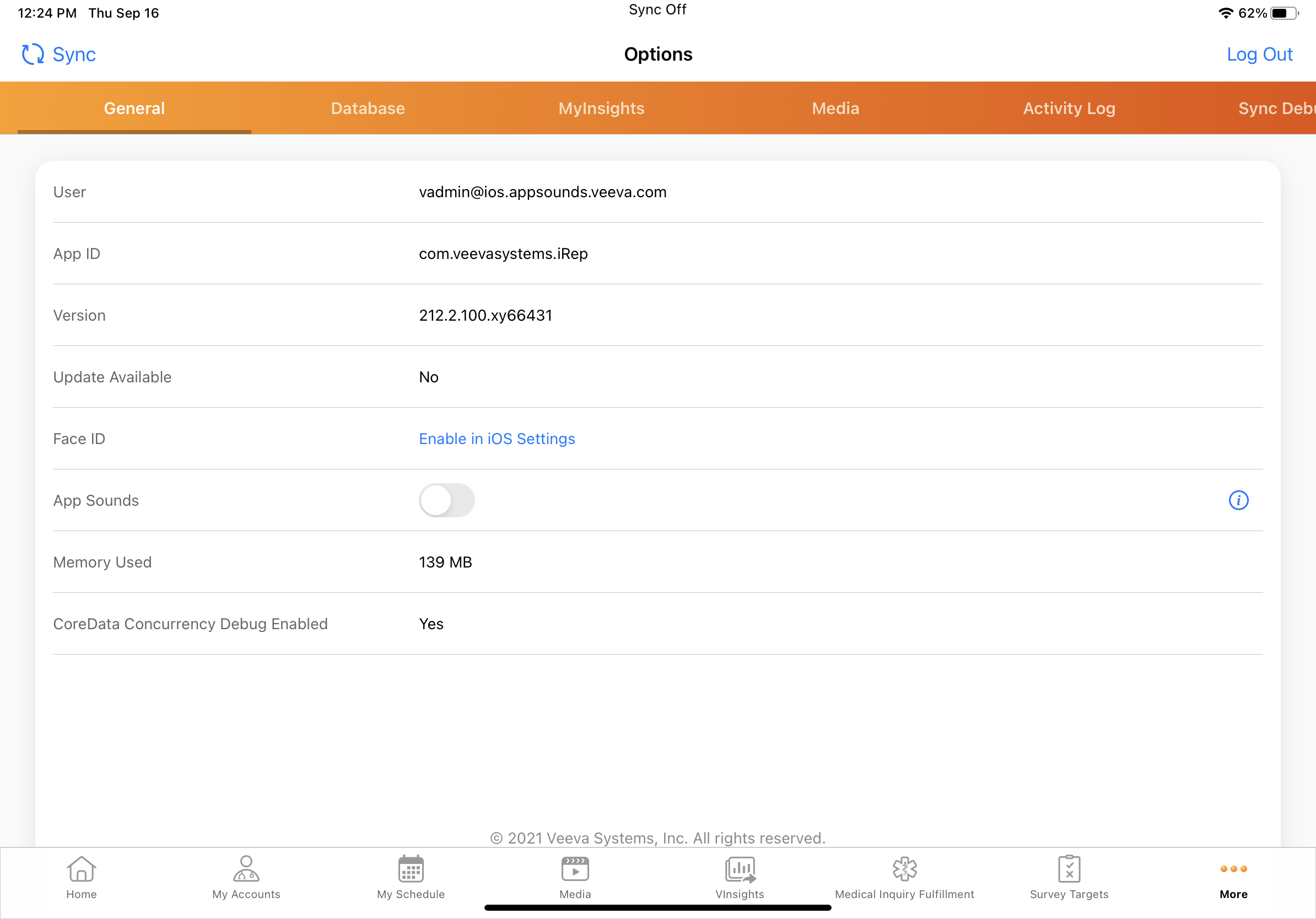Page Level Notifications
- iPad
- iPhone
To provide additional confirmation when users select an action in Veeva CRM, the following page level notifications display with audio confirmation:
- Saved record
- Submitted record
- Error
Disabling App Sounds
Admins and users disable app sounds and audio confirmation by deselecting the App Sounds toggle. Disabling app sounds does not affect media audio in the Veeva CRM app or audio from other iOS apps.
To disable app sounds as a user:
- Select the More icon from the tab bar, then select Options.
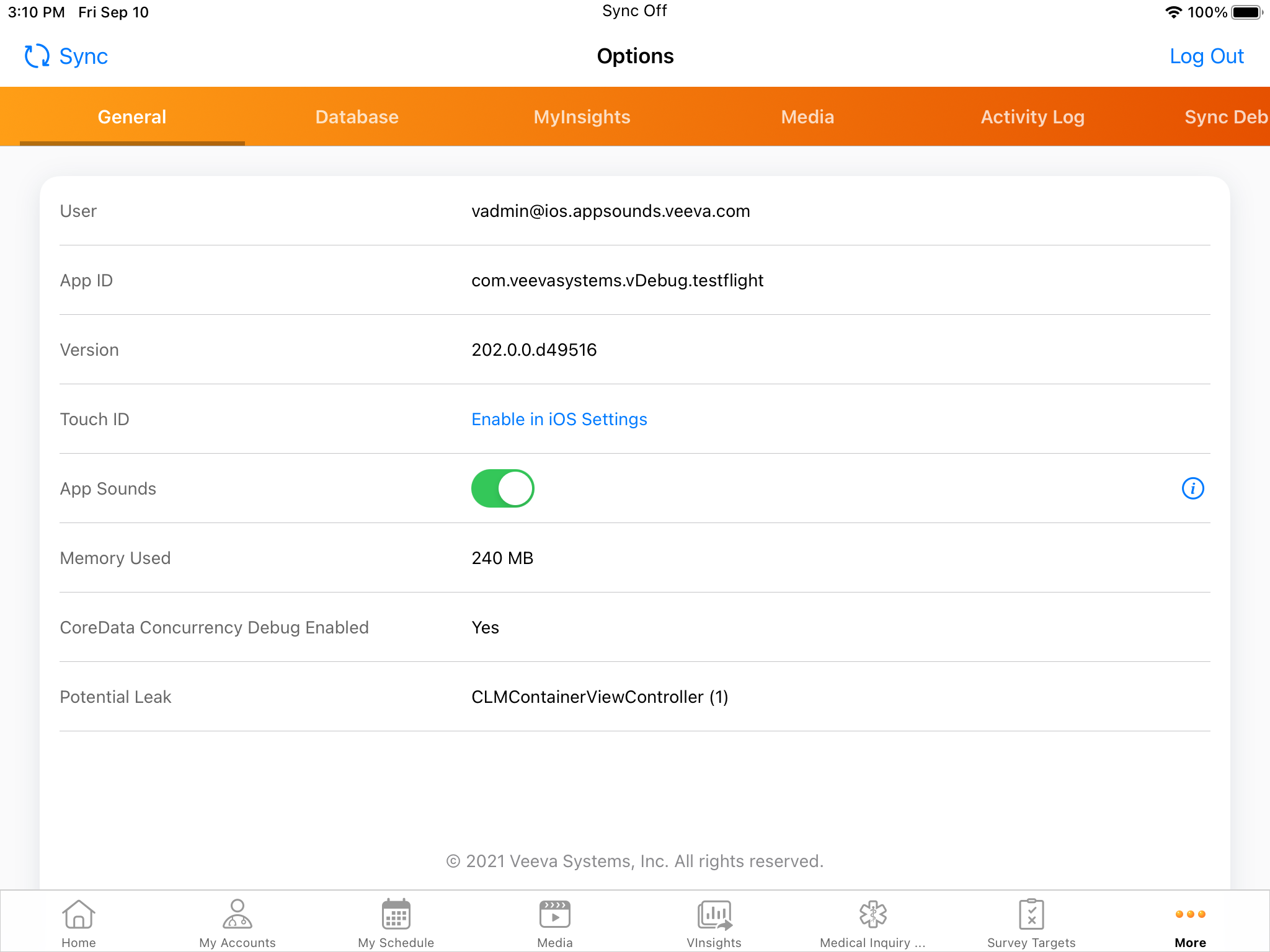
- Deselect the App Sounds toggle.
Disabling app sounds does not disable push notifications sounds from Veeva CRM. Users modify their preferences for push notifications in their device’s General Settings. For more information, see Managing Push Notifications.
Disabling App Sounds For All Users
To disable app sounds across an organization:
- Ensure the Preferences_vod VMOC is active. If not, create one with the following values:
Object
Sync Type
Device
Where Clause
Preferences_vod
Full Sync
iPad_vod
Where OwnerId = @@VOD_SF_USER_ID@@
- Use Data Loader to populate the Disable_App_Sounds_vod field on the Preferences_vod record with the value TRUE for all appropriate users.
Users’ app sounds are disabled after their next incremental sync.
Disabling app sounds across an organization overrides individual users’ preferences.