Managing Expenses in the Refreshed Events Management UI
- iPad
Event organizers using the refreshed Events Management UI can add expense lines and headers, including split expenses, to their event and view key metrics about those expenses directly from an event.
Who Can Use This Feature?
- Platform – iPad
- Licensing – Available to users with Events Management
- Users – End users
The following Expense features are supported when using this feature:
Configuring Event Expenses
To configure this feature for end users, ensure Using the Refreshed Events Management UI is enabled.
Customizing Expense Columns in the Manage Modal
Since both Expense_Header_vod and Expense_Line_vod records display in the Expense Headers related list of an event, admins can define fields on both objects to display:
-
Create a new Veeva Message to serve as the list of fields. The Veeva Message should have the following properties:
- Message Name – Define the appropriate name
- Category = EXPENSE_FIELDS
- Type = Label_vod
- Active – Select this check box
- Language = en_US
-
Text – A semicolon separated list of up to ten fields from both the Expense_Header_vod and Expense_Line_vod objects. Use the following format:
Object1APIName.FieldName;Object2APIName.FieldName;
For example,
Expense_Header_vod.Transaction_Date_vod;Expense_Line_vod.Actual_vod;Expense_Line_vod.Committed_vod;Expense_Line_vod.Expense_Type_Name_vod;
If a field has the same API name for both objects, only enter the Expense_Line_vod version of the field.
- Navigate to the Event Layouts related list of the appropriate EM_Event_Configuration_vod record.
- Edit the appropriate EM_Event_Layout_vod record.
-
Populate the Expense Related List Fields field with the created Veeva Message using the following format:
VeevaMessageName;;Category
For example, SpeakerProgramExpenseFields;;EXPENSE_FIELDS
- Clear the Events Management cache.
This configuration is also used if Lightning for Events Management is enabled. Do not include the Name field on either object in the list, as this column is automatically included.
Disabling the Refreshed Expense Management UI
Customers can disable the Refreshed UI for the Expense Management module while retaining the other UI enhancements. This is useful for customers who use multiple split expenses per expense header.
To disable the Refreshed UI for managing expenses, update the Enhanced_Interface_Mode_vod Events Management Setting based on if the Speaker Tab is also enabled:
- If the Speaker Tab is enabled, populate the setting with 1;1;2
- If the Speaker Tab is not enabled, populate the setting with 1;0;2
When the Enhanced_Interface_Mode_vod Events Management setting is updated, end users create and edit expenses as they would via the Expense Splitting feature.
Even when this setting is updated, the summary widget in the Event Expenses related list remains enabled.
Viewing Event Expenses
To help organizers visualize the current status of their event’s expenses, a summary widget displays in the Expense Headers related list. This widget groups the event's expense headers and line actuals by up to nine expense types, as well as a metric for the sum of all of the committed and actual expenses of the expense headers.

Additionally, if Expense Estimates are enabled, metrics display in the widget for Total Estimates associated with the event.
In multi-currency orgs, expenses with different currencies do not display sums.
Selecting anywhere on the widget displays the list of expense headers in the Manage modal.
Managing Event Expenses in the Manage Modal
End users can also edit, add, or remove event expenses for their event by selecting Manage from the Event Budgets related list.
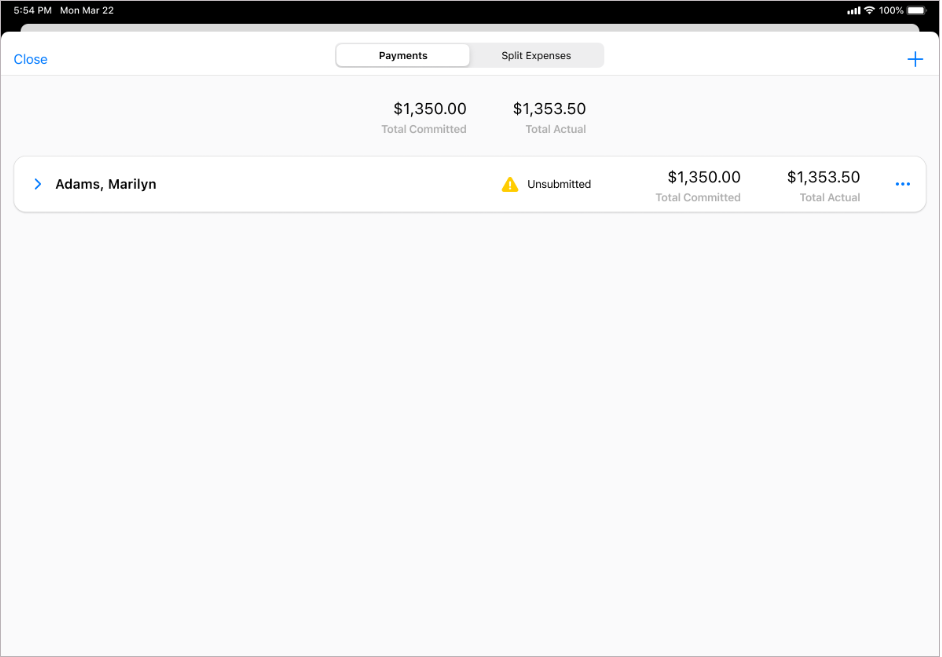
The Manage modal groups the event’s expense headers by payment expenses and split expenses, if enabled.
- If Split_Lines_vod is either No_vod or blank, the record displays under the Payments tab.
- If Split_Lines_vod is Yes_vod, the record displays under the Split Expenses tab.
If split expenses are not enabled, only the Payments tab displays.
Each expense header record displays as a card that can be expanded to view details of the expense:
- Payment Expense Headers
- By default, Payee_vod or Incurred_Expense_vod field values display, if populated. If these fields are blank, the expense header Name displays.
-
When expanded, the list of associated expense lines based on the configured Expense Related List Fields field
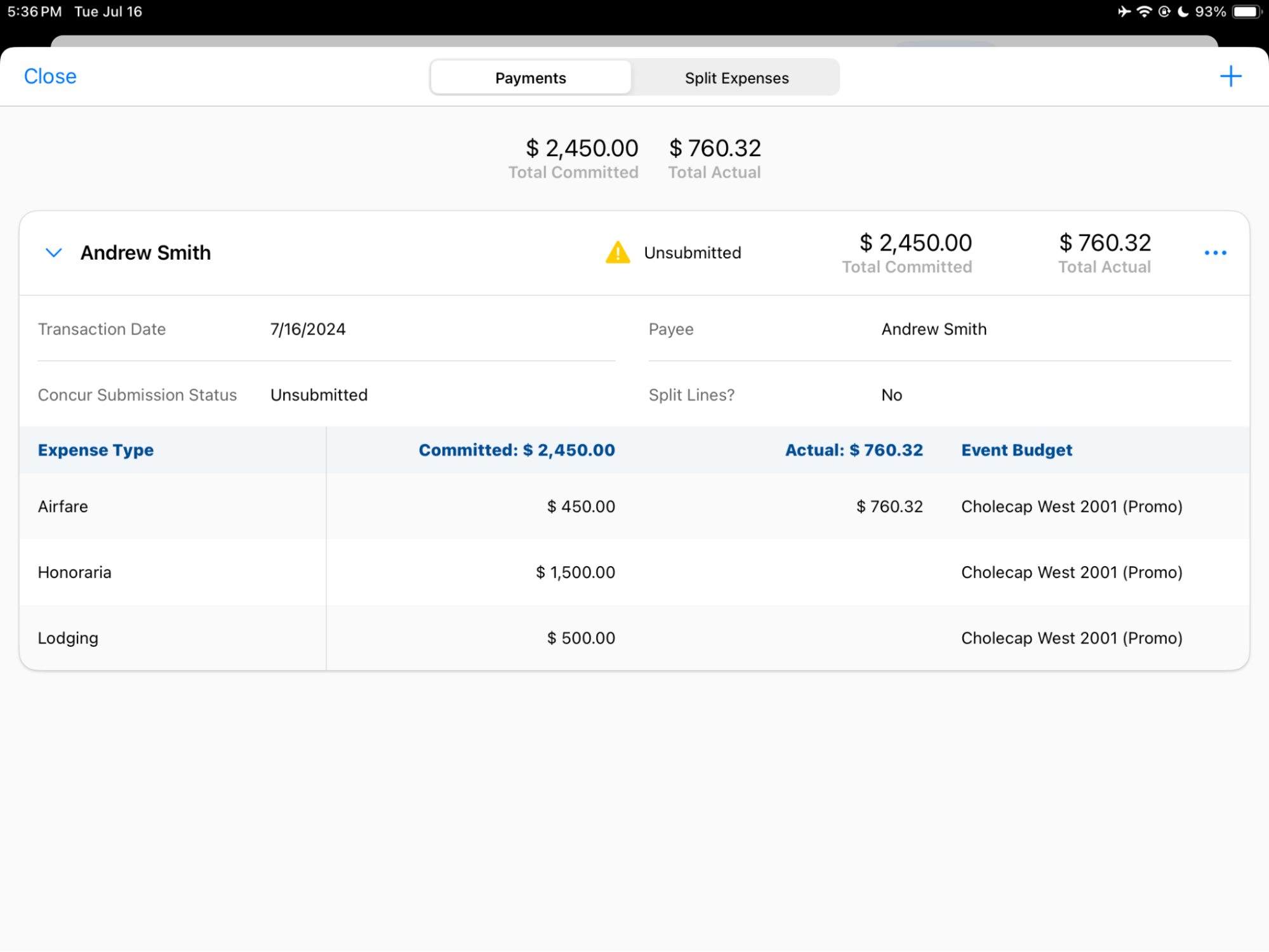
- Split Expense Headers
- By default, Expense_Type_vod field value displays
-
When expanded, the list of participants and the split cost associated with the expense displays
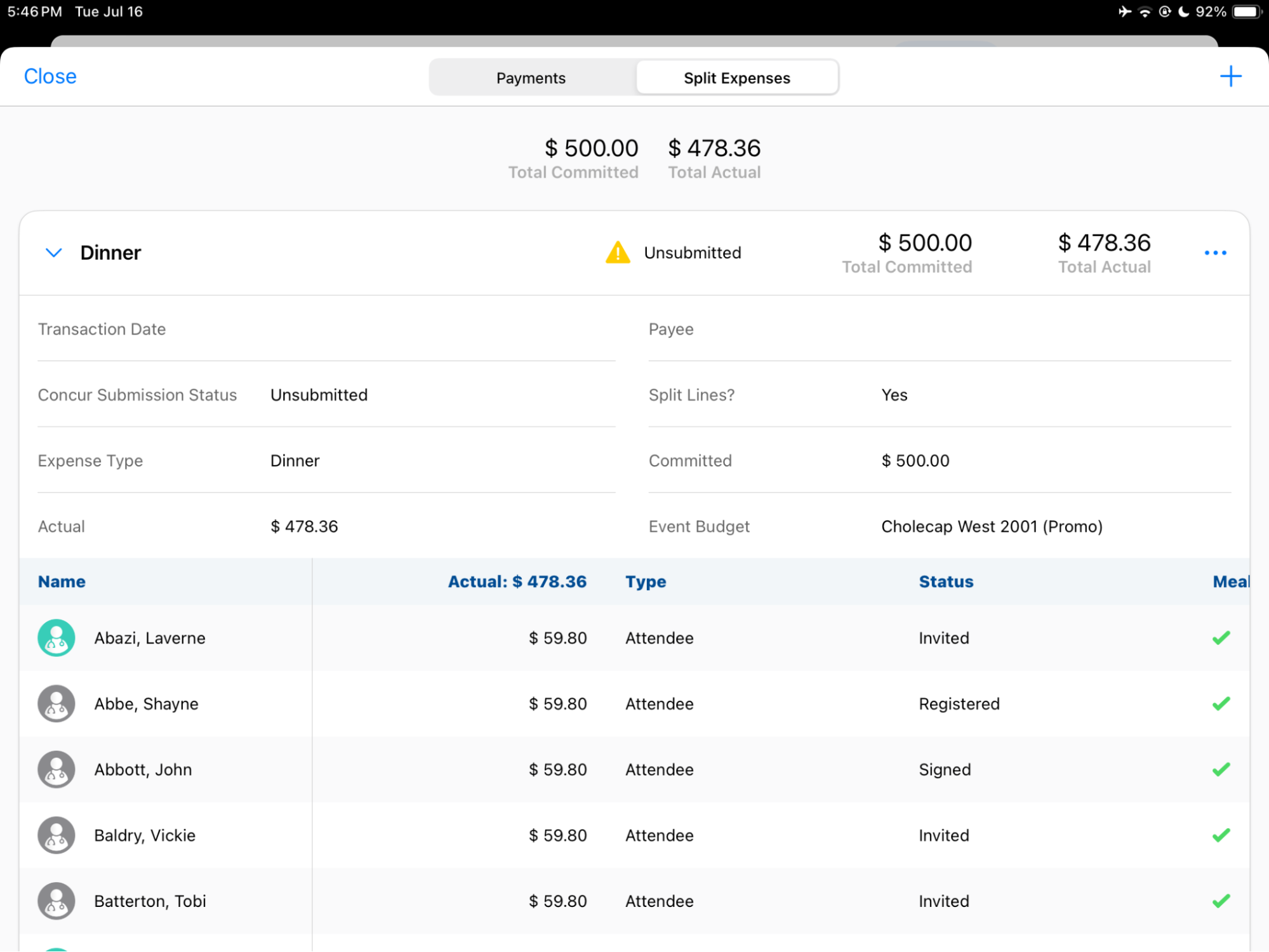
In multi-currency orgs, event expenses with different currencies will not display sums.



