Expense Splitting
- Browser
- iPad
To help streamline expense allocations, users can split expenses among Attendees independent of whether or not they attended an Event. Customers can also track expense information for reporting purposes. For example, a meal expense can be split against all attendees that opted in for that meal, and a report is generated displaying the list of individuals who consumed a meal alongside their allocated meal expense.
Configuration
To enable expense splitting:
- Grant users CRUD permission to the Expense_Attribution_vod object.
- Grant users FLS Edit permission to all the fields on the Expense_Attribution_vod object.
- Grant users FLS Edit permission to the Split_Lines_vod field on the Expense_Header_vod object.
-
Grant users FLS permissions to the following fields on the Expense_Line_vod object:
- Number_Of_People_vod
- Split_Amount_Per_Person_vod
- Assign users the Event_Expense_Attribution_vod record type on the Expense_Attribution_vod object.
- Add the Split_Lines_vod field to the Expense_Header page layout.
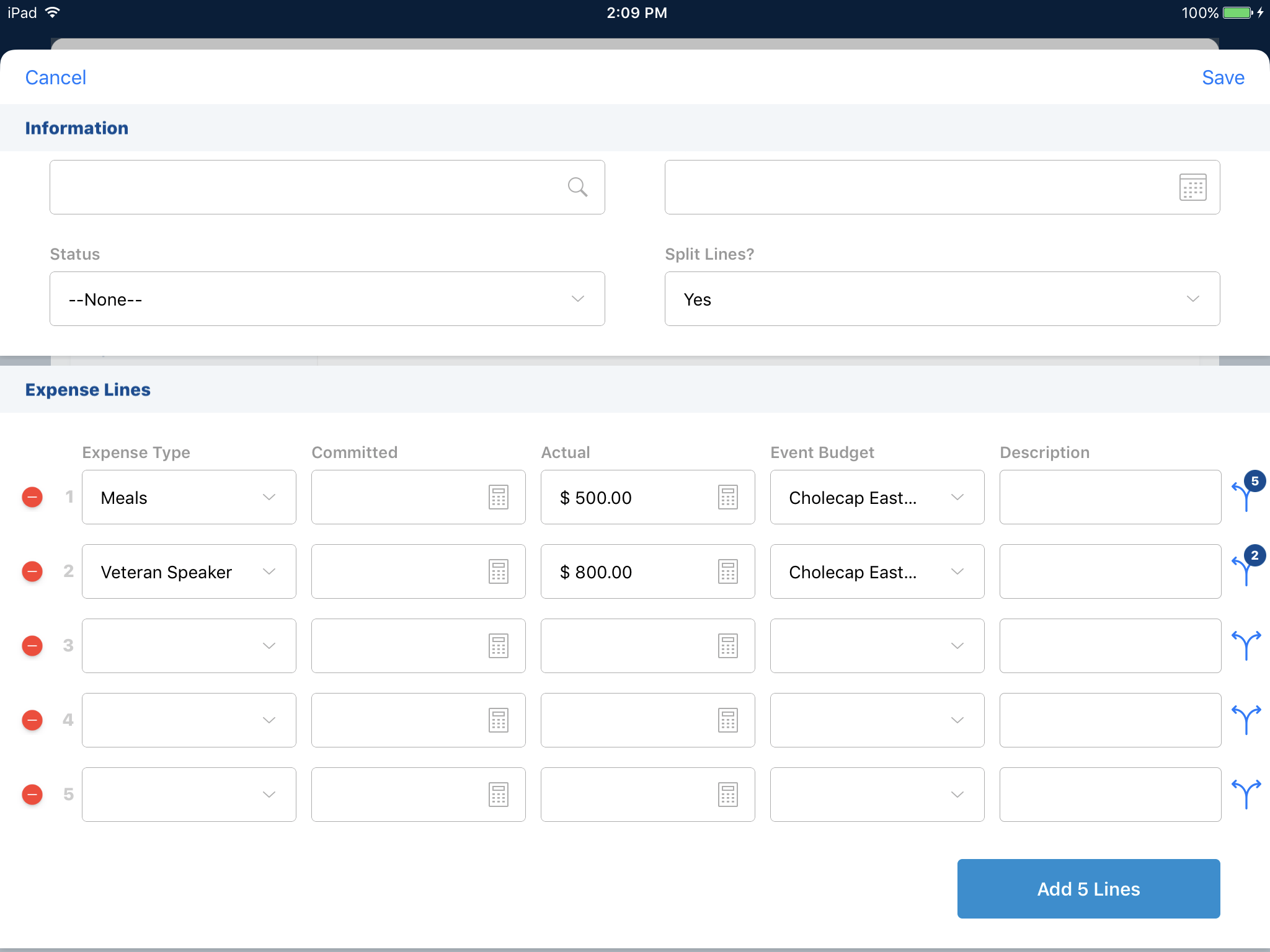
Use
To split expenses:
- Select Yes in the Split_Lines_vod field drop-down menu on the Expense_Header_vod page. This displays the Split Lines icon.
- Enter all information.
- Select the icon on the Expense Line you want to split. This displays the Incurred Expense selector page.
- Select the object to whom to apply the expense to. For example, Attendees.
- Select the Attendee(s) to apply the expense amount.
- Select Done.
- Select Save.
An internet connection is required.
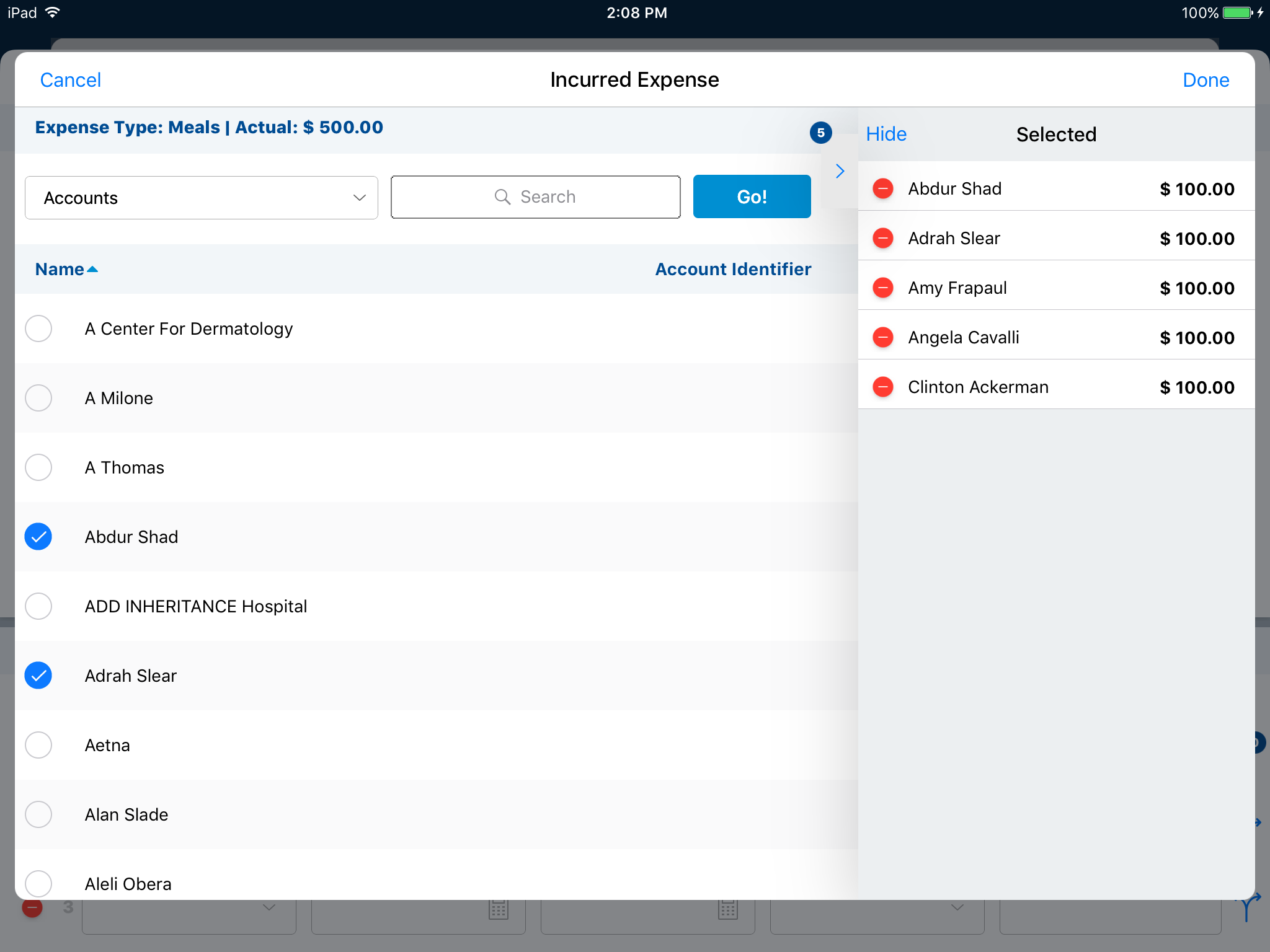
Users can select the incurred expenses from other expense lines. For example, a breakfast expense is split between attendee A and B. Users can view the breakfast expense on the object selector, select it, and view attendee A and B on the list.
If users select Cancel, no information is saved and the Expense Header page displays.
The number of Attendees selected on the Incurred Expense page displays on the Event Header page on the Split icon. For example, on the first Expense line, the user splits the Actual cost of lunch ($500) between four people.
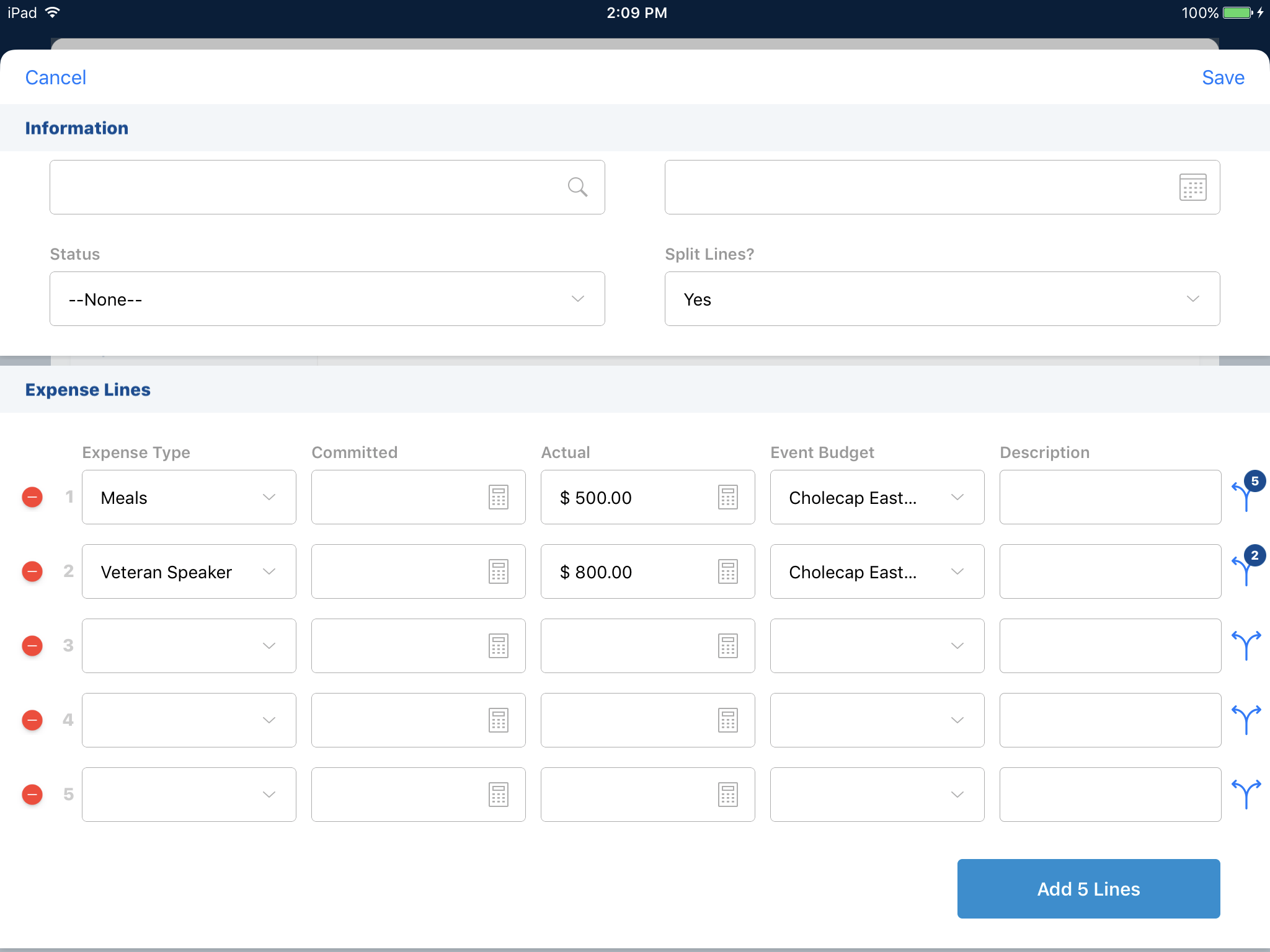
Users can delete an Expense Line item by selecting the red circle to the left of the line.
After saving, a warning displays if Split Lines is Yes, but there was no expense splitting for a line item.
The split expenses information only displays in the Expense UI. (The Expense Attribution related list is not supported on the Expense Line.)
Non-Split Expenses
Expense Attribution records enable customers to report all event expenses split or not split expenses in a single place. For non-split expense headers, Expense Attribution records are automatically created if users create the expense through the streamlined Expense Entry page and the Incurred Expense field is populated.
If admins data-loaded expenses, admins can schedule an Apex class (VOD_EXPENSE_ATTR_BATCH) to automatically create an Expense Attribution record for all expenses. This enables customers to have a single object to report on for all event-related expenses, regardless if they are split, not split, or directly data-loaded.



