Setting Walk-in Attendee Status
- iPad
- Browser
Administrators can now customize the values of the Status field on the walk-in attendee’s creation form, as well as set a default value for the Status field. This eliminates the need to individually select each attendee’s status when manually copying attendees into the system from a paper sign-in form.
For example, Sarah Jones is an event organizer hosting an event supporting walk-ins. The Event Rules for Sarah’s event set the default status for walk-in attendees as Attended.
Configuring Walk-in Attendee Statuses
To configure the default status:
- Ensure a default record type is defined for the Event_Attendee_vod and EM_Attendee_vod objects.
- Edit the Status picklist on all record types on the Event_Attendee_vod object to match the Status picklist on all record types on the EM_Attendee_vod object.
- Grant administrators FLS edit and users FLS read permission to the Walk_In_Attendee_Statuses_vod field on the EM_Event_Rules_vod object.
- Place the Walk_In_Attendee_Statuses_vod field on the Walk-in Fields page layout of the EM_Event_Rules_vod object.
If additional record types are required, ensure that the Event_Attendee_vod object has the same list of custom record types as the EM_Attendee_vod object.
Customizing Walk-in Attendee Statuses
To customize the values of the status field:
- Navigate to the appropriate Walk-In Fields Event Rule and select Edit.
-
Enter the desired values from the Status_vod picklist on the Event_Attendee_vod object into the Walk_In_Attendee_Statuses_vod field using the following syntax:
- ;Status1_vod;Status2_vod; and so on.
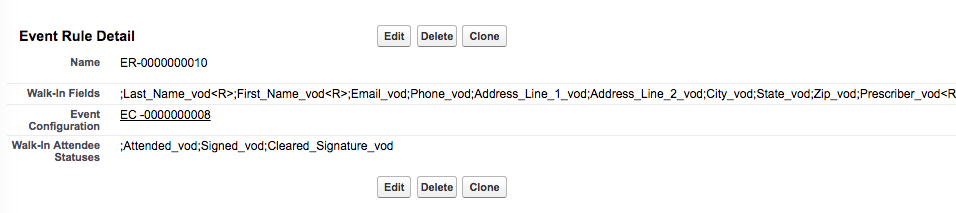
Values display in the Status picklist of the New Walk-In form in the order they are entered, with the first status displaying as the default.
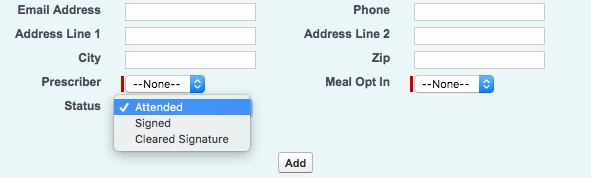
If only one value is entered into this field, it is the default status on the New Walk-In form and is read-only.



