Country-Specific Sign-In Sheet Disclaimers
- iPad
Events Management administrators can configure country-specific disclaimer text in multiple languages that display on the event’s sign-in sheet. This enables administrators to define compliant disclaimer text for each country and in the languages attendees.
For example, Sarah Jones hosts an event with a sign-in sheet in Switzerland. Local laws require each HCP signing in to read and accept the disclaimer statement. HCPs are given the option to view the disclaimer text in German, French, and Italian to read and accept when signing into the event.
This feature enables changing the language of only the disclaimer text.
Configuring Country-Specific Disclaimers
- Ensure Event Attendee Signature Capture and Digital Sign-in Sheet are enabled.
-
Grant end-users the following permissions:
Object OLS Record Types Fields FLS Signature_Page_vod R n/a - Language_vod
- Signature_Page_vod
- Disclaimer_Country_vod
Read Medical_Event_vod
n/a
n/a
- Country_vod
Edit
- Activate the Medical_Event_vod value in the Signature_Page_vod picklist on the Signature_Page_vod object.
- Place the Language_vod field on the appropriate Signature_Page_vod object page layouts.
- Create or activate a Full Sync VMOC for the Signature_Page_vod object.
-
Create all appropriate Signature Pages with the following fields populated:
- Record Type – Select Disclaimer_vod
- Active_vod – Set to True
- Disclaimer_Country_vod – The country that uses the disclaimer.
- Language_vod – The language of the disclaimer
- Signature_Page_vod – Select Medical_Event_vod
- Disclaimer_Text_vod – The text of the disclaimer
Disclaimer Country must match the country of the event. It is recommended to create Signature Page records for each language available within a country.
Use
Disclaimer text automatically assigns to the event based on the Signature_Page_vod records matching the country of the event.
To switch the disclaimer text to a different language:
- Select the Language Selector icon.
- Select the appropriate language from the list of available languages.
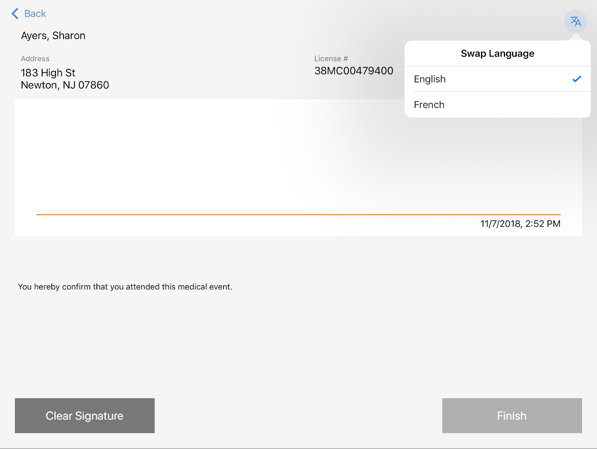
The Language Selector icon also displays on the sign-in sheet from the Attendee related list.
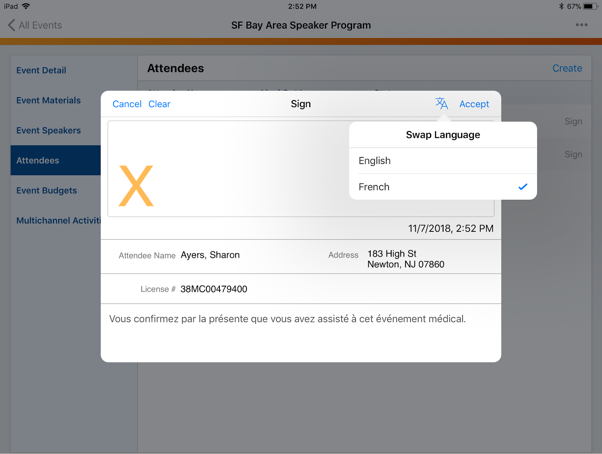
If the account corresponding to the attendee has a Language_vod value matching the Language_vod field of a Signature_Page_vod record, the corresponding disclaimer text in that language automatically displays.



