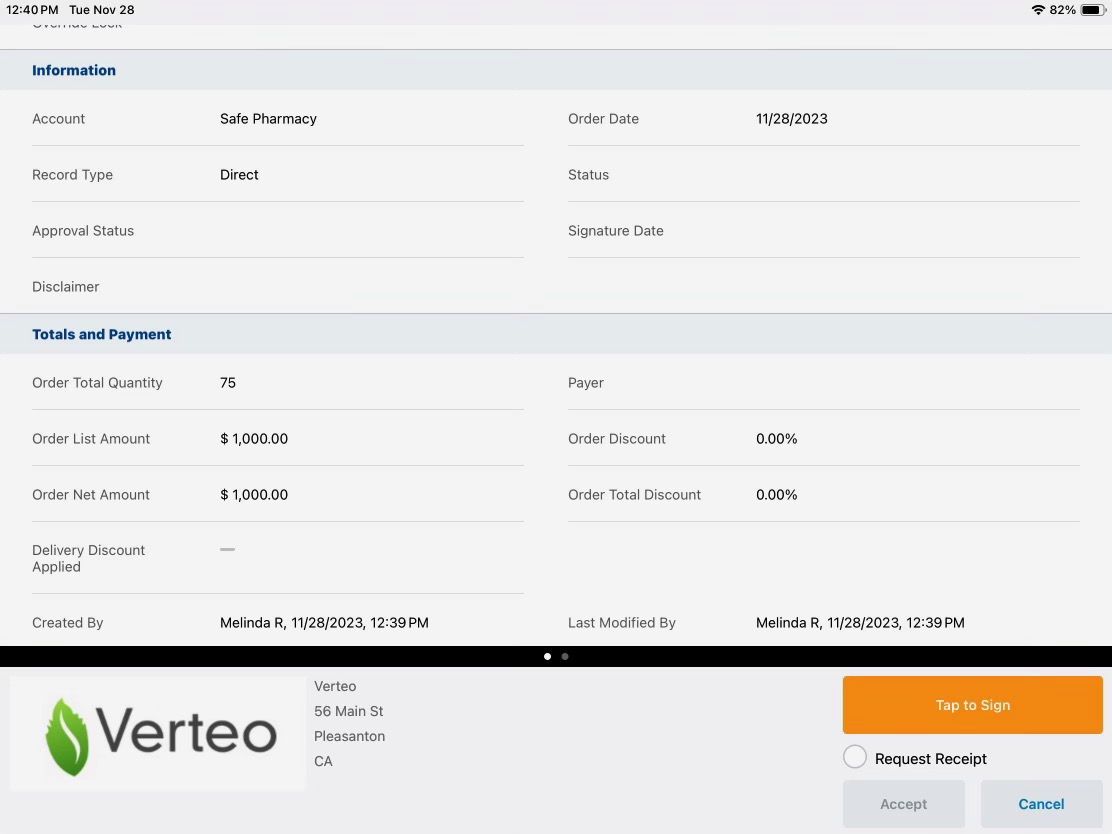- CRM Desktop (Windows)
- iPad
The Order Signature page, when enabled, allows users to capture a signature for an order. The signature is saved as a Base64 text string in the Signature_vod field. Once accepted, the signature date is stamped on the record.
Admins can optionally add a company logo and company information to display on the signature page, and a disclaimer message to display on the signed order.
Configuring Order Signature Capture
- Ensure initial configuration is complete before enabling this functionality.
-
Grant all users the following permissions:
- Disclaimer_vod (optional)
- Request_Receipt_vod
- Signature_Date_vod
- Signature_vod
| Object | OLS | Record Type | Fields | FLS |
|---|---|---|---|---|
| Order_vod | n/a | n/a |
|
Edit |
Adding a Disclaimer Message
Admins can optionally define disclaimer text using the Veeva Setting ORDER DISCLAIMER, which points to the corresponding Veeva Message.
Adding a Company Logo
Admins can optionally define the company fields visible on the signature page using the corresponding Veeva Message for the COMPANY_FIELDS_FOR_PRINT Veeva Setting. This definition is also used by the existing Order Print functionality.
Follow these guidelines when adding a logo:
-
Only GIF, JPG, and PNG file types are supported
GIF files do not animate.
- The maximum logo size is 500 pixels wide by 250 pixels tall. Images larger than this are scaled down to fit while maintaining their aspect ratio.
- Images smaller than the maximum size are displayed in their original size
- The logo file must be stored as an attachment in the Documents tab in Veeva CRM online under the images folder
- The naming convention for the file must be order_logo.xxx, where xxx is the standard file extension for the file type
- Keyword must be set to offline in order for the logo to sync
- Only a single logo image file is supported. This logo is used on the Signature page and in the Order Print .pdf file.
Using Order Signature Capture
When a user selects the Signature button on an order, a screen displays to capture the customer's signature.
Orders are submitted automatically upon signature validation. If an internet connection is available, signature validation also triggers a mini synchronization.