Using Key Messages on the Call Report
- Browser
- CRM Desktop (Windows)
- iPad
- iPhone
Key Messages and Reactions enable users to quickly capture detailed information about their call activities via pre-defined picklist options. Key Messages are delivered for each product or detail topic selected in the detailing section.
For example, during Sarah Jones’ call with Dr. Ackerman, she shows a Key Message about Cholecap’s recent approval for use in diabetic patients. With this information, Dr. Ackerman shows interest in Cholecap. Sarah selects the Approved in Diabetic Patients Key Message for Cholecap, and then selects Positive for the HCP reaction.
Ensure initial configuration is complete to use this functionality.
Using Key Message Reactions
Users select a Reaction for each Key Message, to indicate whether the HCP's reaction to the message was positive, negative, or neutral.
Key_Message_vod is a required field but Reaction_vod is not. Admins can add, modify, or deactivate any value in the Reaction picklist.
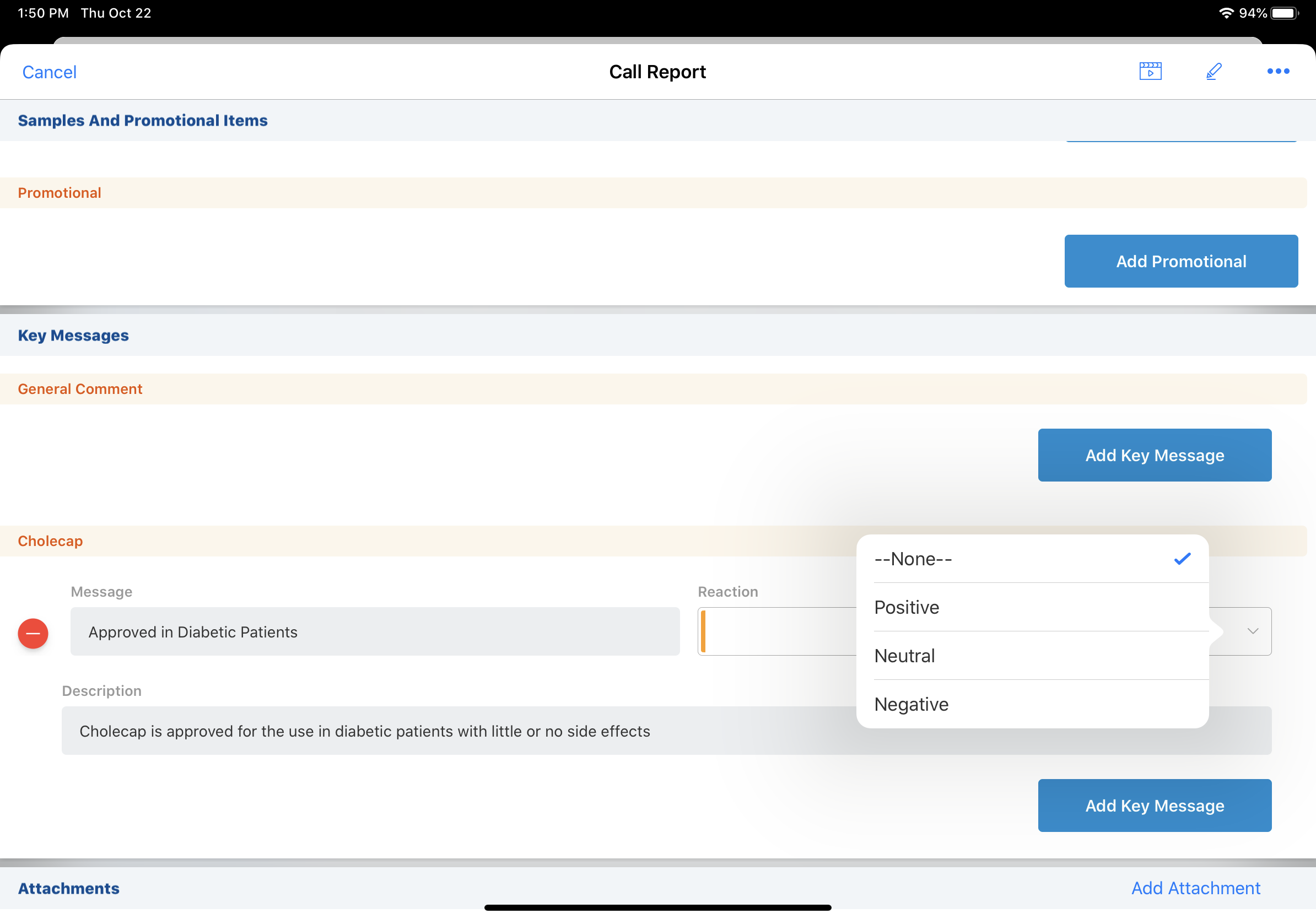
Adding Custom Key Message Reactions
Users can select custom Key Message Reactions to capture the reactions of the attendee(s). To add custom reaction options to the Reaction picklist, populate the Custom_Reaction_vod field on the Key_Message_vod object with a comma separated list of the desired reactions. The field values should be formatted as follows:
Example 1,Example 2,Example 3
If the Custom_Reaction_vod field is empty, the default values from the Reaction_vod field picklist are used (positive, negative, neutral, none).
Disabling Key Message Reactions
To disable the reactions picklist, remove users’ FLS view permission for the Reaction_vod field on the Call2_Key Message object.
Translating Key Messages
Key Messages can be translated to support multilingual implementations. The Language_vod field in the Key_Message_vod object stores the language for which the message should be available. Available Key Messages are those where the Language_vod field matches the user’s language or where Language_vod is blank on the Key Message. Users must have visibility to the Language_vod field in order for translations to be enabled.
Users can create corresponding language specific custom reactions by populating the language picklist for all Key Messages with the same name for the same product.
Requiring Key Messages
The Require_Key_Message_vod field on the Product Catalog object enables organizations to determine if a Key Message is required when a product is detailed. If the Require_Key_Message_vod field is selected for a product, then Veeva CRM requires that a Key Message is selected and all fields are populated for the detailed product when submitting the call report.
CLM Key Messages
When users deliver Key Messages using CLM content, ensure they have at least FLS Read permission for the following fields on the Key_Message_vod object:
- CLM_ID_vod
- Media_File_Name_vod
Granting at least Read permission ensures Key Message details display in their appropriate sections on the call report (either Key Messages or CLM Details).
For more information on CLM Key Messages, see Tracking CLM Key Messages.
When users display CLM on the CRM Desktop (Windows) platform, Call2_Key_Message_vod records are only created for accounts. Call2_Key_Message_vod records are not created for contacts or other attendee types.



