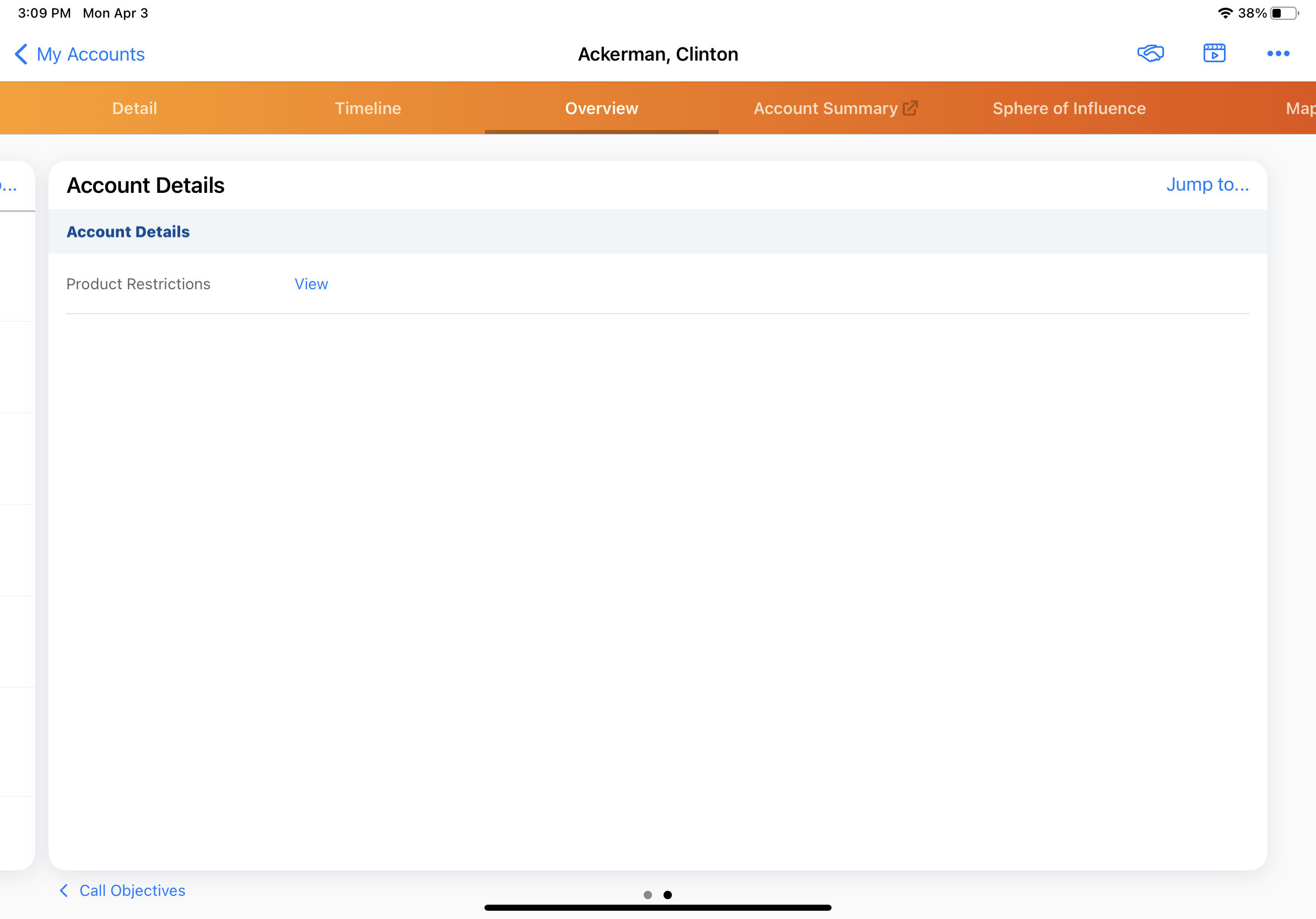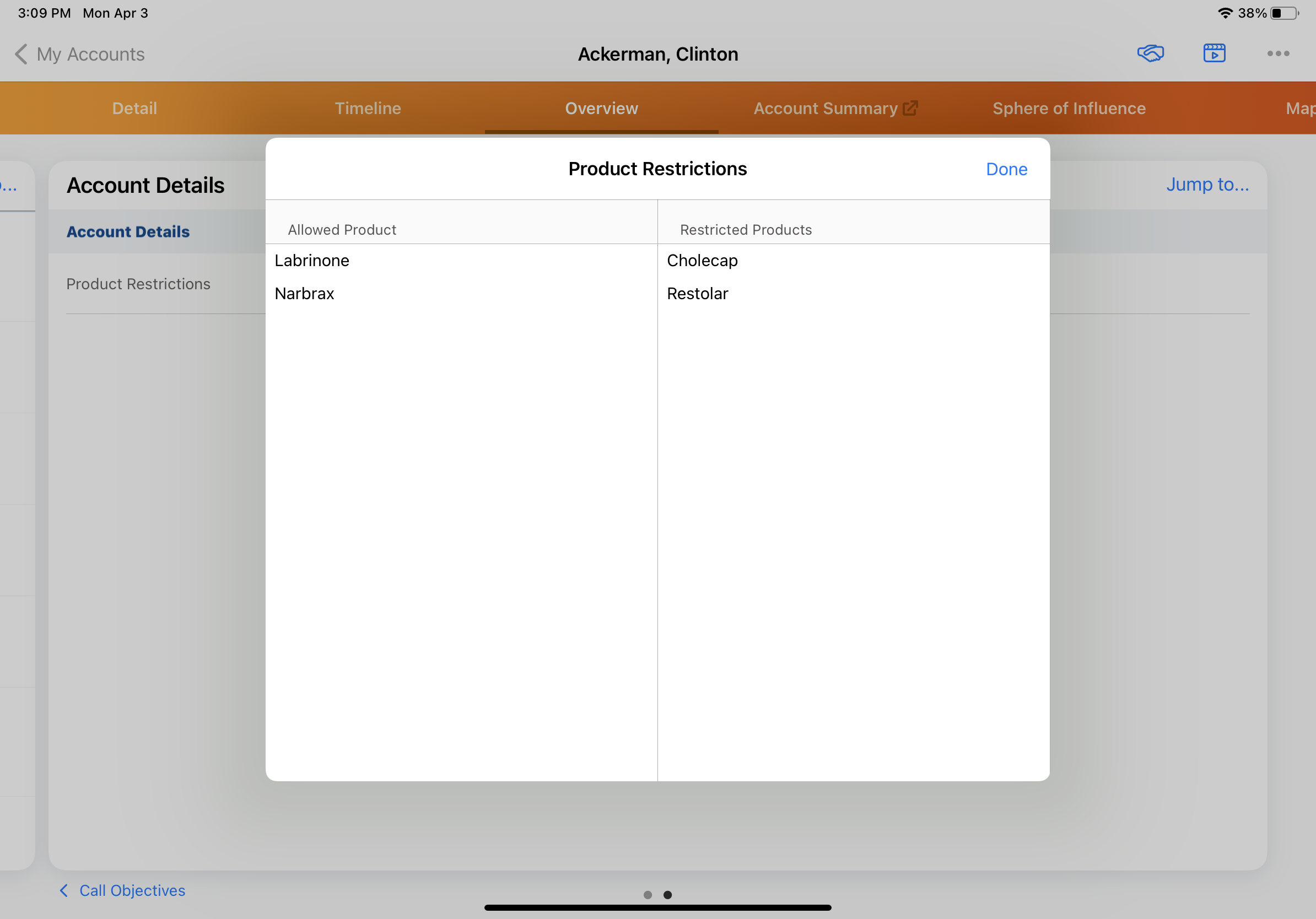Displaying Product Restrictions on the Account Overview Page
- Browser
- iPad
Users can view restricted products assigned to them for each account. This information enables users to quickly identify the products they are not permitted to discuss with an account, for efficient call planning and reporting. For example, Sarah Jones is restricted from detailing Restolar to certain HCPs by U.S. regulations. On Dr. Ackerman’s Account Overview page, Sarah quickly sees that Restolar is restricted for detailing to Dr. Ackerman, and so she creates a call to detail Labrinone to him instead.
Configuration for Displaying Product Restrictions
Ensure initial configuration is complete before enabling this functionality.
To enable this feature:
- Grant users read FLS to the Restricted_Products_vod field on the Account object.
- Grant users read FLS to the zvod_product_restrictions_vod field on the Account_Overview_Layout_vod object.
- Place the zvod_product_restrictions_vod field in the Account_Details_vod section of the Account Overview page layout.
Viewing Product Restrictions on the Account Overview Page
To view product restrictions:
- Select the Overview tab for an account.
- Navigate to the Account Details pane.
- Select the View link for Product Restrictions.
A list of restricted products displays. If Displaying Allowed Products on the Account Overview Page is enabled, allowed products also display. If there are no restrictions for that user for the account, a message displays when the user selects the View link. The message text is stored in the NO_PRODUCT_RESTRICTIONS_WARNING Veeva Message.