Configuring Products for Call Sampling
In order to select a product for Call Sampling, the user must have access to corresponding product records on the Product Catalog, Lot Catalog, and Sample Lot objects (see Creating Records for Sample Management for more information). The product records on these three objects must be aligned.
The following product types are available for Call Sampling:
| Product Type | Definition | Valid License Required | Signature Required |
|---|---|---|---|
| Sample | Any product sample that is physically left at the call location | Y | Y |
| BRC | Any product sample that is sent via mail to a specified ship to address | Y | Y |
| Alternative Sample | Any means of obtaining a product sample that does not require a lot number for disbursement (co-pay cards and vouchers) | Y | Y |
| High Value Promotional Item | Any highly valued marketing or sales aid that is physically left at the call location | N | Y |
| Promotional Item | Any marketing or sales aid that is physically left at the call location | N | N |
| Reprint | Any medical reprint that is physically left at the call location | N | N |
| Custom | Any customer defined product type that is physically left at the call location | N | N |
Creating the BRC Product Type
The BRC product type must be available in the product catalog in order for users to disburse BRC samples. Ensure the BRC product type exists. If not, create it:
- Navigate to the Product Catalog object.
- Select Product Type in Custom Fields and Relationships.
- Select New in the Picklist Values section.
- Add BRC as a picklist value.
- Select Save.
Creating New Product Records
To make new products available for sampling, an admin must ensure each product has the following product records:
- A detail-type parent product record in the product catalog
- A child product record for the product to be sampled
- A My Setup record for the parent product
Sample-type products require a corresponding Sample Lot record, in addition to the Product Catalog and My Setup product records.
Admins are the only users who should have the permissions needed to create new products (Create, Read, Update, Delete for the Product_vod object). Users should only have Read access to the Product_vod object and its fields.
Creating the Parent Product Record
Sample products must have a parent detail product record in the Product Catalog. To create a new parent product:
-
Select the Product Catalog tab.
-
Select the New button to create a new detail product. Ensure the new product record has the following values:
Field
Value
Product Name
Name of product
Product Type
Detail
Manufacturer
Appropriate manufacturer
Company Product
Check box selected
The Company Product check box must be selected on the parent product record to make related products available for Call Sampling. When a parent product with Company Product selected is assigned to the user in My Setup, all related product records (BRCs, alternative samples, high value promotional, promotional, reprints, or custom products) are then available for Call Sampling.
-
Select Save.
Creating the Child Product Record
Once the parent detail product record is created, an admin can create the child product records for sampling.
-
Select the Product Catalog tab (if the tab is not visible, select the plus icon to view additional tabs).
-
Select the New button to create a new product. Ensure the new product record has the following values:
Field
Value
Product Name
Name of product, including the strength—for example, Cholecap 10mg. Including the strength in the product name enables users to quickly identify and select the appropriate sample on the call report.
Parent Product
Appropriate parent product (must be a detail type product)
Product Type
Appropriate product type
Manufacturer
Appropriate manufacturer
Sample Quantity
Enter the appropriate number, if other than 1-20
Sample U/M
Appropriate picklist value
Company Product
Check box selected
-
Select Save.
Assigning the My Setup Product Record
To enable products for sampling, assign the detail-type parent product to the user in My Setup.
- Select the My Setup tab.
- Search for and select the appropriate user.
- Select the check boxes to enable the appropriate products.
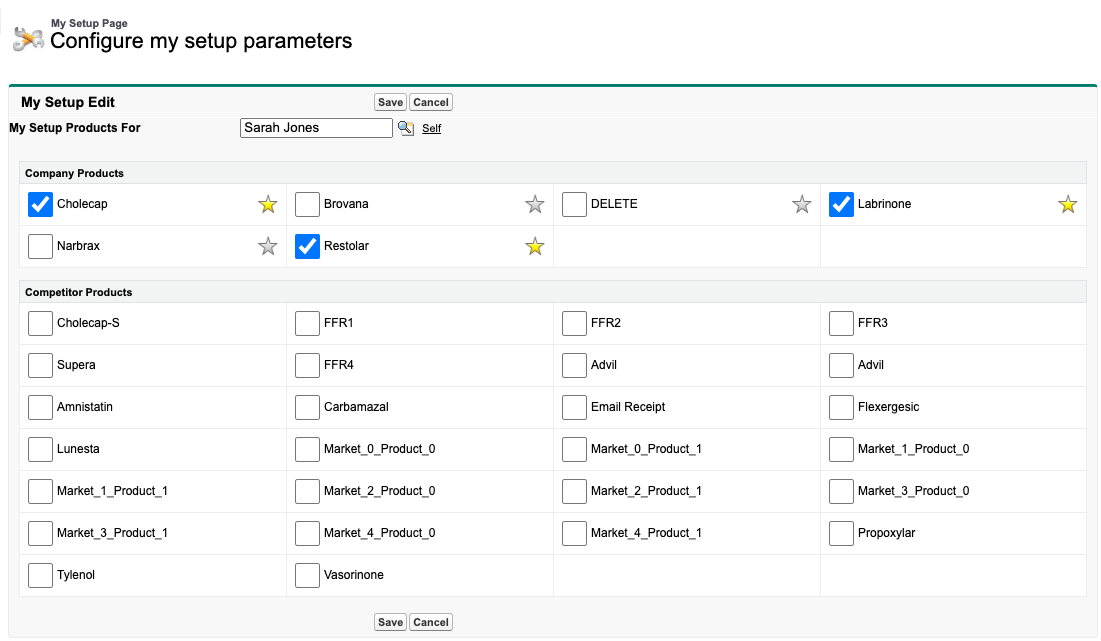
- Select Save.
Creating Sample Lot Records
In order to select sample-type products on the call report, users must have access to one or more active, corresponding Sample Lot records, in addition to the corresponding product records on the Product Catalog and My Setup objects. If needed, create new Sample Lot records to ensure users have access to the appropriate sample-type products. See Creating Records for Sample Management and Transferring Sample Lots To Users for more information.
Restricting access to the parent detail-type product record does not restrict users’ ability to distribute the corresponding sample-type product. For sample-type products, availability is determined primarily by access to active Sample Lot records.



