Validating Samples on Signature Capture
- Browser
- CRM Desktop (Windows)
- iPad
- iPhone
Validation helps ensure users’ sampling activity complies with regulatory requirements and organization sampling policies. Validation automatically occurs when a user selects an account as a sample signee and when the signee’s signature is saved.
For example, Sarah Jones disburses a 10mg sample of Cholecap to Dr. Ackerman. She adds the sample to the call report and then selects Sign. Validation rules run, verifying Dr. Ackerman’s eligibility for Cholecap and a disbursement of 10mg. Dr. Ackerman is able to sign for and receive the sample because his sample status is valid at the call address and the sample does not exceed the call limit.
Ensure initial configuration is complete to use this functionality.
Validation on Sign
Validation criteria ensure signees are eligible for the products and quantities selected. If a user needs to correct sample or account information in order to disburse the product, an error message displays.
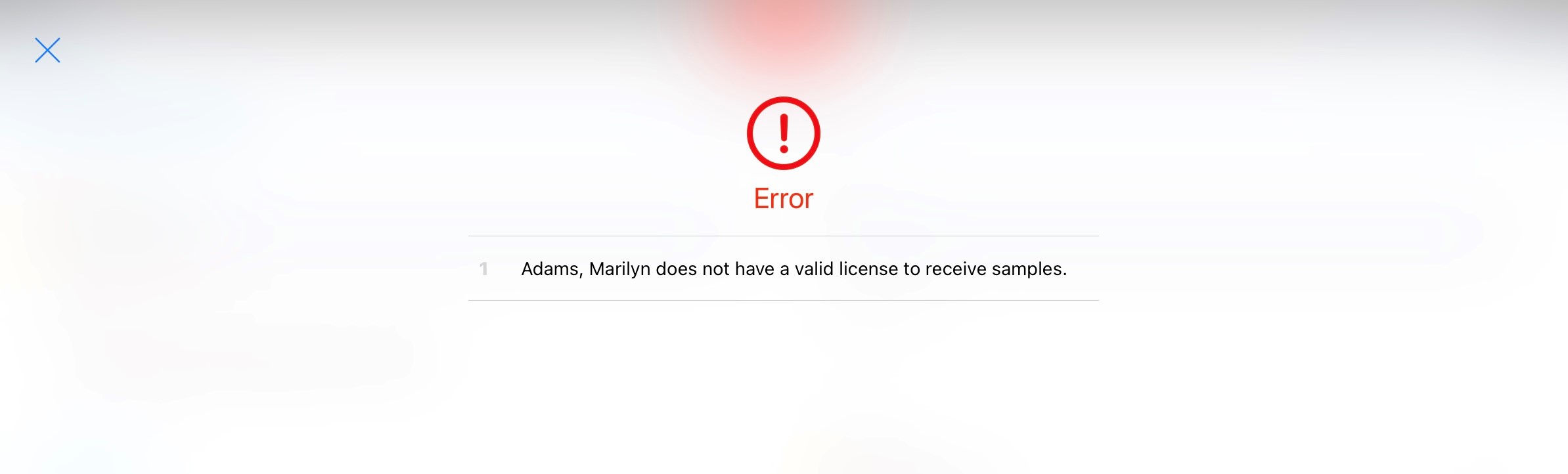
Depending on the types of products selected, the following criteria must be met for the account to sign for samples on the call report:
|
Product Type |
Validation Criteria for Signature Capture |
||
|---|---|---|---|
|
Sample/Alternative Sample |
A sample or alternative sample product must be selected |
|
|
|
BRC |
|
|
|
|
High Value Promotional Item |
Product and Item fields must be populated |
N/A - license not required |
|
|
Promotional Item/Custom |
N/A - signature and license not required | ||
If a user selects sample and BRC products on the same call, all of the validation criteria for signature capture apply.
Validation also occurs when a user saves or submits the call report. See Saving a Call with Samples and Submitting a Call with Samples for more information.
Stamping Sample and Signature Related Fields
To help maintain data integrity and provide a traceable history for sample disbursements, certain fields are stamped on the call report when the signature is saved. Field stamping behavior varies based on the call type. The following fields become read-only once an HCP signature is saved:
- Call Date and Call Datetime
- Call Address
- Any selected Sample Lots
- Swap Signee functionality
- Sample Card and Sample Send Card fields
Swapping the Signee
When Swapping the Signee, a license validation check verifies the new account's address also meets the criteria for sampling validation. Users cannot select signees who are ineligible for sampling at the selected address. In the Swap Signee drop-down menu, sample status displays below the account name.
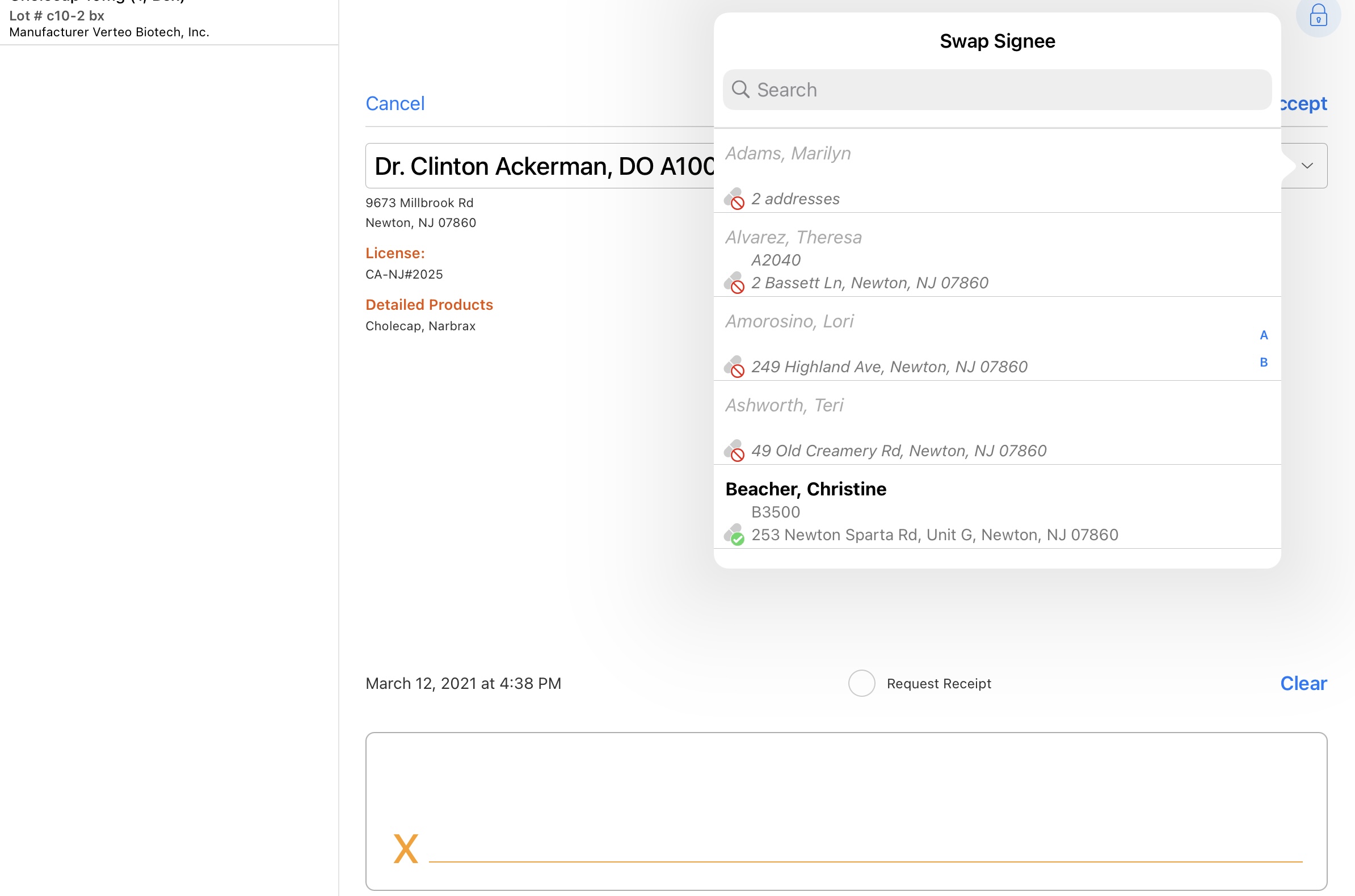
See Swapping the Signee for more information on using this functionality.



