Saving a Call with Samples
- Browser
- CRM Desktop (Windows)
- iPad
- iPhone
A call changes from a planned call to a saved call when the user records call details and then selects Save. When a call is saved, most of the information on the call is still editable. However, call data associated with samples, signatures, and the date and time of the call becomes read-only.
Ensure initial configuration is complete to use this functionality.
Stamping Sample-Related Fields
When a user saves a call with sample or promotional items, fields associated with call data become read-only. The Account_vod and Territory_vod fields are read-only on saved call reports with sample or promotional items:
Validation on Save
When a user saves a call report, validation criteria is evaluated to help ensure the sample disbursement is compliant. If a user needs to correct product information before saving the call report, an error message displays.
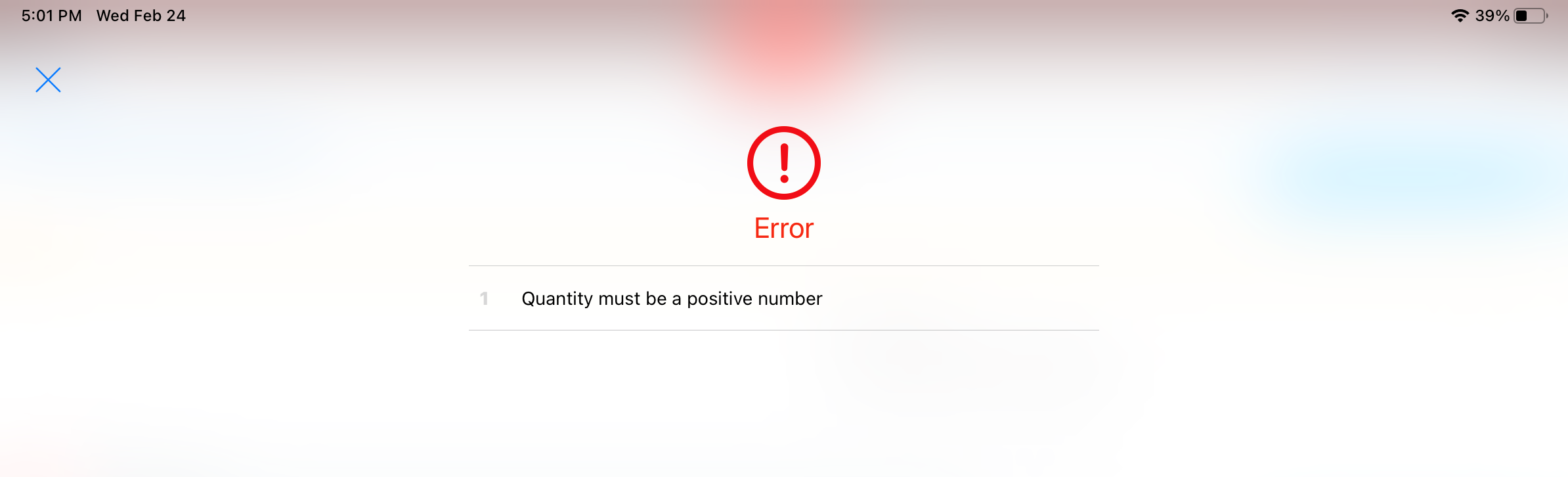
Depending on the types of products selected, a call report with samples or promotional items must meet the following validation criteria in order to save:
|
Product Type |
Validation Criteria |
|
|---|---|---|
|
Sample/Alternative Sample |
A sample or alternative sample product must be selected | Quantity must be populated with a positive, whole number |
|
BRC |
The Product, BRC, and Ship To Address fields must be populated | |
|
High Value Promotional Item, Promotional Item, or Custom Item |
The Product and Item fields must be populated | |
If multiple product types are selected, the validation criteria compound. For example, if a user selects a sample product and a BRC, the Product, BRC, Ship To Address, and Quantity fields must be populated, and the Quantity for both products must be a positive, whole number.



