Sampling with Mid-level Practitioners
- Browser
- CRM Desktop (Windows)
- iPad
- iPhone
Some states allow mid-level practitioners, for example, nurse practitioners or physician assistants, to do certain types of patient care if they have a collaborative relationship with a supervising physician. Sampling with mid-level practitioners enables users to distribute samples to a broader range of eligible HCPs, and also enables users and organizations to track these collaborative relationships.
For example, Marilyn Adams, a nurse practitioner (NP), requests a sample of Restolar during a call with Sarah Jones. Since Marilyn has a collaborative relationship with Dr. Ackerman, she is allowed to receive the sample.
Prerequisites
Configuring Sampling with Mid-level Practitioners
Ensure initial configuration is complete before enabling this functionality.
To enable sampling with mid-level practitioners:
-
Grant admins the following permissions:
Object
OLS
Record Types
Fields
FLS Account_Authorization_vod
R
CollaborativeRelationship_vod
- Account_vod
- Supervising_Account_vod
- Supervising_Account_Name_vod
- Collaborative_Relationship_State_vod
- Collaborative_Relationship_Inactive_vod
- Collaborative_Relation_Start_Date_vod (optional)
- Collaborative_Relation_End_Date_vod (optional)
Edit
Samples_State_Credential_Settings_vod
CRUD
n/a
- Collaborative_Relationship_Required_vod
- State_vod
Edit
-
Grant end users at least the following permissions:
Object
OLS
Record Types
Fields
FLS
Account_Authorization_vod
R
CollaborativeRelationship_vod
- Account_vod
- Collaborative_Relationship_State_vod
- Collaborative_Relationship_Inactive_vod
- Supervising_Account_vod
- Supervising_Account_Name_vod
- Collaborative_Relation_Start_Date_vod (optional)
- Collaborative_Relation_End_Date_vod (optional)
Read
Call2_vod
CRU
CallReport_vod
Supervising_Physician_vod Edit
In some organizations, users track and manage collaborative relationships for their accounts. If field users create Collaborative Relationship records, grant users the following additional permissions (optional):
Object
OLS
Record Types
Fields
FLS
Account_Authorization_vod
CRU
CollaborativeRelationship_vod
- Account_vod
- Collaborative_Relationship_State_vod
- Collaborative_Relationship_Inactive_vod
- Collaborative_Relation_Start_Date_vod (optional)
- Collaborative_Relation_End_Date_vod (optional)
- Mobile_ID_vod
- Supervising_Account_vod
- Supervising_Account_Name_vod
Edit
-
Add the Supervising_Physician_vod field to the appropriate page layouts on the Call2_vod object.
-
Add the Collaborative_Relationship_Required_vod field to the appropriate Samples_State_Credential_Settings_vod page layouts.
-
Ensure the Samples_State_Credential_Settings_vod VMOC is active for all appropriate platforms.
-
Enable the following VMOC for all desired offline platforms:
VMOC
Sync Type
WHERE clause
Lookup
Account_Authorization_vod
Full Sync
WHERE Account_vod__c IN (SELECT Id FROM Account)
N/A
-
Enable the following custom object tab:
Tab Name
Administrator
End User
Account _Authorization
Available
- Hidden - for users who do not create collaborative relationship records
- Available - for users who do create collaborative relationship records
Creating Collaborative Relationships Records
Admins must create collaborative relationship records on the Account_Authorization_vod object to capture the relationships between each mid-level practitioner (NPs, PAs) and their supervising physicians (MDs, DOs). Admins can create these records via bulk data load or manually. If users are also expected to track and manage collaborative relationships for their accounts, ensure they have the appropriate permissions to create the records manually.
Data Loading Collaborative Relationship Records
Administrators can use the Data Import Wizard to load data from existing sources in bulk.
Data must be in a .csv file format.
To create account authorization records though the Data Import Wizard:
- Select the Account Authorizations tab.
- Select Import.
- Follow the prompts in the Data Import Wizard to select the data to upload, edit field mappings as needed, and import the data.
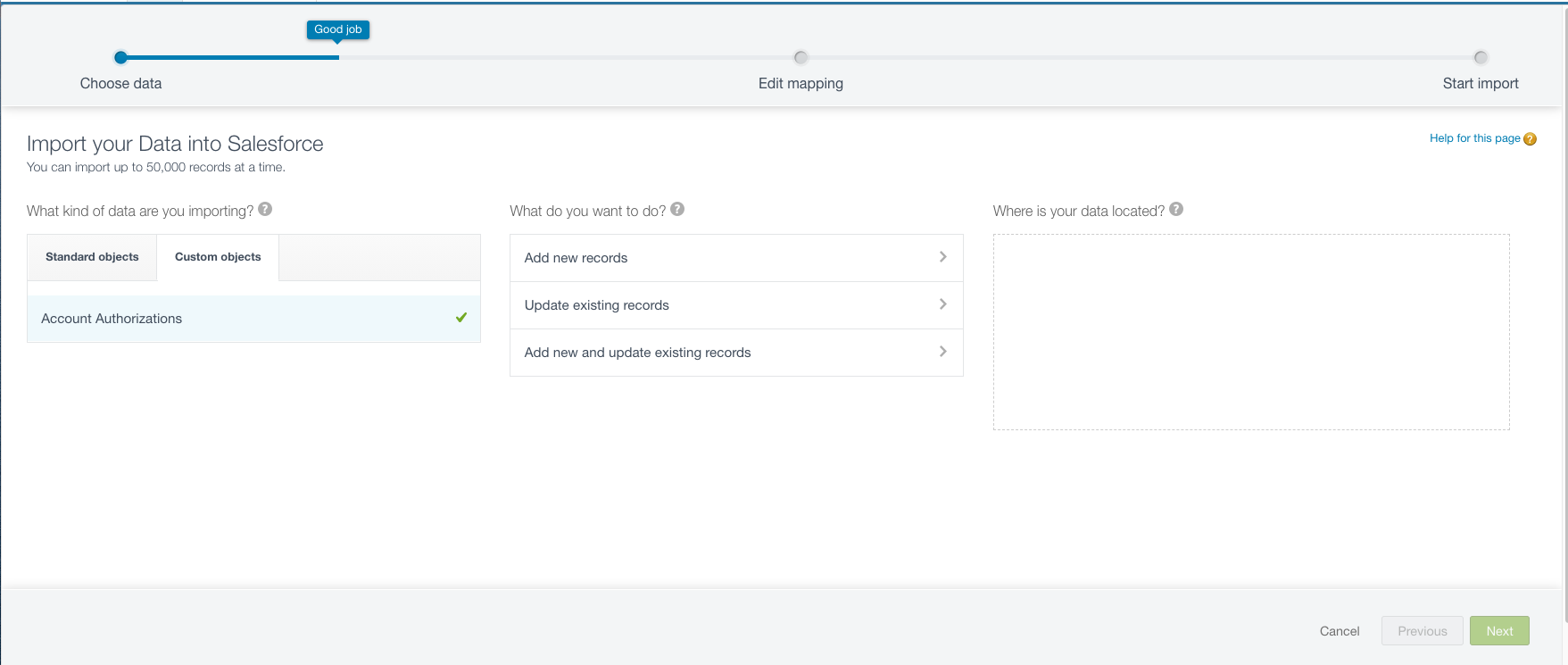
Manually Creating Collaborative Relationship Records
Admins and users can create collaborative relationship records manually. The relationships defined for an account in the Account Authorization object determine which HCOs display in the Supervising Physicians field on the call report.
To manually create account authorization records for collaborative relationships:
-
Select the Account Authorizations tab.
-
Select New.
-
Enter the appropriate information.
-
Select Save or Save & New.
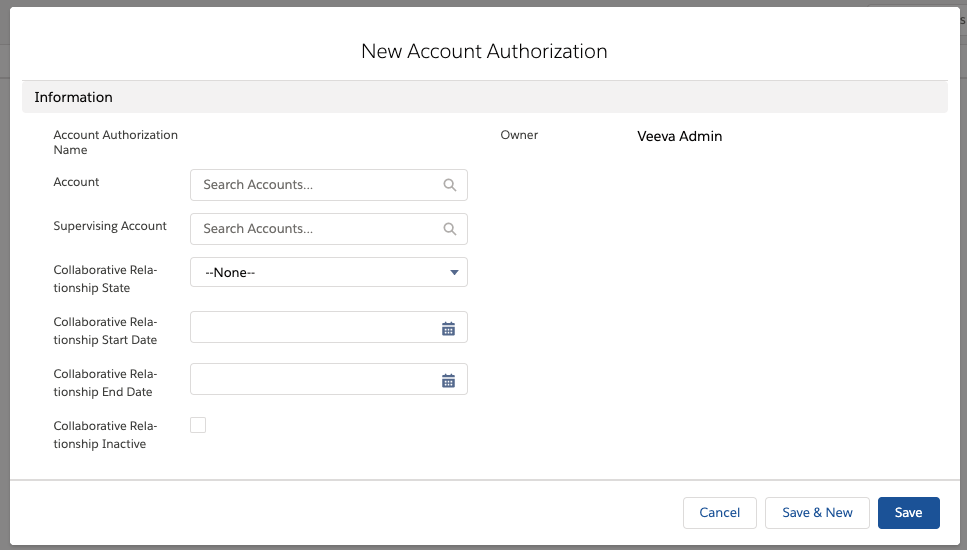
Defining States Requiring Collaborative Relationships
Admins must create Samples State Credential Settings records for each state that requires collaborative relationships for sampling to mid-level practitioners. This ensures that the Supervising Physician field is displayed on call reports created for practitioners with the credentials specified, in the state specified. To indicate that a state requires collaborative relationships:
-
Select the Samples State Credential Settings tab.
-
Select New.
-
Enter the appropriate information. Ensure the Collaborative Relationship Required check box is selected.
-
Select Save or Save & New.
Sampling with Mid-level Practitioners
To specify a Supervising Physician, users select an account from the Supervising Physician picklist on the call report. The Supervising Physician picklist only displays on the call report when the account’s credentials require a supervising physician and the call address is in a state where collaborative relationships are required. Selecting a Supervising Physician is optional for calls without samples, but is required in order to capture a signature or submit the call when a sample, BRC, or alternative sample is on the call report.
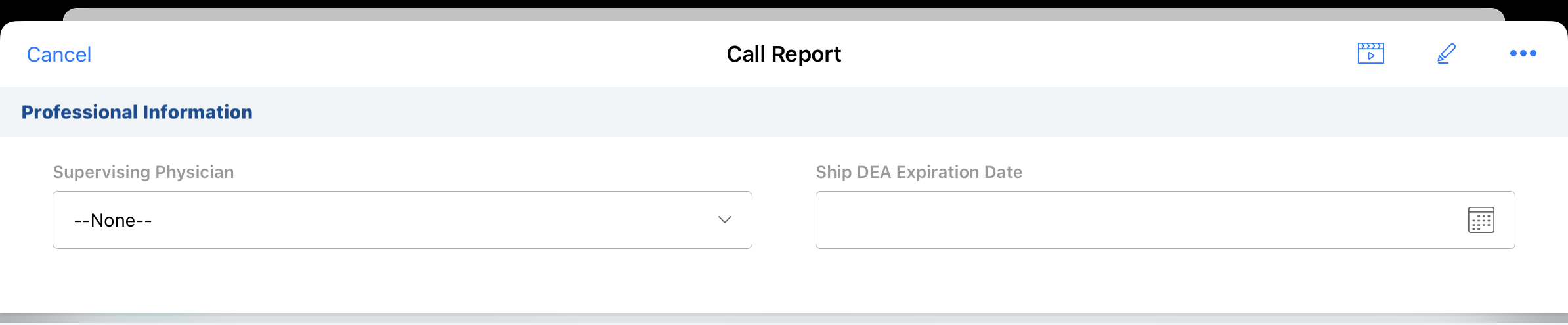
The Supervising Physician picklist is filtered to only include HCPs with collaborative relationships that meet the following matches with the Collaborative Relationship record:
- The account selected on the call matches the Account field of the Collaborative Relationship record
- The state of the Call Address matches the Collaborative Relationship State field of the Collaborative Relationship record
- The Collaborative Relationship Inactive field is not checked on the Collaborative Relationship record
- The Collaborative Relationship Start Date (if populated) is less than or equal to today
- The Collaborative Relationship End Date (if populated) is greater than or equal to today
If only one supervising physician is available based on these criteria, that account is defaulted in the Supervising Physician field on the call report.
When a supervising physician is selected, the following information is captured on the call record:
- Supervising Physician – a lookup to the Account Authorization record that was selected
- Supervising Physician Name – the textual name of the supervising physician at the time of the call
- Supervising Physician Credentials – the credentials of the selected supervising physician at the time of the call
- Supervising Physician License – the state license number of the selected supervising physician at the time of the call. If the call report is for a mid-level practitioner in a state where collaborative relationships are not required, the supervising physician's license status and sample status are not validated.
Validating the Supervising Physician’s License
When users capture a signature or submit a call report for a midlevel practitioner with samples, BRCs, or alternative samples, the License Valid to Sample status of the selected supervising physician is validated. If Creating Sample Transactions on Save is enabled, the License Valid to Sample status is also validated when users save the call.
In order for mid-level practitioners to receive samples, the supervising physician’s license information must meet the following requirements:
|
Type of Sample |
Criteria |
|
|---|---|---|
|
Sample |
License Valid to Sample status must be Valid for the state of the call address | License must be unexpired |
|
Alternative Sample |
||
|
BRC |
License Valid to Sample status must be Valid for the state of the selected Ship To Address | |
Users cannot capture the mid-level practitioner's signature or submit the call if:
- The supervising physician’s license is not valid
- The user is offline and does not have visibility to the selected Supervising Physician offline—in this case, the License Valid to Sample and/or DEA Status cannot be validated
An error message displays if the mid-level practitioner or supervising physician’s credentials cannot be validated:
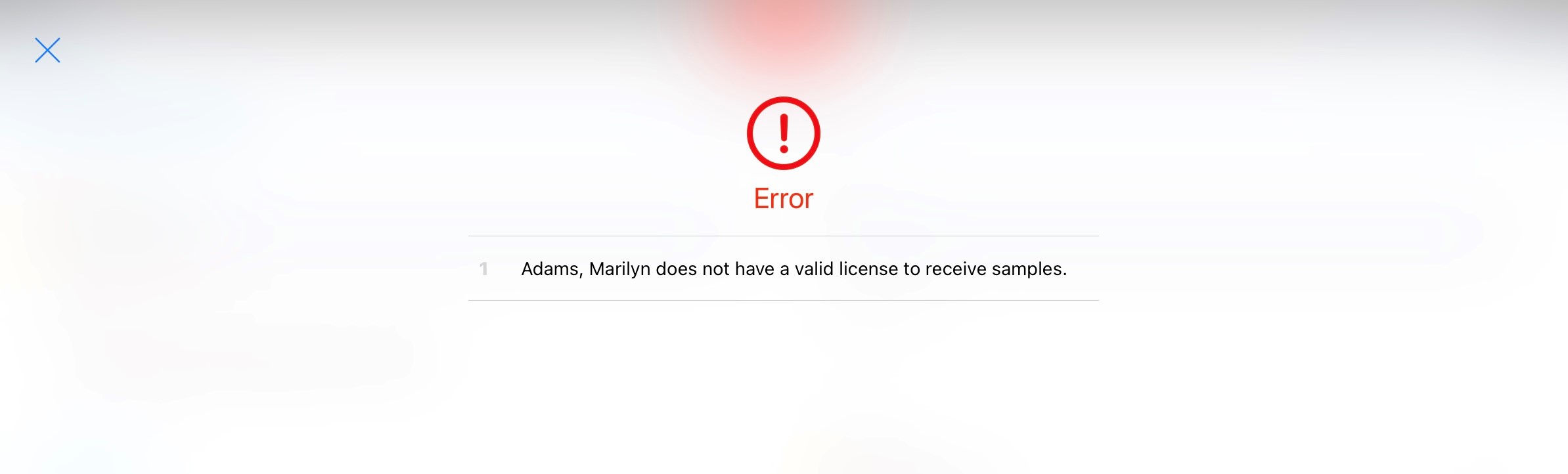
Validation for Controlled Substances
If the selected samples, BRCs, or alternative samples are controlled substances, the DEA status of the selected supervising physician is also validated:
|
Type of Sample |
Criteria |
Type of Sample |
|---|---|---|
|
Sample |
|
|
|
Alternative Sample |
||
|
BRC |
|
Field Stamping on the Call Report
In order to maintain sample data integrity, the value in the Supervising Physician field and all Sample and Promotional Items controls are locked when the account’s signature is captured on the call report.



