Searching for Accounts
- iPad
- iPhone
For example, Sarah Jones types the search term “Ackerman Newton” into the My Accounts search bar. Dr. Clinton Ackerman’s account at Newton Memorial Hospital displays in the search results.
Ensure initial configuration is complete to use this functionality.
The Advanced Search Veeva Setting must be enabled to use Advanced Search.
Using Account Search
When users search from modals in the application, the Improved Account Picker displays, offering unique search functionality compared to non-modal entry points.
When users search for accounts, search terms are compared to the information in several fields on each account record using a Full Text token search. If the search terms match information in any of the fields, the account is displayed in the search results. Account search also searches across all address records, both inactive and active. If the search terms match the account information, the Primary or TSF Preferred Address displays in the search results.
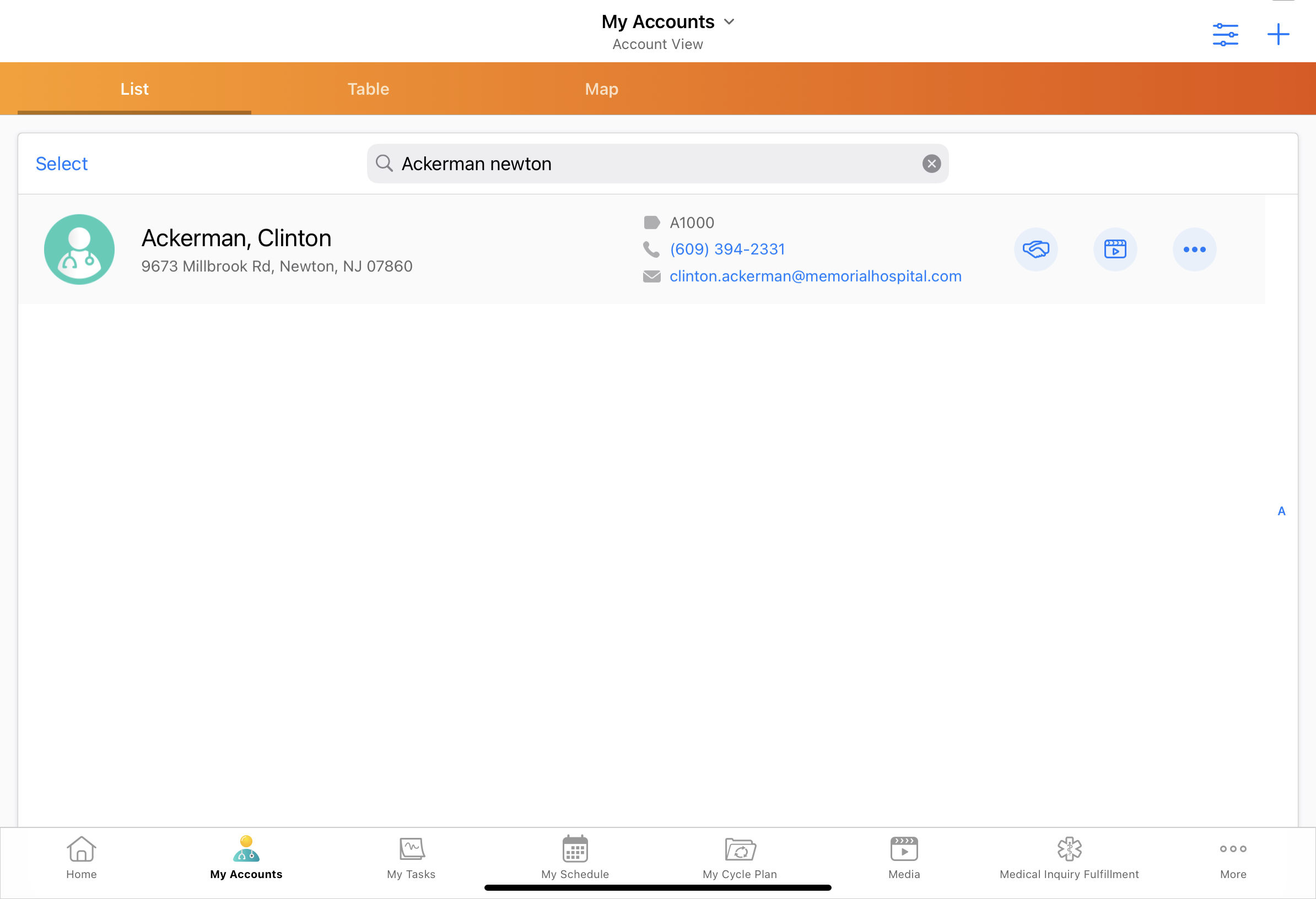
When users enter only one term, the results display all accounts where one of the fields on the account contains a word or term that begins with the entered value. For example, the “Ackerman, Clinton ID: 121212 123 North Street, Newton, NJ 08124” account record displays in the search results when users enter any of the following search terms:
- Clinton
- Ackerman Newton
- 121212
- Newton
When users enter a space, the search token is an exact match across any searchable field. All tokens are joined by an implicit AND.
Out of the box, Veeva supports advanced search for the following fields:
- Account
- Formatted_Name_vod (see note below)
- Account_Identifier_vod
- Furigana_vod
- NPI_vod
- Account_Search_FirstLast_vod
- Account_Search_LastFirst_vod
- Address_vod
- Name
- Address_Line_2_vod
- City_vod
- State_vod
- Zip_vod
- Country_vod
- Phone_vod
- License_vod
Disabling Searches on Specific Fields
To omit one or more fields from the search:
- Enable the DISABLE_SEARCH_TERMS_vod Veeva Setting by populating the setting with DISABLE_SEARCH_TERMS_VOD;;Common.
- Enter the appropriate terms in the corresponding Veeva Message using the following comma delimited syntax: <Object_API_name1>.<Field_API_name1>,<Object1_API_name1>.<Field_API_name2>,<Object_API_name2>.<Field_API_name1>
For example, "Account.Account_Identifier_vod__c,Address_vod__c.Phone_1_vod__c" disables the ability to search on Account Identifier or Phone 1.
The Formatted_Name_vod field on the Account object cannot be disabled.



