- Browser
The Formulary Matrix brings together formulary information and sales data at an account level, enabling users to quickly sort through large amounts of data, identify advantages or disadvantages in competitor products, and provide relevant product information to their accounts. A formulary is the list of products approved for a particular benefit plan. From the formulary matrix, users view, highlight, and track detailed formulary data for their accounts, organized by cost tier and target market.
For example, Sarah Jones is preparing for an upcoming call with pharmacists at Chilton Memorial Pharmacy. She plans to detail a range of cold medicines for the pharmacy, and she uses the Formulary Matrix to quickly decide which products to focus on based on benefit plan coverage.
Configuring the Formulary Matrix
Ensure initial configuration is complete before enabling this functionality.
- Grant users access to the FormularyLgtnVod Visualforce page.
- Set the following source data fields on the Benefit_Design_Line_vod object to read-only for end users:
- Copay_Source_vod
- Notes_Source_vod
- Restrictions_Source_vod
- Status_Source_vod
When data loaded, these fields contain source data purchased from a third-party vendor. Corresponding Copay_vod, Notes_vod, Restrictions_vod, and Status_vod fields exist for user-entered data. If both versions of data exist, the Formulary Matrix displays the user-entered data.
- Add additional custom fields as needed to the following objects:
- Benefit_Design_vod
- Benefit_Design_Line_vod
- Load picklist values to appropriate objects.
- Formulary_Products_vod object - Market_vod picklist
- Benefit_Design_vod object - Type_vod picklist - For example: (Commercial, VA, Medicaid)
- Benefit_Design_Line_vod object
- Type_vod picklist - values must match exactly to the values in the Type_vod picklist on the Benefit_Design_vod object
- Status_vod picklist - controlled by the Type_vod picklist values. Set the ‘include’ and ‘exclude’ values for the Status_vod field based on the values in the Type_vod field.
- Restrictions_vod picklist - controlled by the Type_vod picklist values. Set the ‘include’ and ‘exclude’ values for the Restrictions_vod field based on the values in the Type_vod field.
- Load Formulary Product records to the Formulary_Products_vod object.
- Ensure the Market_vod field is populated for each Formulary_Products_vod record. To display properly in the Formulary Matrix, each product must have a market.
- Select the Competitor_vod check box field to identify records for competitor products for optimal data viewing
- Ensure the Name field is populated with the product name
- Load Benefit Design records to the Benefit_Design_vod object.
- Ensure the Account_vod field is populated with the Account associated to the Benefit Design plan
- If a Benefit Design record takes its formulary information from another Benefit Design, populate the Parent_Design_vod field with the desired controlling Benefit Design plan (optional). The Benefit Design record then inherits properties from the controlling Benefit Design record, as set in the Parent_Design_vod field.
- Load Benefit Design Line records to the Benefit_Design_Line_vod object.
- Load Benefit_Design_Line_vod records for each Benefit_Design_vod record. Benefit_Design_Line_vod records represent the formulary information for one product in a specific benefit design plan.
- Verify that the loaded Restrictions_vod and Status_vod field values fall within the included picklist values, as defined in the Restrictions_vod picklist and Status_vod picklist
When creating a Benefit Design Line record, the value of the Type_vod picklist on the parent Benefit Design is copied to the Type_vod picklist field on the new Benefit Design Line record.
Configuration Considerations
- The Type_vod picklist values on both the Benefit_Design_vod and Benefit_Design_Line_vod objects must match
- The Type_vod picklist field on the Benefit_Design_Line_vod object is the controlling field for the Status_vod and Restrictions_vod picklist fields on the Benefit Design Line Item record. The Type_vod field determines what values are available in each of the Status and Restrictions picklists.
For more information on data loading for the Formulary Matrix, see the Formulary Data section in Data Loading in CRM.
Using the Formulary Matrix
The formulary matrix displays on account pages with all loaded formulary products.
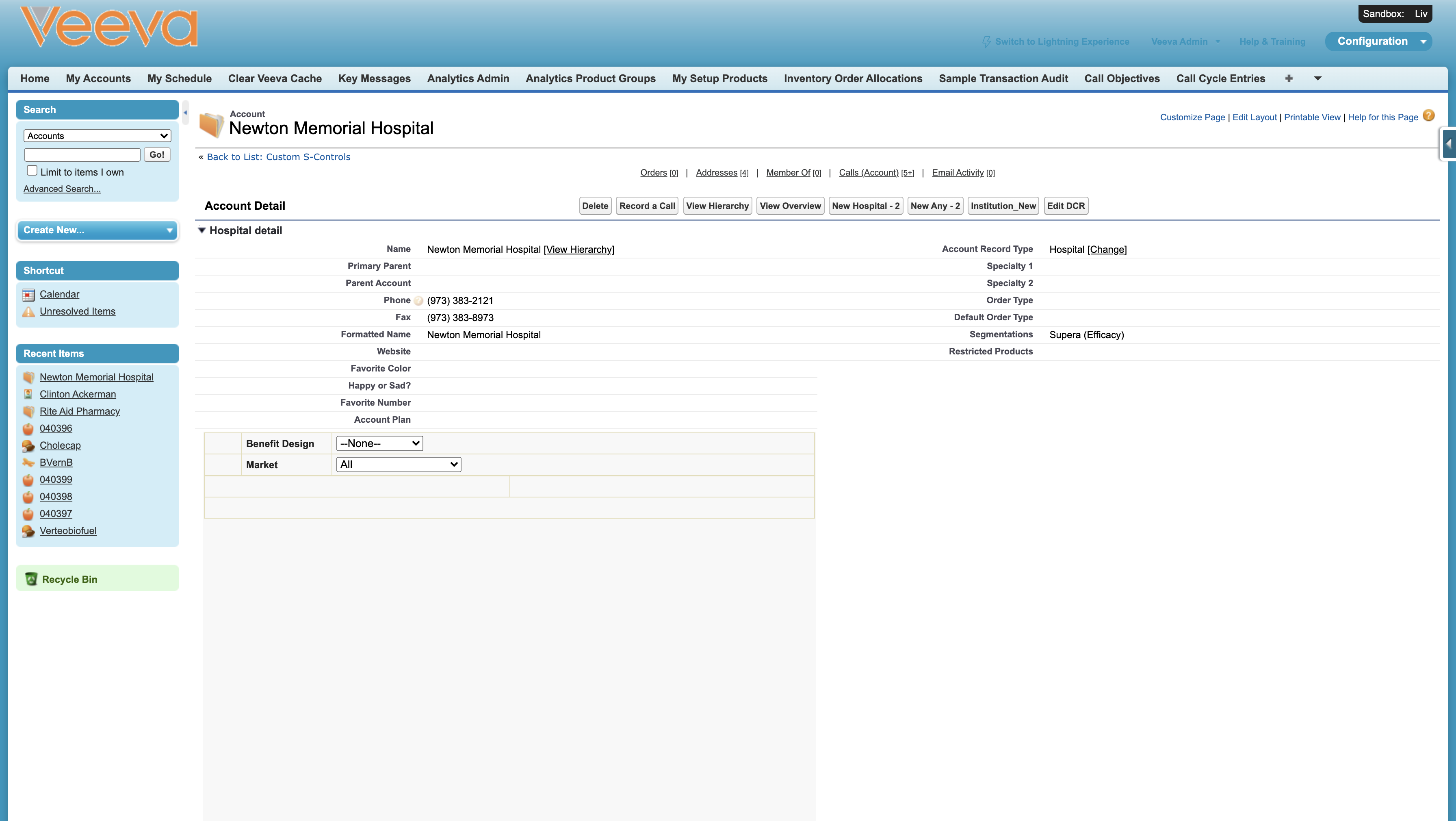
To display products in the formulary matrix, select the appropriate values from the Benefit_Design_vod and Market_vod picklists. Products covered in the selected Benefit Design and Market combination display, along with their status, restrictions, and any notes on the product. Competitor products display in non-bolded font, and company products display in bolded font.
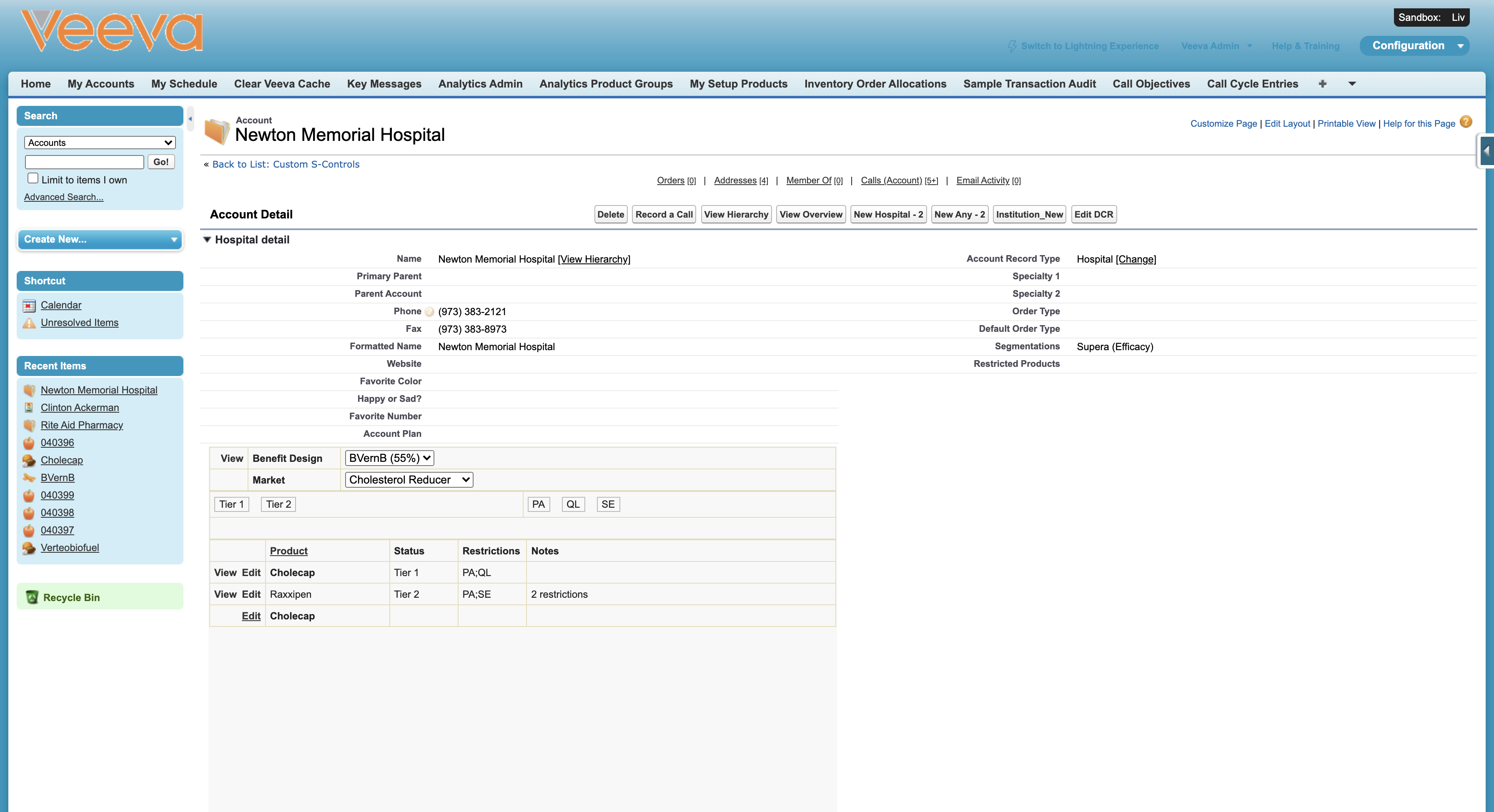
To view or edit the Benefit_Design_Line_vod record for a product, select the appropriate button in the far left column in the Formulary Matrix. The selected Benefit_Design_Line_vod record displays.
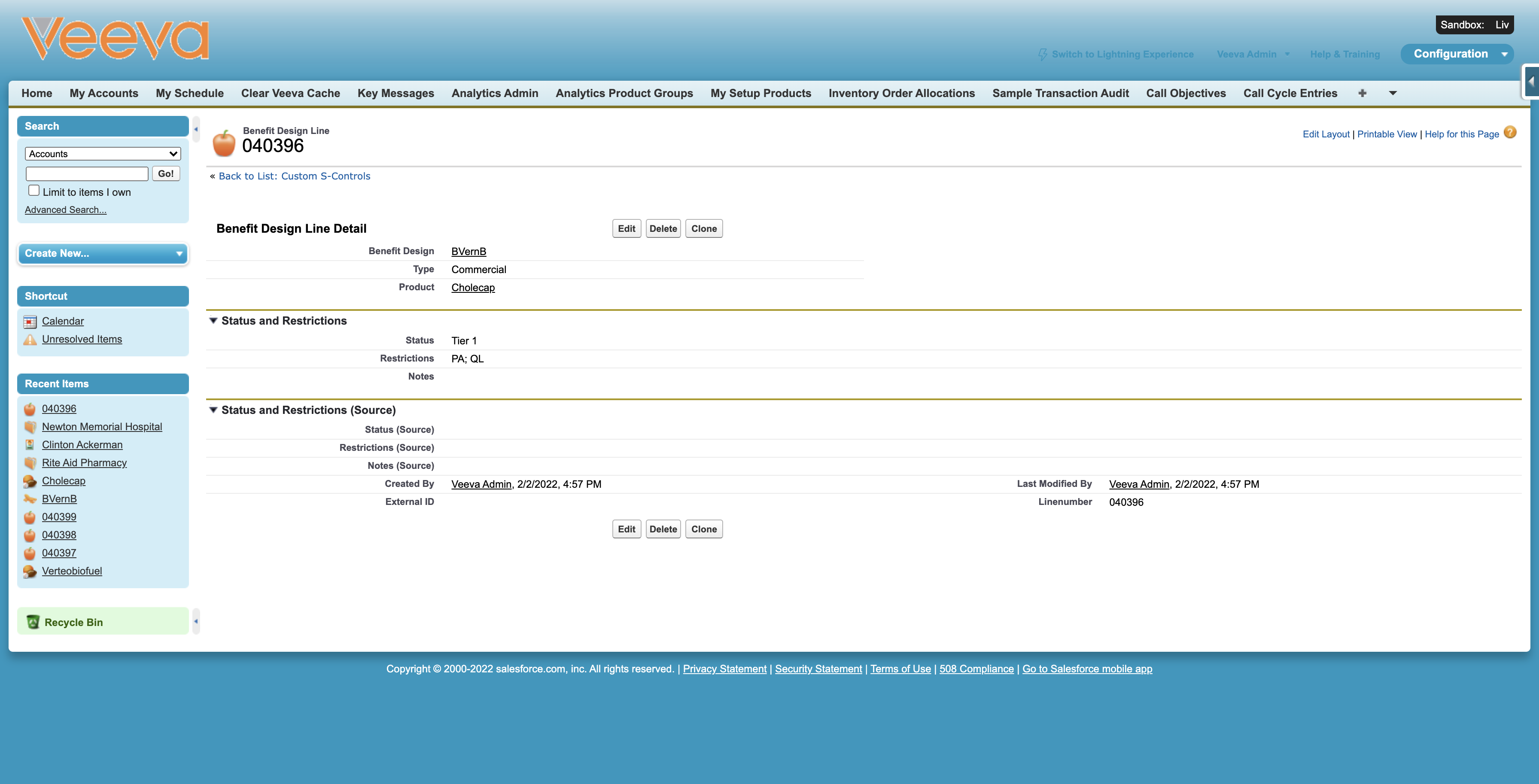
Formulary Products
The Formulary_Products_vod object stores the entire market-product hierarchy, including competitor flags. You can optionally set the competitive flags to distinguish company products in the Formulary Matrix with bold font.
Custom fields can be added to the Formulary_Product_vod object, but existing fields cannot be deleted. New fields are used for reporting purposes only and do not display in the Formulary Matrix.
Benefit Designs
Users must have at least one Benefit_Design_vod per account to use the Formulary Matrix. Data in the Lives_vod and Percent_Lives_vod fields display in parenthesis in the Formulary Matrix Benefit Design picklist.
Users can add new custom fields to the Benefit_Design_vod object; custom fields display in the Benefit Designs related list off the Account Profile, as well as on the Benefit Designs detail page. These fields are also available for reporting purposes. Existing fields cannot be deleted.
Benefit Design Lines
Benefit_Design_Line_vod records are child records of Benefit Designs. There is one row for each product covered within the Benefit Design.
Linking to Parent Benefit Designs
For Benefit Design plans taking their plan information from another Benefit Design, populate the Parent_Design_vod field with the desired controlling Benefit Design plan. When this happens, the Formulary Matrix only displays the data from the controlling Benefit Design, and the following fields are copied from the controlling Benefit_Design_Line_vod record:
- Product_vod
- Status_vod
- Restrictions_vod
- Notes_vod
- Status_Source_vod
- Restrictions_Source_vod
- Notes_Source_vod
- Any custom fields on the Benefit_Design_Line_vod object
To override the inherited information on a controlled Benefit Design, users can edit individual fields on a Benefit Design Line record from the Edit button in the Formulary Matrix. When a user manually overrides an inherited value, one record row is created on the Benefit_Design_Line_vod object table with the overridden values. The overridden record is a copy of the original Benefit_Design_Line_vod record with the values inherited from the parent Benefit_Design_vod record.



