Dynamic Attributes for Accounts
- Browser
- iPad
- iPhone
Dynamic Attributes enable business admins to define custom fields for collecting business information, without needing IT knowledge or resources. A Dynamic Attribute is a special type of field that displays on the Account Details screen and can be created by business admins without modifying the Account object. Business admins use Dynamic Attributes to request an end user to collect information about an account for an upcoming business need, for example, a new product launch, campaign or other business initiative. Enabling business admins to create Dynamic Attributes removes the burden from the IT team and eliminates the wait for IT to create custom fields in Salesforce.
For example, the Marketing team is preparing a product launch and needs to capture how many patients fit the product profile. Amy Adams, the brand manager, creates a Dynamic Attribute called Number of Patients. When Sarah Jones calls on her HCP, she uses the new attribute to record the information.
For information on using Dynamic Attributes with My Accounts, see Managing Dynamic Attributes in My Accounts.
Dynamic Attributes are read-only on the iPhone platform.
Configuring Dynamic Attributes
Ensure initial configuration is complete before enabling this functionality.
Configuring Dynamic Attributes for Business Admins
Provide business admins the following permissions to add Dynamic Attributes to a page layout:
- Grant the following permissions:
Object
OLS
Record Type
Fields
FLS
Dynamic_Attribute_Configuration_vod
CRUD
as needed*
- Applies_To_vod
- Available_Values_vod
- Description_vod
- Detail_Group_vod
- External_ID_vod
- Help_Text_vod
- Attribute_Label_vod
- Attribute_Name_vod
- Product_vod
- Read_Only_vod
- Section_Name_vod
- Sharing_Group_vod
- Display_Order_vod
- Status_vod
- Track_Changes_vod
edit
*For example, if a company wants business admins to create Dynamic Attributes that are free-text fields, grant access to the Text_vod and Text_Area_vod record types.
- Grant business admins access to the Dynamic Attribute Configurations tab.
-
Configure the following Dynamic Attribute Configuration page layout assignments for each enabled record type:
Configuring Dynamic Attributes for Users
Provide end users the following permissions to capture values. Provide business admins the following permissions to test the feature.
-
Grant the following permissions:
Object
OLS
Record Type
Fields
FLS
Dynamic_Attribute_vod
CRUD*
Dynamic_Attribute_vod
- Active_vod
- Dynamic_Attribute_Configuration_vod
- Dynamic_Attribute_Description_vod
- Dynamic_Attribute_Help_Text_vod
- Dynamic_Attribute_Label_vod
- Dynamic_Attribute_Name_vod
- Dynamic_Attribute_Record_Type_vod
- Dynamic_Attribute_Value_Checkbox_vod
- Dynamic_Attribute_Value_Date_Time_vod
- Dynamic_Attribute_Value_Date_vod
- Dynamic_Attribute_Value_Number_vod
- Dynamic_Attribute_Value_Text_vod
- Dynamic_Attribute_Value_Text_Area_vod
- Mobile_ID_vod
edit
Dynamic_Attribute_Configuration_vod
R
n/a
- Applies_To_vod
- Available_Values_vod
- Description_vod
- Detail_Group_vod
- External_ID_vod
- Help_Text_vod
- Attribute_Label_vod
- Attribute_Name_vod
- Product_vod
- Read_Only_vod
- Section_Name_vod
- Sharing_Group_vod
- Display_Order_vod
- Status_vod
- Track_Changes_vod
read
* Delete access is required for users to make requests offline, due to how offline requests are processed.
- Grant users access to the DynamicAttributesVod and EditAccountVod Visualforce pages.
- Create a 1-Column section on the Account page layout the dynamic attributes should display on. The section title does not display to end users.
-
Deselect both the Detail Page and Edit Page check boxes on the Section Properties Screen
The Tab-key order section is hardcoded, so any selection the admin makes is ignored. The items always display in top-down order in a two-column format.
-
Place the DynamicAttributesVod Visualforce component in the newly added section on the page layout
-
Ensure all sections on the page layout have a section name. Dynamic Attributes section may not display if the immediately preceding or succeeding section does not have a section name. Adding a section without a section name is considered invalid configuration.
- Add the Edit_Account_vod button to the appropriate page layout. If the org is DCR enabled, the Edit_DCR_vod button can be used instead.
- Remove the standard Edit button from the appropriate page layout. This step is not needed if the org is DCR enabled.
If the Edit_Account_vod and Edit button configuration is not completed before deploying the Lightning Ready upgrade, it must be reconfigured for Lightning. If configuration is completed before deploying the Lightning Ready upgrade, the functionality is available in Lightning.
- Activate VMOCs and select the Enable Enhanced Sync check box for the following objects for iPhone and iPad.
-
Dynamic_Attribute_vod
-
Dynamic_Attribute_Configuration_vod
See Enhanced Sync for more information.
Safari users must deselect the Prevent cross-site tracking privacy setting in Safari. Otherwise, Dynamic Attributes do not display.
Using Dynamic Attributes
Dynamic Attributes display in a dedicated section on the Account page layout, differentiating them from standard account fields. Other than the dedicated section, Dynamic Attributes look like any other Account field to end users. Business Admins are responsible for creating and managing Dynamic Attributes. All data an end user enters is stored in the Dynamic_Attribute_vod object.
Dynamic Attributes do not display on the Account Preview screen.
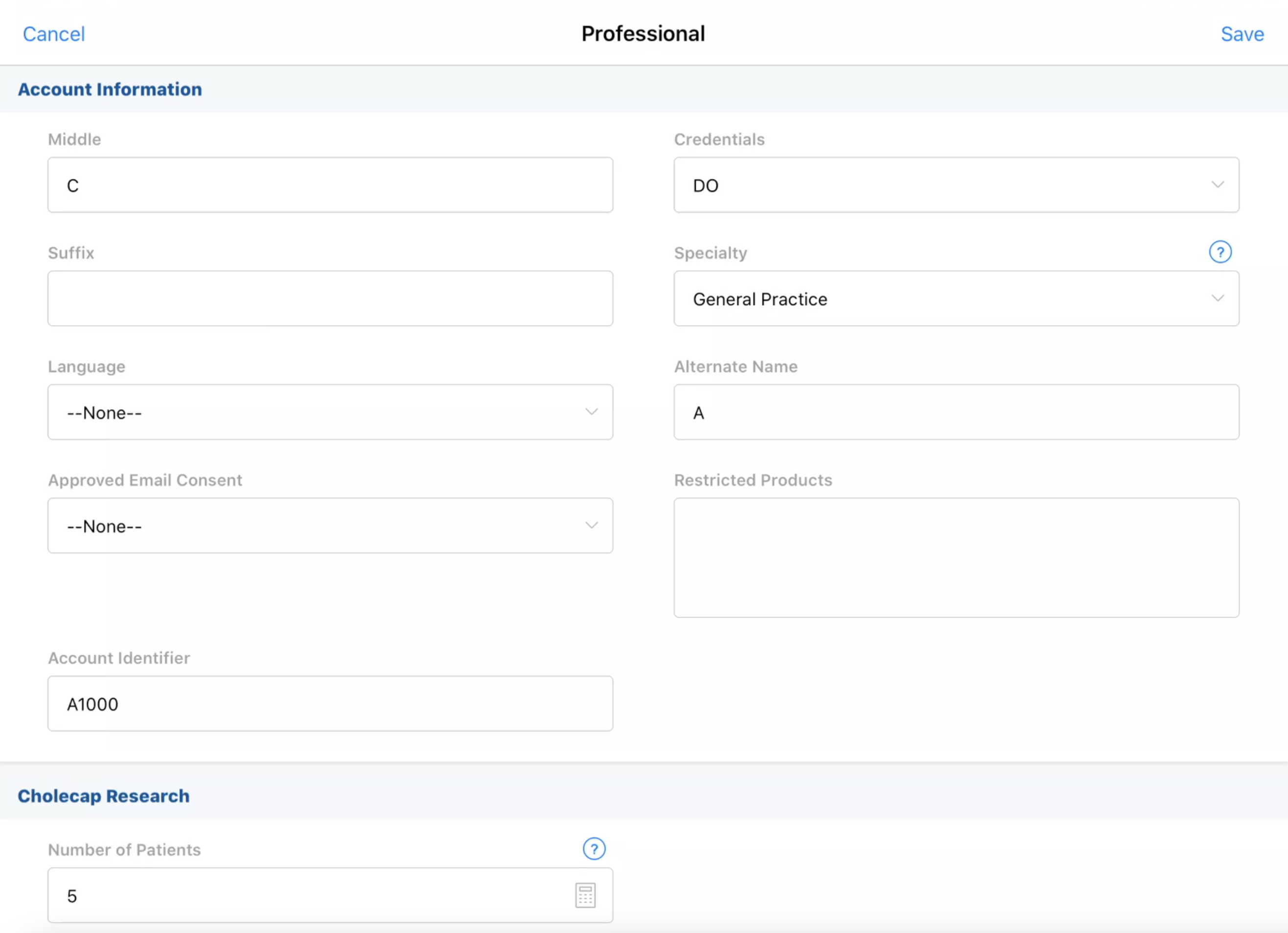
Creating Dynamic Attributes
To create a Dynamic Attribute:
- Navigate to the Dynamic_Attribute_Configuration_vod tab.
- Select New.
- Select the type of attribute you want to create from the Record Type picklist. The following types are supported:
- Text
- Text Area
- Check box
- Date
- Datetime
- Number - only whole numbers are supported
- Picklist
-
Multi-select picklist
If multiple values are selected from a multi-select picklist, each value is stored in a different Dynamic_Attribute_vod record in the Dynamic_Attribute_Value_Text_vod field.
Each picklist value can contain up to 255 characters, not including line breaks or returns.
Unlike SFDC picklist fields, Dynamic Attribute multi-select picklists do not use global value sets or default values.
- Define the details for your attribute using the following fields in the Dynamic_Attribute_Configuration_vod object.
Required Fields
Dynamic Attribute Configuration Field
Description
Section_Name_vod
This field defines the section name the attribute displays in. If multiple attributes have the same value in the Section_Name_vod field, the attributes display in the same section.
Each section name within a page layout must be unique to avoid display irregularities.
Attribute_Name_vod
This field contains a unique attribute name, similar to the API name of a field. This does not display to end users.
Attribute_Label_vod
This field controls the label of the attribute that displays to an end user. This value is not unique.
Applies_To_vod
This field specifies the account record type name for which the attribute displays. Add these values in a double semicolon separated list. For example, Professional_vod;;Hospital_vod;;Hospital_Department_vod. If no value is added, the attribute is available for all Account record types.
This field is case sensitive.
Available_Values_vod
To define picklist values for Picklist_vod or Multi_Select_Picklist_vod field types, enter the desired picklist values in a double-semicolon delimited list. The list order in the field determines the list order to display to the end user. For example, Specialty;;Primary;;Oncology.
‘None’ is always the first value in the picklist and does not need to be added in the Available_Values_vod field.
This field is required for Picklist_vod and Multi_Select_Picklist_vod field types.
Optional Fields
Dynamic Attribute Configuration Field
Description
Product_vod
To only display the dynamic attribute for users with access to a certain product, populate the Product_vod field with a Detail Type product. If no Product/Detail Group value is populated, the attribute is available for all users. The available products depend on the products assigned to the user in My Setup.
Detail_Group_vod
To only display the dynamic attribute for users with access to a certain detail group, populate the Detail_Group_vod field with a Detail Group type product. If no Product/Detail Group value is populated, the attribute is available for all users.
Sharing_Group_vod
This field determines the value of the Sharing Group used for the org’s Sharing Rule. This field is optional.
Track_Changes_vod
To create an audit log for the attribute, select the Track_Changes_vod check box. If this field is selected, a new Dynamic Attribute record is created each time a user edits the value. This field is optional.
Status_vod
This field can be set to ‘Active’, ‘Inactive’, or ‘Staged’. Only Dynamic_Attribute_Configuration_vod records in ‘Active’ status display to end users. This field is optional.
Read_Only_vod
To make an attribute read-only for end users, select the Read_Only_vod check box. This field is optional.
Description_vod
This field stores a description of the attribute. The value does not display to end users. This field is optional.
Help_Text_vod
To display help text to end users, populate the Help_Text_vod field. This field is optional.
Display_Order_vod
To display attributes in a certain order within a section, populate the Display_Order_vod field with the desired number. If multiple attributes have the same value in the Display_Order_vod field, they are sorted based on the value of the Attribute_Label_vod field. This field is optional.
Dynamic Attributes are sorted using the ASCII values of the Display_Order_vod field values. To display items in the desired order, use sort order values, for example, 100, 200, 300. Using a sort order value of three or four digits allows you to insert new fields into the sort order later.
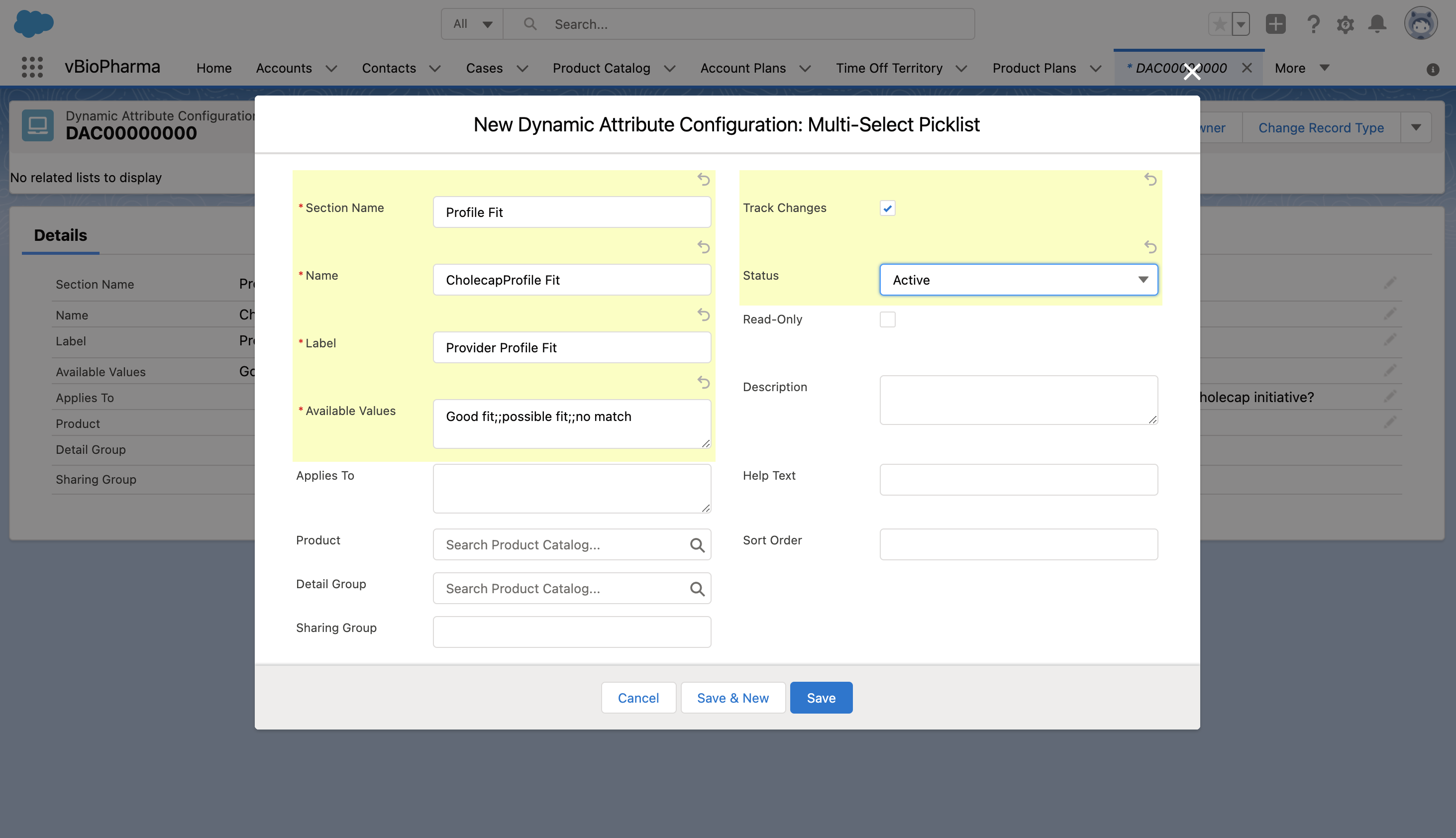
- Select Save.
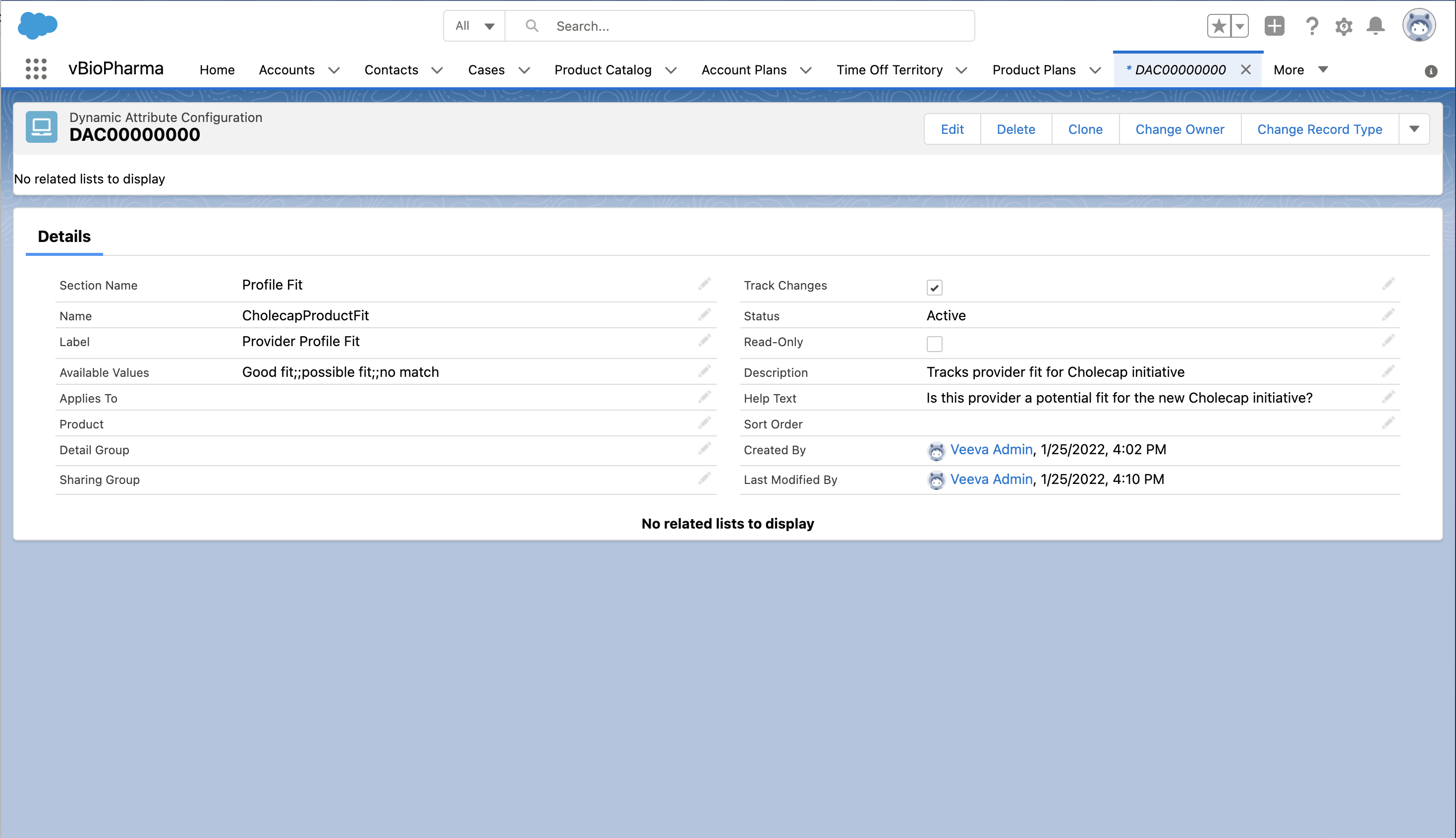
Considerations for Dynamic Attributes
- The following are not supported with Dynamic Attributes:
- required fields
- related lists
- validation rules
- translations
- Changes to a user’s edit permissions on a Dynamic Attribute are applied to end users’ orgs when they sync. For example, if an end user has edit permission to an attribute and the business admin changes the permission to read only, the end user can continue to capture changes, which are saved to the SFDC database, until they sync.



