Manually Creating a Classic Cycle Plan
- Browser
When cycle plans are not data loaded, they can be created manually.
For example, the team manager, Amy Adams, needs to create a cycle plan for a new team member. Instead of data loading a single cycle plan, she opts to create it manually.
Ensure initial configuration is complete to use this functionality.
To create a Classic Cycle Plan:
- Select the Cycle Plans tab to display the New Cycle Plan screen.
- Select New.
- Enter the appropriate information.
-
Select Save, or select Save & New to create another cycle plan.
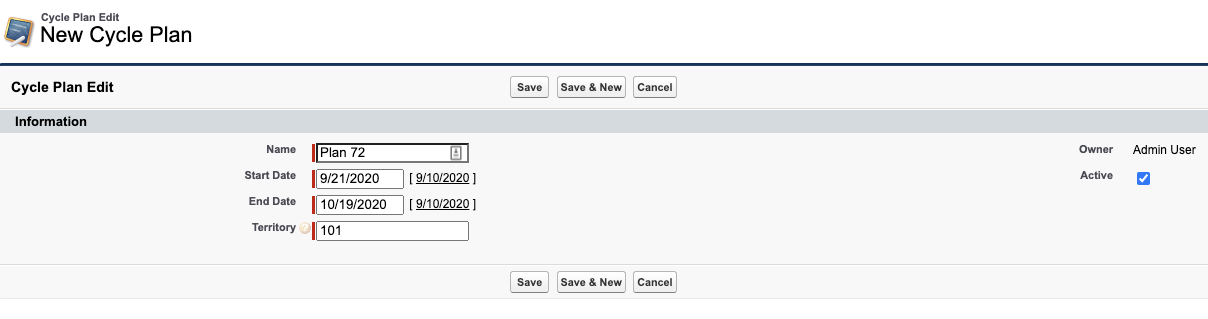
If you do not want end users to create cycle plans, remove Create permission from the Cycle_Plan_vod object.
If you do not want end users to edit Cycle Plan Header data, remove Edit permission from the Cycle_Plan_vod object.
Adding Targets and Goals to a Classic Cycle Plan
Cycle Plan Targets indicate which accounts the cycle plan is geared toward. Targets are selected based on various information, for example, historical sales data, field input, or marketing initiatives.
Once Targets are added to a cycle plan, goals must be indicated:
-
Select the Cycle Plans tab.

- Select a cycle plan.
- Select the New Target button.
- Enter a value in the Target field by typing an account name or using the Search functionality.
- Enter a number in the Planned Calls field to represent the user’s call goal for the Target account.
- Enter a priority for the listed product in the Cycle Plan Detail section.
- Enter a number in the Planned field to represent the user’s goal for detailing this product.
-
Select Save.
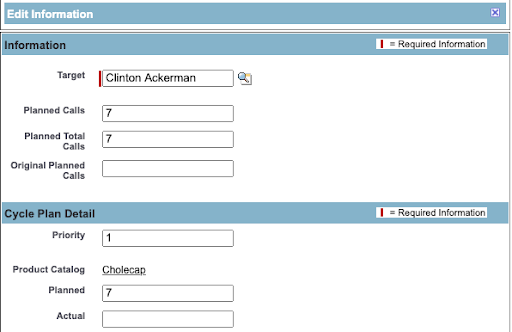
If you do not want users to edit or add targets, remove Create and Edit permission to the Cycle_Plan_Target_vod object.
Submitting a Classic Cycle Plan
Once goals and targets are added to a cycle plan, it can be submitted. After submitting a cycle plan, the following occurs:
- The Cycle Plan is locked for users by setting the Lock_vod field
- All of the fields become read-only
- The Status_vod field is updated to Submitted_vod
- The inherited values of the plan are stamped to the cycle plan and no longer inherit from other objects. See Customizing Fields for Classic Cycle Plan Targets for more information on setting inherited values.
The Active flag and the start and end dates indicate which cycle plan is used for calculating the values of the cycle plan . Only one cycle plan per territory can be active at any given time.
To submit a cycle plan:
- Select a cycle plan from the Cycle Plans tab.
- Select Edit to display the Cycle Plan Information section.
-
Select Submit.
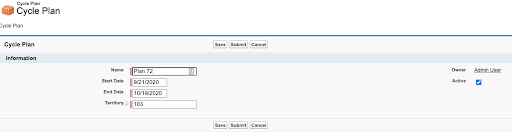
Zvod field values are stamped only through the UI when you submit a Cycle Plan. If you data load the values, the zvod field is not stamped.



