Activating and Deactivating Sample Lots
- Browser
To make a sample lot available on the call report, end users must mark the sample lot as active. Activating and inactivating sample lots enables users to manage basic aspects of their sample inventory without support from admins.
Ensure initial configuration is complete to use this functionality.
Changing Sample Lot Status
By default, new sample lots are marked as active. To change a sample lot’s status, navigate to the Sample Lots section of the My Samples page and select the appropriate check box in the Active row. The check box for active sample lots is selected, and the check box for inactive sample lots is blank.
Viewing and Reactivating Inactive Sample Lots
Sample lots deactivated in the past two months are listed under the Recent Inactive Sample Lots heading in the Sample Lots section of the My Samples page. To reactivate recently deactivated sample lots, select the check box next to the sample lot’s name.
If the sample lot is inactive for more than two months, it must be reactivated by an admin by navigating to the Sample Lots tab and editing the Active field on the appropriate Sample Lot record.
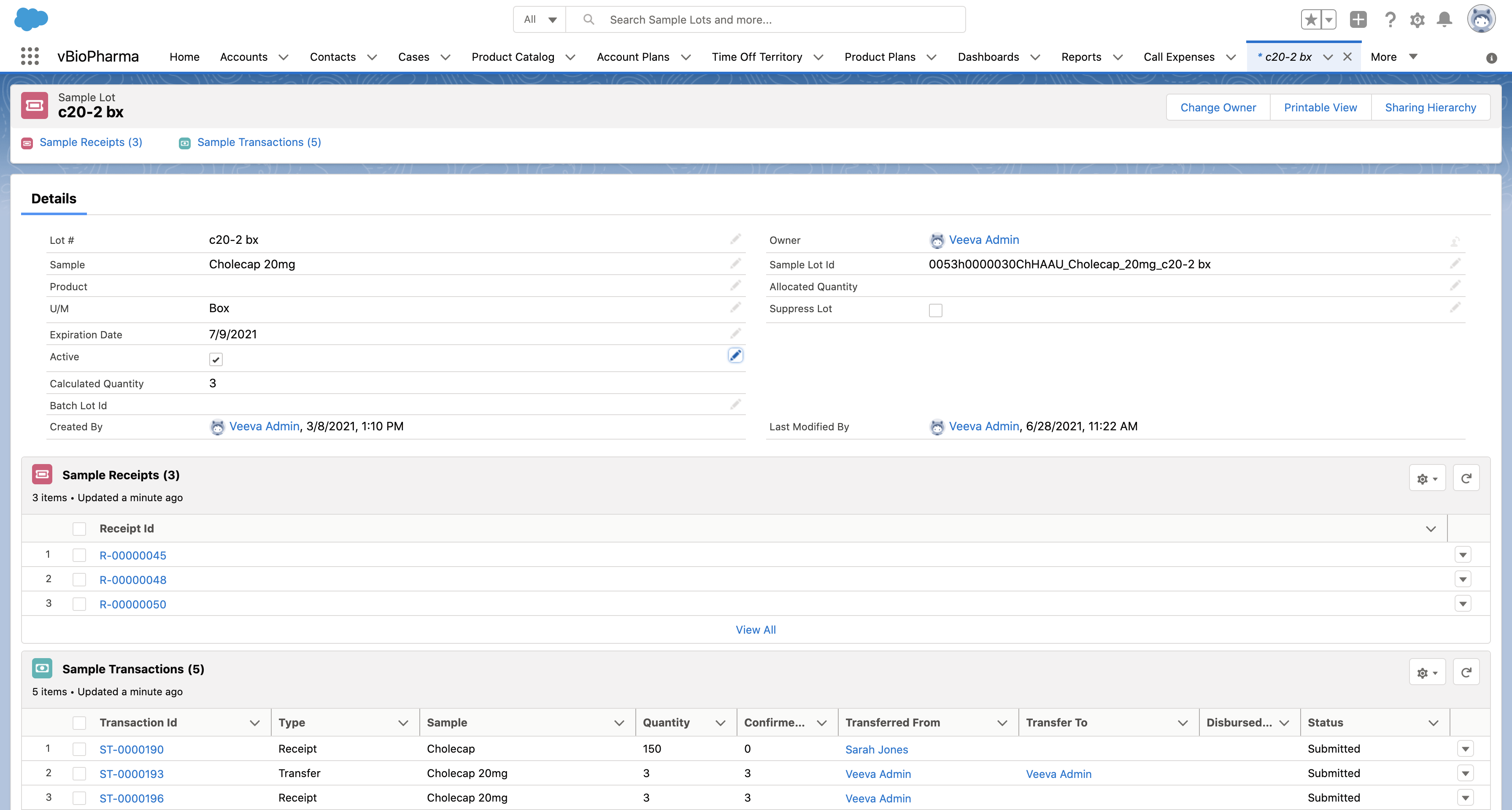
To ensure users only disburse valid sample, expired sample lots can be hidden from the call report using the ENABLE_EXPIRATION_FILTER Veeva Setting. For more information, see Configuring Call Sampling.



