Using Sample Limit Templates
- Browser
- iPad
- iPhone
To help users avoid oversampling, admins can set a default sample limit for person accounts without sample limit records. This is especially important for new accounts created by users offline, since these accounts do not have associated sample limit records.
For example, Sarah Jones visits Dr. Ackerman, a new HCP, and creates an account for him. Since Dr. Ackerman is a new account for Verteo Biopharma, he does not have any associated sample limit records. However, there is an existing sample limit template for Dr. Ackerman’s account type, Professional_vod, restricting Cholecap disbursements to five samples per account. When Sarah Jones captures sample disbursements for Dr. Ackerman on the call report, she cannot save or submit a call report exceeding the five samples of Cholecap allowed for Dr. Ackerman’s account type.
Configuring Sample Limit Templates
Ensure initial configuration is complete before enabling this functionality.
To enable sample limit templates:
- Grant admins FLS Edit permission for the following fields on the Sample_Limit_vod object:
- Account_Types_vod
- Rolling_Period_vod
- Sample_Limit_Type_vod
- Split_Period_vod
- Template_In_Use_vod
- Template_Unique_Key_vod
- Grant users FLS Read permission for the following fields on the Sample_Limit_vod object:
- Account_Types_vod
- Rolling_Period_vod
- Sample_Limit_Type_vod
- Split_Period_vod
- Template_In_Use_vod
- Template_Unique_Key_vod
- Add the following fields to the appropriate Sample_Limit_vod page layouts:
- Account_Types_vod (optional)
- Rolling_Period_vod
- Split_Period_vod
- Template_Group_vod (optional)
- Template_In_Use_vod (optional)
- Template_Unique_Key_vod (optional)
- Activate the appropriate VMOCs for the Sample_Limit_vod object.
Creating Sample Limit Templates
Admins create sample limit templates for each appropriate account type and product. After creating a sample limit template for a specific account type and product, sample limit records are automatically created each time a user records disbursements for the selected product to an account of the selected account type, if the account does not have an existing sample limit record.
Do not create sample limit templates and manually-created sample limit records for the same product. This is particularly important for split period templates, where each period corresponds to a chain of sample limit records. Manually creating a sample limit record could break the logic.
On the sample limit template, define the dates sample limit records created from the template are in effect. There are four major types of sample limit templates, based on the date periods the template sets for the sample limit records generated from it:
- Fixed period - The sample limit’s start and end dates are copied directly from the sample limit template. When the sample limit record expires for an account, it is not automatically regenerated.
- Rolling period - The sample limit’s start date is the initial disbursement’s call date, and the end date is calculated based on the start date plus however many months are specified in the Rolling_Period_vod field on the sample limit template. Additional sample limit records are only generated if a user disburses products to the account after the original sample limit record expires and while the sample limit template is still active. The second sample limit record’s start date is the date of that disbursement.
- Calendar year split period - The sample limit’s start date is the initial disbursement’s call date, and the end date is the end of the calendar year. Within a 24 month rolling period, up to three additional sample limit records can be automatically generated after the initial sample limit record expires.
- 12-month split period - The sample limit’s start date is the initial disbursement’s call date, and the end date is 12 months from the initial disbursement. Within a 24 month rolling period, up to two additional sample limit records can be automatically generated after the initial sample limit record expires.
Creating Fixed Period Sample Limit Templates
When a sample limit record is created from a fixed period sample limit template, the sample limit record’s start and end dates are copied directly from the sample limit template start and end dates, regardless of when the sample limit record is created. When the sample limit record expires, an admin must create a new one for the account; new sample limit records are not automatically generated from the template after the initial disbursement.
For example, if the sample limit template start date is 3/20/2012 and the end date is 5/20/2013, any Professional account can receive up to four samples between their first disbursement of Cholecap 10mg and 5/20/2013.
To create a fixed period sample limit template:
- Complete the appropriate fields on the sample limit record (for more information, see Creating Sample and Product Limits).
- Enter the appropriate person account type in the Account_Types_vod field on the sample limit record. The account type must be an exact, literal string match to one of the available account record types— for example, Professional_vod.
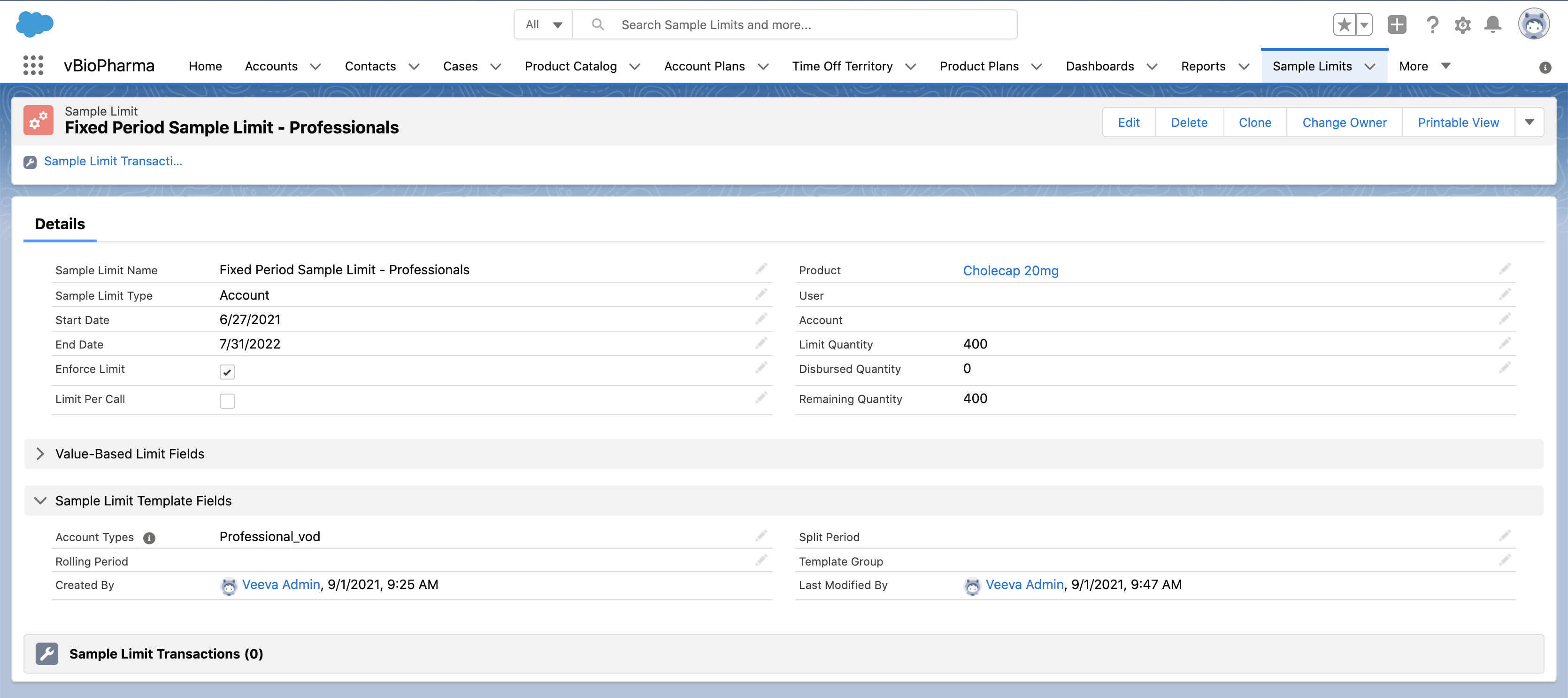
Creating Rolling Period Sample Limit Templates
When a sample limit record is created from a rolling period sample limit template, the sample limit start and end dates are not copied from the template. The start date is the date the account’s sample limit record is created, and the end date is calculated based on the number of months set as the rolling period, taking into account leap years and number of days in a month. Once the previous sample limit expires, a new sample limit record is automatically generated when a user records a new disbursement for that account and product combination. The sample limit record's start date is the date of the new disbursement.
For example, if the Rolling_Period_vod field is set to 36, any Professional account can receive up to four samples during a 36-month period after the first disbursement of Cholecap 10mg. If Dr. Ackerman first receives a Cholecap 10mg disbursement on 3/20/2012, the corresponding Sample Limit record expires on 3/20/2015. When he receives another disbursement on 4/06/2015, the sample limit template is still active, so a new sample limit record for the next 36 months is automatically generated. The new sample limit record's start date is the date of the disbursement, 4/06/2015.
To create a rolling period sample limit template:
- Complete the appropriate fields on the sample limit record (for more information, see Creating Sample and Product Limits).
- Enter the appropriate person account type in the Account_Types_vod field on the sample limit record. The account type must be an exact, literal string match to one of the available account record types— for example, Professional_vod.
- Enter the appropriate number of months for the rolling period in the Rolling_Period_vod field.
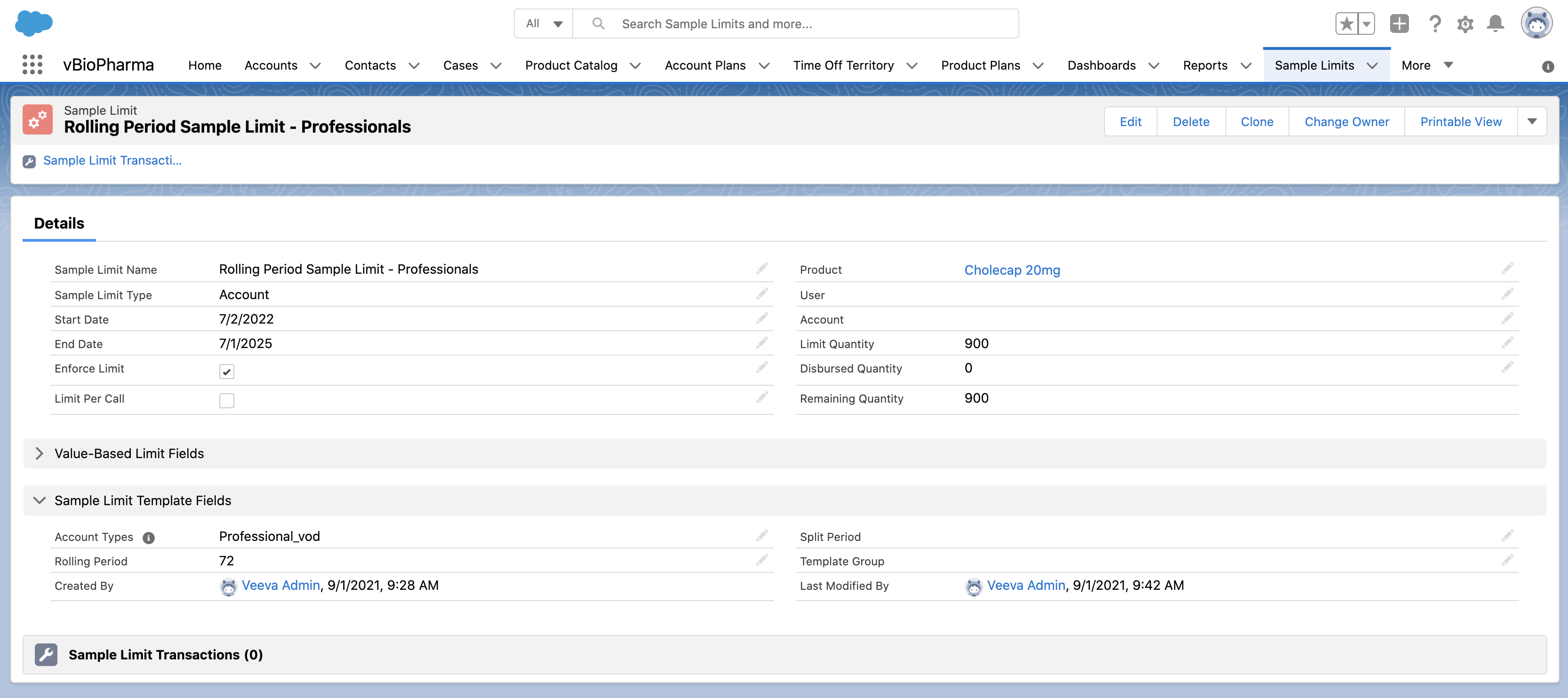
Creating Calendar Year Split Period Sample Limit Templates
When a sample limit record is created from a calendar year split period sample limit template, the sample limit start and end dates are not copied from the template. The start date is the date the sample limit record was created, and the end date is the end of the calendar year. Once the previous sample limit expires at the end of the year, up to three additional sample limit records are automatically generated per account.
After the 24 month rolling period, a sample limit record with a limit of 0 is automatically generated until the hardcoded end date of December 31, 2099. This prevents users from disbursing the product, unless an admin creates a new sample limit template.
For example, any Professional account can receive up to four samples per calendar year after the first sample disbursement of Cholecap 10mg, during a 24-month rolling period. If Dr. Ackerman first receives a Cholecap 10mg disbursement on 3/20/2012, the sample limit record is in effect until 12/31/2012, and then a new record for 01/01/2013-12/31/2014 is automatically generated.
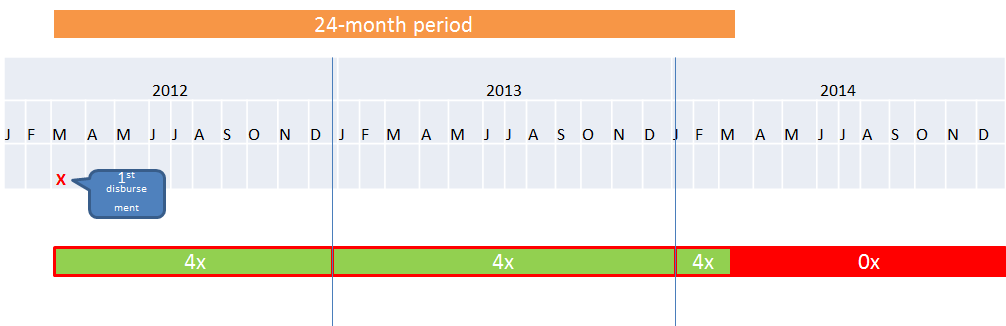
To create a calendar year split period sample limit template:
- Complete the appropriate fields on the sample limit record (for more information, see Creating Sample and Product Limits).
- Enter the appropriate person account type in the Account_Types_vod field on the sample limit record. The account type must be an exact, literal string match to one of the available account record types— for example, Professional_vod.
- Enter 24 in the Rolling_Period_vod field.
For split periods, the rolling period must be 24 months. An empty field or any other number is unsupported.
- Select the Year split period type from the Split_Period_vod picklist.
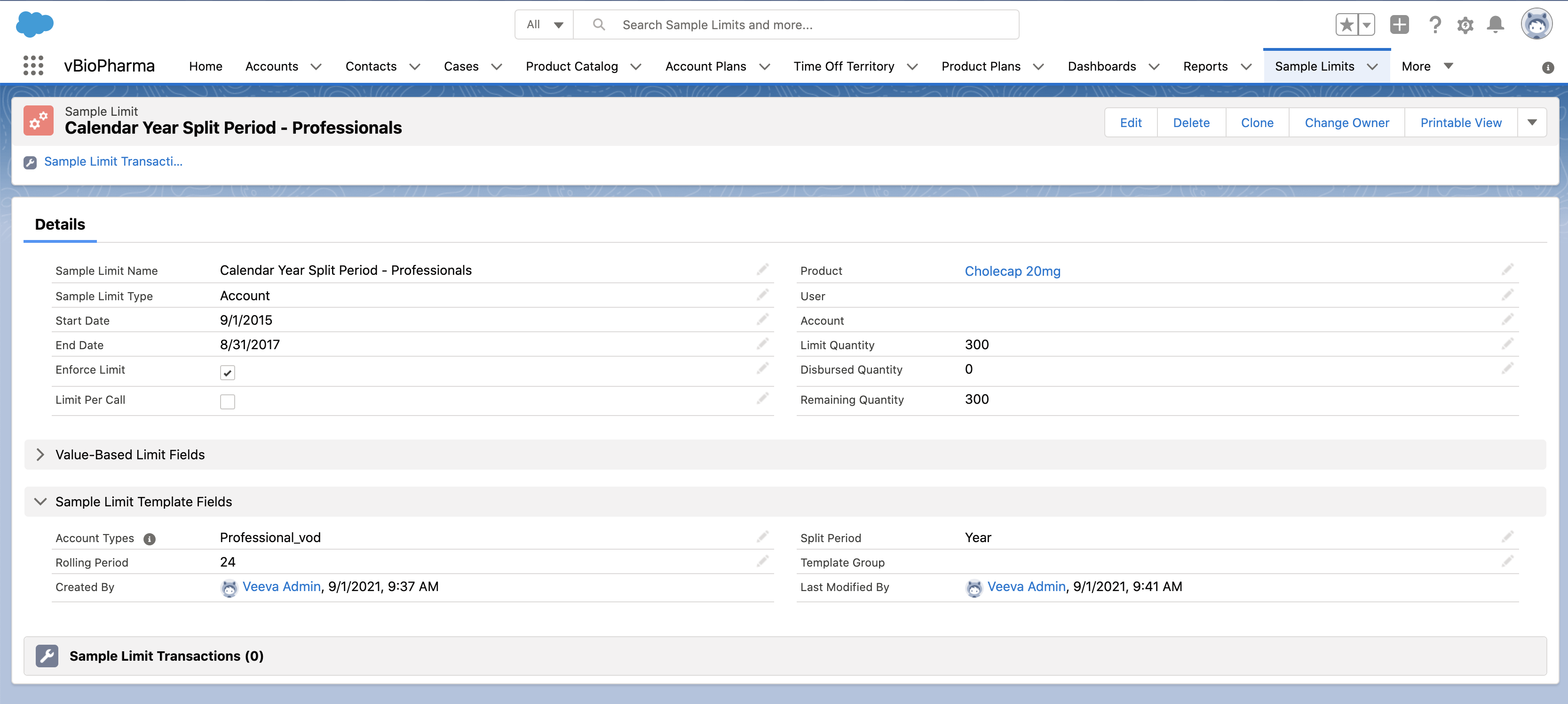
Creating 12-Month Split Period Sample Limit Templates
The sample limit start and end dates are not copied from the template. The start date is the date the sample limit record was created, and the end date is 12 months from the start date. Once the previous sample limit expires, up to two additional sample limit records are automatically generated per account.
After the 24 month period, a sample limit record with a limit of 0 is automatically generated until the hardcoded end date of December 31, 2099. This prevents users from disbursing the product, unless an admin creates a new sample limit template.
For example, any Professional account can receive up to four samples in 12 months, during a 24-month rolling period starting after the first sample disbursement of Cholecap 10mg. If Dr. Ackerman first receives a Cholecap 10mg disbursement on 3/20/2012, the sample limit record is in effect until 3/19/2013, and then a new record for 3/20/2013-3/19/2014 is automatically generated.
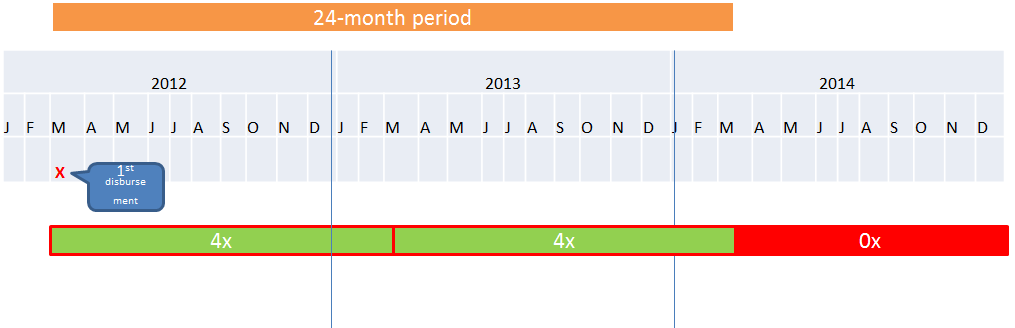
To create a 12-month split period sample limit template:
- Complete the appropriate fields on the sample limit record (for more information, see Creating Sample and Product Limits).
- Enter the appropriate person account type in the Account_Types_vod field on the sample limit record. The account type must be an exact, literal string match to one of the available account record types— for example, Professional_vod.
- Enter 24 in the Rolling_Period_vod field.
For split periods, the rolling period must be 24 months. An empty field or any other number is unsupported.
- Select the 12Months split period type from the Split_Period_vod picklist.
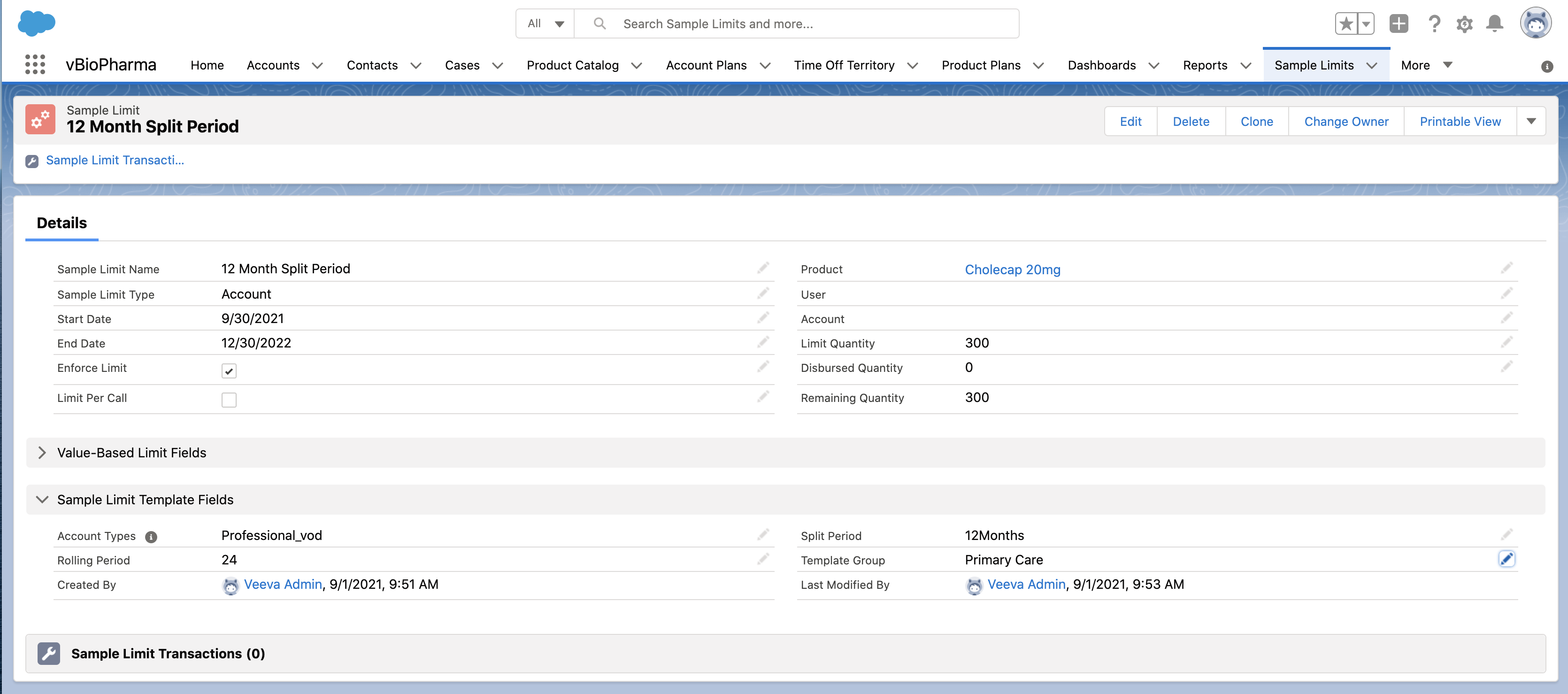
Assigning Sample Limit Templates by User Group/Profile
To comply with different sample and product disbursement regulations across various countries or regions, admins can assign different sample limit templates to different user groups/profiles. To assign a sample limit template to a particular user group or profile:
- Populate the Template_Group_vod field with the appropriate user group or profile name.
- Create sharing rules to give the appropriate groups visibility to differing sample limit template records.
Using Sample Limit Templates
When users add samples or products to a call report, the system checks whether there is a valid sample limit record for that account and product. If there is, the existing sample limit applies. If not, then any existing, valid sample limit template applies, and the number of samples is checked against the LimitQuantity for the account type. If the requested quantity exceeds the defined limit, the user receives an error.
When users save the call report, capture an HCP signature, or submit the call report, the system automatically generates online sample limit records for the selected account and products. The record is named based on the following sample limit information: Limit Type + Product Name + Account Name (+ Per Call, if applicable). For example, Account Cholecap Dr. Ackerman.
When users capture a signature or submit the call report, the Disbursed Quantity and Remaining Quantity fields are automatically updated on the corresponding sample limit record.
Two identical sample limit templates cannot have overlapping start and end dates. When saving a sample limit template, a trigger automatically creates a unique template ID (automatically captured in the field Template_Unique_key_vod) to prevent duplicate template records.
Calculating Sample Limit Start Date with Multiple Synced Records
For offline devices, the actual sample limit records are generated online when users sync. By default, the sample limit start date is set to the call date for the sample disbursement/request generating the sample limit record. However, if a call with the same product and account, but an earlier date, is synced after a sample limit record is created, the sample limit start and end dates are recalculated to reflect the earlier date.
For example, Sarah Jones and Mark Mitchell separately disburse samples of Cholecap 10mg to new account Dr. Ackerman for what appears to be the first time, but they do not sync their devices immediately. Sarah disburses the sample on 03/01/2021, and Mark disburses the sample on 03/02/2021. However, Mark syncs his device immediately after the call and Sarah does not. Based on the existing Cholecap 10mg sample limit template, when Mark syncs his device, a rolling period sample limit record is created for Dr. Ackerman for 03/02/2021-03/01/2023.
Sarah does not sync her device until 03/05/2021. When she does sync her device, the sample limit record is updated to the actual first disbursement date, 03/01/2021. The sample limit end date is recalculated based on the earlier disbursement, to 02/28/2023.
If the original disbursement is before the sample limit template’s start date, then the date adjustment fails.
Editing and Deleting Sample Limit Templates
Admins can edit sample limit templates, as they would other records, until the sample limit template generates a sample limit record. Once the sample limit template generates a sample limit record, admins can delete the sample limit template, but they cannot edit it.
Admins identify sample limit templates with at least one sample limit record by the Template_In_Use_vod field. This field automatically populates when a sample limit template generates records.
Use Case Combinations
Admins can create sample limit templates for the following combinations:
Samples
|
Template on Sample_Limit_vod object |
Expected Logic |
|||||
|---|---|---|---|---|---|---|
|
Per Call |
Product Type |
Rolling Period |
Split Period |
Sample Limit Type |
Limit Mode |
Valid combination? |
|
FALSE |
sample |
empty |
empty |
Account/Product |
Fixed |
yes |
|
FALSE |
sample |
populated |
empty |
Account/Product |
Rolling |
yes - with any rolling value |
|
FALSE |
sample |
24 |
year |
Account/Product |
Rolling |
yes - with 24 month rolling period only |
|
FALSE |
sample |
24 |
12-month |
Account/Product |
Rolling |
yes - with 24 month rolling period only |
|
TRUE |
sample |
empty |
empty |
Account/Per Call |
Fixed |
yes |
|
TRUE |
sample |
populated |
empty |
Account/Per Call |
Rolling |
yes - with any rolling value |
|
TRUE |
sample |
24 |
year |
Account/Per Call |
Rolling |
yes - with 24 month rolling period only |
|
TRUE |
sample |
24 |
12-month |
Account/Per Call |
Rolling |
yes - with 24 month rolling period only |
Sample Requests/BRCs
|
Template on Sample_Limit_vod object |
Expected Logic |
|||||
|---|---|---|---|---|---|---|
|
Per Call |
Product Type |
Rolling Period |
Split Period |
Sample Limit Type |
Limit Mode |
Valid combination? |
|
FALSE |
BRC |
empty |
empty |
Account/Product |
Fixed |
yes |
|
FALSE |
BRC |
populated |
empty |
Account/Product |
Rolling |
yes - with any rolling value |
|
FALSE |
BRC |
24 |
year |
Account/Product |
Rolling |
yes - with 24 month rolling period only |
|
FALSE |
BRC |
24 |
12-month |
Account/Product |
Rolling |
yes - with 24 month rolling period only |
|
TRUE |
BRC |
empty |
empty |
Account/Per Call |
Fixed |
yes |
|
TRUE |
BRC |
populated |
empty |
Account/Per Call |
Rolling |
yes - with any rolling value |
|
TRUE |
BRC |
24 |
year |
Account/Per Call |
Rolling |
yes - with 24 month rolling period only |
|
TRUE |
BRC |
24 |
12-month |
Account/Per Call |
Rolling |
yes - with 24 month rolling period only |
Sample Product Groups
|
Template on Sample_Limit_vod object |
Expected Logic |
|||||
|---|---|---|---|---|---|---|
|
Per Call |
Product Type |
Rolling Period |
Split Period |
Sample Limit Type |
Limit Mode |
Valid combination? |
|
FALSE |
Sample Product Group |
empty |
empty |
Account/Sample Product Group |
Fixed |
yes |
|
FALSE |
Sample Product Group |
populated |
empty |
Account/Sample Product Group |
Rolling |
yes - with any rolling value |
|
FALSE |
Sample Product Group |
24 |
year |
Account/Sample Product Group |
Rolling |
yes - with 24 month rolling period only |
|
FALSE |
Sample Product Group |
24 |
12-month |
Account/Sample Product Group |
Rolling |
yes - with 24 month rolling period only |
|
TRUE |
Sample Product Group |
empty |
empty |
Account/Sample Product Group/Per Call |
Fixed |
yes |
|
TRUE |
Sample Product Group |
populated |
empty |
Account/Sample Product Group/Per Call |
Rolling |
yes - with any rolling value |
|
TRUE |
Sample Product Group |
24 |
year |
Account/Sample Product Group/Per Call |
Rolling |
yes - with 24 month rolling period only |
|
TRUE |
Sample Product Group |
24 |
12-month |
Account/Sample Product Group/Per Call |
Rolling |
yes - with 24 month rolling period only |
For split period templates, the rolling period field must be populated with the number 24.



