21R3.3 Functionality Guide
The Functionality Guide is intended for Sales Operations, Business Administrators, System Integrators, and others responsible for making decisions about what features are needed for end users to be successful and deciding which features work together with existing customer configurations.
Approved Notes
Using the Job History Table
The Job History Table allows admin users to review the results of each job run in the last 90 days for Approved Notes. This makes it easy to quickly find and resolve any errors that may occur.
For example, Alice Adams views the Job History table and sees that the most recent run of the Approved Notes process failed. She quickly reviews the error message associated with the failure, and addresses it to ensure future runs complete correctly. When the next job runs, she uses the Job History table to download CSV files describing both the job’s failures, as well as the job’s successfully created records.
This feature does not require configuration.
Considerations
- Downloading job successes and failures is only supported when using Using Monitored Text to Review Approved Notes Violations
Viewing the Job History Table
The Job History table displays in the Approved Notes Admin tab below the Veeva CRM Connection Management section.
The table displays information about the job’s status, successes, failures, and any resulting error messages. Admins can download a CSV file of all the job’s successes or failures by selecting the link in the appropriate column.
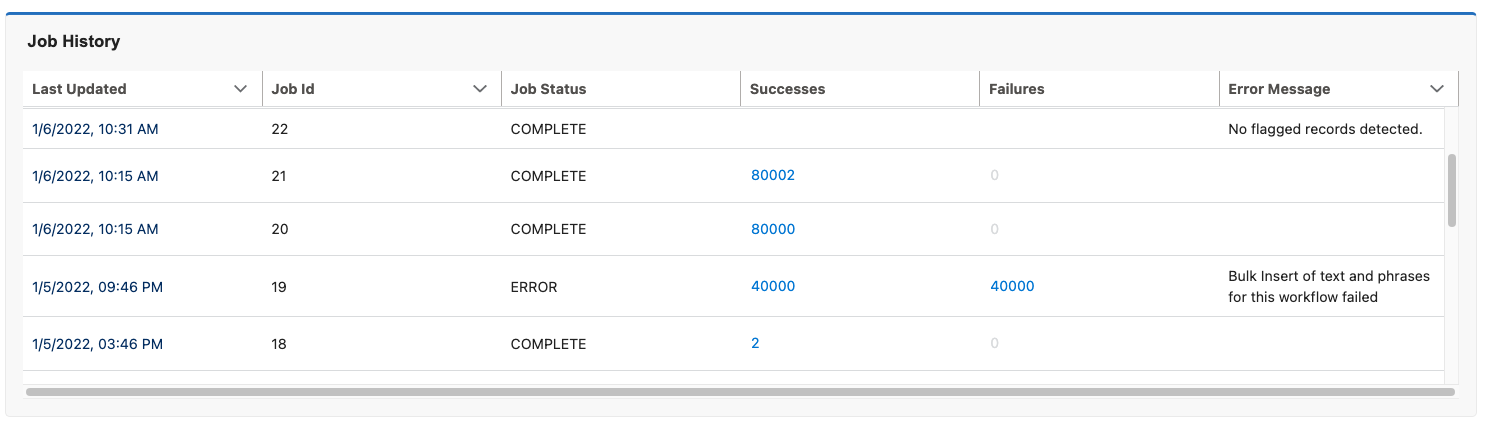
If an error occurs during the job, the Error Message column may display additional information about a job.

Events Management
Search by Furigana in Event Attendees and Speakers
Searching Japanese names by furigana is supported when searching for event attendees and event speakers. Lists of speakers and attendees are sorted by furigana so users can quickly find the Japanese names in the search results.
For example, Sara Jones searches for attendees for an upcoming Verteo Biopharma event. She enters the furigana for an attendee’s name in the Search field. The search results display all attendees that have matching furigana.
Using Search and Sort by Furigana
- On CRM for iPad, if child accounts are enabled, users can search and sort both parent and child accounts by furigana
- The search and sort features support both half-width and full-width furigana
Searching by Furigana
To search by furigana, enter the furigana characters into the Name field on the Add Attendees form, or the Search field on the Select Speaker or Sign-In Sheet Search form.
On CRM for iPad and QR Code®, a prefix search is performed. The search functionality finds speaker and attendee names beginning with the furigana entered in the search field.
In orgs with child accounts enabled, Furigana search is not supported for QR sign in.
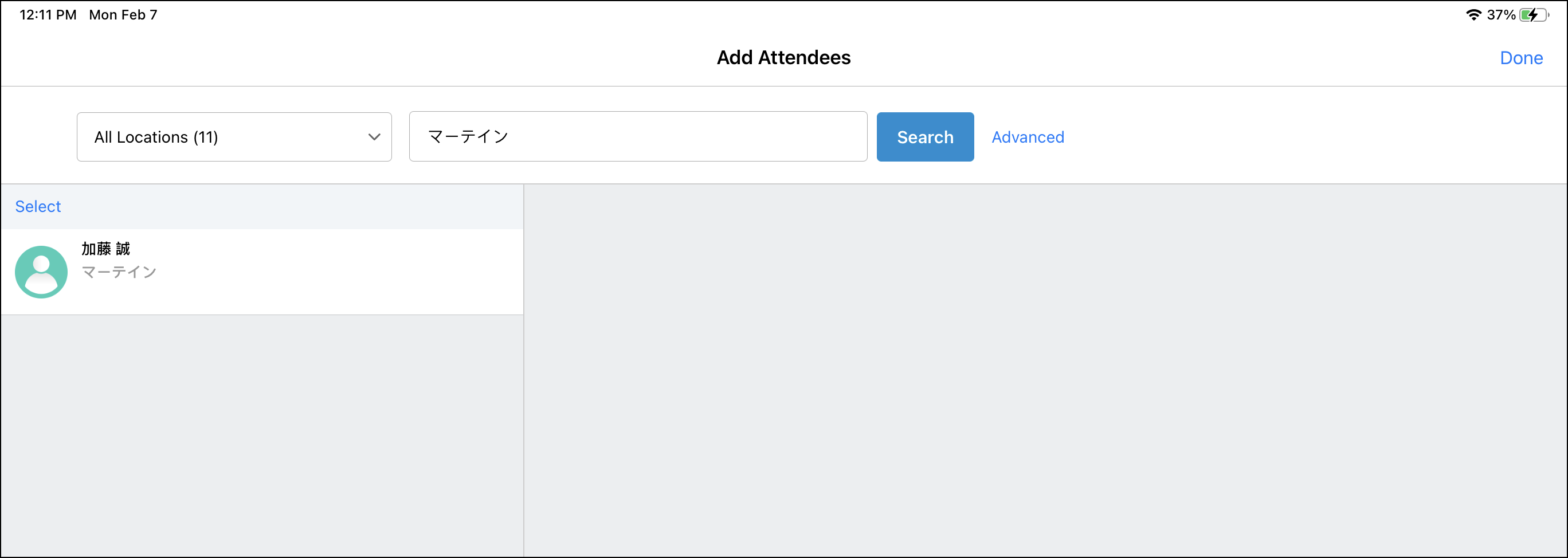
Outside Territory Attendee Search is not supported when searching by furigana.
Sorting by Furigana
The following lists of attendee and speaker names are automatically sorted first by furigana, then by Formatted Name.
- Event Attendee and Event Speaker lists
- Attendee lists for QR Code® or digital sign-in sheets
- Attendees in the Event Sign-In Summary report
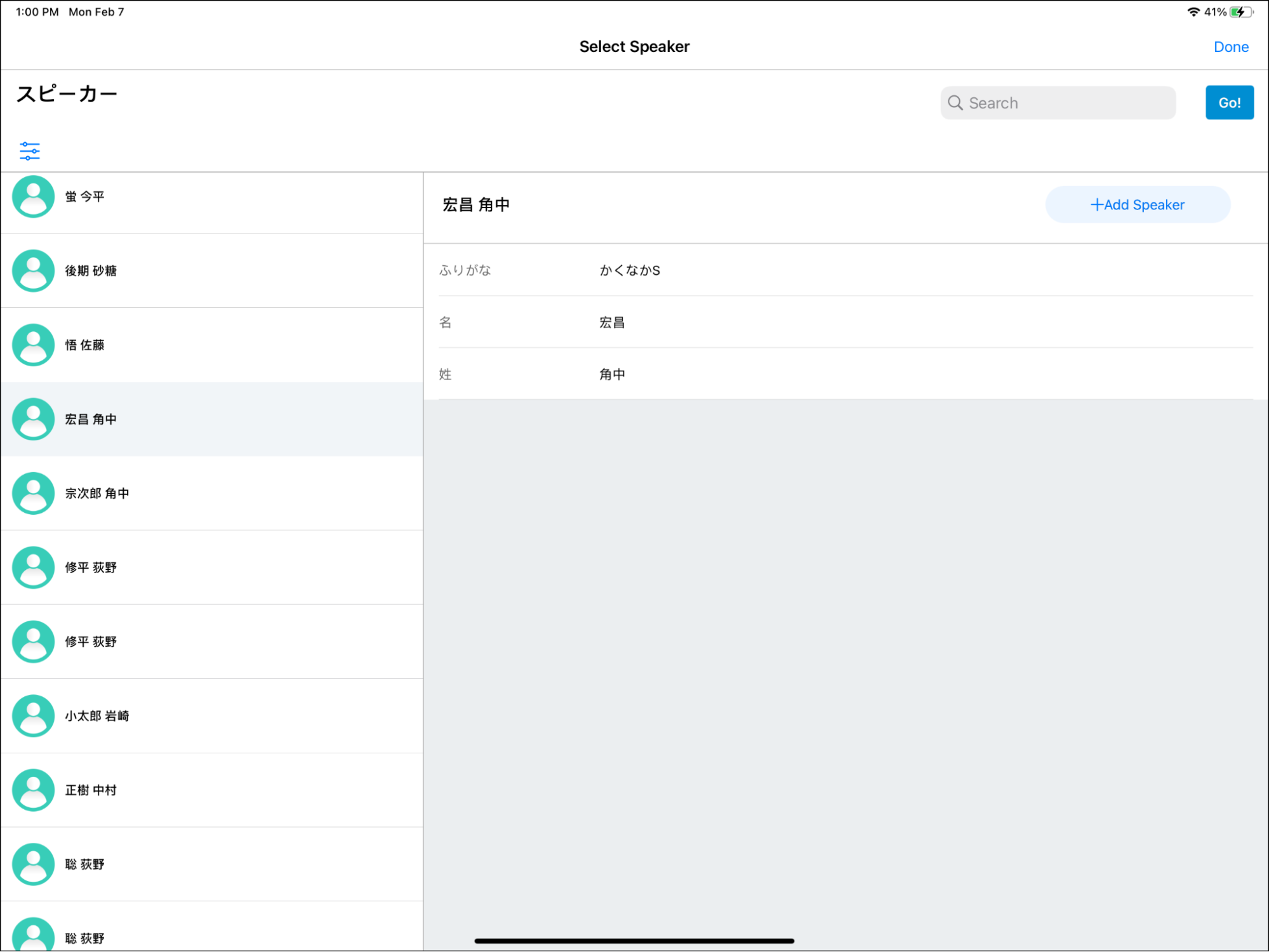
Territory Feedback
Total Goals Metrics in Territory Feedback
Users can view their total product and channel goals for their upcoming cycle from the Territory Dashboard in Territory Feedback. These metrics enable users to submit more useful feedback on their upcoming cycle by informing them of their expected total interactions.
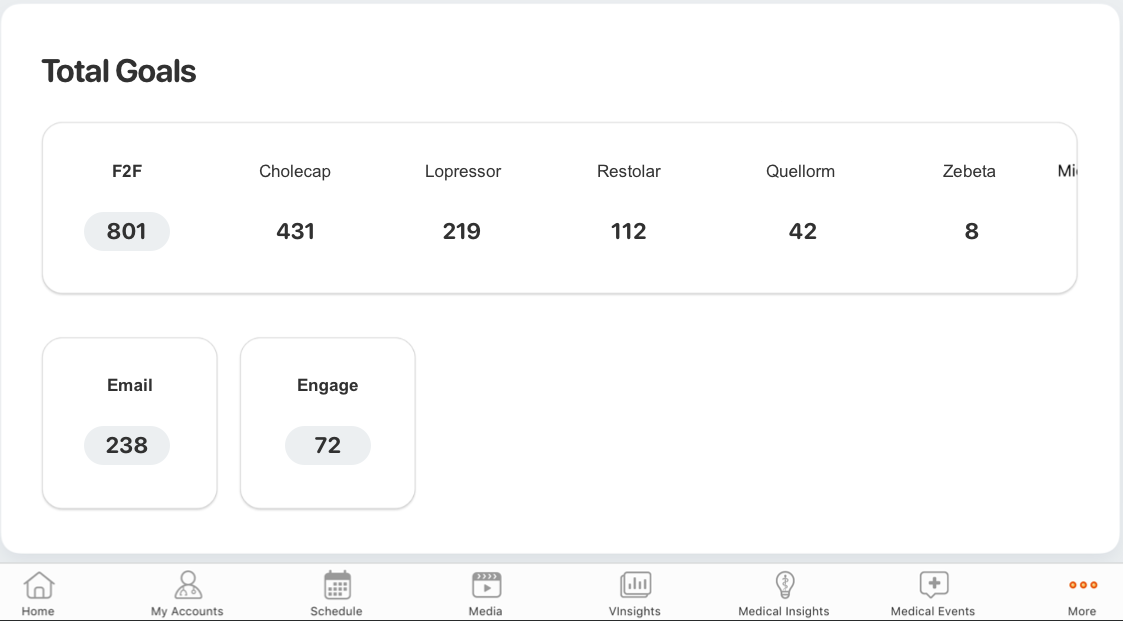
For example, Sarah Jones receives guidance from her company that she should aim for 800 interactions in her upcoming cycle. She navigates to the Territory Dashboard to see her upcoming cycle and views her total channel and product goals. Using Territory Feedback, she updates her planned interactions for her targets as appropriate, then returns to the Territory Dashboard and views her updated total goals based on her feedback.
Viewing Total Goals
To view the total goals for all products and channels, navigate to the Total Goals widget on the Territory Dashboard.
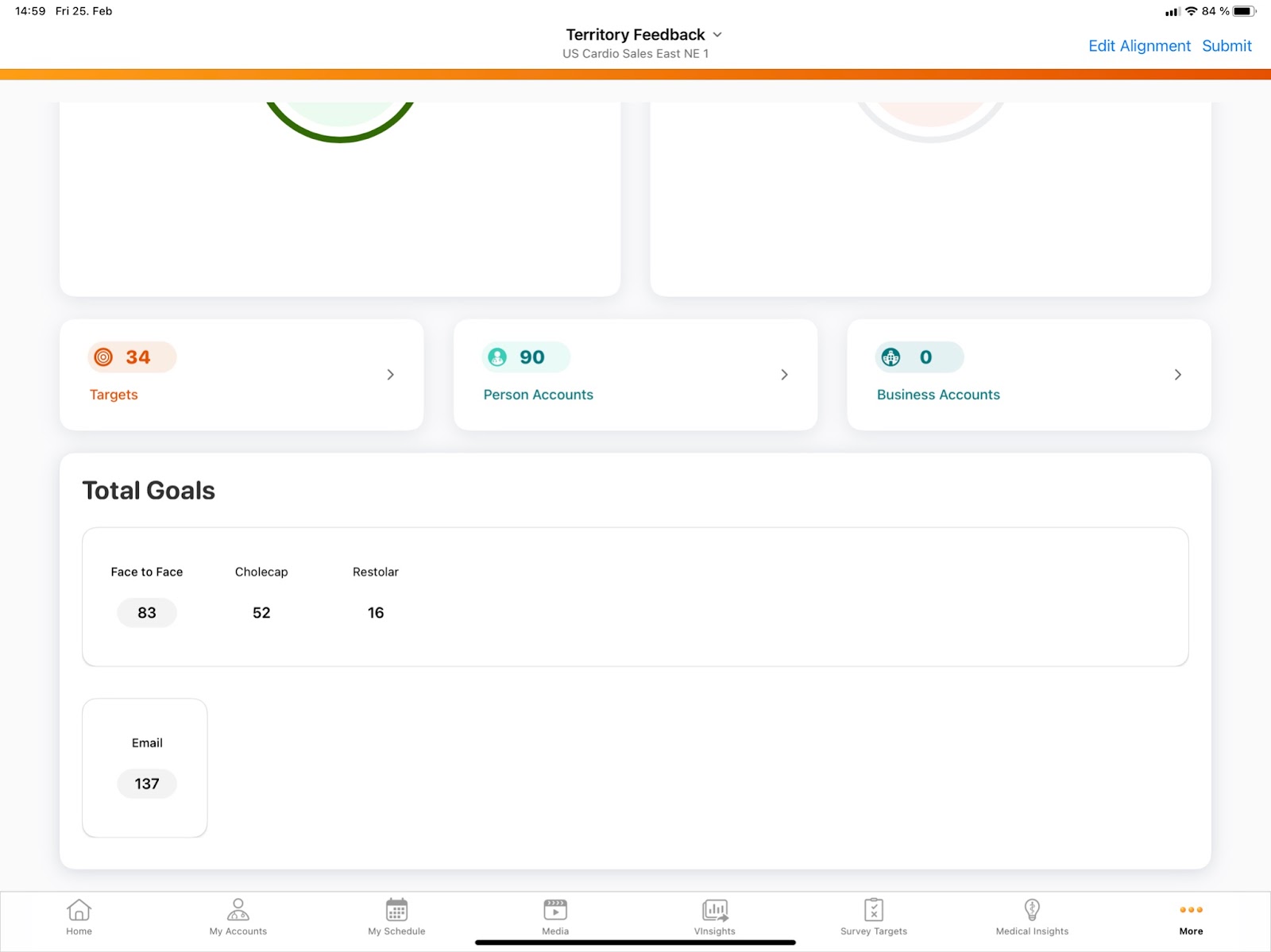
Metrics are grouped by channel goals, then by product goals and include both approved and pending challenges made during Territory Feedback.
The Total Goals widget only displays if the territory has an associated Multichannel Cycle.



