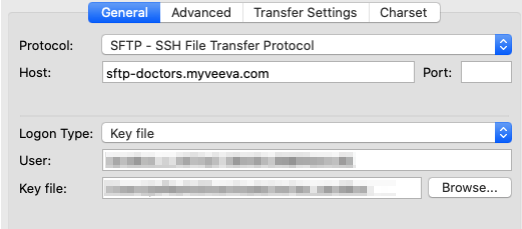Reporting on Engage Connect
Veeva compiles a number of reports with data from Engage Connect and delivers them to customers via SFTP. These reports allow customers to analyze how their users and HCPs interact with each other in Engage.
See Engage Connect Reports for more information on the available reports.
To access the report files:
- Generate one or more Public Keys. The .pub file for each key must include the following information:
- Company name
- Type of environment: product or sandbox
- For each public key, include the following:
- Public key file name
- Report types to include and their file formats
- Countries to include
- CRM org IDs
- Send the .pub file(s) to Veeva Support. Use the following format for the support ticket:
- Company Name
- Environment - Production or Sandbox
- CRM Org Id
- Key File - Must be a .pub file. See Generating Public Keys for more information.
- Countries
- File format - CSV or Excel
- File name - for example, extract_lsu_app_invites_verteobiopharma_YYYY-MM-DDTHH/MM/SSZ.csv/.xlsx
- Receive SFTP credentials from Veeva Support.
- Connect via SFTP to access and retrieve files.
File Formatting and Delivery
Engage Connect reports can be received as .xlsx or .csv files. The reports include aggregated chat data and other activity in the system. Customers can analyze each report individually or load them into a business intelligence tool for analysis.
File name format: extract_lsu_<REPORT NAME>_<COMPANY NAME>_<DATETIME>.csv/.xlsx
Example file name: extract_lsu_app_invites_verteobiopharma_2022-04-13T16/10/45Z.csv/.xlsx
|
Report Details |
Description |
|---|---|
|
Manually Review Reports vs System Integration |
Reports can be manually reviewed or loaded into another system via integration |
|
Run Day of Week (fixed) |
Weekly on Monday |
|
Run Time |
5:30am EDT. No additional notification is provided to the customer on availability of files. |
|
Timezone |
Report timestamps are in UTC |
|
Language |
English. Chat messages are in the local language. |
|
File Format |
CSV or Excel |
|
File Data Contents |
Files contain data from all time |
|
File Retention |
File names include a date and timeFiles are available for 30 daysIf files are needed for longer, customers must move the files to another locationFiles can be deleted as necessary |
|
SFTP Authentication |
RSA public keys generated by customers are required for productionKeys for sandbox testing are optional |
Generating Public Keys
Customers must generate an SSH key pair for each account and send the public key files to Veeva Support. The public key must be formatted in the OpenSSH format starting with ssh-rsa xxxxx.
Windows users may need to first install OpenSSH.
To generate a key pair on a Mac, Linux, or Windows 10 computer using OpenSSH:
- Launch Terminal (Mac, Linux) or Command Prompt (Windows).
- Navigate to the folder where the key pair files should be generated.
- Run the following command. Replace custom_key_name with the desired key name, for example, Engage_Connect_US_Production:
- ssh-keygen -P "" -m PEM -f custom_key_name
Two key files are generated in the folder. The .pub file is the public key.
To generate a key pair on a Windows computer using PuTTYgen, see the PuTTYgen documentation on creating a new key pair for authentication. Do not specify a passphrase if automating an integration to load the files from SFTP into a third-party system.
Connecting to SFTP
Customers can connect to SFTP using an SFTP client, for example, FileZilla, or using a data integration, which can be automated.
For example, to connect via FileZilla, populate the following fields:
- Protocol: SFTP - SSH File Transfer Protocol
- Host: sftp-doctors.myveeva.com
- User: user name provided by Veeva Support
- Logon Type: Key file
- Key file: .pub file for the generated private key