Sending Meeting Invites to an HCP
Users can send meeting invites to an HCP either from their profile or from within the Chat tab by selecting the Invite to Meeting ( ) button. The scheduling modal displayed to the user depends if the selected HCP set up an office within the application or not.
) button. The scheduling modal displayed to the user depends if the selected HCP set up an office within the application or not.
HCPs are notified of meeting invites from users via push notification. Meeting invites display in the HCP’s notifications in their Home tab. Users are notified via the Notifications tab if the HCP accepts or rejects the invite. Users are additionally notified via email if the HCP accepts the invite.
Sending Meeting Invites to an HCP With an Office
To send a meeting invite to an HCP with an office:
-
Select the appropriate Meeting Type.
- If In-person is selected, the user can additionally select the specific office
- If Phone Call is selected, a phone number and extension can be optionally specified
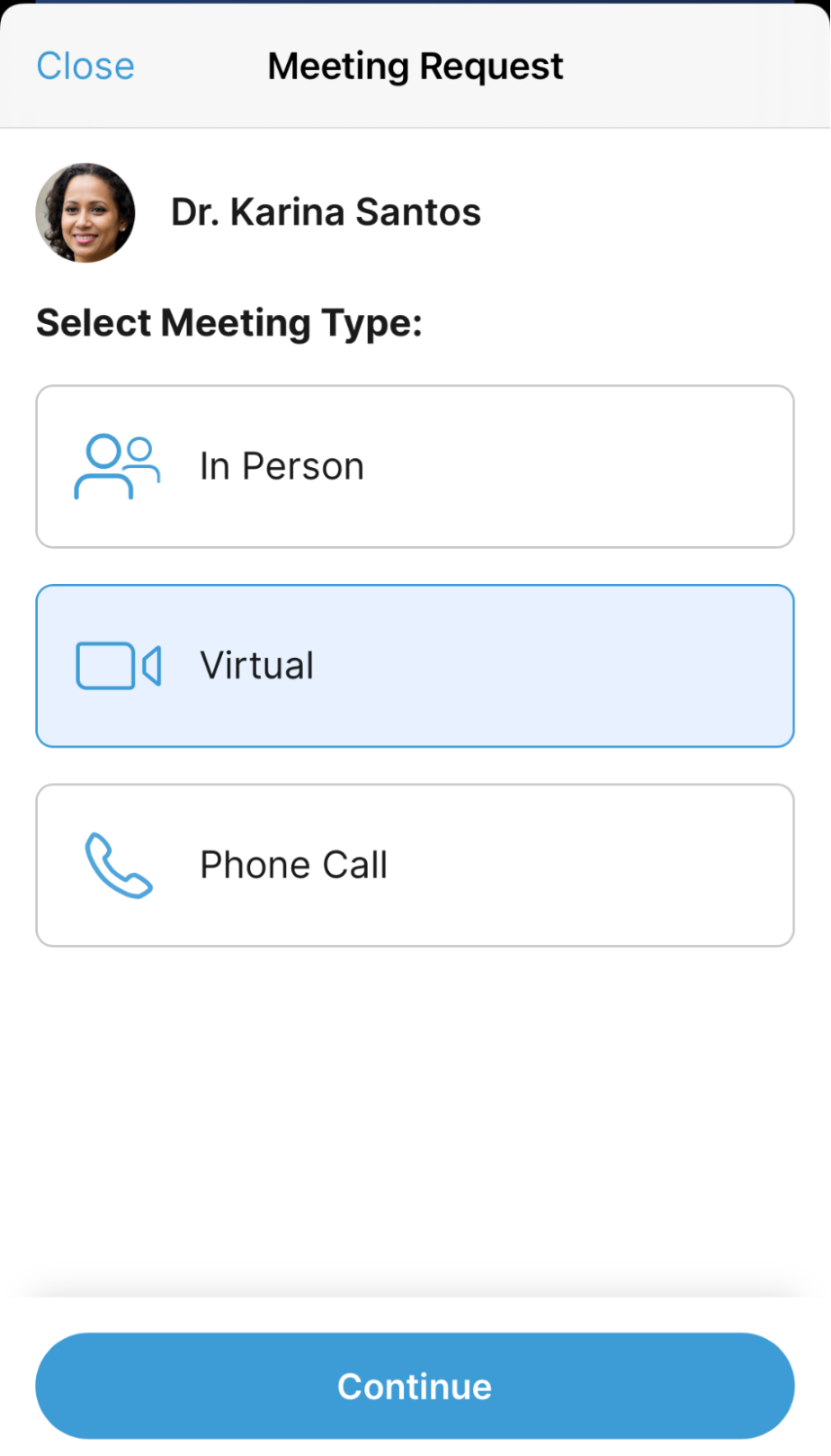
- Select Continue.
-
Select the appropriate date and time. HCP-configured pharma hours for the selected office display within the time blocks as Pharma Hours.
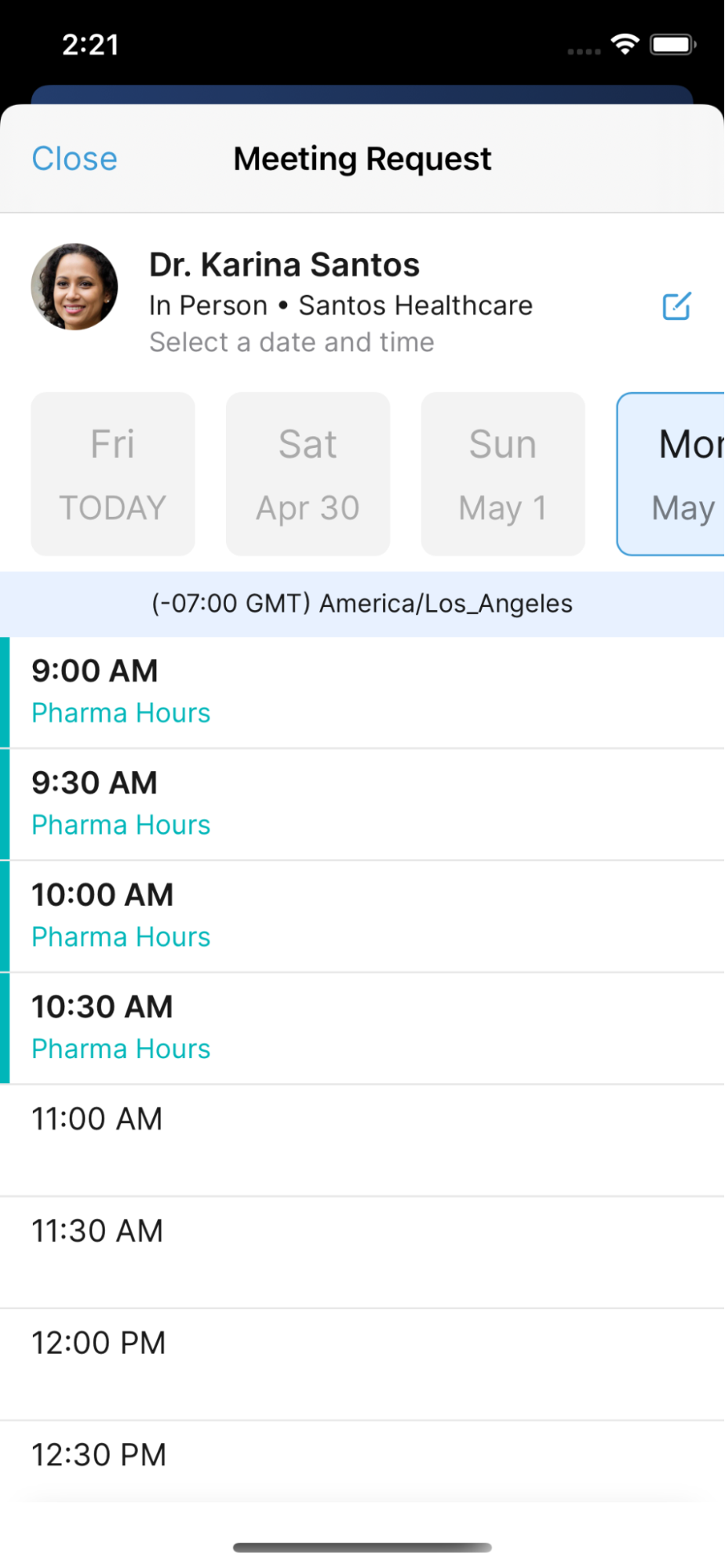
- Select Send Invite.
Sending Meeting Invites to an HCP Without an Office
To send a meeting invite to an HCP without an office:
- Select the appropriate day.
-
Select the appropriate general time.
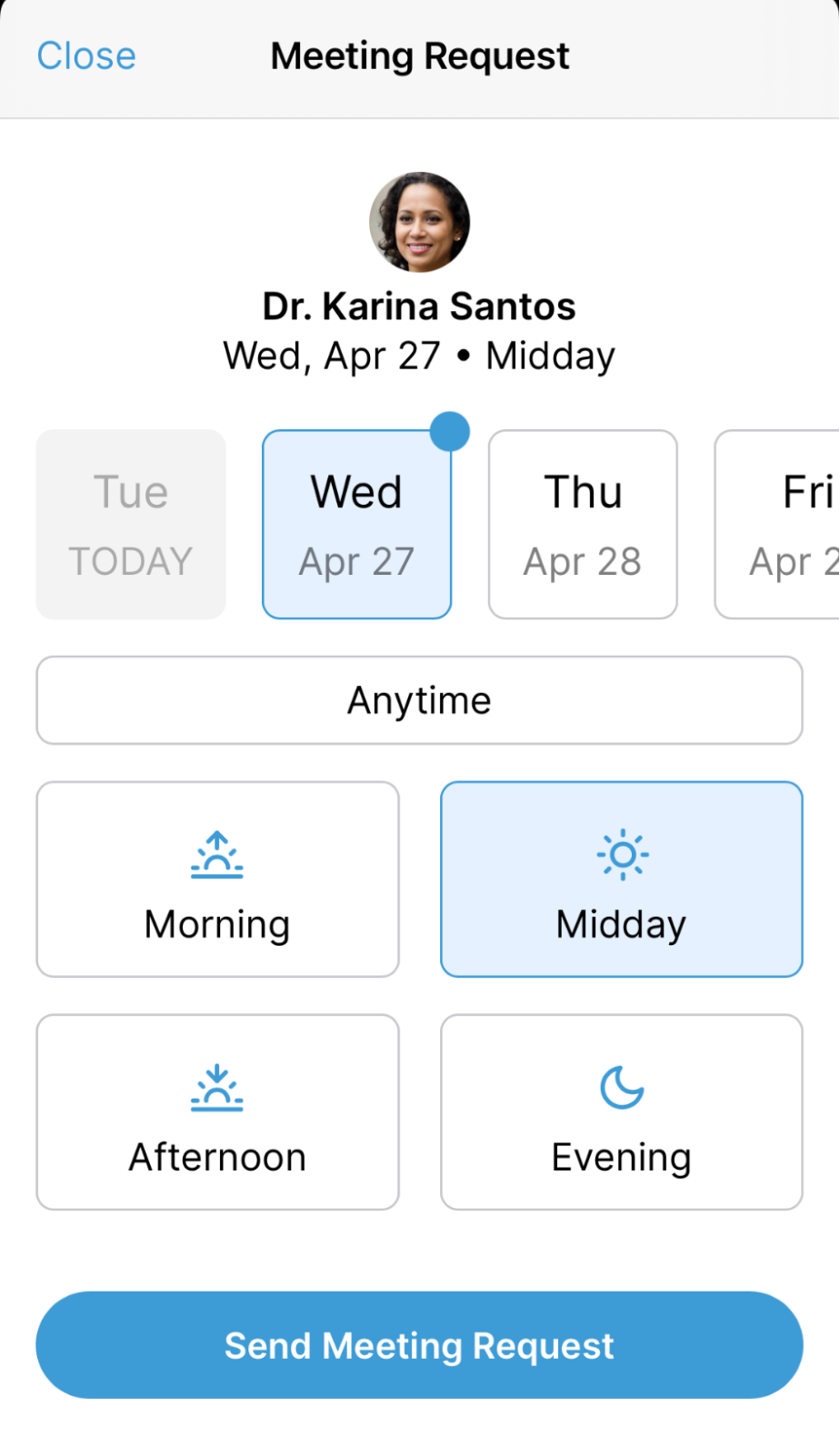
- Select Send Invite.



