Sending Engage Invitations via Approved WeChat
- iPad | iPhone
Admins can define an approved document as a WeChat invitation which contains meeting information and attendee-specific URLs to join Engage meetings. This allows Engage hosts to send invitations using Approved WeChat.
For example, Sarah Jones schedules an Engage meeting with Dr. Clinton Ackerman. She navigates to the My Calendar screen in Approved WeChat, selects the meeting, and selects the Attendees tab. She selects the Send invitation icon for Dr. Ackerman to send and preview the invitation. When Dr. Ackerman receives the invitation message, he selects the message to display the invitation containing his participant URL. He selects the URL to join the meeting.
Enabling Approved WeChat Invitations
To enable Approved WeChat invitations:
- Ensure Approved WeChat is configured.
- Navigate to Custom Settings > WeChat Settings.
- Select Manage.
- Select Edit.
- Enter the record ID of the Approved_Document_vod record to be used as the invitation template in the WECHAT_MEETING_INVITATION_vod setting.
To prevent users from sharing meeting details with attendees who have not opted into Approved WeChat, admins can set the ENABLE_SHARE_INVITATION_vod WeChat Setting to 0.
Setting Engage Reminders
Approved WeChat automatically sends reminders to attendees for upcoming Engage meetings. By default, a reminder is sent 30 minutes before the meeting is scheduled to start. Admins can edit the amount of time a reminder is sent before a meeting.
- Navigate to Custom Settings > WeChat Settings.
- Select Manage.
- Select Edit.
- Enter the desired time in minutes in the WECHAT_MEETING_REMINDER_vod setting.
- Select Save.
Creating Approved WeChat Invitations
To create a template for Approved WeChat invitations, admins must create an Approved_Document_vod record containing participant URLs and the start datetime of the meeting (Call2_vod__c.Call_Datetime_vod__c). See WeChat Service Account Templates in Veeva CRM for more information about creating a template.
Using Approved WeChat Invitations
Hosts
Users can view their scheduled Engage meeting calls in My Calendar.
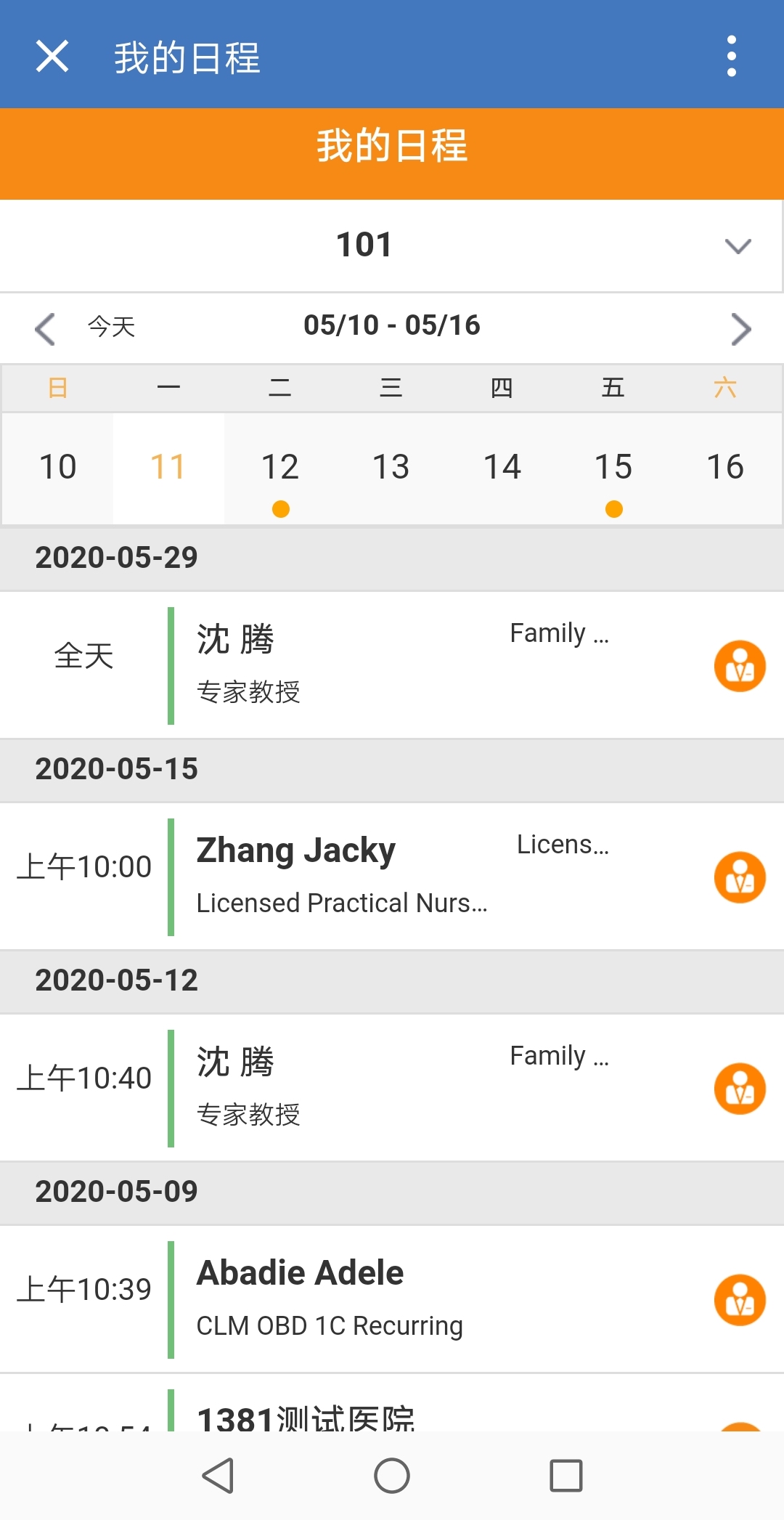
For group calls, only the parent call displays. Users can select a call from the calendar to view its details. Admins can define the fields displayed for each call on the calendar by entering up to three fields in the CALL_AGENDA_FIELDS_vod and GROUP_CALL_AGENDA_FIELDS_vod WeChat Settings, for example, Field1;;Field2;;Field3.
Users can send an invitation to each attendee of a meeting from My Calendar.
Users cannot send invitations to all attendees at once.
To send an invitation to an attendee who has opted into Approved WeChat communications and subscribed to the user’s service account:
- Navigate to Approved WeChat > More > My Calendar.
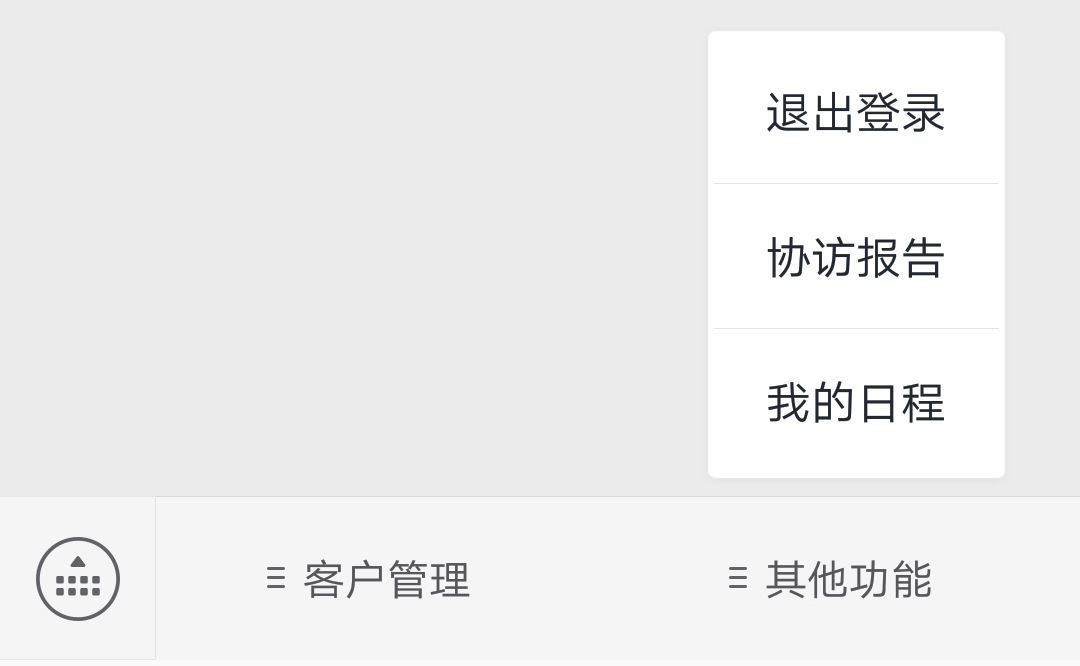
- Select the appropriate Engage meeting call.
- Select the Attendees tab.
- Select the Send Invitation icon beside the appropriate attendee. A preview of the invitation displays.
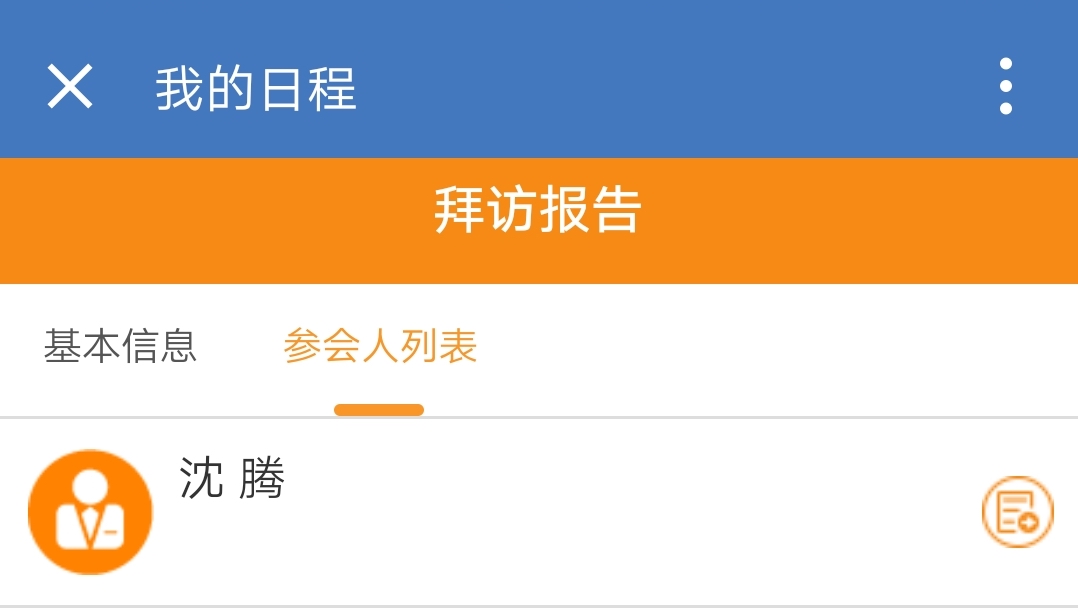
- Select Send.
To send an invitation to an attendee who has either not opted into Approved WeChat communications or has not subscribed to the user’s service account, users must share the meeting details with the attendee’s WeChat account:
- Navigate to Approved WeChat > More > My Calendar.
- Select the appropriate Engage meeting.
- Select the Attendees tab.
- Select the Send Invitation icon beside the appropriate attendee. The meeting details display.
- Select the Actions icon.
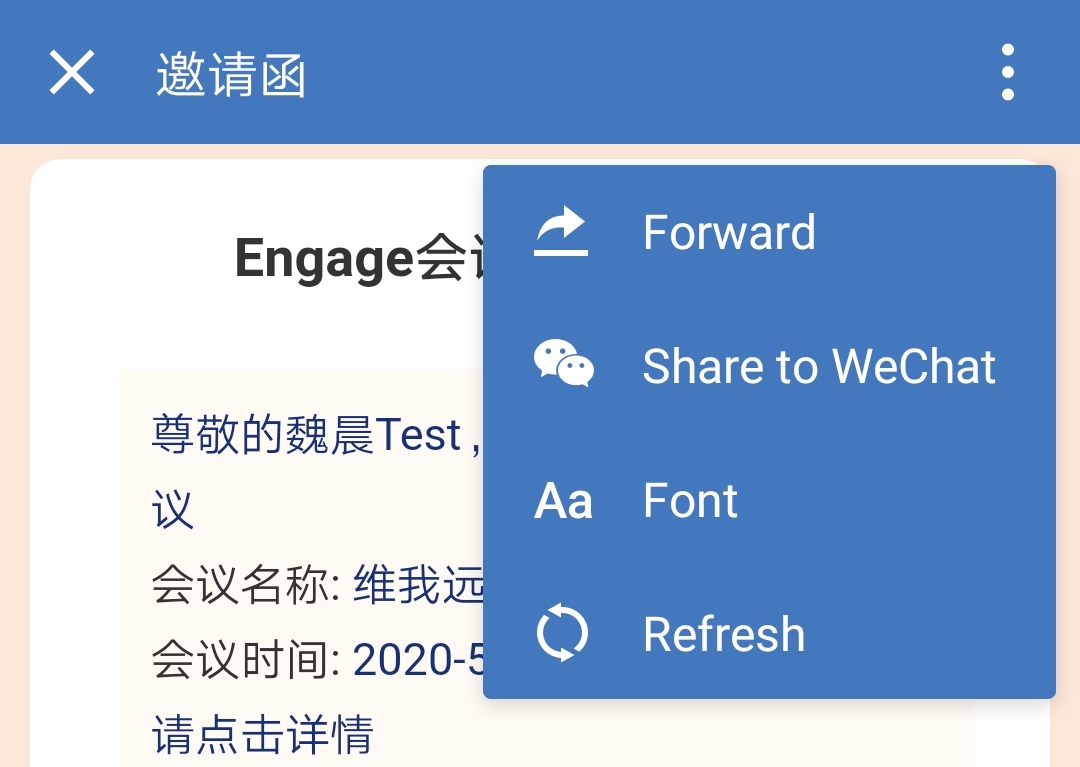
- Select Share to WeChat.
- Select the WeChat account for the attendee.
- Select Share.
Attendees
After receiving the invitation template message, attendees can select the message to view the invitation containing their participant URL. Attendees can join the meeting by selecting the URL.
Attendees who have not opted into Approved WeChat receive the meeting details message directly in their WeChat. Selecting the message launches consent capture. After the attendee grants consent, the QR Code® for the user’s service account displays. The attendee can scan the QR Code® to subscribe to the service account.
Attendees who have opted into Approved WeChat but have not subscribed to the user’s service account also receive the meeting details message directly in their WeChat. Selecting the message displays the QR Code® for the service account. The attendee can scan the QR Code® to subscribe to the service account.
Attendees cannot share the meeting details message with other HCPs.
After subscribing, attendees automatically receive the invitation template message from the service account.



