Configuring Approved Email Content Admins
- iPad
- Browser
Content admins can test Approved Email content with a status of Staged by sending the email to any email address. This enables content admins to thoroughly test content to ensure it displays and functions as intended before making the decision to make the content available to end users.
To configure content administrators:
- Add the Approved_Email_Admin_vod field to the appropriate User page layouts.
- Navigate to the appropriate user.
- Select the Approved Email Admin check box.
- Populate an email address in the APPROVED_EMAIL_TEST_ADDRESS_vod Approved Email custom setting. The email address in this setting receives all sent content with a status of Staged.
When an address is present in the custom setting, all Approved Emails generated are sent to that address. This overrides the value set in the Email field on the User object.
The following table outlines where Approved Emails are sent depending on settings:
|
APPROVED_EMAIL_TEST_ADDRESS_vod |
User.Approved_Email_Admin_vod |
Email is sent to: |
|---|---|---|
|
NULL |
True |
User.Email |
|
NULL |
False |
Account’s Email Address |
|
User@company.com |
True |
User@company.com |
|
User@company.com |
False |
User@company.com |
- All emails from the User to all Accounts are sent to the email address in the User.Email field. This ensures the user can test in both staging and production environments without accidentally sending emails to live Account email addresses. A warning message confirms emails are sent to the User’s email address.
- Approved Email Content Admins can see Email Fragments and Email Templates where Approved_Document_vod.Status_vod = Staged_vod. This ensures only admins can see content that is not yet Approved so that it can be tested and aligned in sandbox or production environments. Templates and Fragments that are in a Staged status are only visible to Approved Email Content Admins.
Approved Email is designed to support testing of new content in both production and non-production environments. This is facilitated, in part, by two features:
- The Administrator’s access to staged content as discussed in this section
- Only 'Staged' Email Templates and Email Fragments can be sent in Test mode or by an Approved Email Admin. All related documents in Vault, for example, Piece, PI, ISI, Other Documents need to be in steady state.
- The Approved Email Setting, Approved Email Test Email Address (APPROVED_EMAIL_TEST_ADDRESS_vod). The Test Email Address setting provides an optional safety layer on pre-production environments. When populated, all Approved Emails are sent to the test address toprevent emails from being sent to live Account email addresses.
When sending Approved Emails, Approved Email Administrators now have the option to send test emails to any email address while using the Browser platform.
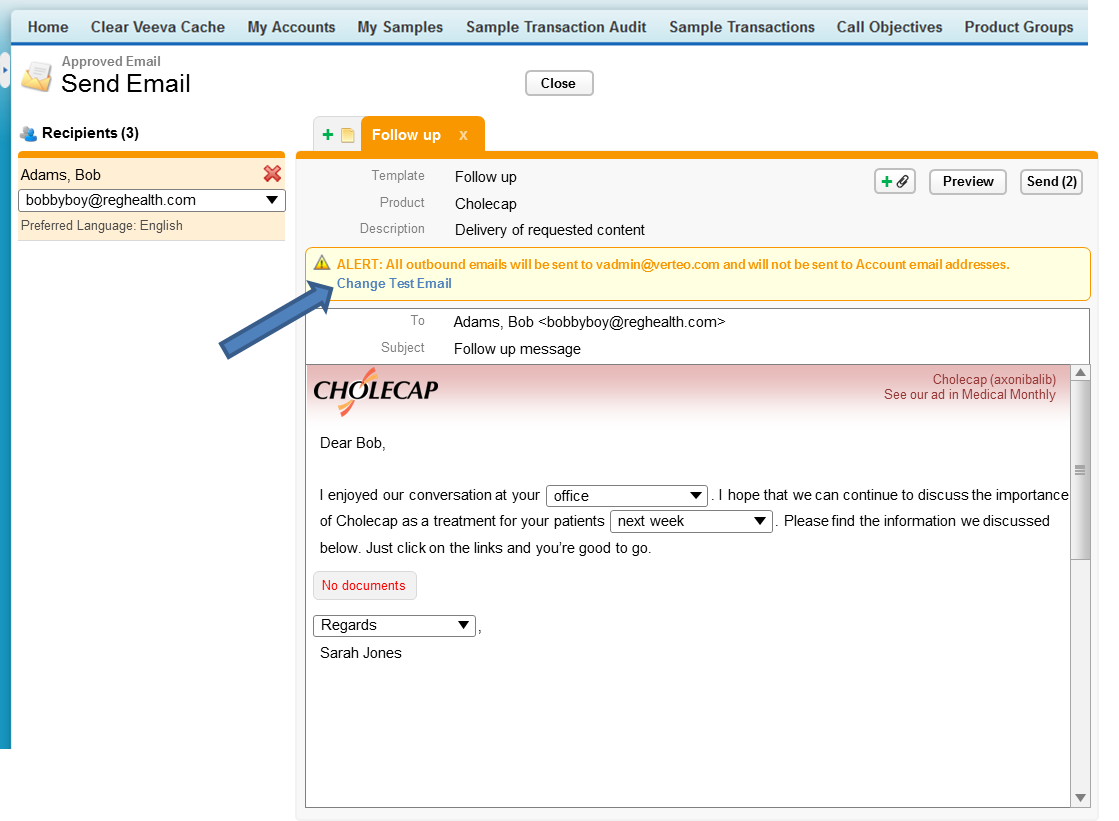
A message displays below the email header indicating where the email is being sent. Included in that message is a new link, Change Test Email. Selecting this link allows the user to change the email address populated in the APPROVED_EMAIL_TEST_ADDRESS_vod Approved Email custom setting. If users do not enter a new email address, the default email address from the custom setting is used.



