Events Management Configuration for Integration
To configure the integration of SAP Concur to Veeva CRM for Events Management:
- Ensure users are configured to enter expenses from Events Management. See Events Management Setup for configuration steps.
-
Enter the following information via the SAP Concur Admin tab:
- Payment Type – Required unless the default mapping for Payment Type is overridden
- All custom fields to be mapped between the user profile and the Report Header
Veeva CRM only supports one instance of the SAP Concur connection. This is because of the generated OAuth token in the OAuth_Refresh_Token_vod SAP Concur Setting.
-
Enter the following information via the Concur Real-Time Expense Administration tab:
- Default Expense Type – Only needed if the default mapping for Default Expense Type is not overridden
- AttendeeTypeCode mappings for each of the Attendee data sources
-
All additional custom field mappings
A SAP Concur field should only be mapped to a single Veeva CRM field. If a SAP Concur field is mapped to more than one Veeva CRM field, only the first mapped field passes to SAP Concur.
-
Grant FLS permission to the following new fields based on the appropriate user profile:
Object Name Field Name Data Type User Manager Data Admin Expense_Header_vod Concur_Status_vod Picklist Read Read Edit Concur_Report_vod Text(40) Read Read Edit Transaction_Date_vod Date Edit Edit Edit Concur_Report_ID_vod Text(255) N/A N/A Edit Concur_System_ID_vod Text(255) N/A N/A Edit Concur_System_Receipt_ID_vod Text(255) N/A N/A Edit Concur_Response_Timestamp_Entry_vod Datetime N/A N/A Edit Concur_Response_Receipt_Timestamp_vod Datetime N/A N/A Edit Override_Lock_vod Checkbox N/A N/A Edit Expense_Line_vod
Concur_System_ID_vod
Text(255)
N/A N/A Edit Concur_Response_Timestamp_vod Datetime N/A N/A Edit Override_Lock_vod
Checkbox
N/A
N/A
Edit
Expense_Attribution_vod
Concur_System_ID_vod
Text(255)
N/A N/A Edit Concur_System_Attendee_ID_vod
Text(255) N/A N/A Edit Concur_Response_Attendee_Timestamp_vod
Datetime
N/A N/A Edit Concur_Response_Time_Association_vod
Datetime N/A N/A Edit EM_Event_vod
Failed_Expense_vod
Checkbox
Read
Read
Edit
Medical_Event_vod Failed_Expense_vod
Checkbox Read
Read
Edit
EM_Event_Team_Member_vod
Team_Member_Type_vod
Picklist
Edit
Edit
Edit
First_Name_vod
Text(80) Edit
Edit
Edit
Last_Name_vod
Text(80)
Edit
Edit
Edit
- Place the Submit_to_Concur_vod button from the Expense_Header_vod object onto the appropriate page layout.
- Populate the Concur_User_ID_vod field for users. See Setting up Users for configuration steps.
-
Ensure the Currency_vod field on the Expense_Line_vod object is not on the page layout used by the object.
If using multiple currencies, the Currency_vod field can be exposed on the Expense Header page layout in Veeva, but not on the Expense Line page layout.
-
Remove the Edit and Delete buttons from the Expense_Attribution_vod object page layout.
The above step is recommended only if the Expense_Attribution_vod object page layout is visible to any users.
- Place the Concur_Status_vod field onto the appropriate Expense_Header_vod object page layout. The field should be read-only on the page layout for end users and editable for admin users.
- Place the Transaction_Date_vod field onto the appropriate Expense_Header_vod object page layout and mark it as required.
When configuring Veeva CRM to integrate with SAP Concur, every Expense Type record in Veeva CRM must be populated with its corresponding SAP Concur ExpenseTypeCode.
To retrieve the list of expense codes from SAP Concur:
- Log in to Concur as an admin with access to Expense Admin.
- Navigate to Localization > Export Localization.
- Select Expense Types.
-
Select Export.
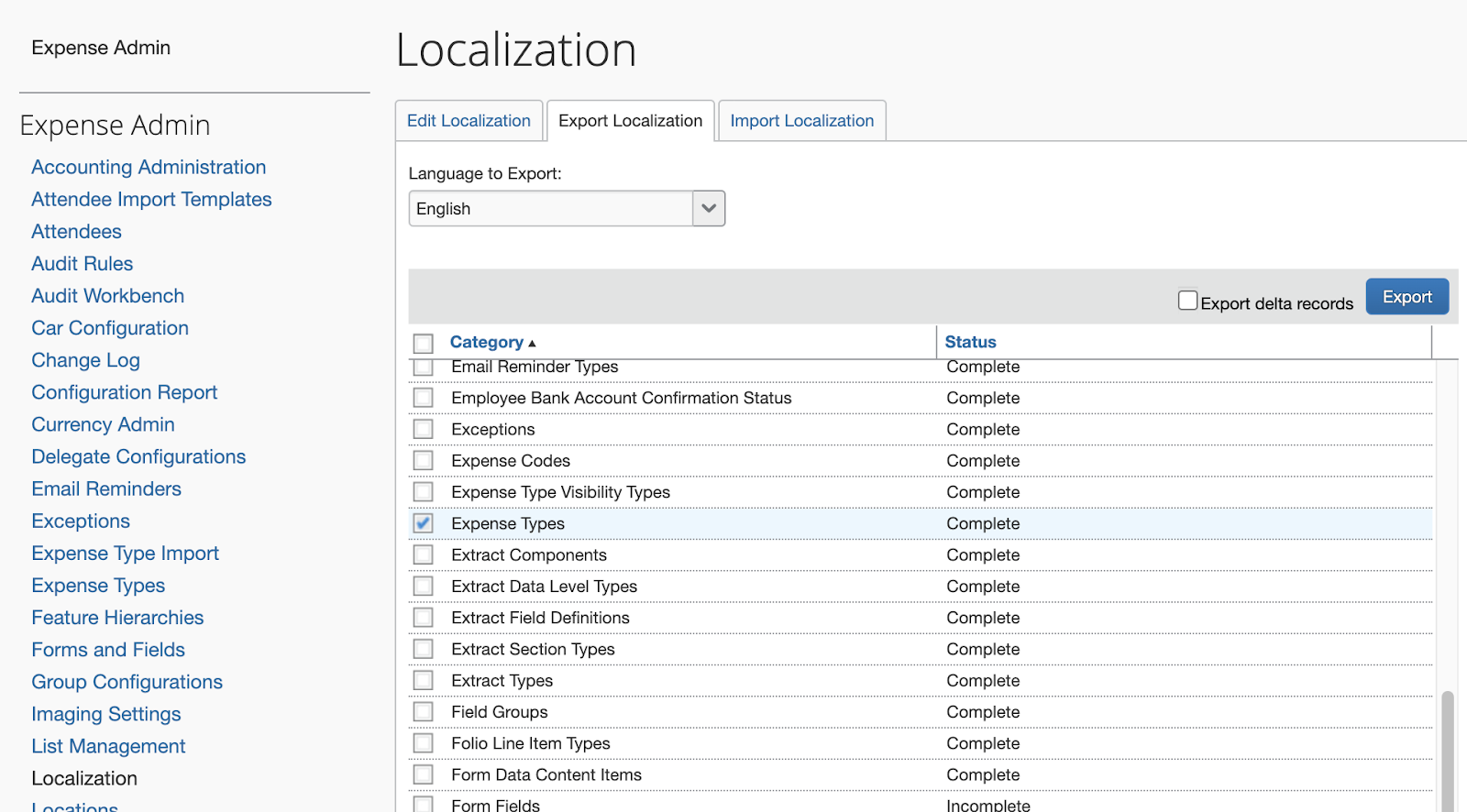
-
Open the downloaded localization txt file. This file contains available ExpenseTypeCode used for mapping to Expense Type.

-
Enter each Code parameter into the appropriate field on each Expense_Type_vod object record.
Unless the default mapping to the ExpenseTypeCode field in SAP Concur is overridden, the appropriate field is the Expense_Code_vod field on the Expense_Type_vod object.



