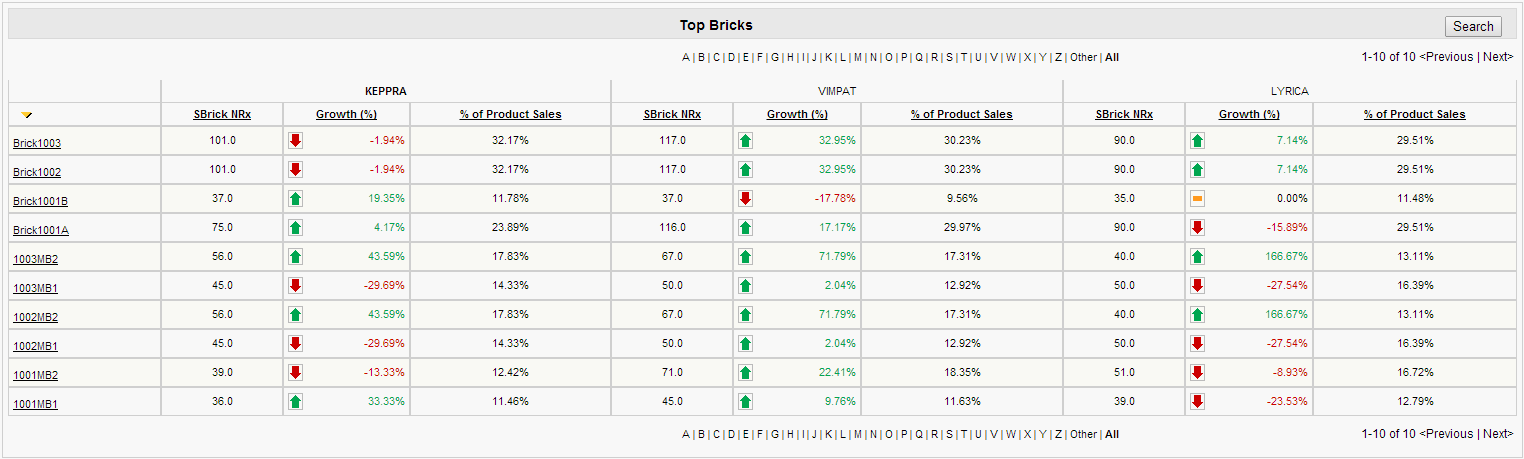Viewing Fixed Reports Using the Brick Hierarchy
- Browser
A brick-based hierarchy can be used instead of the territory hierarchy for reports in the Analytics tab.
Considerations
- It is highly recommended to load brick level data at the most granular level (that is, for the smallest mini-brick) to allow accurate aggregation up the brick hierarchy
- If the user's country or region prohibits displaying HCP level data, do not load such data into Fixed Reports. Fixed Reports displays whatever Account level data is available.
- When loading account and brick sales data files, the Account level data does not roll up into the bricks the accounts are located in. The brick level file is assumed to already contain all sales data for that brick.
Configuring Brick Hierarchy for Fixed Reports
To use the brick hierarchy for Fixed Reports:
-
Ensure Brick Based Alignments are configured.
-
Grant end users OLS Read access to the Brick_Hierarchy_vod object.
Using the Brick Hierarchy for Fixed Reports
The Brick Hierarchy specifies which mini-bricks roll up to larger bricks and is maintained in the Brick_Hierarchy_vod object. Each record in this object contains two fields: the Brick Name and the Parent Brick. Each mini-brick can roll up into a single parent brick.
Customers can choose to include territories in brick-based sales data can include territory information, but it is not required. However, bricks at the top level of the hierarchy must be assigned to a territory. On the Brick_Hierarchy_vod record for a top level brick, the Brick Name contains the name of top level brick and the Parent Brick contains the Territory Name. The Territory Name in the Parent Brick field must match the name of the territory in the Salesforce Territory Hierarchy.
If the Territory_Name_vod field is placed on the Data_Map_Template_vod object page layout, territories are included when loading the sales data. If the field is not on the page layout, brick-based sales data is loaded.
Report calculations are determined depending on how the sales data is loaded.
Viewing Reports with Brick and Account Data Analysis
Fixed Reports supports sales data analysis at both the Brick and the Account level. Admins can load both Brick sales files and Account level sales files into CRM. Each should have a separate Data_Map_Template_vod record. Fixed Reports identifies the Brick file(s) based on the mapping of the Brick_vod field on the Data_Map_Template_vod record.
Users can switch between viewing Account level data and Brick level data by selecting different data types in the Data Type picklist. To indicate to users which type of data they are viewing, Veeva recommends clearly naming the brick-related data types. For example, NRx – Brick clearly identifies the data being viewed as brick data.
When viewing Brick level data, the Segment picklist on the Territory Comparison, Territory Sales Analysis, and Effort vs. Results reports is disabled, because the accounts within a segment cannot be distinguished within the aggregated brick data. When viewing Account level data, the Segment pick list is enabled. Additionally, when viewing brick level data, the Territory selector on both the Territory Sales Analysis and Territory Comparison reports contains bricks allowing analysis at the brick or mini-brick level.
Viewing Top Bricks Reports
Sales reps and district managers can also view their top performing bricks using the Top Bricks report. This report automatically displays if the Top Accounts report is placed on the Analytics_Layout_vod object page layouts for the Territory Sales Analysis and Territory Comparison reports. When viewing Account level data, the Top Accounts displays accounts based on the selected segment, which is the default behavior. However, when viewing Brick level data, Top Bricks replaces Top Accounts. The top performing bricks display for all bricks the user has visibility to, regardless of the selection made in the Territory or Brick selector. The Efforts vs. Results report automatically hides the Top Accounts report when viewing Brick level data.
When viewing brick-level sales data in the Territory Sales Analysis and the Territory Comparison Top Bricks reports, users can navigate to a pop-up window to view Accounts assigned to the brick.
In the Top Bricks reports, a Search button displays in the upper right corner of the screen. When selected, users can search for an Account and view which brick that account is assigned to. Additionally, users can select a brick to view a pop-up listing the Accounts for that brick.