Nominating Speakers
- Browser
- iPad
In order for an account, an HCP, MSL, etc. to speak at an event, the account must be designated as being qualified to speak about the event’s topic. To streamline this process, users can nominate accounts to become new speakers, or can renominate existing speakers to be qualified to speak on additional topics.
For example, Sarah Jones believes Dr. Ackerman would be a good speaker candidate for events about Cholecap. To start the process of getting Dr. Ackerman reviewed and trained for Cholecap, Sarah submits a speaker nomination for Dr. Ackerman’s account in CRM for the topic Cholecap. The nomination is reviewed by the necessary approvers, who begin the process of marking Dr. Ackerman as being qualified to speak about Cholecap. Sarah is then able to use Dr. Ackerman as a speaker at future Cholecap events.
Prerequisites
- The Speaker Tab must be enabled in order to use this feature on the iPad platform
Configuring Speaker Nomination
To configure this feature:
-
Grant admins, event organizers, and all users involved in the speaker review process the following permissions:
Object
OLS
Record Types
Fields
FLS
EM_Speaker_vod
R
n/a
n/a
n/a
EM_Speaker_Nomination_vod
CRU
n/a
All Fields
Edit
-
Grant admins, event organizers, and all other users involved in the speaker review process access to the appropriate EM_Speaker_Nomination_vod record types:
- New_Speaker_vod – Enables nominating new speakers
- Renominate_vod – Enables renominating existing speakers
-
Edit the Justification_vod picklist on the EM_Speaker_Nomination_vod record to select which values should be available for each record type. Available values are:
- Prior speaking experience
- Research and publications
- Knowledge of therapeutic area and disease state
- Medical thought leader or expertise
- Other
- Grant admins, event organizers, and all other users involved in the speaker review process access to the Speaker Nominations tab.
- Add the EM_Speaker_Nomination_vod related list to the appropriate EM_Speaker_vod object page layouts.
Mapping Fields from the Account
To improve submission efficiency, fields from the Account are automatically stamped on associated EM_Speaker_Nomination_vod records to capture specific details important to the nomination. Admins can map custom fields on the Account object by creating additional custom fields on the EM_Speaker_Nomination_vod and EM_Speaker_vod objects:
- Identify the API names and data types of the appropriate custom fields on the Account object.
- Navigate to the EM_Speaker_Nomination_vod object.
- Create new fields with identical API names and data types as the corresponding field on the Account object.
- Add the new fields to the appropriate page layouts assigned to the New_Speaker_vod record type. This step is optional.
- Repeat this process to create new fields on the EM_Speaker_vod object.
Nominating New Speakers
To nominate new speakers:
- Navigate to the Speaker Nominations tab from the Browser platforms or the Speakers tab on the iPad.
- Select New.
- Select New Speaker for the record type.
- Select Next.
-
Populate the following fields:
- Account_vod – Selecting the appropriate account causes the following fields to automatically populate based on the fields of the account:
- First_Name_vod
- Last_Name_vod
- Credentials_vod
- Title_vod
- Any custom mapped fields on the Account object
- Product_vod
- Comments_vod
- Justification_vod
- Select Save.
-
Upload the appropriate attachments needed for review.
iPad users can attach files while editing the nomination before saving.
- Select Submit.
Submitting the nomination creates a new EM_Speaker_vod record with a status of Nominated_vod. The fields of this record are populated based on the field values of the created EM_Speaker_Nomination_vod record.
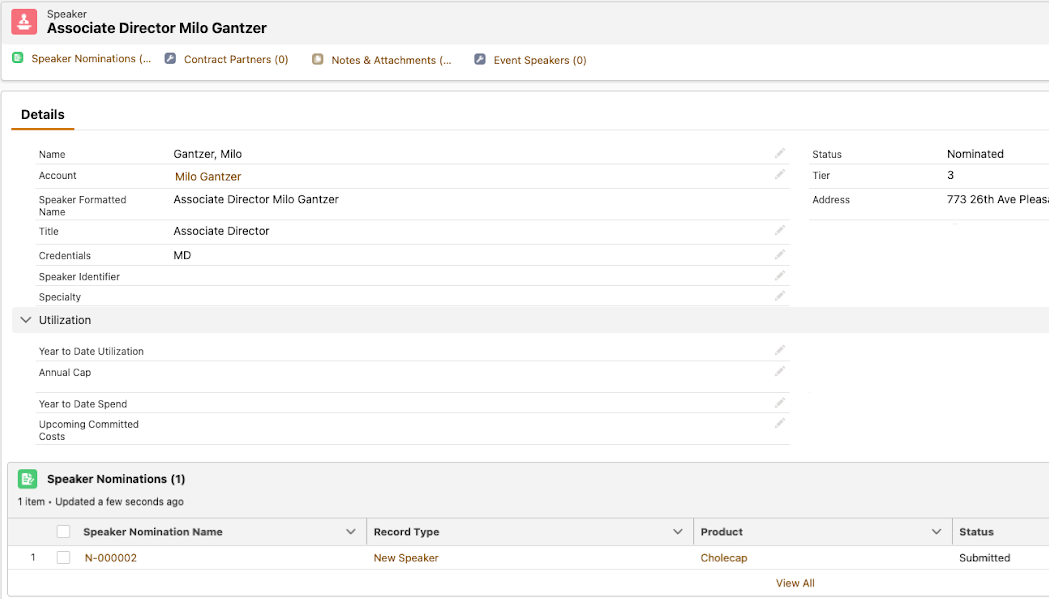
Newly nominated speakers also display in the list of speakers in the Speaker Tab.
Renominating Existing Speakers
Users can also renominate existing speakers to be considered qualified for additional topics:
- Navigate to the Speaker Nominations related list of the appropriate EM_Speaker_vod record.
- Select Create.
-
Populate the following fields:
- Product_vod
- Comments_vod
- Justification_vod
- Select Save.
- Upload the appropriate attachments needed for review.
- Select Submit.



