Defining Lifecycle Stages for Events
- Browser
- iPad
Events Management administrators can map their organization’s event statuses to standardized lifecycle stages that display when viewing an event. This allows event team members to visualize the current event stage within the lifecycle of the event workflow.
For example, if you organized a new Speaker Program event, the lifecycle component displays the event as Requested. When the event is submitted for approval, the event’s status updates to Pending Compliance, a custom event status at your company mapped to the standard Pending Approval lifecycle stage. The lifecycle component updates to Pending Approval, letting you know that after approval is granted, you can execute the event.
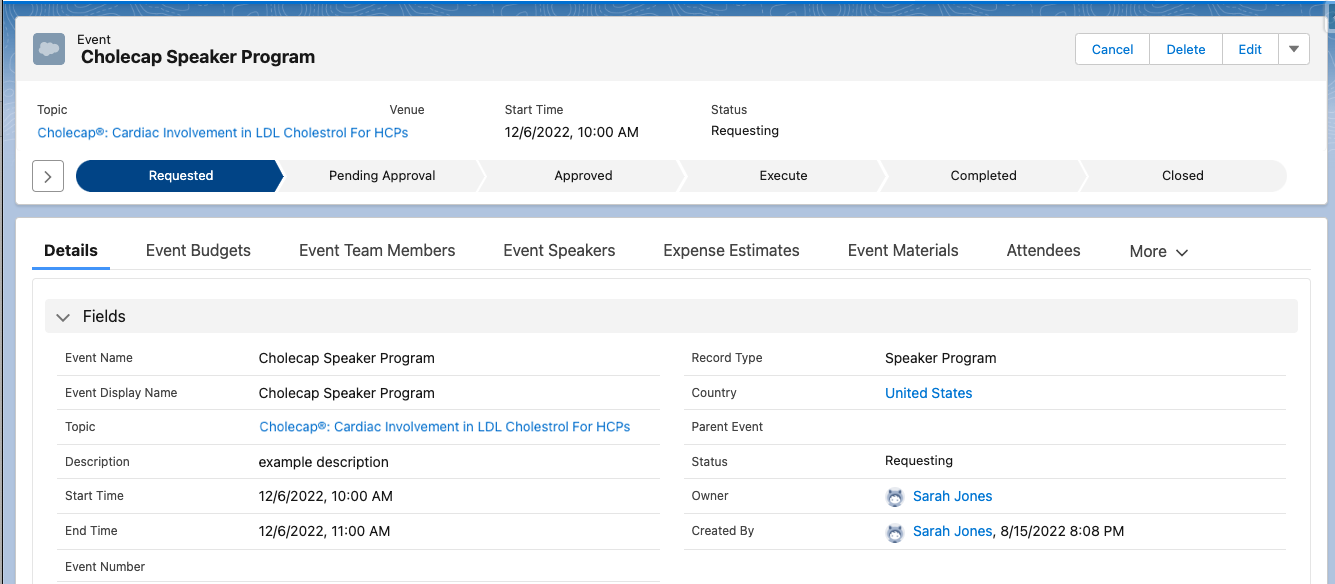
Configuration
Before configuring this feature, ensure the following prerequisite features are also enabled:
To configure this feature:
-
Grant admins the following permissions:
Object
OLS
Record Types
Fields
FLS
EM_Stage_Configuration_vod
CRUD
Stage_Configuration_vod
- Event_Rule_vod
- Stage_vod
- Statuses_vod
Edit
EM_Event_Rule_vod
CRUD
Stage_Settings_vod
n/a
n/a
EM_Event_History_vod
CRUD
Stage_History_vod
- Event_vod
- Action_Datetime_vod
- Action_Type_vod
- Starting_Stage_vod
- Ending_Stage_vod
Edit
EM_Event_vod
CRUD
n/a
- Stage_vod
- Stage_Setting_vod
Edit
-
Grant end users the following permissions:
Object
OLS
Record Types
Fields
FLS
EM_Stage_Configuration_vod
R
n/a
- Event_Rule_vod
- Stage_vod
- Statuses_vod
Read
EM_Event_Rule_vod
R
n/a
n/a
n/a
EM_Event_History_vod
R
Stage_History_vod
- Event_vod
- Action_Datetime_vod
- Action_Type_vod
- Starting_Stage_vod
- Ending_Stage_vod
Read
EM_Event_vod
CRU
n/a
- Stage_vod
- Stage_Setting_vod
Edit
- Assign the Stage Setting EM_Event_Rule_vod page layout to admins.
- Configure the Stage_vod picklist with selected values for each EM_Event_vod record type. Only values configured in the record type and the event rule will display in the lifecycle.
Defining Stages for Events
Lifecycle stage mappings are determined by an EM_Event_Rule_vod record associated with the event. This record determines displayed lifecycle stages and the event statuses mapped to each stage.
Lifecycle stages display in a preset order. Stages can be relabeled, but custom values are not supported.
To define lifecycle stages:
- Navigate to the appropriate EM_Event_Configuration_vod record.
- Select New in the Event Rules related list.
-
Select Stage Settings for the record type.
- Select Continue.
-
Enter the appropriate Country Override, if applicable.
Country-specific stages are not supported on the Browser platform.
- Select Save.
- Select New Event Stage Configuration.
-
Populate the following fields:
- Stage_vod – Available values are:
- Requested
- Pending Approval
- Approved
- Execute
- Completed
- Closed
-
Statuses_vod – A comma delimited list of the appropriate values from the Status_vod picklist on the EM_Event_vod object. For example:
Requested_vod,Draft_vod
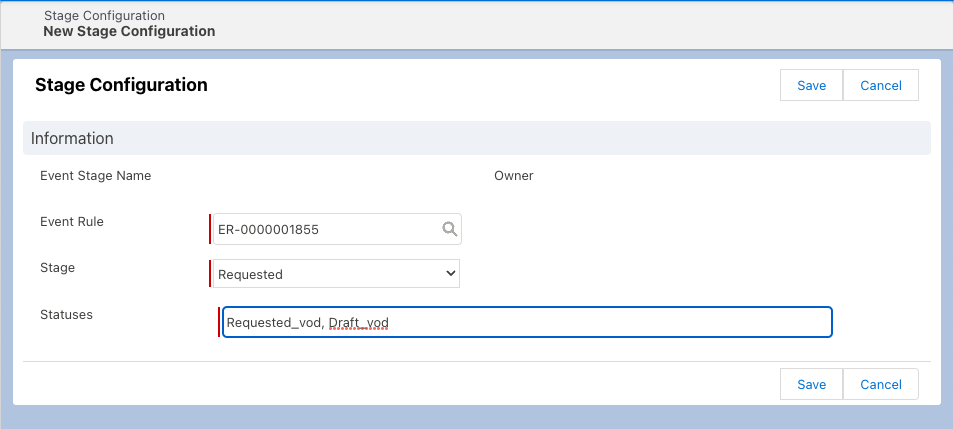
Canceled_vod status should be configured in the Closed stage.
- Select Save.
- Repeat this process for all desired lifecycle stages.
If a stage is not applicable to your organization’s event workflow, it can be excluded. Stages without mapped statuses do not display on events.
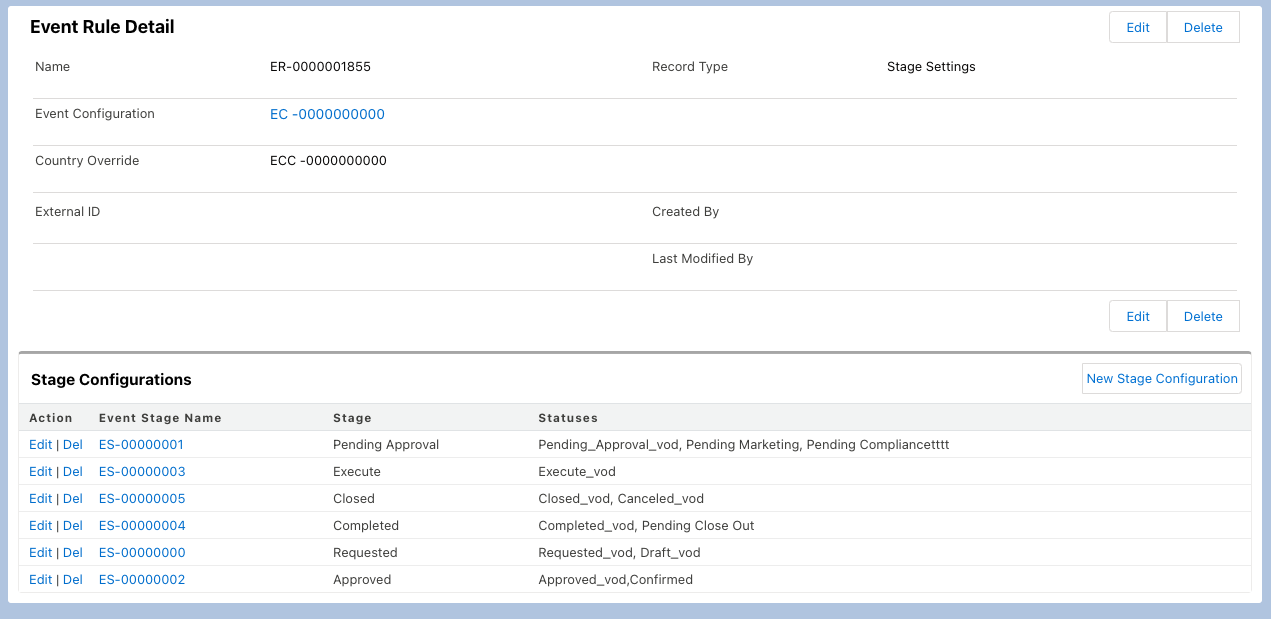
Creating the Path Element
After all lifecycle stages have been defined, admins can add the Salesforce Path element to the EM_Event_vod object page layout:
- Navigate to Setup > Path Settings.
-
Create a new Path for the appropriate EM_Event_vod record types.
The Key Fields, Guidance for Success, and Celebrations components of Salesforce Paths are not supported.
-
Add the newly created Path component to the EM_Event_vod object Lightning record page layout.
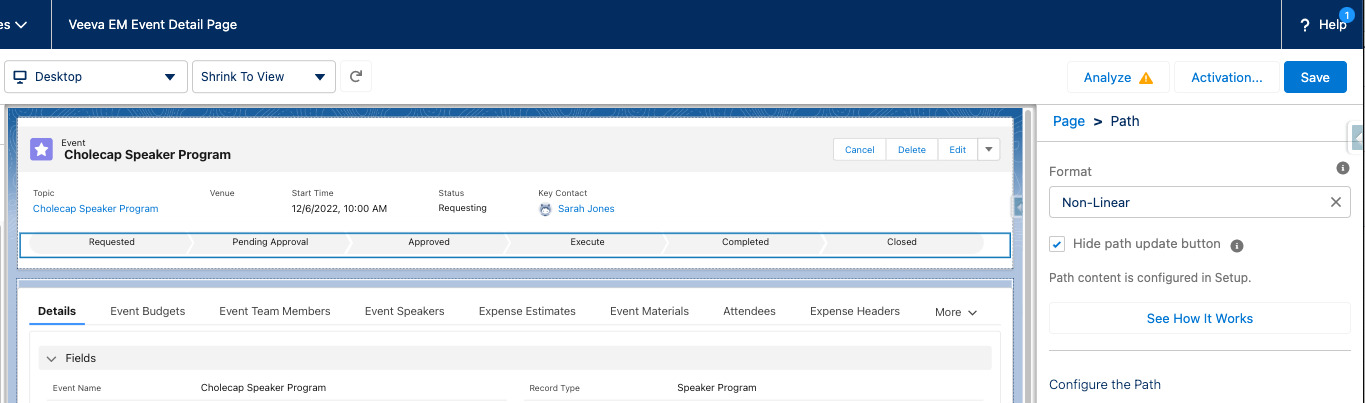
- Select the Hide Path Update Button check box.
Viewing Lifecycle Stages in an Event
Once at least two lifecycle stages are defined, the lifecycle component displays on new events. Otherwise, it does not display.
When an event is created, the Stage_Setting_vod and Stage_vod fields on EM_Event_vod are stamped based on the configured EM_Event_Rule_vod records.
Existing events may have these fields as blank. To display the lifecycle stages in these events, update existing events to populate these fields.
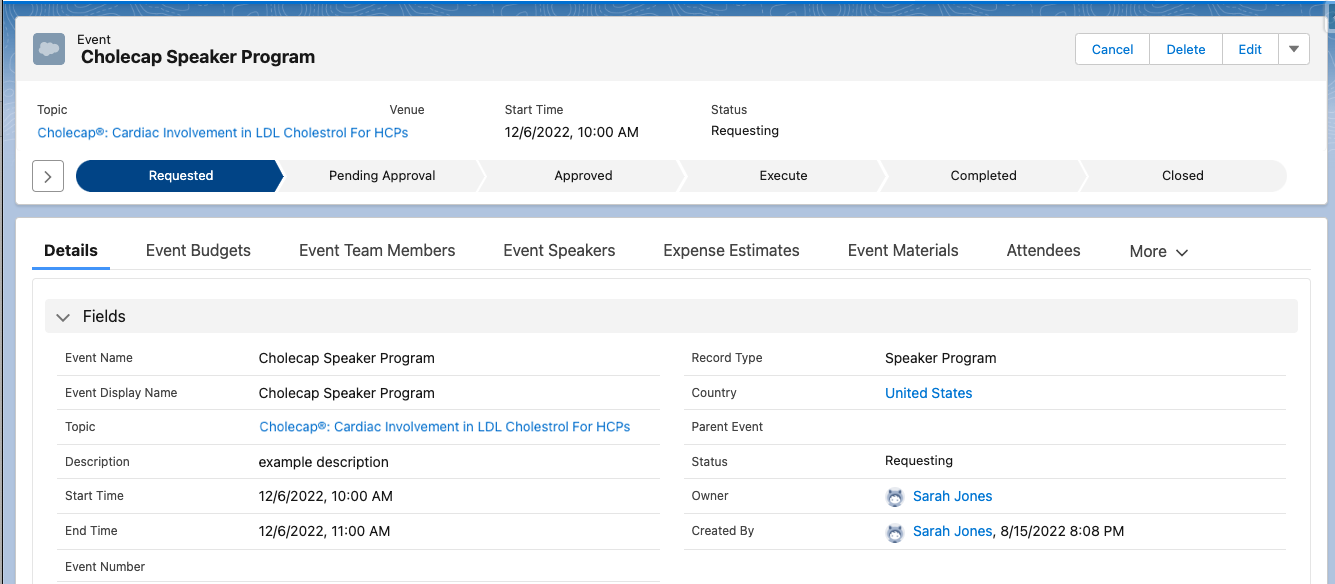
The current stage of the event is determined by the Event Lifecycle Stage mapped to the event’s Status_vod field. When the user updates the event status and lifecycle stage, for example, if the user submits the event for approval, the lifecycle stage updates accordingly.
Whenever an event changes lifecycle stages, a Event_Stage_History_vod type EM_Event_History_vod record is created to track when the event changed lifecycle stages.
Lifecycle stages are not supported when Approval Processes automatically approve upon submission.



