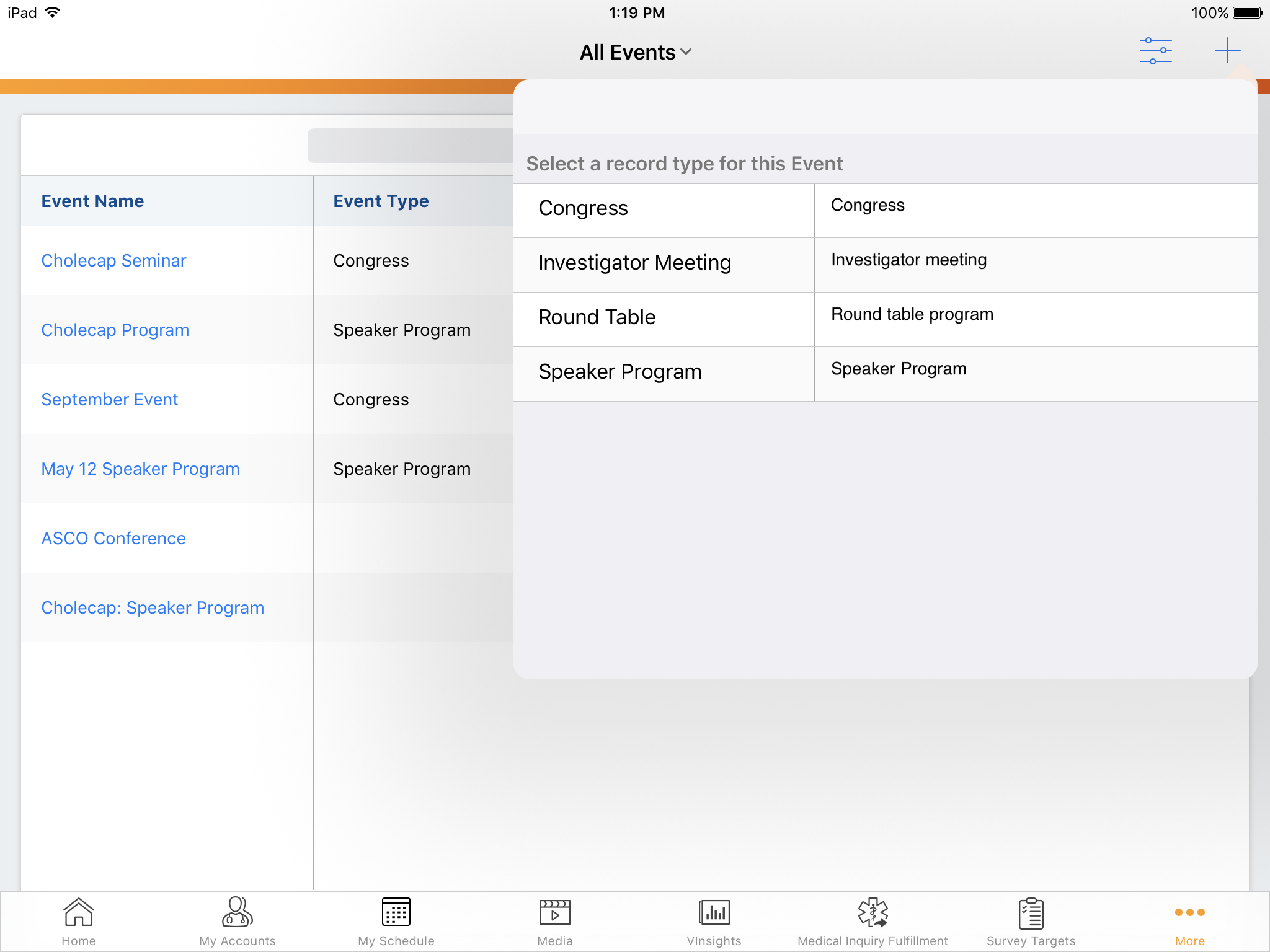Creating an Event
- Browser
- iPad
On iPad, events are created by selecting the + button on the Events tab. In the browser, events are created by selecting the New Event button on the Events tab.
A country is always required to create an event. For users who can only create events in a single country, set a default country and configure the country selector to be hidden. This is controlled by the Event_Country_Config_vod field on the Preferences_vod object.
- The format for this field is {Default Country ISO Code};{Picklist selector toggle (0/1)}
- For example, US;1 indicates that the default country for the user’s events is US, and the user will see the country picklist when creating an event.
When an event is created, the fields on the creation page are determined by the Page Layout Engine and set as follow:
| Page Layout EngineData point | Value |
|---|---|
| Start Time | Set by the user when creating an event. This is compared to the Start / End dates for existing Event Configurations to find the applicable configuration. |
| Record Type | Set by the user when creating an event. This is compared to the Event Type field for existing Event Configurations to find the applicable configuration. |
| User Profile | Profile of the user creating the event. |
| Event Team Role | Set based on the default value of the Role_vod picklist field on the default record type assigned to the user on the EM_Event_Team_Member_vod object. Warning - if this value is set to "none", the user's event team role is blank. |
| Country | Set by the user when creating the event, or set automatically if only one country is available to the user based on their preferences. |
| Event Status | Set based on the default value of the Status_vod picklist field on the Event Record Type selected by the user. If this value is set to "none" at the Record Type level, the default value set on the Status_vodfield definition is used. |
Only countries with a valid event configuration set for the selected event type and start time display in the country selector. If there no event configuration sets are available, an error displays.
Next Steps Section
To guide the end user through the planning process for an Event, the admin can now provide help text via the Next Steps section. This section displays on the View and Edit pages for all platforms, and on the Related Lists, and can be configured by the admin through the built-in text editor.
Configuration
To use this feature, grant users FLS permissions to the Help_Text_vod field on the EM_Event_Layout_vod object. This field should be in a single column layout section or on the left side of the page. This field points to the corresponding Veeva Message, and the content of the Text_vod field for that message is displayed to the user as guidance in the UI.
Admins can use the Page Layout Organizer to enter formatted text and bullet lists using a rich text editor. To enter Next Steps in the Page Layout Organizer, add the Help_Text_vod field to the page layout for the Event_Layout_vod record type. When creating or modifying an Event Layout record, admins can enter the Next Steps text:
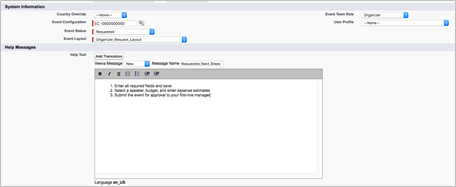
Veeva Message records are created in the background automatically using the message name entered in the UI and the EVENT_HELP category. These messages can be reused across multiple Event Layout records. We recommend applying a standard naming convention when creating new messages.
Once users have FLS, the Next Steps are listed at the top of the Event view and edit pages, view and edit pages of records related to the event that display in connected mode, and event related lists that display in connected mode.
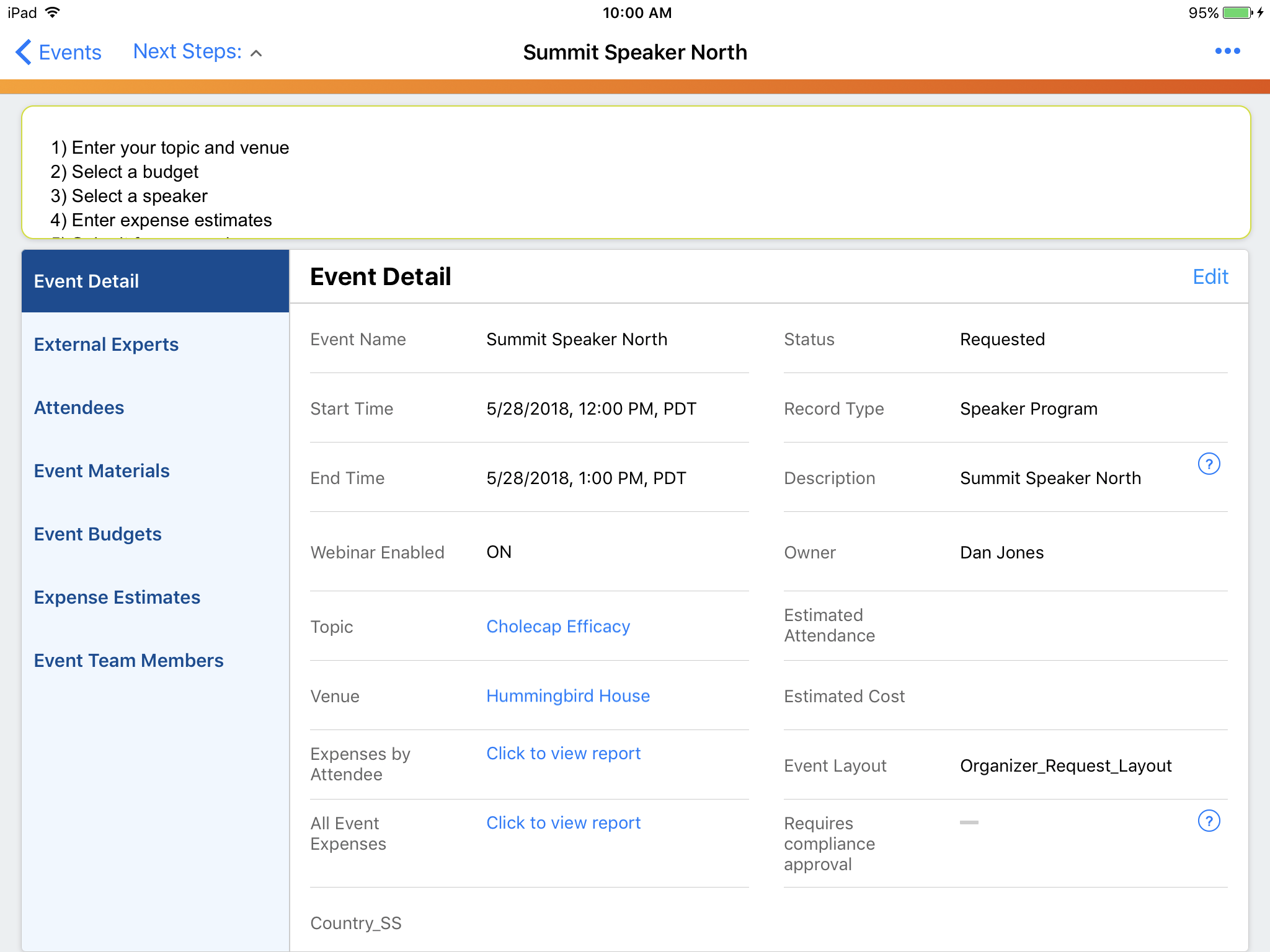
To create an Event:
-
Select a record type. A list of the available record types for the user displays.
- Enter a start time and end time. This is required.
Depending on configuration, the user may have to enter a country.
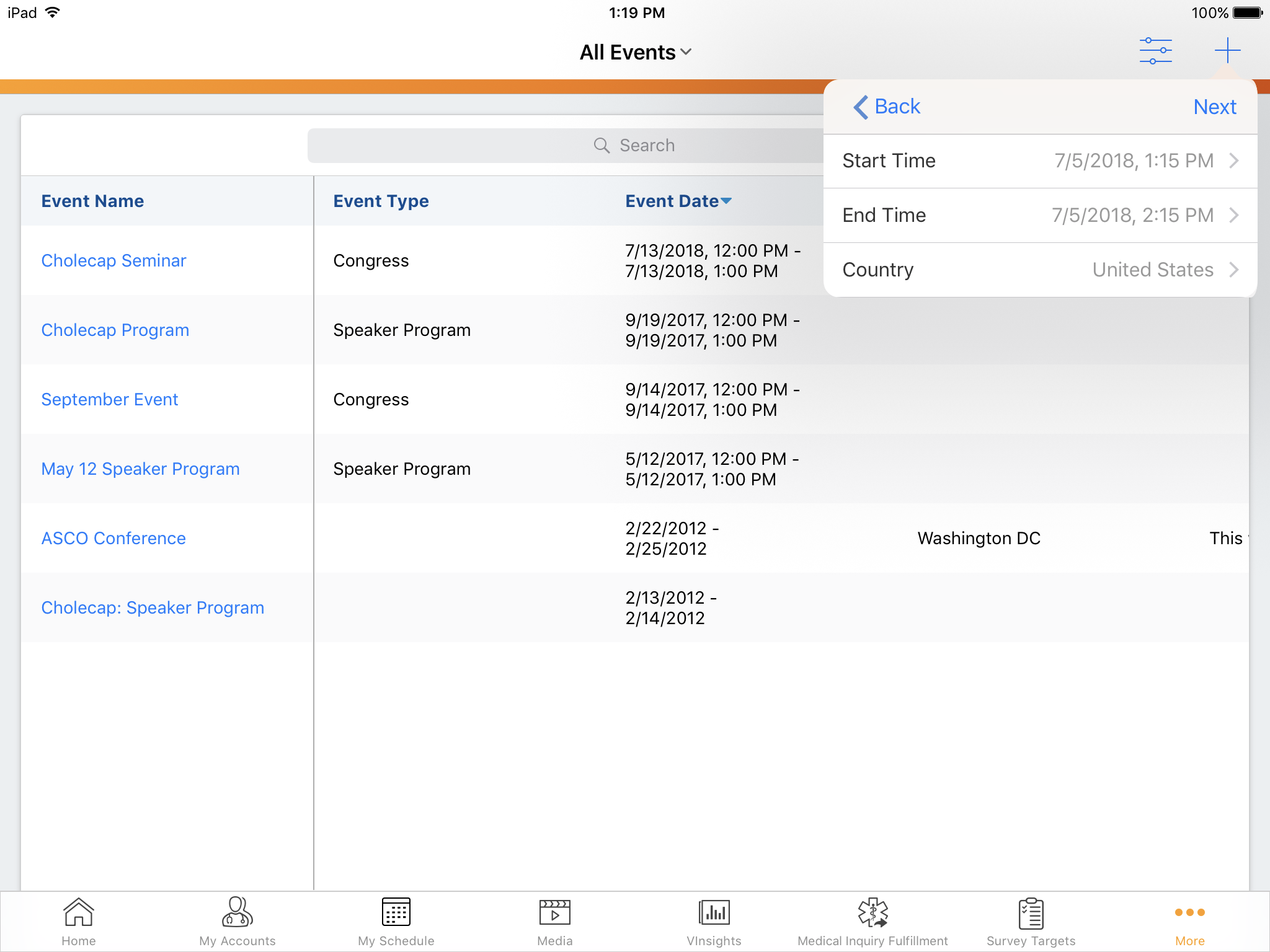
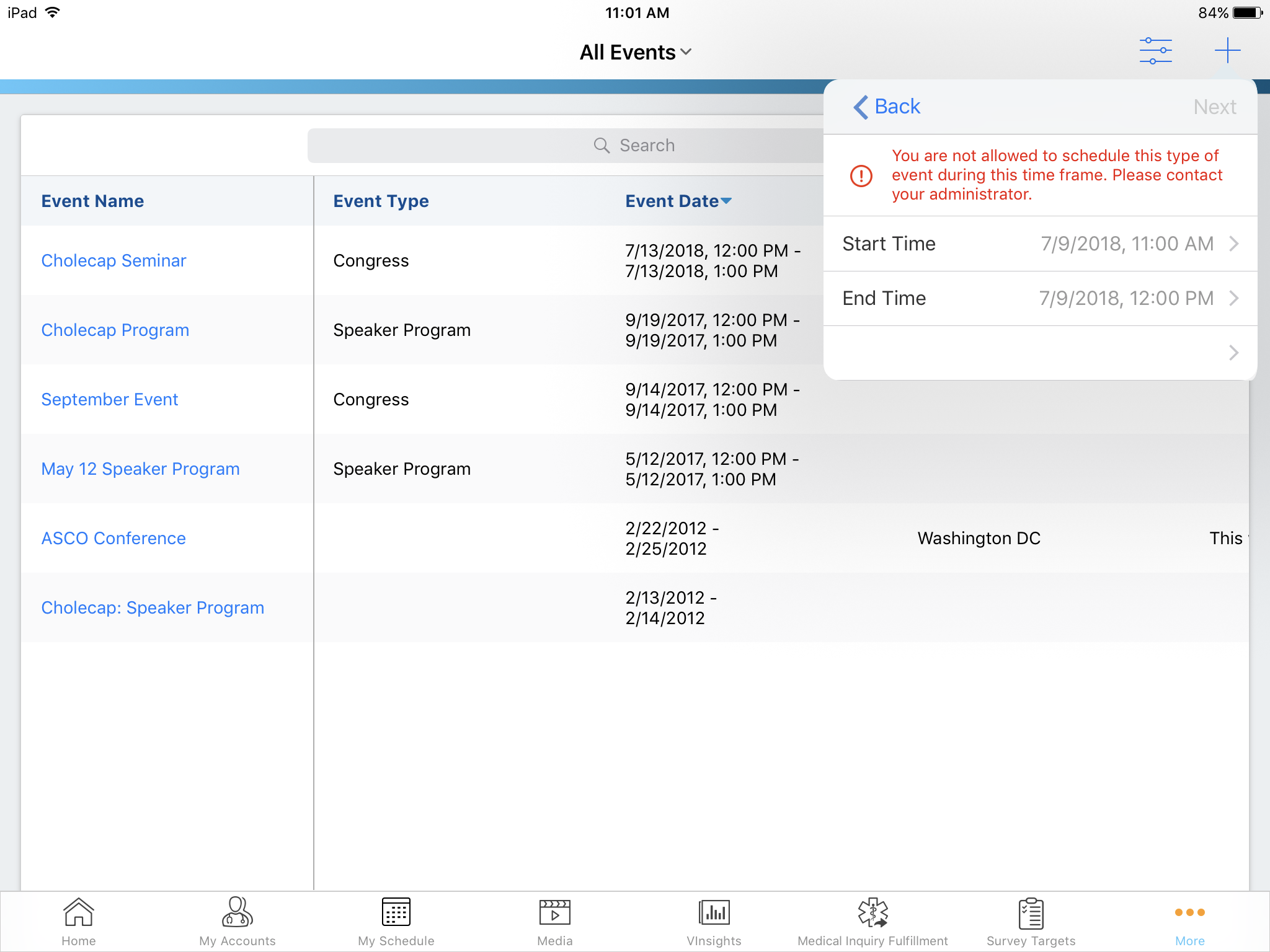
When a valid event type, country, and start time are defined, the event edit page displays as determined by the page layout engine. The six attributes used to determine the correct page layout are:
- Event Type – selected by user during event creation
- Event Country – either defaulted or selected by user during event creation
- Event Start Time – selected by user during event creation
- Event Status – determined by the default value of the Status_vod field on the EM_Event_vod object
- User’s Event Team Role – determined by the default value of the Role_vod picklist on the EM_Event_Team_Member_vod object (see Creating an Event for more information)
- User’s Profile
When an event is created, two additional rows of data are created:
- An Event Team Member record for the user that created the event
- An Event History record documenting when and by whom the event was created
Create Child Events from a Parent Event
Field users can create child events directly from a parent event. This feature is used for creating a series of events, or creating sub-events that roll up to a parent event. An example of this is national broadcast events, which may have locally-managed sites for watching the broadcast.
Events Templates can be used to control information inherited by a child event from a parent event.
Configuration
- Add the Events related list on the Event page layout.
- Place the New button on the related list.
- Grant field users access to the EM_Event_New_Child_vod Visualforce Page.
Users with access to the Event page layout, Visualforce Page, and who have Create permission on the EM_Event_vod object are able to create a child event.