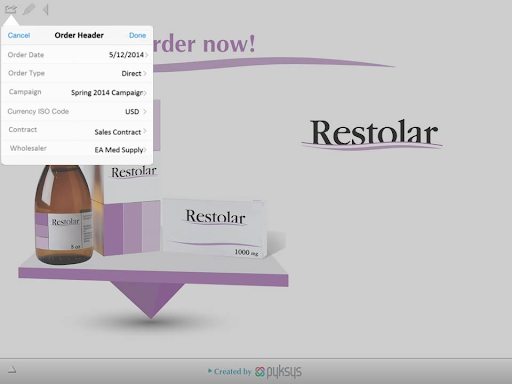Creating Orders from a CLM Presentation
- CRM Desktop (Windows)
- iPad
Users can create orders directly from a CLM slide. The user can choose to filter order lines by selecting a product detail from the Product dropdown on the order lines. Then, the user can complete the order, which is linked to the call where the presentation originated.
If the Key Message associated with the slide has a product detail defined, the order lines are filtered by that product detail on the Order screen. If the Key Message associated with the slide does not have a product detail defined, all order Lines display on the Order screen.
Sarah Jones is showing a customer a CML presentation on Restolar. The customer would like to place an order. Sarah creates an order directly from the presentation and submits it. The presentation resumes with the previous slide displayed.
Ensure initial configuration is complete to use this functionality.
Prerequisites
- Order Management initial configuration is complete
- CLM is configured
Using Orders with CLM Presentations
To create an order from a CLM presentation:
-
Select New Order from the More Actions menu on the CLM slide. The first time users select New Order the Order Header displays with existing values for all available fields. Users can accept the existing values or edit as needed.
-
Enter line items for the order using the Product Selector panel. Products of the same Detail type as defined on the slide are displayed.
-
Select Done on the Order Lines page. The presentation resumes with the current slide.
-
Repeat steps 1-4 as needed for additional products.
-
Select Done from the More Actions menu on the CLM slide. The Order Lines page displays.
-
Select Save then Submit, or Sign (implicit Submit).