- Browser
- CRM Desktop (Windows)
- iPad
Pricing Rules allow the definition of rebates and discounts triggered by one comparison product to be applied to another product.
Functionality Logic
The following Pricing Rules can be configured to support Cross-Product Rebates:
- Discount Rules
- Free Good Rules
- Brand Level Discounts
- Product Group Level Discounts
Cross-Product Rebates are not applicable for Payment Terms Rules.
For the rules mentioned above, you can flag a rule as a Cross-Product Rebate. The system will check the rule logic against a configured Comparison Product and apply it to the relevant product. Cross-Product Rebates are not enabled by default; configuration is required.
Cross Product discounts are applied on the order line, unless the Comparison Product is empty.
The following example order contains 20 Cholecap 10mg to get 1 pack of Restolar 200ml for free.
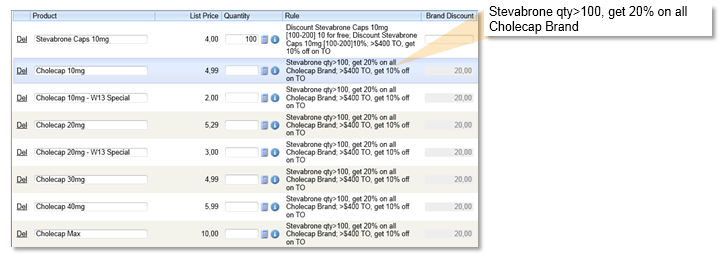
Pricing Combinations
There are many combinations of Cross-product Rebates. The following table lists key combinations:
| Pricing Rule Type | Comparison Product Type | Compares To | Product Type |
|---|---|---|---|
| Discount Rule
|
Order |
vs. |
Order |
|
Detail |
vs. |
Order |
|
|
[empty] |
vs. |
Order |
|
|
Product Group |
vs. |
Order |
|
|
Product Kit (Fixed)* |
vs. |
Order |
|
| Free Goods Rule
|
Order |
vs. |
Order |
|
Detail |
vs. |
Order |
|
|
[empty] |
vs. |
Order |
|
|
Product Group |
vs. |
Order |
|
|
Product Kit (Fixed)* |
vs. |
Order |
|
|
Brand Level Rule
|
Order |
vs. |
Detail |
|
Detail |
vs. |
Detail |
|
|
[empty] |
vs. |
Detail |
|
|
Product Group |
vs. |
Detail |
|
|
Product Kit (Fixed)* |
vs. |
Detail |
|
| Product Group Level Rule
|
Order |
vs. |
Product Group |
|
Detail |
vs. |
Product Group |
|
|
[empty] |
vs. |
Product Group |
|
|
Product Group |
vs. |
Product Group |
|
|
Product Kit (Fixed)* |
vs. |
Product Group |
Product Kits and Cross-Product Rebates
Since Product Kits behave like a regular Order Product, they can be configured as the Comparison Product, but not as the Product to which the rule applies.
Cross-Product Rebates do not support either individual Kit Items (Kit components) or Non-fixed Kits.
Use of Suggestion Text
The sales rep can make informed decisions when recording an Order that includes Cross-Product Rebates. The Pricing Engine uses the configured Suggestion Text of the Pricing Rule to indicate, on the relevant Order Lines, that a Cross-Product Rebate has been triggered. The rep can view Suggestion Texts simply by hovering over the (i) icon.
If several rules are applied, several Suggestion Texts may be exposed in the tool tip in parallel. Suggestion Thresholds are not used for Cross-Product Rebates.
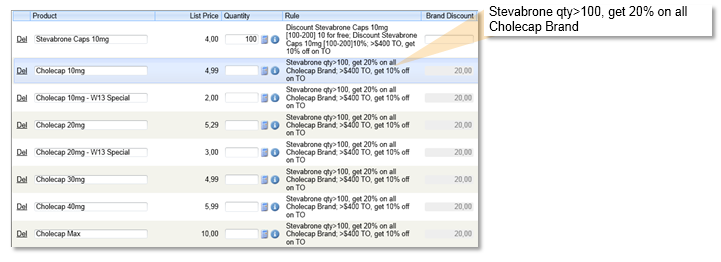
Configuration
To configure a Cross-Product Rebate for the Pricing Rule (Discount, Free Goods, Brand Level, or Product Group Level) layout in the Rule Definition Section:
- Navigate to the appropriate Pricing Rule page layout.
- Place the Cross_Product_Rule_vod__c field (default value= disabled) in the Rule Definition section.
- Place the Comparison_Product_vod__c (default value= [Empty]) lookup field on the page.
- Click Save.
- Clear the Veeva Cache.
The screen shot below provides best practice information in regard to the page layout.
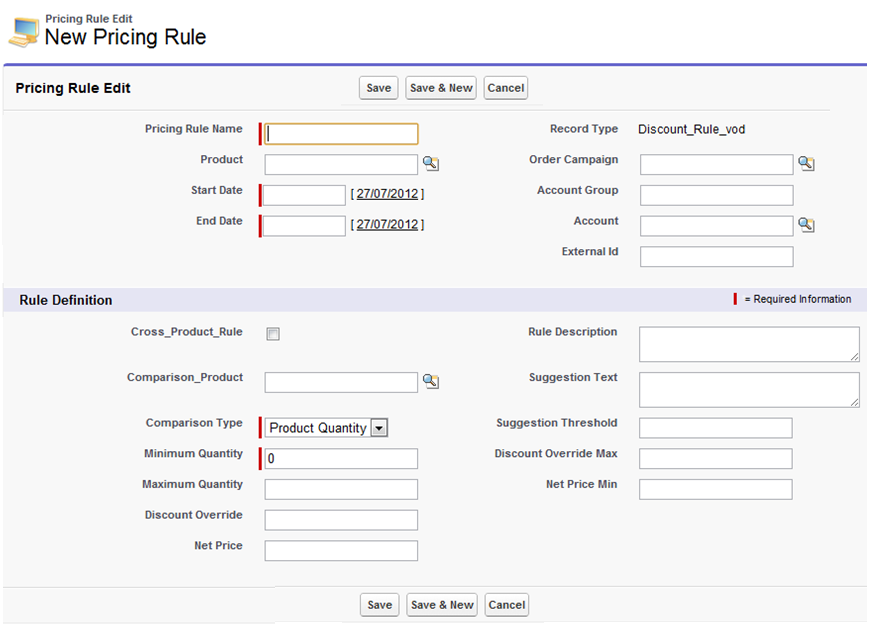
Creating Cross-Product Rebate Rules
As for regular Pricing Rules, Cross-Product Rebate Rules can be created using the Apex Data Loader or another data loading tool. Administrators can also use the Pricing Rule tab to manually create or update Cross-Product Rebate Rules.
Configuring Cross-Product Discount Rules
- Navigate to Pricing Rules.
- Select New.
- Select the Record type Discount_Rule_vod.
- Enter a Rule Name.
- Select the Cross_Product_Rule_vod__c check box.
- Select a Product (the one to which the rule will apply).
- Select a Comparison Product (the one that will trigger the rule).
- Select a Comparison type (Product Quantity or List Amount).
- Enter a Min Quantity (value that will trigger the rule).
- Enter a Discount Override value (Discount percentage that will be applied).
- Enter a Suggestion Text (information exposed in the tooltip to facilitate identification of a cross-product rebate on an Order Line).
- Enter Start and End Dates.
- Click Save.
Example
If a customer orders 20 Restolar 5mg, they receive a 3 percent discount on Cholecap 10mg.
To enable this feature, enter the following variables for a new Pricing Rule:
- Pricing rule type - Discount_Rule_vod
- Product - Cholecap 10mg
- Comparison Product - Restolar 5mg
- Comparison type - Product Quantity
- Min Quantity - 20
- Discount Override - 3
- Suggestion Text - >20 Restolar 5mg, get 3% on Cholecap 10mg
To enable the Cross-Product Free Goods Rule:
- Select the Record Type Free_Goods_Rule_vod.
- Enter a Rule Name.
- Select the Cross_Product_Rule_vod__c check box.
- Select a Product (the one to which the rule will apply).
- Select a Comparison Product (the one that will trigger the rule).
- Select a Comparison type (Product Quantity or List Amount).
- Enter a Min Quantity (value that will trigger the rule).
- Enter a Free Goods value (# of Free Goods to be added to the Order Line).
- Enter a Suggestion Text (This is the information that will be exposed in the tooltip to facilitate the identification of a cross-product rebate on an Order Line).
-
Enter Start and End Dates.
- Click Save.
Example
If a customer orders 20 Restolar 5mg, they receive 5 Cholecap 10mg for free.
To configure this, enter the following variables for the new Pricing Rule:
- Pricing rule type - Free_Goods_Rule_vod
- Product - Cholecap 10mg
- Comparison Product - Restolar 5mg
- Comparison type - Product Quantity
- Min Quantity - 20
- Free Goods - 5
- Suggestion Text - >20 Restolar 5mg, get 5 Cholecap 10mg for free
If a cross-product rebate on a Free Goods rule applies to a Product, Brand, or Product Group that has no Order Line entries, a new line is created for the Product. The line is added in the last row in edit mode.
To enable the Cross-Product Brand Level Rule:
- Select the rule type Brand_Level_Rule_vod.
- Enter a Rule Name.
- Select the Cross_Product_Rule_vod__c check box.
- Select a Product (Product of type “Detail” to which the rule will apply).
- Select a Comparison Product (the one that will trigger the rule).
- Select a Comparison type (Product Quantity or List Amount).
- Enter a Min Quantity (value that will trigger the rule).
- Enter a Discount Override value (Discount % that will be applied).
- Enter a Suggestion Text (This is the information that will be exposed in the tooltip to facilitate the identification of a cross-product rebate on an Order Line).
- Enter Start and End Dates.
- Click Save.
Example
If a customer orders 20 Restolar 5mg, they receive a 2 percent discount on all Cholecap (Brand) products
- Pricing rule type: Brand_Level_Rule_vod
- Product - Cholecap
- Comparison Product: Restolar 5mg
- Comparison type: Product Quantity
- Min Quantity: 20
- Discount Override: 2
- Suggestion Text: >20 Restolar 5mg, get 2% on all Cholecap (Brand)
To enable the Cross-Product Product Group Level rule:
- Select the rule type Product_Group_Level_Rule_vod.
- Enter a Rule Name.
- Select the Cross_Product_Rule_vod__c check box.
- Select a Product (Product of type “Product Group” to which the rule will apply).
- Select a Comparison Product (the one that will trigger the rule).
- Select a Comparison type (Product Quantity or List Amount).
- Enter a Min Quantity (value that will trigger the rule).
- Enter a Max Quantity This step is optional.
All products in the comparison product product group are considered to determine if the max quantity limit applies.
- Enter a Discount Override value (Discount % that will be applied).
- Enter a Suggestion Text (This is the information that will be exposed in the tooltip to facilitate the identification of a cross-product rebate on an Order Line).
-
Enter Start and End Dates.
- Select Save.
For example, if a customer orders 20 Restolar 5mg, they receive a 2 percent discount on the Cough & Cold group of products.
- Pricing rule type - Product_Group_Level_Rule_vod
- Product - Cough & Cold
- Comparison Product - Restolar 5mg
- Comparison type - Product Quantity
- Min Quantity - 20
- Discount Override - 2
- Suggestion Text - >20 Restolar 5mg, get 2% discount on all Cough & Cold



