Product Bundling for Pricing-bound Product Group Level Discounts
- Browser
Since a product may belong to multiple product groups, it is possible to define Product Group Level Pricing Rules that exclusively apply to a specific product group. When a Product Group is flagged pricing-bound, only the Product_Group_Level discount rules associated to the Product Group apply.
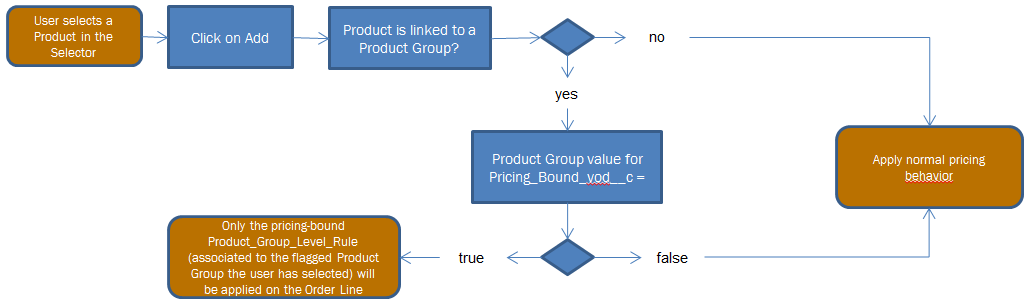
Configuring Product Bundling for Pricing-bound Product Group Level Discounts
Product bundling with pricing-bound Product Groups is only supported in single entry mode. To enable single entry mode, see Single Line Order Entry.
Prerequisites
Ensure initial configuration is complete before enabling this functionality.
Configuration is a two-step process.
- Enable the pricing-bound Product Groups.
- Enable the pricing bound Product Group sections.
To enable pricing-bound Product Groups:
- Grant FLS edit permission to the Pricing_Bound_vod field in the Product_vod object.
-
Ensure visibility to the Pricing_Bound_vod field on the page layout. An administrator can flag a new or existing product of type Product Group as pricing-bound by enabling it.
- If the Pricing_bound_vod__c field is enabled, only the Product_Group_Level_Rules associated to the flagged Product Group the user has selected apply to the Order Line
- If the Pricing_bound_vod__c field is disabled, all valid Product_Group_Level_Rules apply to the order line
-
Enable Product Group VMOCs:
- Type: Top Level
- Object Name: Product_Group_vod__c
- Active: Select the check box
- Device: iPad and/or Windows
To enable pricing bound product group sections:
-
Grant visibility to the following fields in the Order Line object:
- Product_Group_vod__c
-
Expose those fields on the relevant Order Line page layout.
- The Product_Group_vod__c field is not visible to users. It is populated by the Product Selector.
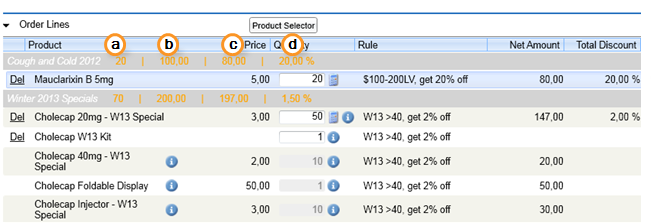
- 20 is the sum of all countable quantities within the section
- 100 is the total section list value (20 x 5)
- 80 is the total section net amount ($100 x 0.8)
- 20% is the total section discount
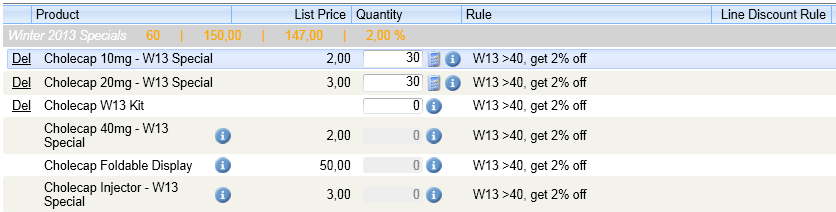
Product Selector
You do not need to enable the Product Selector for single entry mode to display it. It will automatically display all available products and allow the filtering of the following products:
- Per Product with type-ahead filtering
- Per Product Group with a drop-down filter
- Per Brand with a drop-down filter
A section in the Product Selector displays product related information. The information displayed is driven by the products the user has selected.
- Description text displays for selected products
- Description text displays for a Product Group selected in the filter
- Description text displays for a Brand (Product of type Detail) selected in the filter
The Description text comes from the Description_vod field on the Product_vod object. Displaying description text is driven by FLS. If no FLS is granted for that field, the description box will not display in the Product Selector.
The Product Selector can be resized by the user. The user preferences are maintained.
To configure the description text area in the product selector:
- Grant visibility to Description_vod__c in the Product_vod object.
- Edit a Product (of type Order, Detail, or Product Group), to add a description in the Description_vod field.
- Click Save. The description value will display (Single Entry mode, only) in the Product Selector as well as when hovering over the Order Lines via a tooltip (but only for the Product and Product Group, not for brands).
Pricing Rules – Use of Net Amount Comparison Type
There is a calculation for Pricing Rules using net amount as a comparison type. Line, Brand, and Product Group discounts document net amounts in two distinct fields so rules using net amount do not cause endless loops by manual overrides. Pricing Rules using net amount as a comparison type will base their calculation on the Net_Amount_Rule_vod field instead of Net_Amount_vod.
Limit Rules using net amount as a comparison type will continue to read the Net_Amount_vod value and not the Net_Amount_Rule_vod value as the Limit Rules must take into account the actual final value the user settled on (including the overrides).
The Order_vod and Order_Line_vod objects store all relevant calculation steps in fields marked by the text ‘_Rule’ in their name.
To configure the system to use the Net Amount Comparison Type, grant visibility to the following fields on the order lines:
- Order_Line_vod object - Net_Amount_Rule_vod__c
- Order_vod object - Order_Net_Amount_Rule_vod__c



