- Browser
- CRM Desktop (Windows)
- iPad
You can define the order in which products display during Order capture in mass entry mode. Alphabetical sort, the default, is often insufficient, as it is required to display certain top brands at the top, and lesser brands further down. The custom sort field allows users to define a custom sort order on the Product_vod object. When used, the product list during order mass entry is then sorted first by sort code, then product name.
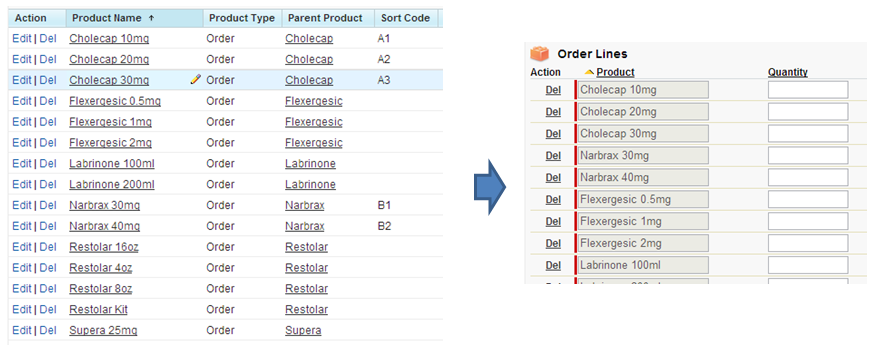
This screenshot above depicts an example product catalog. The brands Cholecap and Narbrax have custom sort codes to group them at the top of the Order Line mass entry. The rest of the products display according to alphabetical sort.
Searching and Filtering Products
On CRM for iPad, when placing Orders with a large number of Products, the Search and Filter functionality is expanded to include Products on the Order Lines in the search results. This expansion allows users to quickly and easily locate a particular Product or a group of Products on the Order Lines.
Users can search across Products in the Order by selecting the search icon on the Order Lines page and using the existing Search and Filter boxes on the Product Selector page. If the value entered in the type-ahead Search box, Detail filter picklist, or Product Group picklist matches a Product in the Order, the search displays the matching results.
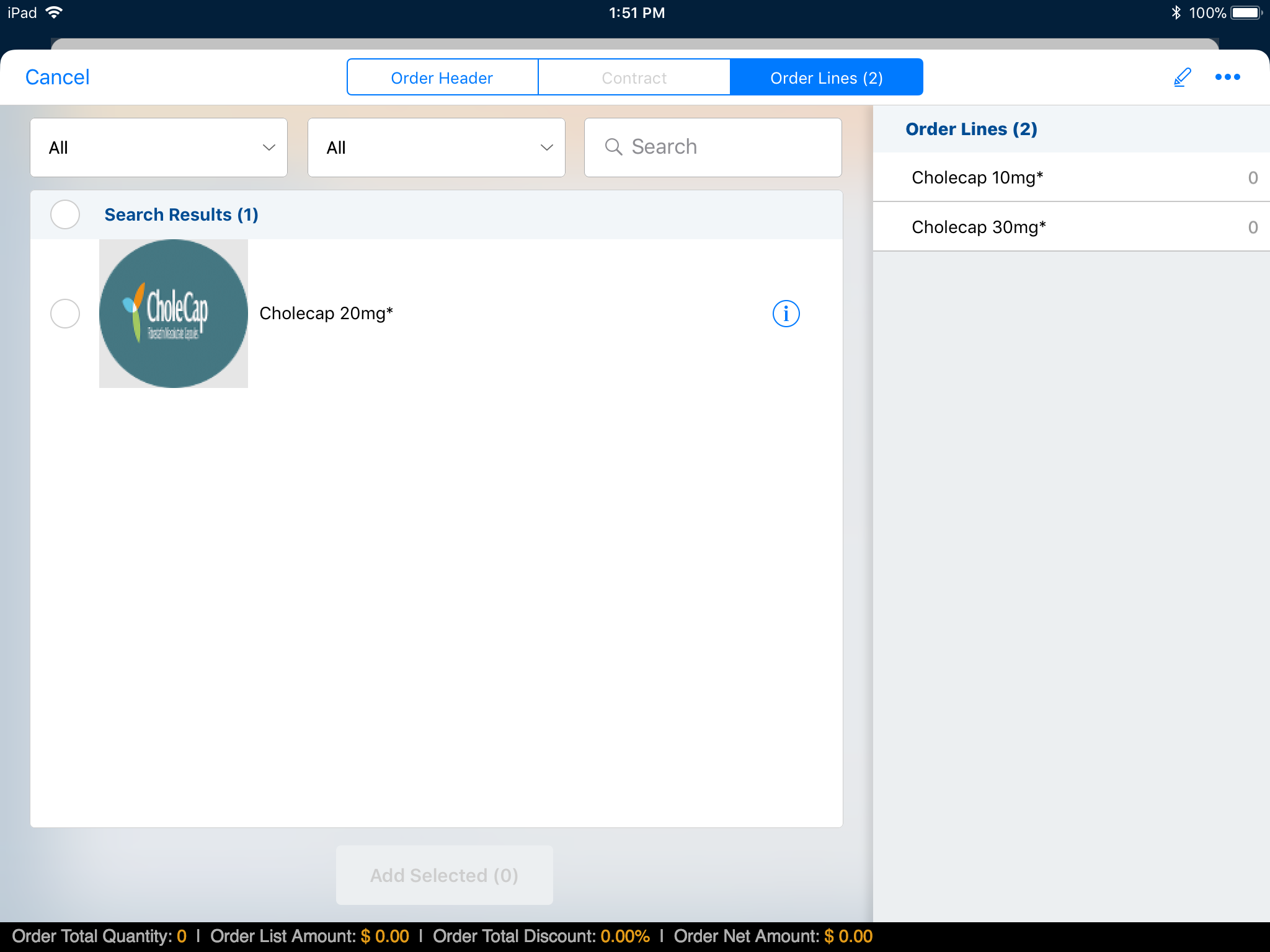
Users can use the Search box to search by Product name or Product identifier.
If a value from the Product Group picklist is selected, the search displays results that belong to the selected group. If a Product belongs to multiple groups, the results still display the product.
Non-fixed Kit items display in the search and filter results. Fixed Kit items display as a unit even if only one Kit item matches the search criteria.



