Photo Tagging for Inventory Monitoring
- iPad
To verify promotional elements are present and correctly placed in a pharmacy, users can capture evidence of promotional elements used in the field and attach photos to Inventory Monitoring records. Admins can define pull-in fields on Inventory Monitoring Lines to display account-specific information on the IM header.
For example, this month’s focus is on allergy medication and a toothpaste display. The user enters the pharmacy, sees the displays are correct, and takes one or two photos. Managers can review the evidence and either reject or approve the photos.
Users cannot clone Inventory Monitoring Lines when photo tagging is enabled. Also, continuous Inventory Monitoring is disabled for the Inventory Monitoring Type if the zvod_Photo_Tag_vod marker field is placed on the Inventory Monitoring Type page layout.
Validation Rules are not supported on Child Inventory Monitoring records.
Configuring Photo Tagging
To enable photo tagging:
- Grant the user FLS permission to the following fields on the Inventory_Monitoring_vod object:
- Parent_Inventory_Monitoring_ID_vod__c
- Is_Parent_Inventory_Monitoring_vod__c
- Photo_Rank_vod__c
- Grant the user FLS permission to the Added_From_Photo_vod field on the Inventory_Monitoring_Line_vod object.
- Enable VMOCs for the following objects:
- Inventory_Monitoring_vod
- Inventory_Monitoring_Lines_vod
- Attachments_vod
- Place the zvod_Photo_Tag_vod field on the Inventory Monitoring page layout for the Inventory_Monitoring_vod object in a dedicated single-column section.
- Expose the Notes & Attachments related list on the Inventory Monitoring page layout.
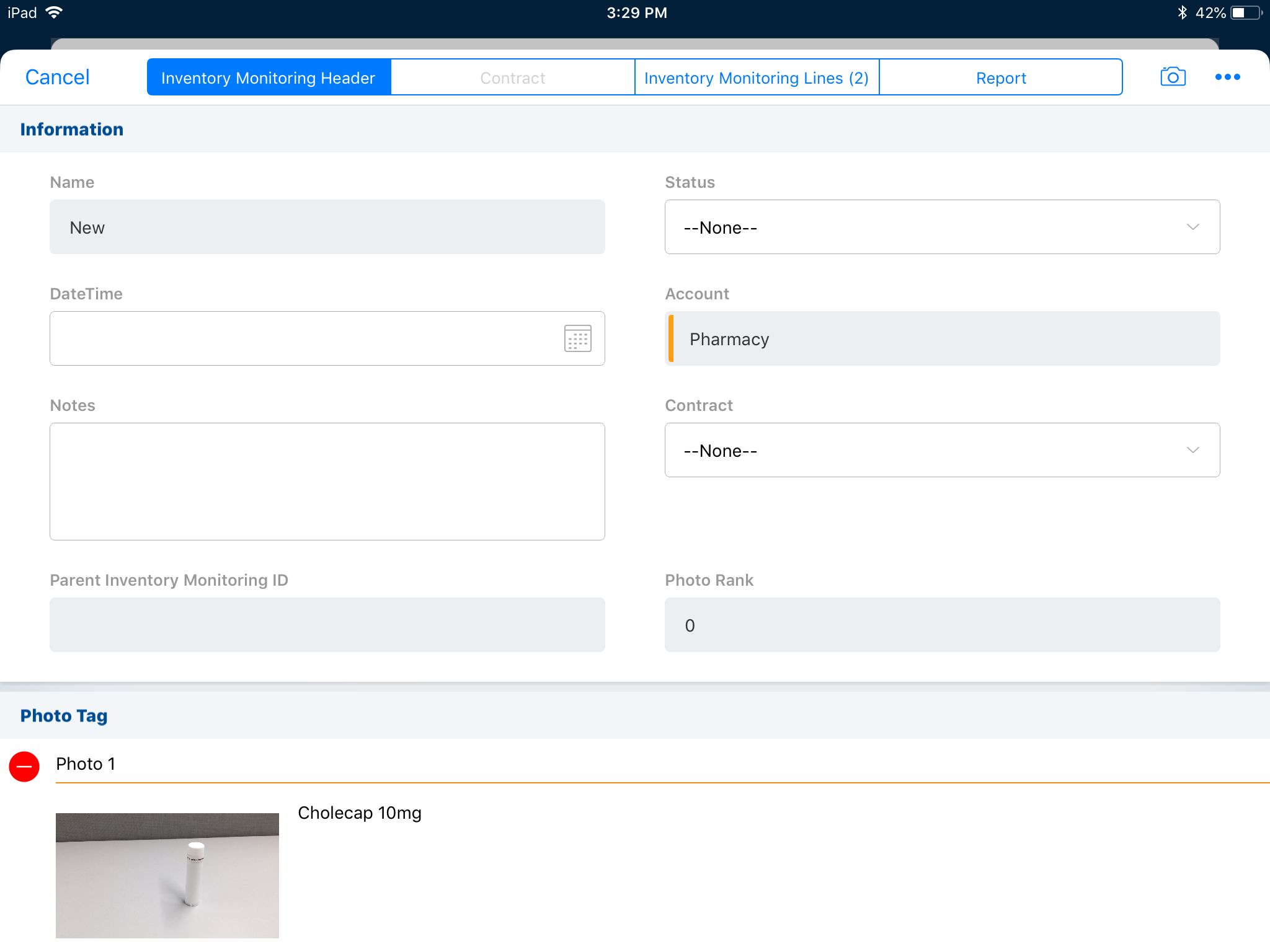
Veeva recommends using a setting of 0 for the IM_TOUCH_ENTRY_MODE_vod Veeva Setting when using photo tagging. If IM_TOUCH_ENTRY_MODE_vod is set to 2 or 4, parent Inventory Monitoring records respect that setting and save only IM Lines containing values.
If the IM_TOUCH_ENTRY_MODE_vod Veeva Setting is set to 1 or 3, and the zvod_Photo_Tag_vod field is on the page layout, mass entry mode is ignored.
Child Inventory Monitoring records save all Lines whether or not a value is present.
To enable users to define pull-in fields on Inventory Monitoring Headers:
- Define the pull-in fields on the Inventory_Monitoring_vod object using the following naming convention on the new marker field: zvod_(ENTITYNAME)_(SourceFieldName)__c. This field pulls information into the IM header from the Account_vod field to facilitate reporting. ENTITYNAME must be “A” for Account, and SourceFieldName must be a literal match to the field name. For example, zvod_A_Segmentations_vod__c.
- Grant the user FLS permission to the fields you defined in the previous step.
- Expose the fields on the relevant page layout.
Using Photo Tagging
Users take a photo with their iPad or store a photo as an attachment. Each photo should be associated with a promo element.
Photos should be captured only from an iPad. Direct changes to the online record are not automatically reflected on the iPad platform.



