Capturing and Displaying Signatures on Contract Partner Records
- Browser
- iPad
Some markets require the sales rep’s signature to be present on the Contract signature page in addition to the Account signature. Customers can include the user’s signature and display that signature on the Contract Partner Signature page. Users can also edit their own signature.
Creating call objectives is available on Browser. Capturing and displaying signatures on contract partner records, and capturing contract partner signatures from call objectives are available on iPad.
The columns in the Contract Lines section of the Contract Partner Signature page display based on the Contract Lines page layout.
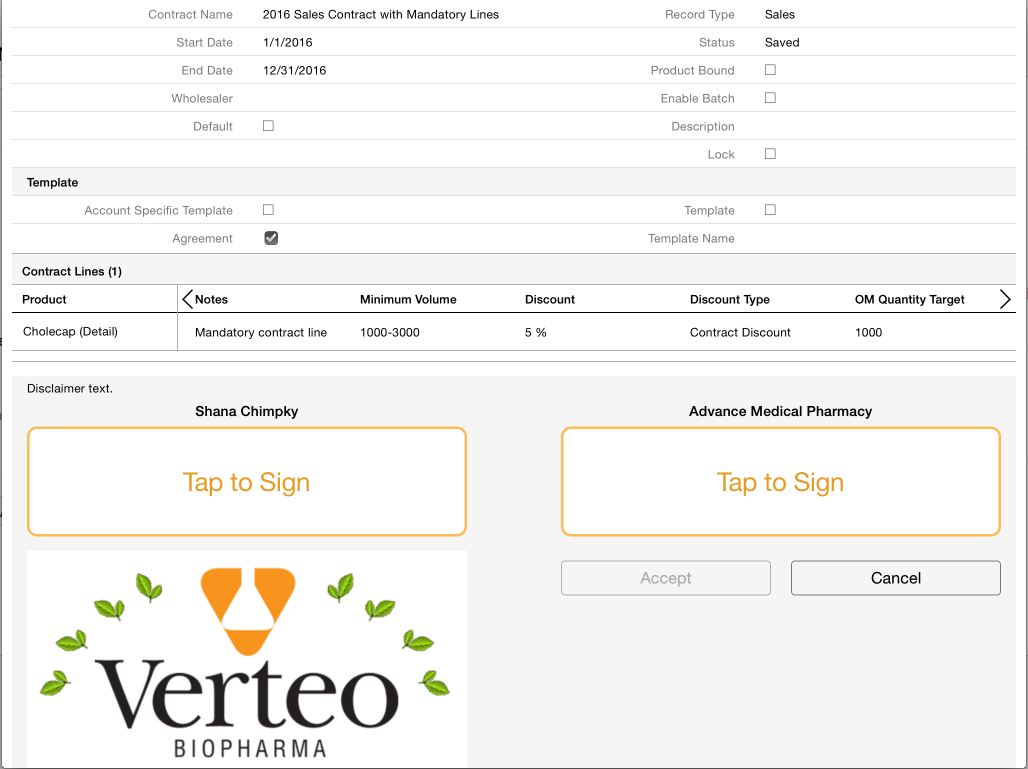
Enabling Signature Capture on the Contract Page
To enable signature capture:
- Ensure Contracts is configured.
- Grant users the following permissions:
-
Object OLS Record Types Fields FLS User_Detail_vod CRUD n/a - User_Signature_vod
- User_vod
Edit Contract_Partner_vod n/a n/a - User_Signature_vod
Edit - Add the User_Signature_vod field on the appropriate Contract_Partner_vod object page layout.
To enable admins to view the Contract Partner Signatures online:
- Enable Visualforce page access to the View Signatures page for the appropriate user profiles.
- Ensure the user has Edit permission to the Contract Partner fields they need to view on the View Signatures page.
Only the customer signature is displayed.
To define fields that should be hidden on the Contract Partner Signature Page, use the OM_Print_Blocked_Fields_vod Veeva Setting.
To change the image in the signature screen:
- Select Options.
- Select Documents.
- Select the Images folder.
- Upload an image titled order_logo.png and enter Offline into the keyword field.
Enabling Signature Capture for Contracts from Call Objectives on the Call Report
Users can navigate to a contract partner record from a call objective on a call report to capture a signature.
To enable capturing signatures from a call objective on the call report:
- Grant users the following permissions:
Object OLS Record Types Fields FLS Call_Objective_vod CRU n/a Contract_Partner_vod Edit Contract_Partner_vod CRU n/a n/a n/a - Add the Call Objectives Related List to the Account detail page.
- Place the View Signatures button on the Contract Partner related list.
The Contract Partner Lookup field on the Call_Objective_vod object provides an association between the call objective and an existing contract partner record that allows the user to access the associated record from the call report. When the call objective is selected, the contract partner record opens. Depending on permissions, the user can edit, sign, attach photos or delete the record.
Users can cancel and return to the call report without completing the call objective.



