Viewing Survey Targets on the Call Report
- Browser
- CRM Desktop (Windows)
- iPad
- iPhone
Surveys can be displayed on the call report through the Survey Targets section, which provides a window with potential surveys the user can complete during their call interaction. If users have privileges to create their own survey targets, they can also open new surveys for the account from the Survey Targets section. Displaying surveys on the call report saves the user time as they do not need to navigate to another section of the application to complete outstanding surveys. This streamlines the call reporting process and helps users make the most efficient use of their limited meeting time with accounts.
For example, Sarah Jones creates a call for Dr. Ackerman. During the call, she notices that Dr. Ackerman has an outstanding Cholecap survey. Sarah quickly completes the survey with Dr. Ackerman from within the call report.
Prerequisites
- Surveys are enabled
- Outstanding surveys exist for the primary account of the call
Configuring the Survey Target Section
Ensure initial configuration is complete before enabling this functionality.
To enable the Survey Target section on the call report:
- Grant end users FLS to the zvod_Survey_Target_vod field on the Call2_vod object.
- Create a new one-column section for Survey Targets on the Call Report page layout.
- Add the zvod_Survey_Target_vod marker field in the new section.
Viewing Survey Targets
From the survey targets section, users select the Open Survey button to view and complete unsubmitted surveys associated with the primary account on the call (or the selected account for group calls when is configured).
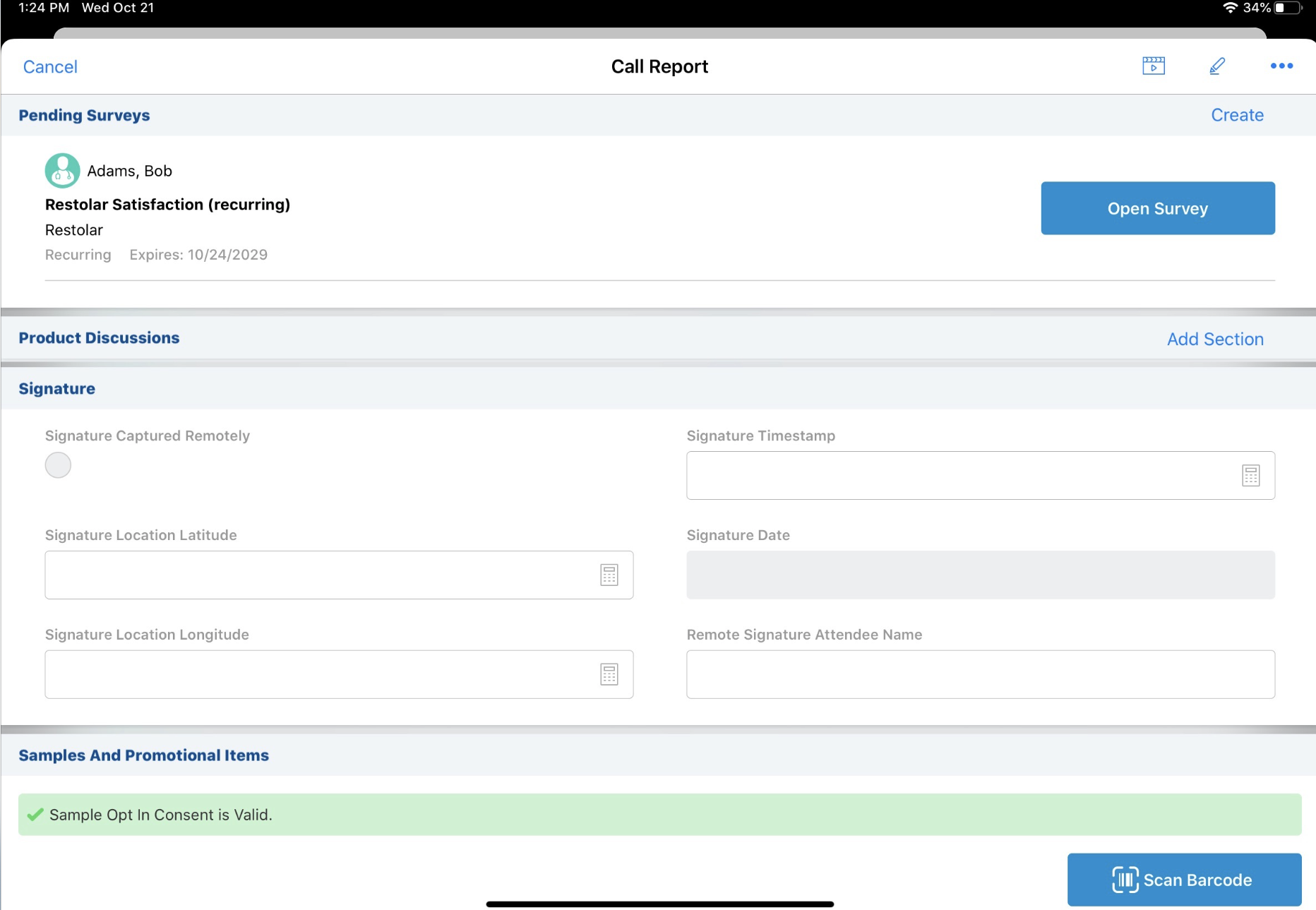
The survey opens in a new window of the call report, where users can execute the survey with the account on the call. When the survey is completed, users save or submit it via the More Actions menu.
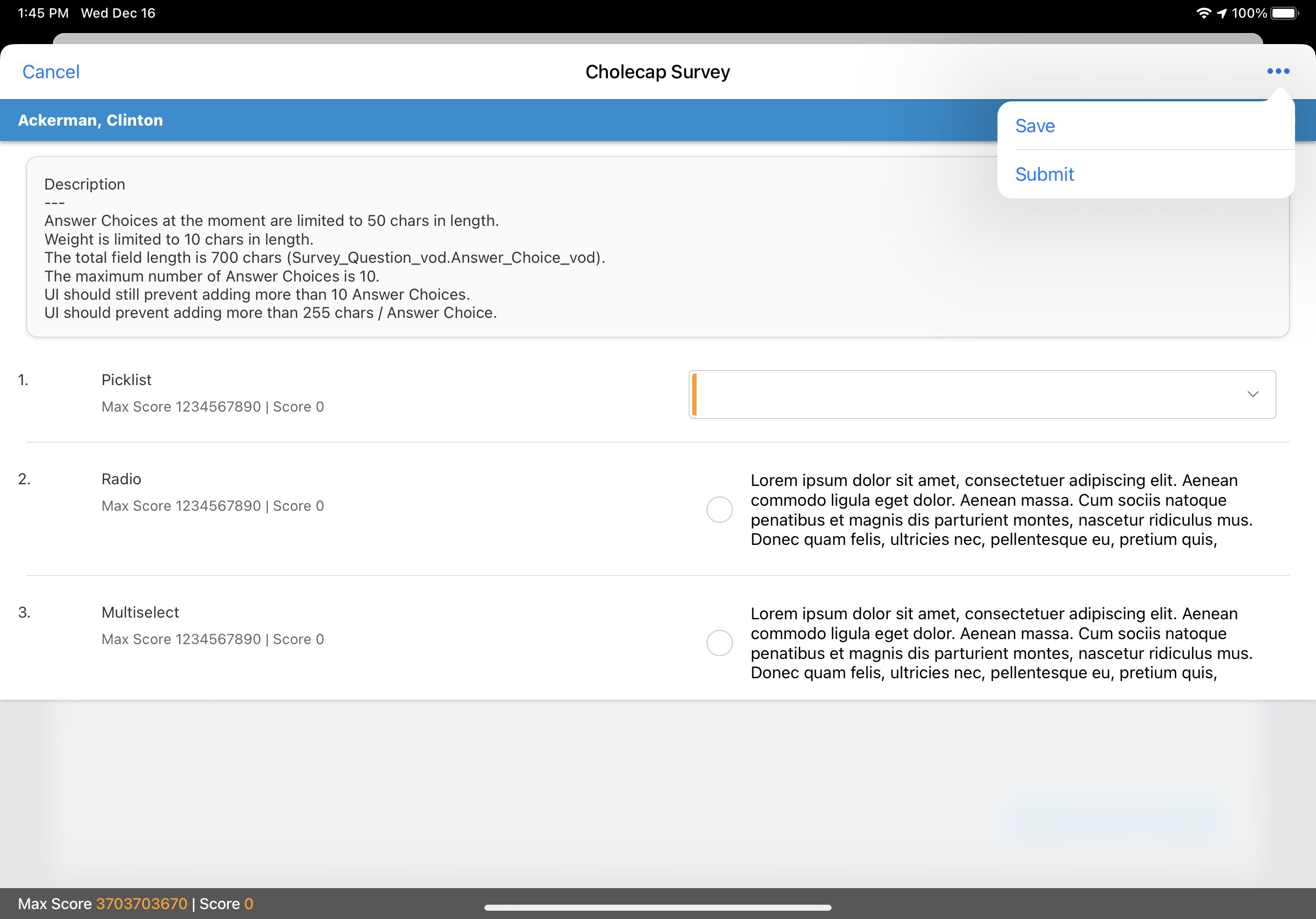
For more information on opening completed, recurring surveys, see Stamping Survey Targets with the Submitted Date and Time.
Criteria for Displaying a Survey
Surveys display in the Survey Targets section of the call report based on the following criteria:
- Account_vod matches the account on the call or attendee call
- Status_vod is Pending or Saved
- Channel_vod is CRM
- End_Date_vod is greater than or equal to the current date
- Owner is the Current Owner
- Product_vod is not restricted for the account
- If allowed products is enabled, then Product_vod must be an allowed product
Creating a Survey Target from the Call Report
Users can open a new survey target for the account, if they have privileges to create their own survey targets and survey templates are available for the account. Users select the Create button in the Survey Targets section header to open the survey creation dialog.




