Using Pre-Call Notes and Next-Call Notes
- Browser
- CRM Desktop (Windows)
- iPad
Pre-Call and Next-Call Notes can help remind users of talking points, issues, or questions from their last customer interaction, and that they want to cover the next time they call on that account. Admins can configure the call report so users can add account notes in the Next-Call Notes free text area on the call report. The next time users create a call for the same account, the note is displayed in the Pre-Call Notes field on the call report.
Configuring Pre-Call and Next-Call Notes
Ensure initial configuration is complete before enabling this functionality.
To configure this feature:
- Grant users FLS edit permission to the Pre_Call_Notes_vod and Next_Call_Notes_vod fields on the Call2_vod object.
- Add the Pre_Call_Notes_vod and Next_Call_Notes_vod fields to the appropriate Call2_vod page layouts.
Using Pre-Call and Next-Call Notes
When a user enters Next-Call Notes on an individual call and saves or submits the call report, the notes are saved to the call report. The next time the same user creates a call for the same account, those notes are automatically displayed in the Pre-Call Notes field on the new call report.
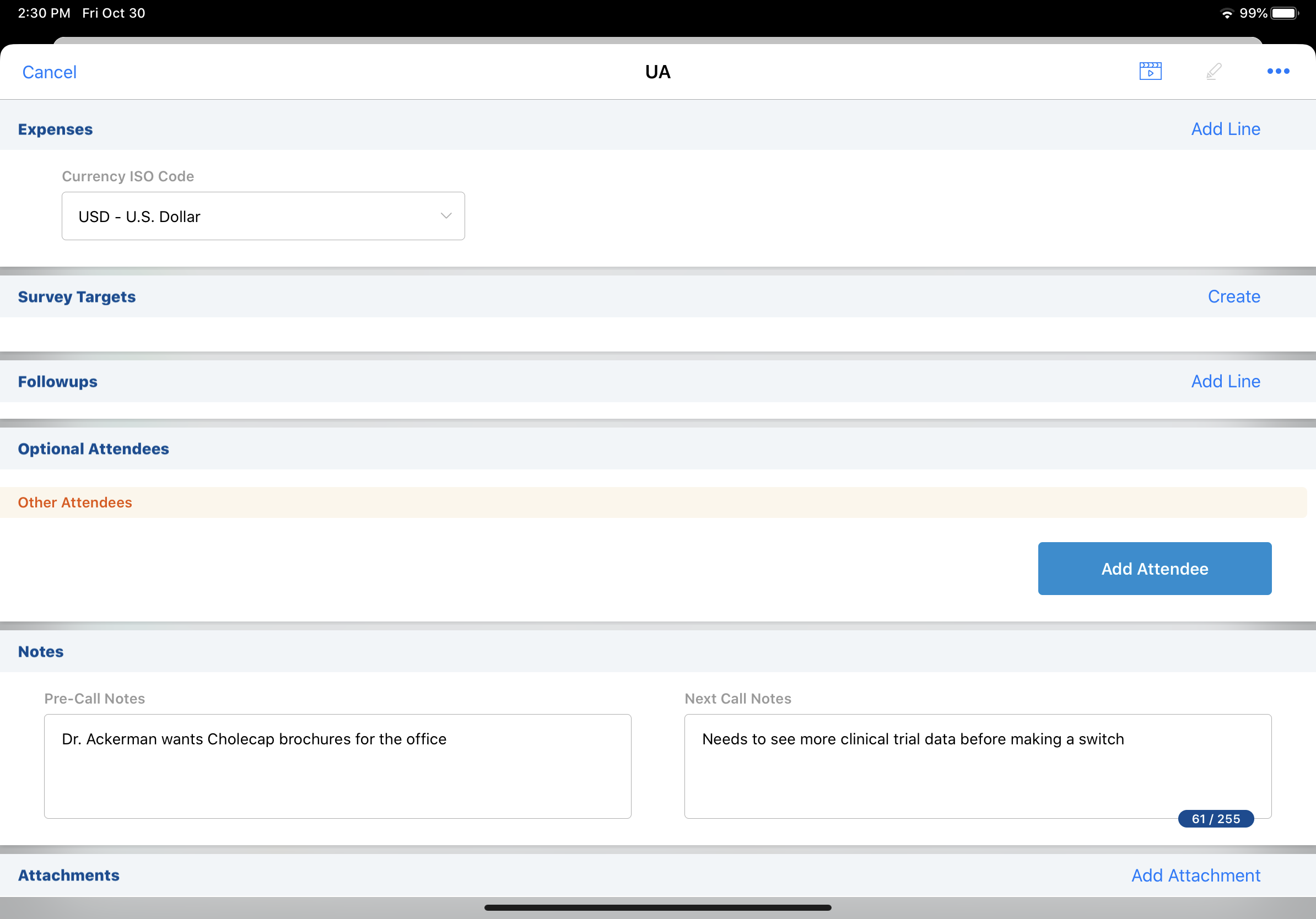
Next-Call Notes captured on a Unique Activities Group Call or on a regular Group Call are recorded on the attendees' individual call report pages. If the user later creates a call report for one of the attendees on the call, the Next-Call Note are automatically displayed in the Pre-Call Notes field on the new call report, as they are for individual calls.
Viewing Pre-Call and Next-Call Notes
In addition to displaying on the call report, Pre-Call and Next-Call Notes are displayed in the Calls related list on the Account page.
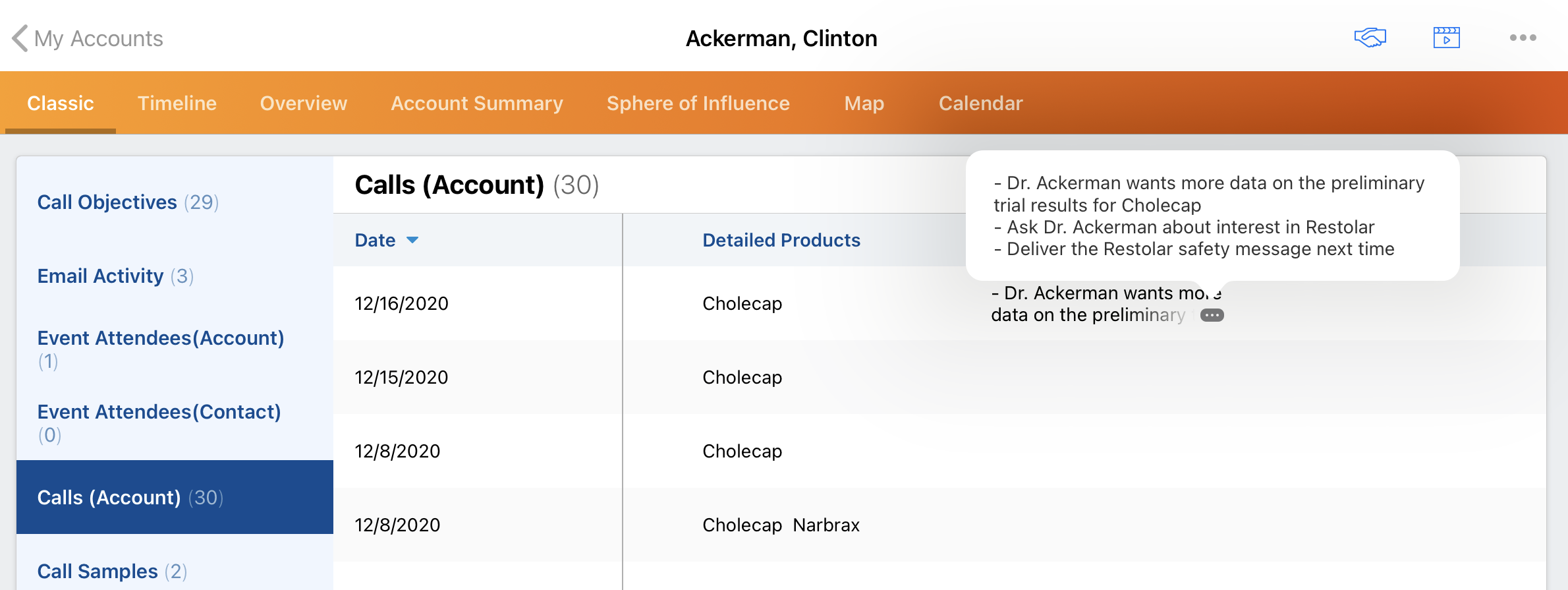
Pre-Call Notes are also available in the Agenda (1-Day) View in My Schedule so users can view the notes while planning and preparing for calls.
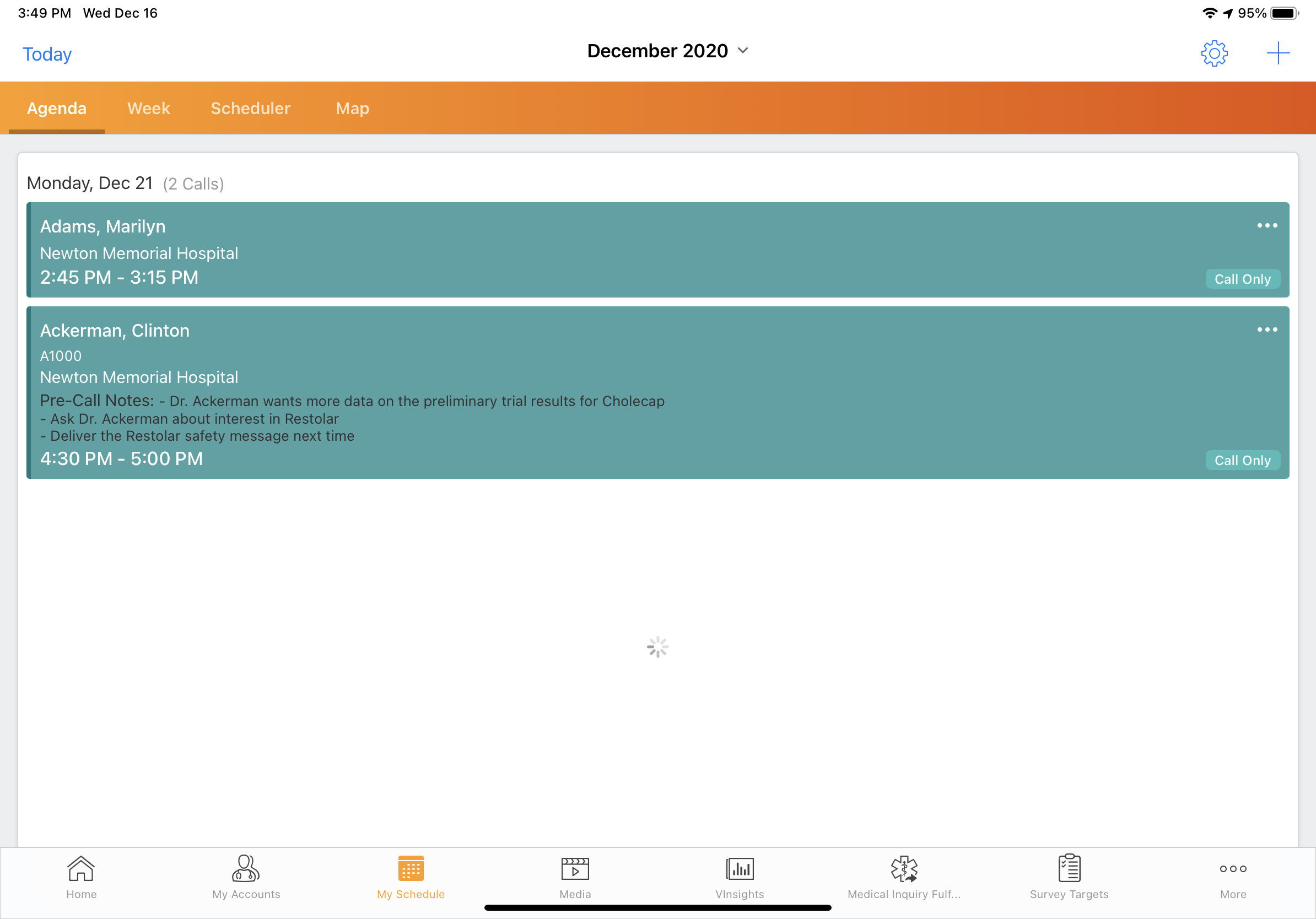
Related Topics
- For information on using Approved Notes to monitor content in the Pre-Call Notes or Next-Call Notes field, see Approved Notes Overview



