Displaying the Primary Parent with a Business or Person Account's Name
- iPad
- iPhone
To help users identify and select the appropriate account, the primary parent account name can be displayed along with a business or person account’s name. Displaying the primary parent account provides more information about the account at a glance, and can highlight account relationships, for example:
- Hospital department the account belongs to
- Clinics that are part of a hospital
- HCPs associated with a hospital or clinic
For example, Dr. Ackerman is aligned to the Cardiology Departments at both Newton Memorial Hospital and University Hospital. When Sarah Jones displays her list of accounts, she sees the hospital name displayed beneath Dr. Ackerman’s account name, helping her select the correct account.
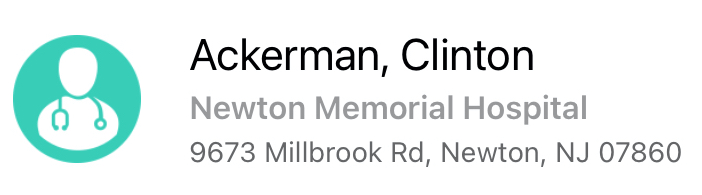
Ensure initial configuration is complete to use this functionality.
Considerations for Displaying Primary Parent Accounts
-
If a TSF Preferred Name is defined for a person account in the user's default territory, that name displays along with the account name. If a TSF Preferred Name is not defined, the primary parent account displays. For example, Dr. Jason Smith's primary parent is SF General Hospital, so the parent account displays with his account name.
Using the Primary Parent Account with a Business or Person Account’s Name
The following lists detail which screens display the primary parent account for person accounts only, or for both person and business accounts.
- Person Accounts
- Call Objectives alerts
- My Schedule – Agenda View
- My Schedule – Calendar View
- My Schedule – Searching for an Account
- My Schedule – Recent Activity
- My Schedule – Month View with Panel Online
- View Call in Scheduler
- Create Account in Network Search
- Map View in All Accounts
- Person Accounts and Business Accounts
- Related Accounts View
- Account List in Detail View
- Account List in Select Mode of Detail View
- Map Sample to Add New Event Within an Account
- My Schedule – Month View with Panel
- My Schedule – Scheduler
- My Schedule – Week View
- My Schedule – Call Cycle
- My Schedule – Map View with Schedule Cluster



