Displaying Aggregate Spend Icons
- Browser
- iPad
To help users manage account spending, aggregate spend icons display as visual indicators of an account’s current spend status, as defined by the organization’s expense tracking system. The color of the icon indicates whether the account is below the monitoring threshold, nearing the spend limit, or over the spend limit.
For example, Sarah Jones is planning a lunch and learn event at Newton Memorial hospital. She notices the aggregate spend icon on the account detail page is yellow, indicating the account is nearing the spend limit defined by Verteo Biopharma. Sarah chooses an affordable lunch option for the visit to ensure the cost does not exceed the account’s spend limit.
Configuring Aggregate Spend Icons
Ensure initial configuration is complete before enabling this functionality.
- Load the appropriate spend amounts to the Spend_Amount_vod field on the Account object, either manually or using the Data Loader.
- Grant admins Edit FLS to the following fields on the Account object:
- Spend_Amount_vod
- Spend_Status_Value_vod
- Spend_Status_vod
- Grant end users Read FLS to the following fields on the Account object:
- Spend_Status_Value_vod
- Spend_Status_vod
- Add the Spend_Status_vod field to the appropriate Account page layouts.
Modifying the Spend Status Formula
The Spend_Status_Value_vod field translates the admin-entered values in the Spend_Amount_vod field to one of three predefined Veeva values:
- Below_Monitoring_Threshold_vod
- Monitor_Spend_vod
- Cease_Spend_vod
If the possible Spend_Amount_vod values are different from the default values of "Below Monitoring Threshold", "Monitor Spend", and "Cease Spend", modify the Spend_Status_Value_vod formula to the appropriate values.
By default, the Spend_Status_Value_vod field contains the following formula:
IF(Spend_Amount__c = "Below Monitoring Threshold", "Below_Threshold_vod", IF(Spend_Amount__c = "Monitor Spend", "Monitor_vod", IF(Spend_Amount__c = "Cease Spend", "Cease_vod", "Invalid_vod")))
Viewing Aggregate Spend Icons
To indicate spend status, the aggregate spend icon displays one of three colors on the account’s detail page:
- Below monitoring threshold. The account is not nearing the spend limit.
- Monitor spend. The account is nearing the spend limit.
- Cease spend. The account’s spend limit is reached or exceeded.
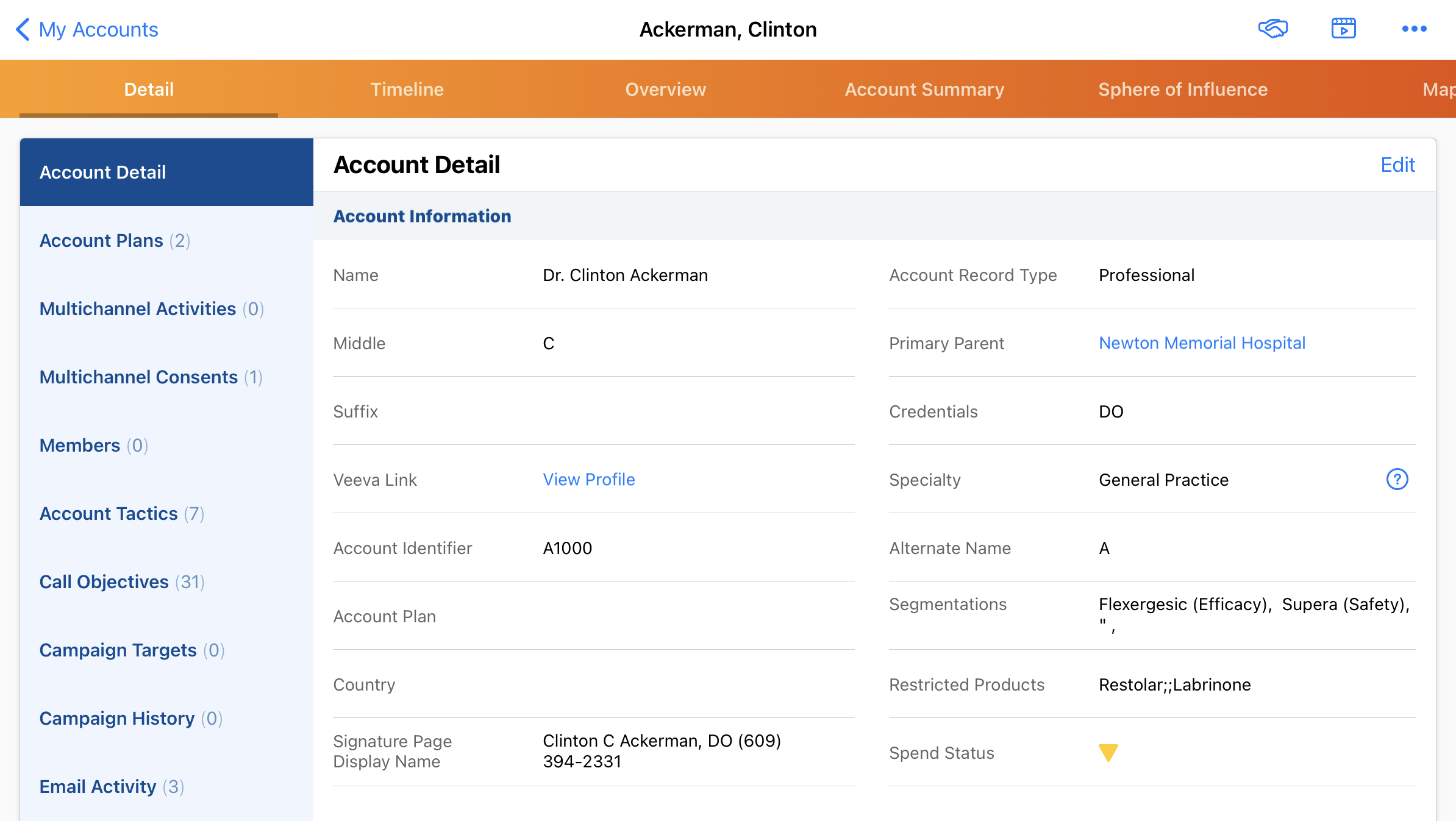
If the account’s Spend_Amount_vod field is not populated, the green icon indicating Below Monitoring Threshold displays.



